KARL STORZ ENDOSKOPE
TELECAM SL II and TRICAM SL II Language selection V1.0 July 2006
Guide
2 Pages
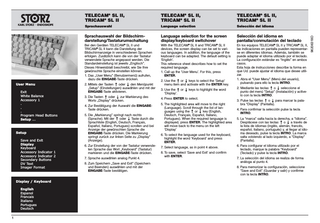
Preview
Page 1
User Menu Exit White Balance Accessory 1 . . . Program Head Buttons Setup ...
Setup Save and Exit Display Keyboard Accessory Indicator 1 Accessory Indicator 2 Secondary Buttons DV Text Imager Format
Display / Keyboard English Espanol Francais Italiano Portugues Deutsch 1
TELECAM® SL II, TRICAM® SL II
TELECAM® SL II, TRICAM® SL II
Sprachauswahl
Language selection
Selección del idioma
Sprachauswahl der Bildschirmdarstellung/Tastaturumschaltung
Language selection for the screen display/keyboard switchover
Selección del idioma en pantalla/conmutación del teclado
Bei den Geräten TELECAM® SL II und TRICAM® SL II kann die Darstellung der Bildschirmanzeige in verschiedenen Sprachen erfolgen. Zusätzlich kann die von der Tastatur verwendete Sprache angepasst werden. Die Standardeinstellung ist jeweils „Englisch”. Dieses Hinweisblatt beschreibt, wie Sie Ihre gewünschte Sprache einstellen können. 1. Das „User Menu” (Benutzermenü) aufrufen, dazu die EINGABE-Taste drücken.
With the TELECAM® SL II and TRICAM® SL II devices, the screen display can be set to various languages. In addition, the language of the keyboard can be adapted. The default setting is ‘English’. This reference sheet describes how to set the required language. 1. Call up the ’User Menu’. For this, press ENTER.
En los equipos TELECAM® SL II y TRICAM® SL II, las indicaciones en pantalla pueden representarse en diferentes idiomas. Además, también se puede adaptar el idioma utilizado por el teclado. La configuración estándar es “Inglés” en ambos casos. Esta hoja de instrucciones describe la forma en que Ud. puede ajustar el idioma que desee utilizar. 1. Abra el “User Menu” (Menú del usuario), pulsando para ello la tecla INTRO.
2. Mittels der Tasten 앖 oder 앗 den Menüpunkt „Setup” (Einstellungen) auswählen und mit der EINGABE-Taste aktivieren. 3. Die Tasten 앖 oder 앗 zur Markierung des Worts „Display” drücken. 4. Zur Bestätigung der Auswahl die EINGABETaste drücken. 5. Die „Markierung” springt nach rechts (Sprache). Mit der 앖 oder 앗 Taste durch die Sprachliste (English, Deutsch, Français, Español, Italiano, Portugues) scrollen und bei Anzeige der gewünschten Sprache die EINGABE-Taste drücken. Die Markierung springt zurück zur linken Seite zu „Display” (Anzeige). 6. Zur Einstellung der von der Tastatur verwendeten Sprache das Wort „Keyboard” (Tastatur) markieren und die EINGABE-Taste drücken. 7. Sprache auswählen analog Punkt 4. 8. Zum Speichern „Save and Exit” (Speichern und Beenden) auswählen und mit der EINGABE-Taste bestätigen.
2. Use the 앖 or 앗 keys to select the ‘Setup’ menu item and activate with the ENTER key. 3. Use the 앖 or 앗 keys to highlight the word ‘Display’. 4. Press ENTER to select. 5. The highlighted area will move to the right (Language). Scroll through the list of languages using the 앖 or 앗 key (English, Deutsch, Français, Español, Italiano, Portugues). When the required language is displayed, press ENTER. The highlighted area will move back to the menu on the left ‘Display’ 6. To select the language used for the keyboard, highlight the word ‘Keyboard’ and press ENTER. 7. Select language, as in point 4 above. 8. To save, select ‘Save and Exit’ and confirm with ENTER.
2. Mediante las teclas 앖 o 앗 seleccione el punto del menú “Setup” (Instalación) y actívelo con la tecla INTRO. 3. Pulse las teclas 앖 o 앗 para marcar la palabra “Display” (Pantalla). 4. Para confirmar la selección pulse la tecla INTRO. 5. La “marca” salta hacia la derecha, a “Idioma”. Desplácese con las teclas 앖 o 앗 a través de la lista de idiomas (inglés, alemán, francés, español, italiano, portugués) y, al llegar al idioma deseado, pulse la tecla INTRO. La marca salta volviendo al lado izquierdo, a “Display” (Pantalla). 6. Para configurar el idioma utilizado por el teclado, marque la palabra “Keyboard” (Teclado) y pulse la tecla INTRO. 7. La selección del idioma se realiza de forma análoga al punto 4. 8. Para memorizar la configuración, seleccione “Save and Exit” (Guardar y salir) y confirme con la tecla INTRO.
96206318 D
TELECAM® SL II, TRICAM® SL II
TELECAM® SL II, TRICAM® SL II
TELECAM® SL II, TRICAM® SL II
TELECAM® SL II, TRICAM® SL II
Auswahl Farbsystem PAL / NTSC
PAL/NTSC color system selection
Selección de la norma PAL / NTSC
Auswahl des Farbsystems PAL / NTSC
PAL/NTSC color system selection
Selección de la norma PAL / NTSC
Bei den Geräten TELECAM® SL II und TRICAM® SL II kann das Verfahren der Bildschirmanzeige auf die Systeme „PAL” oder „NTSC” umgeschaltet werden. Die Standardeinstellung ist „PAL”. Dieses Hinweisblatt beschreibt, wie Sie Ihr gewünschtes System einstellen können. 1. Das „Benutzermenü” (User Menu) aufrufen Dazu die EINGABE-Taste drücken. User Menu Exit White Balance Accessory 1 . . . Program Head Buttons Setup ...
Setup Save and Exit Display Keyboard Accessory Indicator 1 Accessory Indicator 2 Secondary Buttons DV Text Imager Format
2. Mittels der Tasten 앖 oder 앗 den Menüpunkt „Setup” (Einstellungen) auswählen und mit der EINGABE-Taste aktivieren. 3. Mittels der Tasten 앖 oder 앗 den Menüpunkt „Farbsystem Kamerakopf” (Imager Format) auswählen und mit der EINGABE-Taste aktivieren. Die „Markierung” springt nach rechts (PAL). 4. Mit der 앖 oder 앗 Taste das gewünschte System wählen (PAL, NTSC) und zur Übernahme die EINGABE-Taste drücken. Die Markierung springt zurück zur linken Seite zu „Farbsystem Kamerakopf” (Imager Format). Hinweis: Geänderte Einstellungen werden erst nach einem erneuten Starten/Einschalten wirksam. Sie werden in diesem Fall durch eine Bildschirmmeldung hierüber informiert. 5. Zum Speichern „Speichern und Beenden” (Save and Exit) auswählen und mit der EINGABE-Taste bestätigen. Nach dem erneuten Starten/Einschalten des Gerätes ist die Änderung wirksam.
With the TELECAM® SL II and TRICAM® SL devices, the screen display process can be switched to either the ‘PAL’ or ‘NTSC’ system. The default setting is ‘PAL’. This reference sheet describes how to set the required system. 1. Call up the ‘User Menu’. For this, press ENTER. 2. Use the 앖 or 앗 keys to select the ‘Setup’ menu item and activate with the ENTER key. 3. Use the 앖 or 앗 keys to select the ‘Imager Format’ menu item, and activate with the ENTER key. The highlighted area will move to the right (PAL). 4. With the 앖 or 앗 keys, select the required system (PAL, NTSC), to apply the system, press the ENTER button. The highlighted area will move back to the menu on the left ‘Imager Format’. Note: Changed settings only become effective once the device is restarted/switched on again. In such cases, an on-screen message will notify you of this. 5. To save, select ‘Save and Exit’ and confirm with ENTER. Once the device has been restarted/switched on again, the change becomes effective.
En los equipos TELECAM® SL II y TRICAM® SL II, el procedimiento de presentación en pantalla puede conmutarse a las normas “PAL” o “NTSC”. La configuración estándar es “PAL”. Esta hoja de instrucciones describe la forma en que Ud. puede ajustar la norma que desee utilizar. 1. Abra el “User menu” (Menú del usuario), pulsando para ello la tecla INTRO. 2. Mediante las teclas 앖 o 앗 seleccione el punto del menú “Setup” (Instalación) y actívelo con la tecla INTRO. 3. Mediante las teclas 앖 o 앗 seleccione el punto del menú “Imager Format” (Formato de imagen) y actívelo con la tecla INTRO.La “marca” salta hacia la derecha (PAL). 4. Seleccione con la tecla 앖 o 앗 la norma que desea utilizar (PAL, NTSC) y para aceptarla pulse la tecla INTRO. La marca salta volviendo al lado izquierdo, a “Imager Format” (Formato de imagen). Nota: Los ajustes modificados sólo quedarán activados después de un nuevo arranque / conexión. En ese caso, se le informará de este hecho a través de un mensaje en pantalla. 5. Para memorizar la configuración, seleccione “Save and Exit” (Guardar y salir) y confirme con la tecla INTRO. Después de un nuevo arranque/conexión del equipo, la modificación quedará activada.
Imager Format PAL NTSC
2
KARL STORZ GmbH & Co. KG, Mittelstr. 8, 78532 Tuttlingen, Germany
V 1.0 – 07/2006