Software Instruction Manual
334 Pages
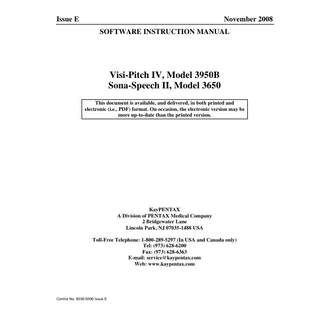
Preview
Page 1
Issue E
November 2008 SOFTWARE INSTRUCTION MANUAL
Visi-Pitch IV, Model 3950B Sona-Speech II, Model 3650 This document is available, and delivered, in both printed and electronic (i.e., PDF) format. On occasion, the electronic version may be more up-to-date than the printed version.
KayPENTAX A Division of PENTAX Medical Company 2 Bridgewater Lane Lincoln Park, NJ 07035-1488 USA Toll-Free Telephone: 1-800-289-5297 (In USA and Canada only) Tel: (973) 628-6200 Fax: (973) 628-6363 E-mail: [email protected] Web: www.kaypentax.com
Control No. 5039-5006 Issue E
Visi-Pitch IV/Sona-Speech II REF
3950B/3650
EC
REP
Priory Analysts Limited 5 Rudchesters, Bancroft, Milton Keyes MK13 0ZG, United Kingdom Phone: 44-1908-319295 Fax: 44-1908-320776
KayPENTAX A Division of PENTAX Medical Company 2 Bridgewater Lane Lincoln Park, NJ 07035-1488 USA Toll-Free Telephone: 1-800-289-5297 (In USA and Canada only) Tel: (973) 628-6200 Fax: (973) 628-6363 E-mail: [email protected] Web: www.kaypentax.com
i
Table of Contents Chapter 1 – Introduction ...1 Intended Use ...1 Indications/Contraindication for Use ...1 Any Undesirable Side Effects ...1 User Requirements ...2 Warning and Precautions ...2 Risks of Reciprocal Interference ...2 Maintenance and Calibration ...2 Cleaning ...2 Non-Medical Equipment ...2 Speech Products Compatibility Chart ...3 Using Sona-Speech II with Multimedia Audio Cards ...4 Ease of Use...5 About this Manual...5 Chapter 2 – Getting Started ...7 Keep Manuals Handy...7 Preparation for Loading the Program...8 Security Key...8 Entering the Visi-Pitch IV/Sona-Speech II Program...9 Launch Bar...9 Selecting and Entering a Visi-Pitch IV/Sona-Speech II Module...11 Returning to the Launch Bar (Exiting a Program Module) ...11 Hardware Operations – Visi-Pitch IV ...12 Procedures for Operating Visi-Pitch IV Hardware ...12 Recording...12 Playing ...12 Using a Mouse and Pull-Down Menus...14 Using a Mouse and Context Menus ...15 Using Predefined Keys...15 Capturing a Signal...16 Selecting Data ...18 Listening to a Signal...19 Hold Mouse Down to Speak ...19 Analyzing the Signal ...20 Common Operations ...22 Cursor Movement ...22 Move the Data Mark ...23 Make Durational Measurements ...23 Show a Range of Data...24 Clear Window Contents ...25 Table of Contents
ii Open and Close Windows...25 Make a Window Active ...26 Display a Single Window ...27 Link Windows...28 Set the Source Window...29 Display Information on Window Contents ...29 Using the Window Scroll Bar to Display Data ...30 Using Configuration Files ...32 Activating Configuration Files...32 Saving Configuration Files ...33 Save the Current Settings...34 Restore the Factory Settings ...34 Printout of the Application Window ...35 Print High Resolution Image of Active Window ...35 Save High-Resolution Image of Active Window...35 Open Help ...36 Display Information About the Program...39 Define a Keyboard Key...39 Summary of Defined Key Use ...40 Summary ...41 Chapter 3 – Real-Time Pitch ...43 Selecting Real-Time Pitch...43 The Real-Time Pitch Application Window...43 The Real-Time Pitch Toolbar...44 Record and Process RTP Data ...46 Window Containing Recorded RTP Data ...47 Append to Existing RTP Data...48 Contour Practice Using Two Windows...48 Speak and Redisplay RTP Data ...49 Open a Signal File and Display RTP Results...50 Save Signal Portion of RTP Data ...51 Edit RTP Data ...52 Trim RTP Data...52 Copy Source to Empty Active Window...52 Analyze RTP Data...54 Compute RTP Result Statistics ...54 Definition of RTP Statistics ...55 Compare RTP Statistics for Windows A and B ...59 Produce RTP Numerical Results...60 Select Numerical Data ...62 Save Analysis Data ...62 Print Analysis Data ...64 Generate a Client Report...66 Using Real-Time Pitch Target Templates ...67 Table of Contents
iii Save RTP Data as Target Template File ...67 Load Target Template from a File ...69 Draw a Target Template ...70 Edit a Target Template...71 Imitating a Pitch or Energy Contour ...71 Overlaying RTP Contours as Target Templates...73 Align Template to RTP Results ...74 Remove Template ...74 Use Reference Cursors to Capture Data within a Target Range ...74 Use Built-in RTP Protocols...75 Biofeedback Protocols ...75 Biofeedback – F0 Setup ...75 Biofeedback - Amplitude Setup...75 Biofeedback - F0 vs. Reference...76 Biofeedback - Amplitude vs. Reference ...76 Biofeedback - Voiced/Unvoiced...76 Biofeedback - Stimulability ...76 Assessment Protocols...76 Diadochokinetic Rate...76 Habitual Pitch ...76 Phonation/Respiration Control...77 Maximum Phonation Time ...77 Monotone Evaluation...77 Pitch Range ...77 Set the Real-Time Pitch Options ...78 RTP Pitch Options ...78 RTP Energy Options ...79 RTP Display Options ...80 RTP Target Options ...81 RTP Processing Options ...81 RTP Statistics Options ...82 Additional Options for RTP Module (Visi-Pitch IV Only)...83 Getting the Best Pitch Extraction Results ...84 The Challenge of Pitch Extraction ...84 Pitch Extraction Comparison Table Between MDVP and Real-Time Pitch Modules ...85 Selecting the Appropriate Module for Pitch Extraction ...85 The Pitch Extraction Settings in Real-Time Pitch Module ...85 Environmental Considerations...86 Microphone Placement ...86 Adjusting the Input Level ...86 Sampling Rate...86 Pitch Analysis Range ...87 Post-Processing...87 Pitch Interpolation...87 Manual Override ...88 Table of Contents
iv Conclusion ...88 Chapter 4 – Voice Games ...89 List of Voice Games Included with Visi-Pitch IV/Sona-Speech II...90 Entering the Program ...91 The Voice Games Application Window ...92 Voice Games Defined Keys ...93 Game Operations...94 Set the Voice Games Global Options...94 Voice Games Input Volume Options ...95 Voice Games Sound Options ...95 Voice Games Advanced Options ...95 Airplane...97 Options for Airplane ...98 Croaker...100 Options for Croaker ...100 Fly and Spiders...101 Options for Fly and Spiders ...102 Frog ...103 Options for Frog...104 Hummingbird ...105 Options for Hummingbird...106 Lift...107 Options for Lift ...108 Mouse and Cats ...109 Options for Mouse and Cats...110 Ship ...111 Options for Ship ...112 Targets...113 Options for Targets ...114 Turtle Races ...115 Options for Turtle Races ...116 Chapter 5 – Sona-Match...117 Selecting Sona-Match ...118 The Sona-Match Application Window...118 The Sona-Match Toolbar ...120 Sona-Match Windows...121 Open a Sona-Match Window ...121 Clear the Active Sona-Match Window ...122 Record and Process Sona-Match Data ...122 Save Signal Portion of Sona-Match Data to a File...123 Display Sona-Match Data from Signal File ...124 Speaking Data ...125 Table of Contents
v Speak All Data in Active Window...125 Speak from Current Frame to End ...125 Speak Current Frame of Data...126 LPC Response Mode...127 Vowel Chart Mode...129 Capturing a Vowel Space...130 Create or Edit a Vowel Table...131 Display the Vowel Table Editor...131 Table of IPA Symbols...132 Display the F1 and F2 Values ...133 Delete a Vowel from the Table ...133 Add a Vowel to the Table ...133 Move a Vowel in the Table...134 Save the Vowel Table to a File ...134 Load a Vowel Table from a File ...135 FFT Mode ...136 Define New FFT Configurations ...137 Use a Defined FFT Configuration...138 Delete Existing FFT Configurations ...138 Using Sona-Match Reference Templates ...139 Create a Reference Template ...139 Save Reference Template to a File...140 Load Reference Template from a File...140 Remove Reference Template from Window...141 Sprites ...141 Set the Sona-Match Options...142 LPC Response and Vowel Chart Options ...142 FFT Configuration Options...143 Additional Options for Sona-Match Module (Visi-Pitch IV Only)...144 Chapter 6 – Multi-Dimensional Voice Program (MDVP) ...145 Selecting MDVP ...146 The MDVP Application Window...146 The MDVP Toolbar ...147 Capture and Analyze Data...149 Interpret the Analysis Results ...154 Fundamental Frequency Information Measurements...154 Short- and Long-Term Frequency and Amplitude Perturbation Measurements ...155 Noise-Related Measurements...155 Run a Demonstration Macro ...156 Run a Voice Demo Macro – Single Token ...156 Run a Speech Demo Macro...156 Set the MDVP Options...157 Change the Graphic Display Type ...157 Change the Pitch Extraction Range...157 Table of Contents
vi Other MDVP Options ...158 MDVP Time-Domain Analysis Options...158 MDVP Frequency-Domain Analysis Options ...160 MDVP Tremor Analysis Options ...160 MDVP Histogram Display Options ...161 MDVP Diagram/Results Display Options ...163 Additional Options for MDVP Module ...166 Chapter 7 – Motor Speech Profile (MSP) ...167 Built-In Protocols ...167 Selecting MSP...168 The MSP Application Window ...169 The MSP Toolbar...170 Capturing and Analyzing Data...172 Method A: Use of Preset Protocol ...172 Method B: Manual Step-by-Step Procedure ...177 Interpreting the Analysis Results ...179 Diadochokinetic Rate Analysis ...179 Voice and Tremor Analysis ...182 Second Formant Transition Analysis ...185 Intonation Stimulability Analysis ...187 Standard Syllabic Rate Analysis ...189 Tips on Analyzing Motor Speech Disorders ...191 Set the MSP Options ...192 Change the Graphic Display Type ...192 Other MSP Options...192 MSP Diadochokinetic Rate Options ...193 MSP Second Formant Transition Options ...194 MSP Voice and Tremor Options...195 MSP Intonation Stimulability Options...196 MSP Standard Syllabic Rate Options ...198 MSP Graphic/Numerical Report Options ...199 Additional Options for MSP Module ...201 Chapter 8 – Waveform Editor...203 Selecting Waveform Editor...203 The Waveform Editor Application Window ...204 Waveform Data ...205 Window Containing Waveform Data...205 The Waveform Editor Toolbar ...206 Set the Waveform Editor Options ...207 Prepare to Record Data ...208 Capture Signal Data ...208 Load Speech Data into Waveform Editor ...210 Table of Contents
vii Editing Data ...211 Undo Last Edit ...211 Trim Waveform Data ...211 Adjust Signal Offset...212 Copy Source to Active ...212 Append Source to Active ...212 Insert Source into Active...212 Mix Source Data ...213 Modify Source Signal Duration ...213 Scale Displayed Source...213 Pre-emph Displayed Source...214 Flip Displayed Source...214 Reverse Displayed Source ...214 Multi-Channel Functions...215 Create Multi-Channel Data ...215 Window Containing Multi-Channel Signal Data ...216 Speak Multi-Channel Data...216 Split Multi-Channel Data ...216 Digital Recorder Interface to Visi-Pitch IV...217 Input Data Directly from a Digital Recorder...217 Chapter 9 – Real-Time Spectrogram...221 Selecting Real-Time Spectrogram...222 The Real-Time Spectrogram Application Window...222 The Real-Time Spectrogram Toolbar...223 Capturing Real-Time Spectrogram Data ...225 Interpreting the Analysis Results ...226 Real-Time Spectrogram Protocols ...228 Sustained Phonation Protocol (ah) ...228 Diphthong Practice (Boy) ...230 Diphthong Practice (How) ...230 Rhotic Practice (a’ra) ...230 Close-Front Vowel Practice (Heed) ...230 Open-Front Vowel Practice (Had) ...230 Close-Back Vowel Practice (Who) ...230 Sibilant Practice (s) ...230 Sibilant Practice (sh) ...231 Set the Real-Time Spectrogram Options...231 RTSPG Capture Options...231 RTSPG Analysis Options...232 RTSPG Display Options ...233 RTSPG Palette Options...233 Additional Options for RTSPG Module (Visi-Pitch IV Only)...234 Chapter 10 – Auditory Feedback Tools...235 Table of Contents
viii Ease of Use...236 Applications of AFT ...236 Selecting AFT ...236 The AFT Application Window ...236 Using the Auditory Feedback Tools...237 Set AFT Options ...238 Save Recorded Signal Data ...238 Adjust the Playback Volume...239 Adjust the Input Signal Level...239 Chapter 11 – Applications ...241 A Note to Speech-Language Pathologists ...241 Visual Biofeedback ...242 Getting Started with Visi-Pitch IV/Sona-Speech II...243 Microphone Position ...243 Visi-Pitch IV/Sona-Speech II as the Ultimate Digital Tape Recorder ...244 File-Naming Strategies ...244 Visi-Pitch IV/Sona-Speech II as an Assessment Tool...245 Assessment Protocol ...246 Sample Assessment Protocol ...247 General Information...247 Diadochokinetic Rate...247 Phonatory/Respiratory Control ...247 Maximum Phonation Time ...248 Monotone Evaluation...248 Pitch Range ...248 Fundamental Frequency...248 Voice Quality Assessment ...249 Intensity ...249 Perceptual Evaluation of Voice...249 Diadochokinetic Rate ...250 Phonatory/Respiratory Control ...251 Phonation and Respiratory Control...252 Maximum Phonation Time ...252 Measurement of Fundamental Frequency ...253 Sustained Vowel ...253 Notes on Voicing ...253 Voiced, Unvoiced and Pause Time ...254 Habitual Pitch/Reading ...254 Habitual Pitch/Counting...254 Habitual Pitch in a Reading Passage...255 Habitual Pitch/Conversation ...255 Pitch Range - Musical Scale ...256 The “Glissando” Technique ...256 Voice Quality Assessment ...256 Table of Contents
ix Notes on Perturbation Measurement...256 Input Sensitivity Settings ...257 Tape Recorded Signals ...257 Measurement of Amplitude...257 Intensity Level ...257 Treatment of Communication Disorders ...259 Treatment of Voice ...259 Establishing Fundamental Frequency ...260 Establishing Targets for Fundamental Frequency...261 Setting Dual Target Lines ...261 Raising/Lowering Amplitude...262 Sustained Phonation...262 Phonatory/Respiratory Control ...264 Pitch and Amplitude ...264 Pitch and Amplitude Control ...265 Glottal Attack...265 Motor Speech Disorders...266 Phonatory/Respiratory Control ...266 Monotone and Inflection Patterns ...267 Articulation ...268 Rate of Speech, Pacing...269 Esophageal Speech...270 Syllables Per Air Charge...270 Intensity of Esophageal Speech ...271 Latency Drills ...271 Phrasing ...271 Working with Children ...272 First Session...272 Hearing Impairments - Deaf Speech ...273 Fundamental Frequency (Pitch) ...273 Determining Acceptable Pitch ...273 Establishing a New Pitch Level ...274 Voice Quality...274 Prolongation, Syllable/Word Stress, Consonant Deletion...274 Prolongation, Syllable/Word Stress ...274 Consonant Deletion/Addition ...275 Voiced/Voiceless Sounds...275 Vocal Efficiency ...276 Fluency ...277 Second Language Training...278 Singing and Vibrato ...279 Musical Note to Frequency Chart ...279 Appendix A – Installation...281 Installation Overview ...281 Table of Contents
x System Requirements...281 System Components for Visi-Pitch IV, Model 3950B ...282 System Components for Sona-Speech II, Model 3650...283 Major Steps for Installation of Visi-Pitch IV and Sona-Speech II ...284 Installing Visi-Pitch IV, Model 3950B, Hardware...285 Installation Procedure for Visi-Pitch IV, Model 3950B...285 Installation of LynxTWO/22 Device Driver for Visi-Pitch IV ...288 LynxTWO/22 Device Driver Installation Procedure (Windows XP Environment)...288 LynxTWO/22 Device Driver Installation Procedure (Windows Vista Environment) ...290 Restricted Access to LynxTWO/22 Device Driver...292 Software Installation (Visi-Pitch IV or Sona-Speech II)...294 Installing the Software Security Key ...294 Installing Visi-Pitch IV/Sona-Speech II Software ...295 Installing New Sona-Speech or Visi-Pitch Software ...296 Upgrading or Adding Visi-Pitch or Sona-Speech Software...298 Test the Software Installation...300 Appendix B – Troubleshooting...301 Appendix C – Visi-Pitch IV, Model 3950B, Specifications ...303 Guidance and Manufacturer’s Declaration – Immunity All Equipment and Systems...307 Guidance and Manufacturer’s Declaration – Immunity Equipment and Systems that are NOT Life-supporting...308 Recommended Separation Distances between Portable and Mobile RF Communications Equipment and the 3950B Equipment and Systems that are NOT Life-Supporting ...309 Leakage Current ...309 Disposal...309 Appendix D – Symbols ...311 Appendix E – Bibliography ...313 Appendix F – Reproduction and Warranty Information ...319 Reproduction Policy...319 Warranty Registration ...321
Table of Contents
1
Chapter 1 – Introduction This manual provides operating information for the Visi-Pitch IV, Model 3950B, and the SonaSpeech II, Model 3650. These products are powerful, yet easy-to-use systems for speech analysis and biofeedback. Operations include speech acquisition, storing speech to disk memory, graphical and numerical display of speech parameters, audio output, signal editing, and a variety of analysis functions. Graphical analyses are produced in real time. In other words, during speech acquisition, the graphical representation of the speech parameters, such as a pitch trace, is viewed instantly. The software includes a wide range of speech display manipulation, editing, and analysis features. The Visi-Pitch IV succeeds earlier generation Visi-Pitch models that have become the gold standard tool for speech therapy and speech biofeedback applications. Sona-Speech II, Model 3650, is a software only version of Visi-Pitch IV designed to operate with generic sound devices for computers. Generic sound devices have the advantage of low cost, but they can have significant limitations. Check KayPENTAX’s Web site for up-to-date information on evaluating your sound device and its limitations for measurement. Refer to Appendix A – Installation for instructions on installing the Visi-Pitch IV hardware, the LynxTWO/22 device driver (for Visi-Pitch IV only), and the Visi-Pitch IV or Sona-Speech II software. See the Notes to Installer box, below, which are discussed in more detail in Appendix A.
Intended Use Visi-Pitch IV and Sona-Speech II are designed for the analysis and feedback of speech behavior for speech training, measurement and training in a health-related or pedagogical application. Its typical operating environment is in a lab, office, clinic, or speech therapy treatment room. The Visi-Pitch IV or Sona-Speech II system is suitable for use in a patient environment.
Indications/Contraindication for Use These are professional-level products designed for the exam room, the office, or for lab analysis of speech behavior. This product is not designed for O.R. use.
Any Undesirable Side Effects The use of headphones for listening has the potential side effect of damage to the clients’ hearing. Cautions similar to the use of any headphone product should be noted including prolonged exposure to high levels of sound.
Chapter 1 – Introduction
2
User Requirements The user of speech acoustic systems should be thoroughly trained in the procedures appropriate to the equipment. Furthermore, time should be taken to read and understand these instructions before performing any procedure.
Warning and Precautions Speech analysis and feedback should be used in the environments specified above. Furthermore, time should be taken to read and understand these instructions before performing any procedures. Failure to do so may result in injury to the client or damage to the instrument. Do not connect a multiple portable socket outlet or extension cord to this system. Do not connect items which are not specified as part of this system.
Risks of Reciprocal Interference The Visi-Pitch IV is basically a device for acoustic recording, analysis, graphic presentation and playback. During recording, there is no risk of reciprocal interference. During playback, amplitude levels are restricted to levels below that which would damage human ears. Typical precautions for audio playback should be observed.
Maintenance and Calibration There are no maintenance or calibration procedures with the Visi-Pitch IV hardware. Although the microphone does not wear out, it can be damaged. Consult the microphone manual for replaceable parts for the microphone if damaged.
Cleaning The parts of the system that contact the client should be cleaned. The microphone should be cleaned, as needed, with alcohol wipes.
Non-Medical Equipment Visi-Pitch IV, Model 3950B/Sona-Speech II, Model 3650, meets the medical standard for UL60601-1 and EN60601-1. When the unit is installed in conjunction with other equipment to operate as a medical electrical system, that system is to be tested at the end-user facility after installation to guarantee compliance with the system leakage current requirements of IEC 60601-1-1. One method to comply is with the use of a medically approved (60601-1) safety isolation transformer. Chapter 1 – Introduction
3
Speech Products Compatibility Chart Current Products1 Windows® Operating System Product
PC Interface
CSL, Model 4500
PCI card (full-size)
CSL, Model 4150B
PCI card (full-size)
Visi-Pitch IV, Model 3950B
Vista
PCI card (full-size)
Multi-Speech, Model 3700
Audio card
Sona-Speech II, Model 36502
Audio card
Nasometer II, Model 6450
USB Audio device
PAS, Model 6600
PCI card (full-size)
2
XP
1
For currently available products (version 3.2 software or higher), we recommend computers that are ≥ (Pentium IV, 1GB, 500MHz, CD-ROM drive). 2 Audio card not included with software. Some audio cards require a microphone preamp (Model 3708) for acceptable speech recording.
Windows is a registered trademark of Microsoft Corporation.
Chapter 1 – Introduction
4
Using Sona-Speech II with Multimedia Audio Cards Sona-Speech operates as a stand-alone program using Windows audio cards for input and output. Although we, at KayPENTAX, are excited about the opportunity to bring sophisticated acoustic analysis to an inexpensive computer with an inexpensive audio card, we are also concerned that many users may not fully appreciate the performance tradeoffs associated with acquiring and analyzing acoustic signals with low-cost (i.e., non-professional) sound recording systems. While the specifications of many audio cards can appear to be impressive, the real world application of these inexpensive audio cards yields very different results from many people’s expectations. We are concerned that users may make critical measurements of acoustic characteristics without fully understanding the possible system-induced errors generated by inexpensive audio cards. Typically, an audio card plugged into a computer has very poor signal acquisition signal-to-noise specifications when compared to professional sound acquisition systems like DAT recorders, ADAT recorders, disc recorders used in music applications, CSL, Visi-Pitch II, Visi-Pitch III, or Visi-Pitch IV. For example, the typical audio card, despite advertising claims to the contrary, has an input SNR (signal-to-noise ratio) of about 40-60dB. Therefore, with a 16-bit sampling resolution, about half of the dynamic range is lost in noise. CSL and Visi-Pitch, by contrast, have SNRs of greater than 80dB. The limited input specifications of multimedia cards are masked to the users because most users judge sound quality by listening to sounds. Most of the sounds, which are played in computer programs (e.g., sound effects in games, music in Encarta, etc.) were acquired on professional-level input systems (usually ADATs) or were generated using synthesis algorithms. Therefore, the quality of these sounds is not indicative of signals acquired and played using the audio card. For those of you who follow music recording, you will note that music recording is rarely performed with generic audio cards because of the inherent limitations. Speech professionals, especially when sound measurements are used to help in the assessment of medical information (e.g., voicing measurements for pathological voice), should be mindful of the same limitations. The reason for the poor input SNR of most audio cards is a result of low-quality microphones, limited-range preamplifiers, AGC circuitry, poor separation of channels and input/output, unbalanced inputs, lack of isolation of input signals from noise, and the noise corruption of the analog input signal as it enters the computer system. These inexpensive cards are primarily designed for the output of sounds or for medium-quality input. CSL and Visi-Pitch address this input-quality problem by designing the input and output circuitry in a separate external module with appropriate noise reduction techniques.
Chapter 1 – Introduction
5
Ease of Use Visi-Pitch IV and Sona-Speech II are designed to make standard operations readily accessed by way of a mouse, toolbar icons, pull-down menus, or defined key commands (e.g., the [F12] key acquires speech). This enables a new user to obtain results easily and quickly. An online version of this Instruction Manual can be accessed through the program. Further flexibility of operation is achieved by configuring the Visi-Pitch IV and Sona-Speech II software to run through built-in protocols (i.e., a series of command files, or macros) that combine many functions into one instruction. For example, there is one built-in protocol that performs all of the functions necessary to determine and report a client’s habitual fundamental frequency. This built-in protocol and others are selected from the menus and provide a simple way to quickly perform a series of commonly used tasks.
About this Manual Minor updates to this manual, when implemented, will be described in a text file named README.TXT and will be located at the root directory of the application (usually kaylab). Use Windows Notepad or any text editor to view the contents of this file. This manual layout is straightforward, with separate chapters for each module and for applications. The layout is as follows: Chapter 2 – Getting Started provides a brief overview of the product and walks the reader through some of the program’s capabilities. Also, because all of the program modules share common user-interface elements (i.e., pull-down menus, defined keys, etc.) and other common operations, this chapter includes a description of these common elements. It is, therefore, essential reading for mastery of each module. This chapter should be read after the introduction. Chapter 3 – Real-Time Pitch describes the operations of the main, or central, module of VisiPitch IV/Sona-Speech II. Chapter 4 – Voice Games describes the operations and rationale for the pitch and energy games. Chapter 5 – Sona-Match describes the operations of the module that provides analysis and biofeedback of vowel, vowel-like, and sibilant sounds. Chapter 6 – Multi-Dimensional Voice Program (MDVP) describes this module for voice assessment that is not in real time. It provides a robust measurement of voicing parameters.
Chapter 1 – Introduction
6 Chapter 7 – Motor Speech Profile (MSP) provides a robust multi-dimensional analysis of motor speech behavior with graphic and numerical presentation of analysis results. Chapter 8 – Waveform Editor describes the waveform editor module. This module is used for editing and displaying waveforms. Chapter 9 – Real-Time Spectrogram provides an understanding of the three-dimensional spectrogram produced based on specific energy and varying frequencies over time. Chapter 10 – Auditory Feedback Tools explores the module that provides multiple modes of auditory feedback. Chapter 11 – Applications explores the use of Visi-Pitch IV/Sona-Speech II in a variety of applications. This chapter assumes the operating knowledge imparted by earlier chapters. Appendix A – Installation deals with installation procedures. Appendix B – Troubleshooting provides some troubleshooting guidelines. Appendix C – Visi-Pitch IV, Model 3950B, Specifications includes product specifications and recommended computer requirements. Appendix D – Symbols provides a list of commonly used hardware symbols. Appendix E – Bibliography presents a selected review of the professional literature. These articles should provide a basic understanding of how the Visi-Pitch IV/Sona-Speech II can be used as a clinical and research tool. Appendix F – Reproduction and Warranty Information provides information about KayPENTAX’s copyrighted material and product warranty. Thank you for purchasing the Visi-Pitch IV/Sona-Speech II. Please proceed to Chapter 2 – Getting Started.
Chapter 1 – Introduction
7
Chapter 2 – Getting Started This chapter provides a brief overview of how to operate the Visi-Pitch IV/Sona-Speech II. It walks you through a number of steps to familiarize you with some of the program’s capabilities and the Visi-Pitch IV hardware. By following the instructions provided, you learn the fundamentals of loading the program, using a mouse and defined keys, as well as capturing, listening to, and analyzing a signal. You, in fact, learn all of the most basic program operations by actually performing them.
Keep Manuals Handy The Visi-Pitch IV/Sona-Speech II software runs on a Microsoft® Windows XP or Windows Vista operating system. KayPENTAX’s software was written in compliance with the standard Windows user-interface recommendations to facilitate ease of use. This manual assumes that the user has basic familiarity with Windows (e.g., use of a mouse, dropdown menus, dialog boxes, etc.). You should keep a Windows manual handy when using any Windows applications, such as the Visi-Pitch IV/Sona-Speech II. This can prove invaluable in understanding file-naming and directory information and commands. For Sona-Speech II purchases, your audio card should also have included a manual, which explains the software used for your audio card controls. Keep this manual handy to make adjustments to your audio card settings.
Microsoft and Windows are registered trademarks of Microsoft Corporation.
Chapter 2 – Getting Started
8
Preparation for Loading the Program Before entering the program, be sure that the Visi-Pitch IV/Sona-Speech II software has been properly installed. (For installation instructions, see Appendix A – Installation). Additionally, be sure that the hardware for Visi-Pitch IV, or the audio card hardware, has been properly installed. Then, turn on the monitor, host computer, Visi-Pitch external box, preamplifier (if used for Sona-Speech) and external speaker (if used for Sona-Speech).
Security Key Visi-Pitch IV and Sona-Speech II require a security key (a small device, which plugs into a USB port on the host computer). Make sure that the security key is firmly plugged into the appropriate port on the host computer. The programs will not operate unless the security key is plugged in. You will get a warning from the program if you do not have the security key connected during program operations. The warning should appear as follows:
Note that the program can be installed in multiple computers. To use the program in each computer, simply plug the security key into an available USB port on the host computer in use.
Chapter 2 – Getting Started