Owners Manual
214 Pages
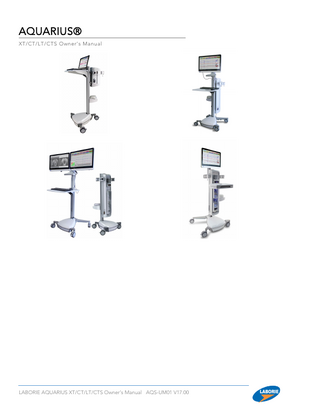
Preview
Page 1
AQUARIUS® XT/CT/LT/CTS Owner’s Manual
LABORIE AQUARIUS XT/CT/LT/CTS Owner’s Manual AQS-UM01 V17.00
LABORIE USA 400 Avenue D, Suite 10 Williston, Vermont, USA 05495 Tel: 1.800.522.6743 Fax: 1.802.878.1122
LABORIE Headquarters 6415 Northwest Dr., Unit 10 Mississauga, Ontario, Canada L4V 1X1 Tel: 905.612.1170 Fax: 905.612.9731
LABORIE Europe/International Medical Measurement Systems B.V. Colosseum 25 7521 PV Enschede The Netherlands Tel.: +31.53.4803700 Fax: +31.53.4803701
LABORIE CANADA 2101 Boul. Lapinière Brossard, Québec, Canada J4W 1L7 Montreal: 450.671.5901 Customer Service: 888.522.6743 Technical Support: 800.333.1039 Fax: 450.671.7182
www.laborie.com Trademarks AQUARIUS is a registered trademark of Laborie Medical Technologies Canada ULC, registered mark applies to USA and may not apply to other geographies. Roam DX, Urocap, and i-LIST Office Reporter are trademarks of Laborie Medical Technologies Canada ULC. TDOC is a trademark of T-DOC Company, LLC. Unisensor is a trademark of Unisensor AG. Windows is a registered trademark of Microsoft Corp. Bluetooth is a registered trademark of Bluetooth SIG Inc. VELCRO is a registered trademark of Velcro Industries B.V. Other names may be trademarks of their respective owners. Copyright All rights reserved. IMAGES/RENDERINGS OF LABORIE DEVICES IN THIS PUBLICATION ARE PROPERTY OF LABORIE AND MAY NOT BE REPRODUCED WITHOUT THE PRIOR WRITTEN PERMISSION OF LABORIE. © Copyright 2011-2019 LABORIE Document Number: AQS-UM01; Version Number: 17.00; Release Date: December 3, 2019
Laborie Medical Technologies Canada ULC 6415 Northwest Drive, Unit 10 Mississauga ON L4V 1X1
LABORIE AQUARIUS XT/CT/LT/CTS Owner’s Manual AQS-UM01
ii
CONTENTS AQUARIUS® ... I ABOUT THIS MANUAL ... XIV Symbols ... xiv 1
INTRODUCTION AND GUIDELINES FOR USE ... 1 Intended Use ...1 1.1.1 AQUARIUS® System ...1 1.1.2 AnoRectal Manometry (ARM) System ...1 1.1.3 Spinning Disk Flow Transducer ...1 Target Population ...2 Contraindications...2 Target Users ...2 Warnings and Precautions ...3
2
CLEANING AND PREVENTIVE MAINTENANCE ... 5 General Cleaning and Preventive Maintenance ...5 Caring for the Roam™ DX ...5 Caring for the Urocap V Uroflowmeter ...5 Caring for the Spinning Disk Flow Transducer ...6 Caring for the UPP Puller ...7 2.5.1 Cleaning and Disinfection of the Mobile Clamp ...7 2.5.2
High-Level Disinfection Reagents ...7 Releasing the Mobile Clamp ...8
Sterilization of the Catheter Guide ...9 Sterilization Reagents and Processes ...9 Remove and Sterilize the Catheter Guide ...9 UPP Reassembly ...10
Caring for the Air-Charged Transducer/Cable ...10 Battery - Charging and Preventive Maintenance ...10 2.7.1 Charging the Battery ...10 2.7.2 Battery Preventive Maintenance ...11 Computer Virus Protection ...11 Treating and Disposing of Product After Use ...12 Environmental Consideration of Waste Disposal ...12 Preventive Maintenance – Checking Calibration ...12 2.11.1 Check the Flow and Volume of the Urocap™ V Uroflowmeter ...12 2.11.2 Check the Pump ...12 2.11.3 Check the Roam™ DX ...14
2.11.4
Check EMG...14 Check the Pressure Transducer using T-DOC™...15 Check the Pressure Transducer using Water Catheters ...15
Check the Infusion Transducer ...16 Check the Infusion Transducer Using the Uroflowmeter...16 Check the Infusion Transducer Using an Infusion Bag ...16
2.11.5 Check the UPP Puller...16 Safely Moving the Cart ...17 3
SOFTWARE AND EQUIPMENT SETUP ... 18 Software Installation ...18 Standard Equipment and Optional Accessories ...18 Equipment Setup ...19 3.3.1 Cart Setup ...19
LABORIE AQUARIUS XT/CT/LT/CTS Owner’s Manual AQS-UM01
iii
Reset Button ...19 Lockable Wheels Setup...19 Spinning Disk Flow Transducer Setup...20 Flowstand...20 Bubble Detector (Optional) ...20
UPP Puller (optional) ...21 3.4.1 Assemble the Puller Stand (Optional) ...21 3.4.2 Arm and Stand ...22 3.4.3 Nose and Motor Body...22 Urocap™ V and Spinning Disk Flow Transducer Setup ...23 3.5.1 Uroflow Transducer ...23 Infusion Volume Transducer (optional) ...23 Pump Setup...24 Roam™ DX Setup for Pressure and EMG ...24 Consumables and Transducer Setup ...25 3.9.1 Pressure Transducer Setup for Fluid-based Consumables ...25 3.9.2 Fluid-Filled Pressure Transducer Connections - Priming ...25 3.9.3 Catheter Setup ...26 3.9.4 Fluid-Filled Catheter Setup ...26
3.9.5 3.9.6 4
Bladder Catheter Setup ...26 Two Catheter Technique ...26 Abdominal (rectal) Balloon Catheters ...27
T-DOC Air-Charged Catheter Setup ...28 EMG Setup...28
EQUIPMENT STATUS AND LIGHT SIGNALS ... 29 Pump Hub ...29 ROAM™ DX ...30 Urocap™ V ...31 UPP...32 Wireless Printer Setup ...32 4.5.1 Before You Begin ...32 4.5.2 Set Up the Printer on Your Wireless Network ...32 4.5.3 Print Using Wi-fi Direct ...33
4.5.4
Guidelines For Using Wi-Fi Direct ...33 To Turn On Wi-Fi Direct ...33 To Change Connection Method ...33 To print from a wireless-capable computer (Windows) ...33
Change the Connection Type ...33 To change from a USB connection to a wireless network (Windows) ...33 To change from a wireless connection to a USB connection (Windows)...34
5
USING THE MODULE TOUCHSCREEN ... 34 Icons in the Touchscreen ...34 System Status Messages ...35 5.2.1 Messages on the Computer Software ...35 5.2.2 Messages on the CHC Touchscreen ...35 Using the Touchscreen Functions ...36 5.3.1 How to Add a Device to the System ...36 5.3.2 How to Remove a Device...37 5.3.3 How to Connect Devices ...37 5.3.4 How to Set Up Pump Controls ...38 5.3.5 Connect the PC/Laptop to the System...39
6
CALIBRATION ... 44 How to Calibrate Flow and Volume ...44 6.1.1 Calibrate Flow and Volume with the Urocap™ V ...44
LABORIE AQUARIUS XT/CT/LT/CTS Owner’s Manual AQS-UM01
iv
6.1.2
Calibrate Flow and Volume with the Spinning Disk Flow Transducer ...44 How to Calibrate the Roam™ DX for Pressure and EMG ...45 6.2.1 Calibrate Pressure ...45 6.2.2 Calibrate EMG ...46 How to Calibrate the Pump ...47 How to Calibrate the Infusion Transducer ...49 How to Calibrate the UPP Puller ...50 7
SOFTWARE FEATURES AND FUNCTIONS ... 51 Dynamic Control Panels ...52 7.1.1 Pretest ...52 7.1.2 Zoom Button on Control Panel ...53 Graph Display Area ...54 7.2.1 Hiding/Showing Channels ...54 7.2.2 Modifying Channels ...54 Modify Channel Title and Units ...54 Modify Channel Scales ...55 Channel Value Marker ...55 Drag/Drop Channel Ordering ...55
File Menu ...56 7.3.1 Open ...56 7.3.2 Open Scheduled Tests (optional – for i-LIST software users) ...57 7.3.3 Save As ...57 7.3.4 Print Study ...58 7.3.5 Batch Print ...61 7.3.6 Print Setup ...62 7.3.7 About UDS Client ...62 7.3.8 Import ASC ...62 7.3.9 Import ICS ...62 7.3.10 Exit ...62 Edit Menu ...63 7.4.1 Mark Block ...63 7.4.2 Copy ...63 7.4.3 Undo ...63 7.4.4 Undo Set Zeroes ...64 7.4.5 Zoom – Selected Area and Back ...64 Config Menu ...65 7.5.1 Open ...65 7.5.2 Save As ...65 7.5.3 Setup/Modify ...65 Channels Settings Tab ...66 UPP Tab ...70 Pump Tab ...72 Filter Tab...74 Uroflow Tab ...74 ARM Tab ...74 Security Tab ...74 i-LIST Events Linking Tab ...75 Compliance Tab ...76
Info Menu ...77 7.6.1 Patient Information...77 7.6.2 Pediatric Information ...78 7.6.3 7.6.4 7.6.5
Volume Warning Limit...78
History ...79 Diagnosis...79 X-Y Plot ...79 ICS Nomogram (URA) ...79
LABORIE AQUARIUS XT/CT/LT/CTS Owner’s Manual AQS-UM01
v
7.6.6
7.6.7
LinPURR ...81 Bladder Work Function (WF)...83 CHESS ...84 Siroky Nomogram ...84 Liverpool Nomogram ...85
Events ...86 About the Event Annotation Window ...86 Deleting or renaming events – Quick Method ...86 Permission to Void ...87 Stress Events ...87 Area Under Curve ...88 TRSS Events ...90 Opening Time Event ...91
Event Summary ...92 Changing the Font ...92 Add or Change Event Annotation ...92 Deleting Events from the Event Summary ...92 Event Line Coloring ...93 Selecting/Unselecting Events for Printing...94
7.6.8
Voiding Summary ...94
7.6.9 7.6.10
UPP Summary ...99 Bladder Compliance (Optional) ...105
7.6.11
Uroflow Options Dialogue Box...95
Manual Bladder Compliance ...105 Auto Compliance (optional)...106
UPP ...108 Eberhard Curves ...108 Pressure Transmission Ratio ...110
7.6.12 ARM 4&8 (optional) ...112 View Hor. Menu ...113 Options Menu ...113 7.8.1 Test Restart ...113 7.8.2 Test Playback ...113 7.8.3 Uroflow Auto Start ...114 7.8.4 Cursor Value Indicator...114 7.8.5 Digital Value Indicator...114 7.8.6 Display Control Panel ...115 7.8.7 Control Panel Settings ...115 Multiple Control Panel Sets and Hot Key Configuration...116 Configure Button Properties...117 Glossary of Control Panel Commands ...119
7.8.8 Enable Button Sounds ...123 7.8.9 File Saving Directory ...123 7.8.10 Export Data ...123 7.8.11 Event Display Options...124 7.8.12 Selecting Background Colors for Events ...124 7.8.13 Auto Mark Peaks ...125 7.8.14 Auto Infusion Event ...125 7.8.15 Graph Clipping ...125 7.8.16 Smart Tracing...125 7.8.17 Resize Overflow Screen...125 7.8.18 Image Overlay (optional) ...126 7.8.19 Change Infusion Bag ...126 7.8.20 Audio ...126 7.8.21 VBN...126 7.8.22 i-LIST (optional – for i-LIST software users only)...127 Pump Menu ...128 7.9.1 Configure Pump ...128 7.9.2 Prime Pump...128 LABORIE AQUARIUS XT/CT/LT/CTS Owner’s Manual AQS-UM01
vi
7.9.3 7.9.4 7.9.5 7.9.6
Slow Fill ...129 Medium Fill ...129 Fast Fill ...129 Stop Pump ...129 ServerX Menu (OPTIONAL)...129 7.10.1 Reset Connection ...129 7.10.2 Show ServerX Window ...129 7.10.3 Choose Bluetooth ...129 7.10.4 Connection Type ...130 Video...130 Set Zeroes! Menu ...130 Transducer Type ...130
8
VBN FEATURE ... 131 Normal Curve Overlay ...131 VBN Full and VBN Animation ...131 8.2.1 VBN Control Panel ...131
9
ANORECTAL MANOMETRY (ARM) FEATURE ... 138 Intended Use ...138 Target Population ...138 Contraindications...138 System Startup Sequence ...139 Using ARM with Air-Charged Catheters ...139 9.5.1 Catheter and Transducer Setup and Connection ...140 Using ARM with Fluid-Filled Systems ...141 9.6.1 Transducer Setup and Connection ...142 Fluid-filled Transducer Setup using Gravity System ...142
Using ARM with Electronic Catheters ...143 9.7.1 Catheter Setup ...143 Performing Tests with the ARM System ...144 9.8.1 Performing ARM Tests with a Radial Catheter ...145 9.8.2 Starting the ARM Software ...145 9.8.3 Pressure Profiles using Control Panel Buttons ...145 Profiles Setup...145 Resting Profile ...146 Squeezing Profile ...147 Pushing Profile ...147
9.8.4
Pressure Profiles using Study Configuration ...148
9.8.5 9.8.6
Stationary Rest, Squeeze, Push Study ...150 Filling and Expusion Studies...152
Stationary Rest and Squeeze Study ...148
RAIR (Rectoanal Inhibitory Reflex) ...152 Rectal Volume using Fluid and a Syringe ...154 Expulsion Test ...155
9.9.1
9.9.2 9.9.3
ARM 4 and ARM 8 Channel Test Results ...155 Anorectal Summary ...155 Profile Tab...156 Stationary Tab ...157 Rectal Volume Tab ...158 RAIR Tab ...159 Expulsion Tab ...160
ARM Resting, Squeezing, or Pushing Pressure Profile Summaries...160 ARM Stationary Resting, Squeezing, or Pushing Summaries ...162 Printing ARM Test Results ...163 9.10.1 Printing Test Results Through the UDS Software...163 9.10.2 Printing Test Results Through i-LIST Office Reporter ...164 LABORIE AQUARIUS XT/CT/LT/CTS Owner’s Manual AQS-UM01
vii
9.10.3 Comprehensive ARM Reports ...164 Customizing the ARM Test ...164 9.11.1 Part 1: Set Channels for ARM studies ...164 9.11.2 Part 2: Set up ARM Tab ...165 9.11.3 Part 3: Configure the Control Panel for ARM Studies ...166 9.11.4 Create Control Buttons for the Mechanical UPP Puller (optional) ...167 9.11.5 Create First Sensation, Urge, and Max Tolerance Events ...167 9.11.6 Glossary of ARM 4&8 Control Panel Commands ...169 10
RUN UDS TESTS WITH AQUARIUS ... 171 Uroflow Tests...171 10.1.1 Urocap™ V Setup for Uroflow Test ...171 10.1.2 Run a Uroflow Test Using a Urocap™ V ...171 Run a Uroflow Test: Auto Method ...171 Run a Uroflow Test: Manual Method ...171
10.1.3 Spinning Disk Flow Transducer Setup ...172 10.1.4 Run a Uroflow Test using a Spinning Disk Flow Transducer ...172 CMG Test or Micturition (Pressure/Flow) ...172 10.2.1 Run a CMG/Micturition Test with Air-Charged Catheters ...172 10.2.2 Run a CMG / Micturition Test Using Fluid-Filled Catheters...173 UPP Tests...174 10.3.1 Run a UPP Test Using AIR-CHARGED Catheters ...174 10.3.2 Run a UPP Test Using Water-filled Catheters...175 11
TROUBLESHOOT AND SERVICE ... 176
12
END-USER SOFTWARE LICENSE AGREEMENT ... 182
13
APPENDIX ... 183
APPENDIX A. SYSTEM SPECIFICATIONS ... 183 Equipment Specifications ...183 Classifications ...185 Type BF Applied Parts ...185 APPENDIX B. SYMBOLS AND LABELING ... 186 Product Labels ...187 APPENDIX C.
ELECTROMAGNETIC COMPATIBILITY (EMC)... 188
APPENDIX D.
COMMONLY USED TEST CONFIGURATIONS ... 193
APPENDIX E. APPENDIX E. GLOSSARY OF TERMS AND ACRONYMS ... 194 Terms Used in Urodynamics Testing...194 Abbreviations ...196 Calculations...197 Common Urodynamics Acronyms ...197 APPENDIX F. APPENDIX F: ARM VALUES ... 198 Mean Values Range ...198
LABORIE AQUARIUS XT/CT/LT/CTS Owner’s Manual AQS-UM01
viii
LIST OF FIGURES
Figure 1: AQUARIUS Modules ... 1 Figure 2: Do not Immerse ... 5 Figure 3: Cleaning the Urocap™ V ... 6 Figure 4: Disconnected Catheter Guide ... 7 Figure 5: Mobile clamp moving toward catheter guide... 8 Figure 6: Mobile clamp downwards... 8 Figure 7: Mobile clamp off nose tube ... 8 Figure 8: Catheter Guide Removal - Step 1 ... 9 Figure 9: Catheter Guide Removal - Step 2 ... 9 Figure 10: Urocap™ V Charging Spacer ... 10 Figure 11: Roam™ DX Charging Bay... 11 Figure 12: UPP ... 11 Figure 13: EMG Chanel During Check ... 15 Figure 14: Safe movement of cart ... 17 Figure 15: Lockable Wheels ... 19 Figure 16: UPP Cart Mount ... 21 Figure 17: UPP stand ... 21 Figure 18: Puller Base and Puller Stand Assembly ... 21 Figure 19: UPP Arm and Stand ... 22 Figure 20: UPP Nose Unit and Motor Body... 22 Figure 21: Urocap™ V Setup ... 23 Figure 22: Spinning Disk Flow Transducer Setup ... 23 Figure 23: Infusion Transducer Connections... 23 Figure 24: Roam™ DX ... 24 Figure 25: Roam Patient Setup... 24 Figure 26: Pressure Transducer Setup ... 25 Figure 27: Stopcock Flow Directions ... 26 Figure 28: Abdominal Single-Lumen Balloon Catheter Priming ... 27 Figure 29: OFF to the Transducer Cartridge... 27 Figure 30: OFF to the Syringe ... 27 Figure 31: EMG Patch Placement. ... 28 Figure 32: Pump Buttons and Indicators ... 29 Figure 33: Pump Connections ... 29 Figure 34: Roam DX Buttons and Indicators ... 30 Figure 35: Front of Urocap™ V ... 31 Figure 36: Bottom of Urocap™ V ... 31 Figure 37: UPP Buttons and Indicators ... 32 Figure 38: AQUARIUS Software Window ... 51 Figure 39: Pretest screen ... 52 Figure 40: Pretest Window - Verifications ... 52 Figure 41: Command Window – Zoom Button Setup ... 53 Figure 42: Zoom Feature ... 53 Figure 43: Hiding a Channel ... 54 Figure 44: Showing a Channel... 54 Figure 45: Channel Title ... 54 Figure 46: Channel Units... 55 Figure 47: Channel Scale ... 55 Figure 48: Channel Value Marker ... 55 Figure 49: Reordering Channels ... 55 Figure 50: Open Test Window ... 56 Figure 51: Scheduled Tests Window ... 57 Figure 52: Save Test File Window ... 57 Figure 53: Print Options Window ... 58 LABORIE AQUARIUS XT/CT/LT/CTS Owner’s Manual AQS-UM01
ix
Figure 54: Batch Print Window ... 61 Figure 55: Fax Cover Sheet Window ... 62 Figure 56: Mark Block Feature ... 63 Figure 57: Zoom – Selected Area... 64 Figure 58: Selected Area Zoomed ... 64 Figure 59: Save Test File Dialog Box ... 65 Figure 60: Configuration Window – Channels Settings ... 66 Figure 61: Channel Tab – Devices ... 66 Figure 62: Curve Index, Channel Name, and Channel Title ... 67 Figure 63: Roam EMG Connection Warning ... 67 Figure 64: Scale Min/Max ... 67 Figure 65: EMG Slider ... 68 Figure 66: Channel Tab – Math and Units Channels ... 68 Figure 67: Channel Tab – Display Options... 69 Figure 68: ... 70 Figure 69: UPP Tab – Distance Sensor Channel ... 70 Figure 70: UPP Summary Window ... 70 Figure 71: UPP Summary – UPP Plots ... 71 Figure 72: UPP Summary Printout ... 71 Figure 73: Configuration Window - Pump Tab ... 72 Figure 74: Channels Tab – Devices and Channels ... 73 Figure 75: Pump Tab – Pump Calibration Name ... 73 Figure 76: Configuration – Security Tab ... 74 Figure 77: Configuration Window – ILIST Events Linking Tab ... 75 Figure 78: Graph Segments Window... 76 Figure 79: iLIST Linking Window ... 76 Figure 80: Patient Information Window – UDS ... 77 Figure 81: Patient Info Window – iList ... 77 Figure 82: Patient Information Window ... 78 Figure 83: URA plot window ... 80 Figure 84: X-Y Plot Options Window ... 80 Figure 85: X-Y Plot Options – Change Segments ... 80 Figure 86: LinPURR Window ... 81 Figure 87: PURR Options Window ... 81 Figure 88: WF Plot Window ... 83 Figure 89: WF Configuration ... 83 Figure 90: CHESS Classification Scheme Window ... 84 Figure 91: Access Siroky Nomogram ... 84 Figure 92: Siroky Nomogram ... 85 Figure 93: Liverpool Nomogram Window ... 85 Figure 94: Event Annotation Window ... 86 Figure 95: Deleting and Renaming Events on the Graph ... 86 Figure 96: Aquarius Client Window – Removing Uroflow Segment ... 87 Figure 97: Stress Leak Message Box... 87 Figure 98: Event Summary Window – Stress Test Events... 88 Figure 99: Control Panel Stress Events ... 88 Figure 100: Command Box ... 88 Figure 101: Event Annotation Window, “AS:” ... 89 Figure 102: Event Annotation Window, “AE:” ... 89 Figure 103: TRSS Events ... 90 Figure 104: Select TRSS Range ... 90 Figure 105: Event Summary – TRSS Events ... 91 Figure 106: Event Summary Window ... 92 Figure 107: Event Annotation Window ... 92 LABORIE AQUARIUS XT/CT/LT/CTS Owner’s Manual AQS-UM01
x
Figure 108: Event Summary – Select Event ... 93 Figure 109: Select Event – Context Menu ... 93 Figure 110: Event Marker Color Changed... 93 Figure 111: Voiding Summary Window ... 94 Figure 112: Uroflow Options Window ... 95 Figure 113: Uroflow Options Window – Time Range Selection ... 96 Figure 114: Pediatric Nomogram Window ... 98 Figure 115: UPP Test Window – Event Markings ... 99 Figure 116: UPP Summary Window ... 99 Figure 117: Context Menu – Obstruction Zone ... 101 Figure 118: Selecting Obstruction Zone... 102 Figure 119: Urethral Pressure Profile Test ... 102 Figure 120: UPP Segments Menu ... 103 Figure 121:UPP Segment Window – Removing UPP Events ... 103 Figure 122: Marking a UPP Segment ... 104 Figure 123: Adding the UPP Segment... 104 Figure 124: UPP Events Added ... 104 Figure 125: UPP Summary – Updated Segmens ... 105 Figure 126: Compliance Measurement Range Window... 105 Figure 127: Configuration Window - Compliance Tab... 106 Figure 128: Compliance Tab – Specify Channels ... 106 Figure 129: Compliance Tab – Compliance Method ... 107 Figure 130: Compliance Tab – Auto Compliance Calculation Method ... 107 Figure 131: Compliance Tab – Select Compliance Events ... 107 Figure 132: Eberhard Curves Options Window ... 108 Figure 133: Select Range for Static UPP ... 108 Figure 134: Select Range for Stress UPP Window ... 109 Figure 135: Eberhard Summary ... 110 Figure 136: Pressure Transmission window ... 111 Figure 137: Basic PTR - PTR Segment Selection Box ... 111 Figure 138: Cursor Window ... 114 Figure 139: Scrolling Graph – Control Panel Hidden ... 115 Figure 140: Command Window ... 116 Figure 141: Properties Window ... 117 Figure 142: Set Auto Load Control Panel Set Name – Properties Window ... 117 Figure 143: Uroflow Button Properties window ... 118 Figure 144: Adding Image to Label – Properties Window ... 118 Figure 145: Edited Uroflow Button ... 118 Figure 146: Change Data Directory ... 123 Figure 147: Export Window ... 123 Figure 148: Exported Data - Notepad ... 124 Figure 149: Event Display Options window... 124 Figure 150: Event Properties – Select Paired Event... 124 Figure 151: Auto Event Background Color ... 125 Figure 152: Infusion Bag Alert ... 126 Figure 153: VBN Dialog Window ... 126 Figure 154: VBN Curve... 127 Figure 155: Export to i-List – Context Menu ... 127 Figure 156: iList MSMQ Monitor ... 128 Figure 157: ServerX – Connection Type ... 130 Figure 158: Set Zeros Window ... 130 Figure 159: Transducer Type Menu ... 130 Figure 160: VBN Windows ... 132 Figure 161: Interpretational Help ... 132 LABORIE AQUARIUS XT/CT/LT/CTS Owner’s Manual AQS-UM01
xi
Figure 162: Patient File Window ... 133 Figure 163: Global Values Window ... 133 Figure 164: Bladder Window ... 133 Figure 165: Sphincter window ... 133 Figure 166: Urethra Window... 134 Figure 167: Select a View Window ... 134 Figure 168: Normal... 134 Figure 169: Separate P and Q ... 135 Figure 170: Animation window ... 135 Figure 171: Animation Control Box ... 135 Figure 172: Aspect Ratio Window ... 136 Figure 173: Curve Adjustments Window ... 137 Figure 174: Other Options Window... 137 Figure 175: Transducer Cable – Open Position ... 140 Figure 176: Air-Charged Abdominal Catheter – Connections ... 140 Figure 177: Transducer Cables – Charge Position... 141 Figure 178: IV Bag Setup for 4 Pressures... 142 Figure 179: Fluid-filled catheter – Distal View of Channels... 142 Figure 180: Electronic Catheter – Distal View of Connections ... 143 Figure 181: ARM Control Panel ... 145 Figure 182: UPP Controls on the Control Panel ... 145 Figure 183: Sample Data of a Resting Profile... 146 Figure 184: Sample data of a Squeezing Profile ... 147 Figure 185: ARM Control Panel – Study Buttons ... 148 Figure 186: ARM Event Properties Window ... 149 Figure 187: Stationary Rest and Squeeze - Sample Data ... 149 Figure 188: Command Window – Rest, Squeeze, and Push Events ... 150 Figure 189: Sample data of a Stationary Rest, Squeeze, and Push Study... 151 Figure 190: ARM Control Panel – RAIR, Volume, and Expulsion Buttons ... 152 Figure 191: RAIR Absent or Present ... 152 Figure 192: Sample results for a RAIR Study ... 152 Figure 193: RAIR Test Window – Volume ... 153 Figure 194: Sample results for a RAIR Study ... 153 Figure 195: Expulsion Test Window – Volume and Result ... 155 Figure 196: Anorectal Summary Window – Stationary Tab... 157 Figure 197: Anorectal Summary – Rectal Volume Tab ... 158 Figure 198: Anorectal Summary Window - RAIR Tab ... 159 Figure 199: Anorectal Summary – Expulsion Tab ... 160 Figure 200: ARM Resting Profile 4 channel ARM Example ... 160 Figure 201: ARM Squeezing Profile Example... 161 Figure 202: ARM Pushing Profile Example ... 161 Figure 203: ARM Stationary Rest Summary Window ... 162 Figure 204: ARM Stationary Squeeze Summary Window ... 162 Figure 205: ARM Stationary Push Summary Window ... 163 Figure 206: Print Options Window – ARM Section ... 163 Figure 207: Example ARM Configuration for Four Pressures ... 165 Figure 208: Reverse Pump Warning Message – Button Enabled and Clicked ... 165 Figure 209: Revers Pump Error Message – Button Clicked, Not Enabled ... 165 Figure 210: Control Panel Command Window - Selection for ARM ... 166 Figure 211: ARM Control Panel Buttons Properties Setup ... 166 Figure 212: Control Panel Command Window – ARM 4& 8 UPP Commands ... 167 Figure 213: Anorectal Summary – Rectal Volume Tab – Volume Input Setting ... 168 Figure 214: Label Reading Guide ... 187 LABORIE AQUARIUS XT/CT/LT/CTS Owner’s Manual AQS-UM01
xii
LIST OF TABLES
Table 1: Component Cleaning - Fluid Temperatures ... 6 Table 2: EMG Calibration Check... 14 Table 3: AQUARIUS® System Configurations ... 18 Table 4: Cart Setup ... 19 Table 5: Spinning Disk Flow Transducer Setup ... 20 Table 6: Functions of Roam Buttons and Indicators. ... 31 Table 7: Module Touchscreen Icons ... 34 Table 8: CHC - System Status Messages ... 35 Table 9: Adding Devices... 36 Table 10: Removing Devices ... 37 Table 11: Connecting Devices ... 38 Table 12: CHC - Pump Controls and Settings... 38 Table 13: Connecting the PC or Laptop to the System ... 43 Table 14: Calibrating the Urocap™ V ... 44 Table 15: Calibrating the Spinning Disk Flow Transducer ... 45 Table 16: Calibrating Roam™ DX Pressure Channels and Transducers ... 46 Table 17: Calibrating ROAM™ DX EMG Channel ... 46 Table 18: Calibrating the Pump ... 48 Table 19: Calibrating the Infusion Transducer ... 49 Table 20: Calibrating the UPP Puller ... 50 Table 21: Print Options Descriptions ... 60 Table 22: Pump Tab Settings Description ... 73 Table 23: Uroflow Options Window – Settings Description ... 96 Table 24: Auto Recording Options ... 97 Table 25: Horizontal Scaling ... 113 Table 26: Control Panel Commands ... 123 Table 27: Pump Configuration Options ... 128 Table 28: ARM Feature –Equipment for Air-Charged Catheters Setup... 139 Table 29: ARM Feature - Equipment for Fluid-Filled Systems ... 141 Table 30: ARM Feature - Equipment for Electronic Catheters Setup ... 143 Table 31: ARM – Common Test Configurations ... 144 Table 32: ARM 4 and ARM 8 Test Result Summaries ... 155 Table 33: ARM 4&8 Control Panel Commands ... 170 Table 34: Troubleshooting ... 182 Table 35: AQUARIUS® Specifications ... 184 Table 36: ARM Capabilities and Accessories ... 184 Table 37: AQUARIUS® Classifications... 185 Table 38: Spinning Disk Flow Transducer Classifications... 185 Table 39: Symbols Glossary ... 186 Table 40: Electromagnetic Compatibility ... 188 Table 41: Electronic Emissions ... 189 Table 42: Electromagnetic Immunity ... 190 Table 43: Electromagnetic Immunity – Radio Frequency Communications ... 191 Table 44: Separation Distances ... 192 Table 45: Test Configurations ... 193 Table 46: Arm Values – Mean Values Range ... 198
LABORIE AQUARIUS XT/CT/LT/CTS Owner’s Manual AQS-UM01
xiii
ABOUT THIS MANUAL SYMBOLS
This manual provides important information to help in understanding the features and safe use of the device. The symbols outlined below highlight helpful tips and important cautions that will aide in guiding the reader through the manual. CAUTION Caution/warning symbol describes information that the user needs to know to prevent minor injury or product damage. IMPORTANT Important symbol describes important information about using the device. NOTE Note symbol describes additional information about the device.
LABORIE AQUARIUS XT/CT/LT/CTS Owner’s Manual AQS-UM01
xiv
1 INTRODUCTION AND GUIDELINES FOR USE The LABORIE Next Generation Modular AQUARIUS® system is a fully wireless system providing mobility and ease-of-use. Procedures can be performed with the mountable modules and controlled by the AQUARIUS® software. Connect to all devices from one central control hub (CHC). The wireless and battery-powered features of each device allow for improved system setup and use. For warranty information and terms and conditions, visit the following website: http://www.laborie.com/terms-and-conditions/
Figure 1: AQUARIUS Modules
INTENDED USE 1.1.1 AQUARIUS® SYSTEM
The AQUARIUS® LT, AQUARIUS® CT, and AQUARIUS® XT are diagnostic analyzer systems. The product is a data acquisition system for Urodynamics and peripheral diagnostics that records and displays physiological data from the patient. It is to be used as medical diagnostic equipment. Details are described as follows: • Central Hub Computer: has a touch LCD as a new HMI and collects/synchronizes data from all procedure modules and sends data to PC. It also displays the device status and provides interface for calibration and pump setup. • Pump Module: The pump on the Central Hub is used to infuse a patient’s bladder with saline from an IV bag. • Pressure transducers: These are the sensors for pressure measurement. • EMG: Electromyography (EMG) transducer for measuring the raw and enveloped muscle activity. • Urocap/Uroflow: Load cell transducer to detect volume and flow of liquid into a beaker. • UPP Puller: Retracts a catheter at a constant speed from the patient. • Roam™ DX: Wireless Battery Powered EMG Measurement Device. • PC: Computer which controls the system activity, displays, and stores data.
1.1.2 ANOR ECTAL MANOMETRY (ARM) SYSTEM •
LABORIE’s ARM system is intended to measure physical parameters such as pressures and EMG of the terminal end of the digestive tract as it relates to Urodynamics, Incontinence, and the Pelvic Floor.
1.1.3 SPINNING DISK FLOW TRANSDUCER
The Flow Transducer is intended to sense voiding flow. It is used together with UDS devices for assessing voiding disorders.
LABORIE AQUARIUS XT/CT/LT/CTS Owner’s Manual AQS-UM01
1
TARGET POPULATION •
•
The major application of Urodynamics is the diagnosis of uncontrolled loss of urine (incontinence), abnormal urinary retention, neurological causes of Micturition disorders, or anorectal manometry. The major application of anorectal manometry (ARM) is to aid in the diagnosis of anorectal disorders and incontinence in men, women and children.
CONTRAINDICATIONS IMPORTANT: The AQUARIUS® system is contraindicated for any patient who is not a candidate for Urodynamic testing. Catheters should not be used on patients who suffer from: • Bladder infections • Strictures in the urethra • Prior to testing, a urinalysis and urine culture should be considered to rule out the presence of infection. Single use, disposable catheters supplied by LABORIE Medical Technologies are “sterile”, unless stated otherwise on the packaging label and instructions. Reusable catheters are cleaned but not sterilized before shipping.
TARGET USERS •
Only medical professionals trained in Urodynamics should operate this device. The operator must read the Owner’s manual entirely and refer to any additional training materials before using the device. Optional InService is available from LABORIE. • To reduce the risk of cross-contamination or infection, physicians should be knowledgeable and qualified in applying the appropriate aseptic technique during the intended use of the device. The use of prophylactic antibiotics is at the discretion of the physician and the policies of the institution. • To reduce the risk of serious patient injury, it is vital that physicians and clinicians performing Urodynamics studies on patients with a Spinal Cord Injury be prepared to recognize and treat Autonomic Dysreflexia. • To reduce the risk of serious patient injury, it is vital that physicians and clinicians performing Urodynamics studies be prepared to recognize and treat symptoms associated with vasovagal syncope (fainting) during Urodynamics procedures. Warnings related to Ureteral Catheterization can be referenced within the T-DOC instructions for use (TDOC-UM01).
LABORIE AQUARIUS XT/CT/LT/CTS Owner’s Manual AQS-UM01
2
WARNINGS AND PRECAUTIONS PRECAUTION: LABORIE equipment and accessories are licensed by Governments and approved by Safety Agencies to work with each other ONLY. To prevent any risk of damage to the cart: • Do not lean on trays, accessories, monitors, main tower, or spine of any carts. • Monitor should be free of any obstacles. Do not hang anything on the monitor. • Do not suspend extra weight from the monitors. • Maximum weight on the work trays should not exceed more than 22 lbs. (10 kg).
CAUTION: UNITED STATES FEDERAL LAW RESTRICTS THIS DEVICE TO SALE OR USE BY OR ON THE ORDER OF A LICENSED PHYSICIAN.
WARNINGS: READ CAREFULLY BEFORE USE! ONLY LABORIE trained technicians may service the unit LABORIE equipment and accessories are warranted to work with each other ONLY. Do not use if device packaging has been opened, or damaged, or if it presents any fault due to improper transport, storage, or handling that could in any way hamper its use. Ensure all wheels are locked during testing procedures to prevent injury to the patient. Do not lean on the equipment nor hang excessive weighted objects other than LABORIE standard accessories on the platform. Exhibit caution when raising the PC & monitor from its lowest position as the mount may rise abruptly due to the strong springs used to counter-balance the weight. Do not immerse the UDS equipment or any components in water or any other liquids. Do not place your fingers inside the pump head when the pump rollers are moving. LABORIE is not responsible for loss of patient files or test data. We recommend that you back up patient data on a regular basis. DO NOT USE in the presence of a flammable anesthetic mixture with air or oxygen or nitrous oxide. DO NOT USE electromyography (EMG) simultaneously with high frequency surgical equipment. Do not operate the NXT System near shortwave or microwave therapy equipment as proximity may produce instability in the APPLIED PARTS. Do not allow applied parts linked to a PATIENT CONNECTION, but not connected to the PATIENT, to contact other conductive parts including those connected to protective earth. Preserve the patient connection electrical isolation. Use the AQUARIUS® with LABORIE equipment and accessories ONLY. Do not reuse single-use accessories. After use, dispose in accordance with local regulations. Re-use, reprocessing or resterilization of disposables can lead to device failure and create a risk of crossinfection and/or cross transmission of infectious disease(s) from one patient to another. Sterilization failure of reusable items prior to initial use or reuse can result in cross infection and/or crosstransmission of infectious disease from one patient to another. DO NOT USE the AQUARIUS® in the presence of a magnetic resonance imaging system as the AQUARIUS® may contain ferromagnetic objects that pose a risk to the patient in the presence of a magnetic core. The strong magnetic field produced by the MRI may cause disruption of the system. Always ensure the Transducer cup drain hole on the Spinning Disk Flow Transducer is unobstructed. If obstructed, clear away the obstruction before use. Be aware that prolonged use of video capture may result in elevated temperatures at the rear of the AIO PC To avoid the risk of electric shock, only connect this equipment to supply mains with protective earth. Device intended for use in a clinical environment with controlled EMC standards to limit potential interference. The AQUARIUS® may be adversely affected by Bluetooth®, cellular or EMC interference. LABORIE AQUARIUS XT/CT/LT/CTS Owner’s Manual AQS-UM01
3
Minimize interference from other Bluetooth devices by setting up all components of system in proximity to each other. Only connect devices specified and approved by Laborie to the AQUARIUS® multiple socket outlets. Connecting any device not approved by LABORIE to the ME system alters the functional integrity of the product creating a safety risk. Avoid altering or adding to AQUARIUS® medical electrical system. Any alteration to the AQUARIUS® system by an unauthorized party transfers responsibility for meeting ME system requirements from LABORIE to the altering party. Anyone connecting supplementary equipment to medical electrical equipment configures a medical system and is therefore responsible for ensuring that the system complies with the requirements for medical electrical systems, encompassed in the IEC 60601 series. Batteries are not operator removable. Do not attempt to remove battery. All servicing of AQUARIUS system, components or attachments to be completed by LABORIE. Do not place the printer in the patient environment unless it is powered via the Laborie provided Line Isolation Transformer (Separating transformer). Only connect items that have been approved by Laborie to the system. Any additional connections become the responsibility of the operator and shall tested to meet the IEC 60601-1, ME SYSTEMS requirements. There is the risk of electrical shock if the operator plugs in Non-ME Equipment (i.e. printer or laptop) directly into the MAINS supply that is intended to be powered by a Line Isolation Transformer (Separating transformer) Do not touch the printer/laptop and the patient simultaneously. NOTE: Local laws take priority over the above-mentioned requirements and warnings; if in doubt, consult your local Laborie representative or the technical service department.
LABORIE AQUARIUS XT/CT/LT/CTS Owner’s Manual AQS-UM01
4
2 CLEANING AND PREVENTIVE MAINTENANCE IMPORTANT: Do not immerse the equipment or devices in water or any other liquids!
GENERAL CLEANING AND PREVENTIVE MAINTENANCE • •
• • • •
Always wear protective gloves when cleaning the equipment to prevent biological contamination. The AQUARIUS® system is non-immersible. The system and its modules, including the cart and its components, should be wiped down with a clean cloth dampened with a cleaning solution such as soap and water or as per hospital cleaning instructions. The EMG electrodes, tubing, disposable catheters, optional strap, and cartridges are intended for SINGLE PATIENT USE only. Do NOT re-use disposables. For the pressure transducers, clean any fluids or other foreign matter from the external surfaces of the transducers and cables using a slightly damp cloth and a mild detergent solution. Do not immerse. Do not use chlorine-based cleaning solutions/agents. Do not autoclave or EtO sterilize the transducer. Performing regular maintenance will reduce the need for repairs. Check the calibration every 6 months or whenever you suspect the transducers are off calibration to maintain optimal system performance. Pay close attention to the LED lights on each device. If they indicate a broken connection and/or low battery, then make sure that the connection is re-established, or the battery is fully charged. For information on LED lights refer to the Equipment Status and Light Signals section on page 29. Always charge the devices when alerted to do so by the system.
CARING FOR THE ROAM™ DX •
The Roam™ DX is not immersible. Wipe the outside only with soap and water or with a hospital-grade disinfectant.
IMPORTANT: Do not spray cleaning solution directly on or in the Roam™ DX. • Clean the Roam™ DX holster with standard hospital wipes. • The optional strap is disposable, non-sterile, and recommended for single use only. NOTE: • The insertion points of the EMG headstage/processor must be kept dry; never immerse the EMG into water or any liquids. The EMG headstage/processor can be wiped clean with a cloth dampened with soap or mild detergent and wiped dry immediately. • LABORIE recommends charging and using the Roam™ DX at least once or twice a year to maintain optimal performance. If it will be placed in storage, make sure it is stored with the battery fully charged.
CARING FOR THE UROCAP V UROFLOWMETER Follow the instructions below to clean the Urocap™ V of possible urine contamination. Always wear protective gloves when cleaning the equipment to prevent biological contamination. IMPORTANT: Do not soak or immerse the Urocap™ V in water! Do not immerse or soak in water or in any other liquids (Figure 2).
Figure 2: Do not Immerse
LABORIE AQUARIUS XT/CT/LT/CTS Owner’s Manual AQS-UM01
5
• •
The lid of the Urocap™ V is not removable. The Urocap™ V should be cleaned using a damp cloth with alcohol, soap, or disinfectant detergent (Figure 3). Store the Urocap™ V in a cool and dry area at room temperature. Refer to System Specifications on page 183.
Figure 3: Cleaning the Urocap™ V • •
Rinse and dry the Uroflow beaker after each use. Use Soap and water, or a mild detergent solution, for cleaning. Wipe the chair, Flowstand, and funnel clean with a cloth dampened with soap or mild detergent and wiped dry immediately. When cleaning the funnel, the maximum cleaning temperature should not exceed 80°C (176°F). To check if the Urocap™ V is functioning, refer to page 12. NOTE: Although the beaker is reusable, it will discolor over time and may need to be replaced.
CARING FOR THE SPINNING DISK FLOW TRANSDUCER On a weekly basis, test the device for proper functionality. Inspect all cables and the sensor for cuts and other damage. If in doubt, send the device for service. No additional maintenance is required. Clean the Flow Transducer at minimum once a week, preferably daily, to avoid deposits and odor. Clean the device as follows:
Quick Cleaning (Daily) • •
Slowly pour approximately 1L of clean water into the funnel. Keep the disc running to flush the transducer cup.
Thorough Cleaning (Weekly) 1. 2. 3. 4.
Disconnect the Flow Transducer from the System. Disconnect the jug, the funnel, and the disk from the Spinning Flow Transducer. Use cleaning detergents appropriate for lavatory pans. Clean all the parts according to the detergent manufacturers’ recommendations, including the inside and outside of the transducer cup. Wipe off all parts with an appropriate disinfection solvent.
IMPORTANT: To avoid spill, do not tilt the Flow Transducer during cleaning with liquid in the transducer cup. 5. To avoid damage to the device, do not exceed the recommended cleaning temperatures for the different device components: Funnel Max 140°C / 284°F Rotating Disk Max 150°C / 302°F Transducer cup Max 100°C / 212°F Disc Holder Max 100°C / 212°F Jug 1.5L, Steel Max 200°C / 392°F Jug 1L, White Max 140°C / 284°F Motor Housing Max 100°C / 212°F
Table 1: Component Cleaning - Fluid Temperatures 6. 7.
After cleaning, rinse the components. Reassemble the flow transducer.
IMPORTANT:
LABORIE AQUARIUS XT/CT/LT/CTS Owner’s Manual AQS-UM01
6