LABORIE
Solar Blue User Manual Rev B Sept 2021
User Manual
249 Pages
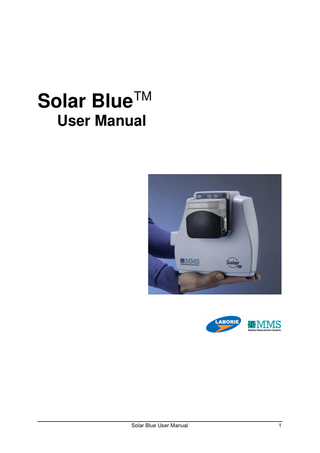
Preview
Page 1
Laborie Medical Technologies, Corp. 180 International Drive Portsmouth, NH 03801 USA +1.800.522.6743 LABORIE EUROPE/International Medical Measurement Systems BV Colosseum 25 7521 PV Enschede NETHERLANDS Tel: +31.53.4803700 Fax: +31.53.4803701 www.laborie.com MMS is a registered trademark of Medical Measurement Systems BV, Enschede, the Netherlands All rights reserved. IMAGES/RENDERINGS OF LABORIE DEVICES IN THIS PUBLICATION ARE PROPERTY OF LABORIE AND MAY NOT BE REPRODUCED WITHOUT THE PRIOR WRITTEN PERMISSION OF LABORIE. © Copyright 2009–2021 LABORIE Document Number: LBL-001016 Revision: B Release Date: 2021-09 Medical Measurement Systems BV Colosseum 25 7521 PV Enschede NETHERLANDS
2
Solar Blue User Manual
Table of Contents 1.
Introduction ... 9 1.1 Solar Blue Measurement System ... 9 1.2 Intended Use ... 12 1.3 Safety Information ... 12 1.4 Accessories for the Solar Blue ... 12 1.5 Troubleshooting ... 12 1.6 LABORIE Software Program ... 13 1.7 Computer Requirements ... 14 1.8 LABORIE Assistant ... 14 1.9 About the Manuals ... 14 1.10 Manual Conventions ... 15
2.
Investigation Procedure ... 17 2.1 Introduction ... 17 2.2 Start the Database Program ... 18 2.2.1 Administrator Authentication ... 18 2.2.2 Patient Database ... 21 2.3 Enter and Select the Patient ... 22 2.4 Start the Measurement Program ... 23 2.5 Prepare the Investigation (Pre-Test) ... 23 2.5.1 Consumables Traceability ... 23 2.5.2 Pre-Test ... 27 2.5.3 Prepare the pump and pump tube ... 27 2.5.4 Solar Blue Module Control Panel ... 29 2.5.5 Prepare the Luna wireless module... 30 2.5.6 Prepare the catheters and transducers ... 31 2.5.7 Prepare EMG cables and electrodes ... 31 2.5.8 Prepare the flowmeter ... 34 2.5.9 Prepare the catheter puller... 36 2.6 Run Quality Check ... 39 2.7 Perform the Investigation ... 40 2.8 Print the Investigation Report ... 41 2.9 Cleaning Instructions ... 42 2.10 Exit the Database Program ... 43
3.
Urodynamic Catheters & Transducers ... 45 3.1 Introduction ... 45 3.2 Prepare the Catheters and Transducers ... 46
Solar Blue User Manual
3
3.3 3.4 3.5
Reusable Solid-State Catheters ... 46 Air-charged Catheters ... 47 Water Catheters ... 50 3.5.1 Introduction ... 50 3.5.2 Measuring Pves and Pabd ... 52 3.5.3 Measuring Pves, Pura and Pabd ... 52 3.5.4 Measuring Pves and Pura ... 54 3.5.5 Flushing and zeroing water catheters ... 56
4.
Uroflow... 58 4.1 Introduction ... 58 4.2 Channels ... 58 4.3 Investigation ... 58 4.4 Results ... 59
5.
Cystometry ... 62 5.1 Introduction ... 62 5.2 Channels ... 62 5.3 Investigation ... 62 5.4 Results ... 63
6.
Pressure-flow study ... 69 6.1 Introduction ... 69 6.2 Channels ... 69 6.3 Investigation ... 69 6.4 Results ... 71 6.4.1 Filling phase results ... 72 6.4.2 Voiding phase results ... 73
7.
Urethral Pressure Profile (UPP)... 78 7.1 Introduction ... 78 7.2 Channels ... 78 7.3 Investigation ... 79 7.4 Results ... 82 7.4.1 Rest profile ... 82 7.4.2 Stress profile ... 82 7.4.3 Transmission ... 87
8.
Gynecology Study ... 89 8.1 Introduction ... 89 8.2 Channels ... 89
4
Solar Blue User Manual
8.3 8.4 9.
Investigation ... 90 Results ... 94
Anorectal Manometry ... 95 9.1 Introduction ... 95 9.2 Investigation Protocol... 95 9.2.1 Edit the anorectal manometry protocol ... 95 9.2.2 Select the catheter ... 96 9.2.3 Select the anorectal manometry tests ... 98 9.2.4 Filling ... 99 9.2.5 Timers ... 100 9.2.6 Squeeze ... 101 9.2.7 Push ... 102 9.2.8 RAIR ... 103 9.2.9 Sensation ... 104 9.2.10 Compliance ... 106 9.2.11 Balloon expulsion ... 107 9.2.12 Profiles ... 108 9.3 Prepare the Investigation ... 109 9.3.1 Water catheters ... 109 9.3.2 Air-charged catheters ... 110 9.3.3 Solid-state catheters ... 112 9.3.4 Positioning of the catheter... 112 9.4 Investigation ... 113 9.4.1 Introduction ... 113 9.4.2 Resting pressure test ... 114 9.4.3 Squeeze test ... 114 9.4.4 Endurance squeeze test ... 114 9.4.5 Cough test ... 115 9.4.6 Push test ... 115 9.4.7 Rectal anal inhibitory reflex (RAIR) test ... 116 9.4.8 Sensation test ... 116 9.4.9 Rest and squeeze profiles using a puller ... 118 9.4.10 Rest and squeeze profile with manual pull ... 120 9.4.11 Balloon expulsion test ... 121 9.4.12 Rectal compliance ... 123 9.4.13 Remote control buttons ... 125 9.4.14 Stop the investigation ... 125 9.5 Analysis ... 125 9.5.1 Introduction ... 125 Solar Blue User Manual
5
9.5.2 9.5.3 9.5.4 9.5.5 9.5.6 9.5.7 9.5.8 9.5.9 9.5.10 9.5.11 9.5.12 9.5.13 9.5.14 9.5.15 9.5.16 9.5.17
Insert channel markers... 125 Channel definition ... 126 Anorectal manometry settings... 128 Results ... 129 Resting pressure test ... 130 Squeeze test ... 130 Endurance squeeze test ... 132 Cough test ... 134 Push test ... 134 Rectal anal inhibitory reflex (RAIR) test ... 135 Sensation test ... 137 Anal rest and squeeze profiles ... 137 Balloon expulsion test ... 139 Rectal compliance ... 139 3D Vector volume plot ... 140 Rectal volume plot ... 142
10. Biofeedback ... 143 10.1 Introduction ... 143 10.2 Prepare the investigation ... 144 10.3 Investigation ... 147 10.4 Analysis ... 148 10.5 Investigation Protocol... 148 10.5.1 Channel settings ... 149 10.5.2 Biofeedback settings ... 150 10.5.3 Challenge editor ... 153 11. Investigation with Luna Wireless Module ... 157 11.1 Introduction ... 157 11.2 Stationary Measurement ... 158 11.3 From Stationary to Ambulatory Measurement ... 159 11.4 Analysis ... 162 12. Measurement Program ... 163 12.1 Introduction ... 163 12.2 Main menu ... 164 12.3 Investigation ... 164 12.3.1 Pre-test ... 165 12.3.2 Start measurement ... 165 12.3.3 Button toolbar ... 166
6
Solar Blue User Manual
12.3.4 Remote control ... 168 12.3.5 Virtual remote control ... 171 12.3.6 Markers ... 172 12.3.7 Pause mode ... 173 12.3.8 Change filling liquid ... 173 12.3.9 Stop measurement ... 174 12.4 Settings Menu ... 174 12.5 Investigation protocol ... 174 12.5.1 Edit the protocol ... 174 12.5.2 Include/exclude investigations for protocol ... 176 12.5.3 General protocol settings ... 177 12.5.4 LABORIE assistant ... 178 12.5.5 Compliance ... 179 12.5.6 Sensation markers ... 179 12.5.7 Investigation specific settings... 180 12.5.8 Channel settings ... 181 12.5.9 Connections Solar Blue... 182 12.6 System Settings ... 183 13. Analysis Program ... 186 13.1 Introduction ... 186 13.2 Results ... 188 13.2.1 Menu overview ... 188 13.2.2 Display results ... 189 13.2.3 Edit investigation parameters ... 190 13.3 Graph ... 191 13.3.1 Menu overview ... 191 13.3.2 Zoom function ... 192 13.4 Marker ... 192 13.4.1 Menu overview ... 192 13.4.2 Insert markers ... 192 13.5 Options ... 196 13.5.1 Menu overview ... 196 13.5.2 Siroky flow rate nomogram ... 198 13.5.3 Liverpool flow rate nomogram ... 198 13.5.4 Miskolc flow rate nomogram ... 199 ICS Detrusor/flow plot ... 200 13.5.5 Schäfer Detrusor/flow plot ... 201 13.5.6 Blaivas Detrusor/flow plot... 203 13.5.7 Composite nomogram ... 204 Solar Blue User Manual
7
13.6 Settings ... 205 13.6.1 Menu overview ... 205 13.6.2 Channel settings ... 206 13.6.3 System settings ... 207 13.7 Export ... 209 13.8 Report ... 209 13.9 Configure Button Toolbar ... 210 Appendix A
Safety Information ... 212
Appendix B
Explanation of Symbols ... 226
Appendix C
Software Messages ... 232
Index ... 241
8
Solar Blue User Manual
1. 1.1
Introduction
Solar Blue Measurement System
The Solar BlueTM measurement system is developed by Medical Measurement systems (MMS) to perform urodynamic investigations in hospitals and private clinics.
Figure 1.1 Solar Blue wireless table-top setup
The Solar Blue measurement system is available in two models: • Solar Blue, table-top (LABORIE systems catalog code U3-1) • Solar Blue, Laptop integrated (LABORIE systems catalog code U3-3) The Solar Blue module can communicate via a wireless connection with the flowmeter, puller, and computer. It receives infrared commands from an optional remote control. The result is a setup that is versatile and flexible. You can choose the table-top setup, mount the Solar Blue module on an investigation chair (Figure 1.2), or on the Solar pole (Ø38 mm; see Figure 1.3). The laptop and printer can be installed on the pole, as well (Figure 1.4). For more details about the setup possibilities, read the Solar Blue Service & Installation Manual (Document Code: LBL-001019).
Solar Blue User Manual
9
Figure 1.2 Solar Blue mounted on investigation chair
CAUTION
Figure 1.3 Solar Blue mounted on Solar pole
Figure 1.2 Solar Blue mounted on Solar pole with integrated laptop
For USA only: Federal law restricts this device to sale by or on the order of a physician.
The Solar Blue measurement system is used in combination with a computer and the LABORIE software program. To run the program, you will need Windows 7 Professional (32 or 64 bit), Windows 8 (8.1) Professional (32 or 64 bit), or Windows 10 Professional Edition (64 bit).1 The Solar Blue measurement system consists of a Solar Blue module and some additional and/or optional devices. The following table provides an illustration and description of these devices. Module
Description
Solar Blue module
The Solar Blue module contains the main urodynamic investigation functionalities: • The pump to fill the bladder • Four connectors to measure pressures • One EMG connector • One infrared receiver for the remote control
1
Windows 7, Windows 8, and Windows 10 are trademarks of Microsoft Corporation, USA. The Microsoft Office User Interface is subject to protection under US and international intellectual property laws and is used by Medical Measurement Systems under license from Microsoft. The LABORIE Software includes the Fatcow icon pack from www.fatcow.com/free-icons. 10
Solar Blue User Manual
Chapter 1
Introduction
Module
Description
Luna wireless module
Measures pressures, EMG (optional), and conductance (optional) via wireless connection. Optionally, you can use the Luna for ambulatory urodynamic monitoring.
Remote control
The RC-1200 is used during the investigations to control the devices and to perform an investigation. The RC-1000 can also be used (described in the previous version of this manual).
Wireless flowmeter (Mk III)
The flowmeter can be used to measure voided volume and flow via a wireless connection. Under certain conditions a cable can be used.
Wireless puller (Mk III)
The puller can be used to make urethral pressure profiles via a wireless connection.
RFID Reader
The RFID reader is used to scan boxes of consumables for consumable traceability.
Safety module
This safety module contains a power insulation between the mains and the Solar Blue measurement system, including computer and its peripherals.
Solar Blue User Manual
11
1.2
Intended Use
The Solar Blue measurement system is intended for urodynamic testing and anorectal manometry investigations. The Solar Blue system is intended to assist physicians in executing specific urodynamic and anorectal studies, analyzing collected data, preparing written reports, and archiving patient and testing information. Designated catheters and accessories are required for measurement in each specific area. General indications for use include patients with lower urinary tract voiding or incontinence problems and for patients with anorectal dysfunction. More specifically for incontinence patients, patients with bladder outlet obstructions, patients with neurogenic bladder dysfunction, and children with complex voiding/incontinence problems. Contraindication: Urodynamics should not be performed in the setting of a symptomatic urinary tract infection.
1.3
Safety Information
The Solar Blue User’s Manual is intended for users performing investigations by using the Solar Blue measurement system. Before working with the Solar Blue measurement system and its manuals, read the safety information presented in Appendix A.
1.4
Accessories for the Solar Blue
LABORIE offers a range of accessories that you can use with LABORIE measurement systems. For more information, contact your LABORIE representative.
1.5
Troubleshooting
In case of malfunctioning or unexpected behavior of the system, check the connection of all cables and then restart the system. If you are not able to solve the problem, contact your LABORIE representative.
12
Solar Blue User Manual
Chapter 1
1.6
LABORIE Software Program
The LABORIE software program is supplied with your Solar Blue measurement system to make the complete system function. For an overview of the software messages that require an action to resolve, see Appendix C. The program contains four parts (Figure 1.5): • Database program. When you start the program, you will enter the database in which all available patient information, investigations, reports, and memos are stored. Selection of a patient will give easy access to all information for that patient. • Measurement program. This program is started from the database. The software guides the user through the investigation procedure and saves the measured data under the relevant patient name. • Analysis program. This program is started from the database. Graphs and parameters can be displayed and printed as investigation reports. • Hardware test (diagnostic) program. This program is started from the database to maintain the Solar Blue system. For Information on this, see the Solar Blue Service & Installation Manual (document code: LBL-001019) for information.
Hardware test (diagnostic) program
Database program
Measurement program
Analysis program
Figure 1.3 LABORIE software program
Introduction
Solar Blue User Manual
13
1.7
Computer Requirements
The minimum computer requirements for the Windows software for the Solar Blue system are as follows: • Processor: Intel Core I3-6100 • CPU 2.3 GHz • Internal memory: 4.0 GB • Operating system Windows 10 PRO • Hard disk: 500 GB • DVD-RW • Soundcard/speakers • 4 to 7 USB ports (Solar Blue module, USB protection key, keyboard, mouse, printer); possible USB additions: Bluetooth dongle, memory stick • 17-inch color monitor • Two-button mouse
1.8
LABORIE Assistant
The LABORIE assistant (Figure 1.6) is an intelligent assistant that can provide helpful advice to you via pop-up messages. The message and the assistant will disappear when you click the OK button in the message box. You can configure the behavior of the assistant in the database program and the measurement program. If you prefer, you can disable the appearance of the assistant.
Figure 1.4 LABORIE assistant
1.9
About the Manuals
The Solar Blue User’s Manual is intended for all users of the Solar Blue measurement system. This manual provides you with detailed information (step-by-step) about the urodynamic investigation procedures (chapters 4 to 11), and the measurement program and analysis program (chapters 12 and 14
Solar Blue User Manual
Chapter 1
13). The Solar Blue Service & Installation Manual (Document Code: LBL001019) is intended for all technical users who install, test, and maintain the measurement system. You can find the assembly instructions for the Solar Blue on the Solar pole MK III in a separate document (document code: MAN-00010).
1.10
Manual Conventions
In this manual, we use some conventions for readability. This section describes the most important ones: • Use of bullets • Headings • The use of the words “click,” “press,” and “choose” • Warnings, cautions, and notes Use of bullets Bullets are used in a list. • (round bullet): Used for an item of a list. ▪ (square bullet): Used for a step of a procedure. Click, choose, and press In this manual, we distinguish the use of the software (clicking buttons and choosing a menu item) and the use of the keys on your keyboard. When you need to click a button, you will see the button on the left, and the screen itself appears to the right of the button (e.g., the Print report button). The name of the button appears in bold; for example, click the Print report button.
Introduction
Solar Blue User Manual
15
Button
Screen
Figure 1.5 Screen
Choose Report > Print report means that you must click Report on the menu bar and then choose Print report. Press a button means pressing the key on the RC-1200 remote control; for example, the Start investigation button . Press a key means pressing the key on the keyboard; for example, the Shift function key. Warnings, cautions, and notes The following symbols are used in this manual to indicate important warnings and cautions as well as informative notes. It is important to pay attention to these warnings and cautions to provide patient safety and to prevent damage to the equipment. WARNING
A warning is a statement that alerts the user to the possibility of injury, death, or other serious adverse reactions associated with the use or misuse of the device.
CAUTION
A caution is a statement that alerts the user to the possibility of a problem with the device associated with its use or misuse. Such malfunctions include device malfunction, device failure, damage to the device, or damage to other property.
NOTE
The note sign appears when it is important to read the information.
Feedback on the manual LABORIE welcomes your opinions and ideas to improve our manuals. Please send your questions and remarks to our Training & Education department:
Solar Blue User Manual
Chapter 1
2. 2.1
Investigation Procedure
Introduction
You can consider the information provided in this chapter as a quick start guide toward getting underway to perform urodynamic investigations. Besides software instructions, you will find instructions for pump tube installation, positioning EMG electrodes, and preparing the flowmeter and the catheter puller. You can find detailed information about preparing the catheters and transducers in Chapter 3. Chapters 4 to 8 explain the specific urodynamic investigations. Chapters 9 and 10 explain anorectal manometry and biofeedback. Chapter 11 explains the Luna module and the procedure to switch from stationary to ambulatory measurement. The investigation procedure can be as follows: ▪ Start the database program ▪ Enter and select the patient ▪ Start the measurement program ▪ Prepare the investigation (pre-test) ▪ Run a quality check ▪ Perform the investigation ▪ Print the investigation report ▪ Clean the system and catheters ▪ Exit the database program You can find detailed information about the database program and the reporter program in separate manuals in PDF format, which you can open via the Manuals menu in the database program. For detailed information about the measurement program and analysis program, see chapters 12 and 13.
Investigation Procedure
Solar Blue User Manual
17
2.2
Start the Database Program
Double-click the Laborie-Login button database.
on your desktop to log in to the
Figure 2.1 Login
2.2.1
Administrator Authentication
From the Login window, Click the button to enter the Administrator Authentication window to manage the User/Password.
Figure 2.2 Administrator Authentication
• Input Username and Password (the initial username/password is Admin/admin) and then click the OK button to enter the Login Settings window.
18
Solar Blue User Manual
Chapter 2
Figure 2.3 Login Settings-General tab
If the location of the files of the LABORIE network software changes, you can enter them in the fields: • Local dir for the location of the locally installed software • Network dir for the location of the files on the network. • Use Cache dir to run network programs locally; for example, the location c:mms-cache
Investigation Procedure
Solar Blue User Manual
19
Figure 2.4 Login Settings-Active Directory / LDAP tab
Here, you can do the following: • Enable Active Directory Login. • Configure the Login Format. %username% refers to the username that the user will type in the login window. This eliminates the need for the user to enter the domain name (or email address) each time they log in. • Enable Use Secure LDAP. This sets the default port number to 636. For this option to function correctly, the SSL certificate being used on the AD/LDAP server needs to be installed on the machine running the Laborie software. • Set the LDAP Host and Port. • Set the LDAP Base DN Groups, which is the base node from which all groups will be searched recursively. • Set the LDAP Base DN Users, which is the base node from which all users will be searched. • In Permission Groups, you first need to “poll” all groups from LDAP. Click the Poll button and then enter valid Active Directory credentials.
20
Solar Blue User Manual
Chapter 2
• Next, use Admin Level and User Level to select which AD/LDAP groups are considered Admin and which are regular users when they log in to the software. o A user who is in the Admin group will be automatically created with a permission level of 99 when logged in. o A user who is in the User group will be automatically created with a permission level of 50 when logged in. o Any user outside of those groups who attempts to log in will not be allowed to do so.
2.2.2
Patient Database
From the Login window, enter the Username and Password and then click OK to start the patient database program.
Figure 2.5 Database program
In the patient database, you will find a list with all patients and the investigations performed on the selected patient. Select the patient by clicking their name. All the studies performed on the selected patient are displayed in the investigation list. When you select the investigation, you will see a preview of the investigation graph (when analysis has been performed).
Investigation Procedure
Solar Blue User Manual
21