LABORIE
UROCAP IV Owners Manual Ver 12.00 Jan 2019
Owners Manual
65 Pages
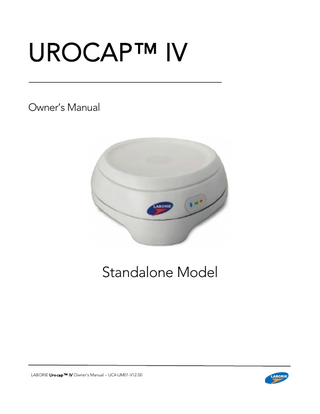
Preview
Page 1
LABORIE USA 400 Avenue D, Suite 10 Williston, Vermont, USA 05495 Tel: 1.800.522.6743 Fax: 1.802.878.1122
LABORIE Headquarters 6415 Northwest Dr., Unit 10 Mississauga, Ontario, Canada L4V 1X1 Tel: 905.612.1170 Fax: 905.612.9731
LABORIE Europe/International Medical Measurement Systems B.V. Colosseum 25 7521 PV Enschede The Netherlands Tel.: +31.53.4803700 Fax: +31.53.4803701
www.laborie.com
TRADEMARKS Urocap is a trademark of LABORIE Medical Technologies Canada ULC. Bluetooth is a registered trademark of Bluetooth SIG. Android is a trademark of Google Inc. Wi-Fi is a registered trademark of the Wi-Fi Alliance. MOTOROLA and product images are trademarks or registered trademarks of Motorola Trademark Holdings, LLC. ASUS and product images are trademarks or registered trademarks of ASUSTeK Computer Inc. Other names may be trademarks of their respective owners. COPYRIGHT All rights reserved. No part of this publication may be reproduced in any form whatsoever without the prior written permission of LABORIE. © Copyright 2017-2019 LABORIE IMAGES/RENDERINGS OF LABORIE DEVICES IN THIS PUBLICATION ARE PROPERTY OF LABORIE AND MAY NOT BE REPRODUCED WITHOUT THE PRIOR WRITTEN PERMISSION OF LABORIE.
Document Number: UC4-UM01-V12 / MAN401 Version: 12.00 Release Date: January 23, 2019
Laborie Medical Technologies Canada ULC 6415 Northwest Drive, Unit 10 Mississauga ON L4V 1X1 CANADA
2
LABORIE Urocap™ IV Owner’s Manual UC4-UM01-V12.00
CONTENTS About This Manual ... 7 1
Introduction ... 8 1.1
General Description ... 8
1.2
Main Features... 8
1.3
Cautions and Warnings ... 9
1.4
Intended Use ... 11
1.5
Target Population ... 11
1.6
Contraindications ... 11
2
Cleaning and Maintenance ... 12
3
Battery: Charging and Maintenance ... 13
4
5
6
3.1
Charging the Battery ... 13
3.2
Preventative Maintenance ... 13
3.3
Treating and Disposing of Product After Use ... 13
3.4
Environmental Consideration of Waste Disposal ... 14
Device Setup ... 14 4.1
Perform an Equipment Check ... 14
4.2
Set Up Equipment ... 16
4.3
Install Software ... 16
4.4
Connect Urocap™ IV to Software ... 16
4.5
Wireless Printer Setup ... 18
4.5.1
Before You Begin ... 18
4.5.2
Set Up the Printer on Your Wireless Network ... 19
4.5.3
Print Using Wi-Fi Direct ... 19
4.5.4
Change the Connection Type... 20
Device Features and Functions ... 22 5.1
LED Lights ... 22
5.2
Connection Status... 22
5.3
Battery Status ... 23
5.4
Device Connector and System Reset Button ... 24
Software Features and Functions ... 24 6.1
Quick Start ... 25
6.2
File Menu ... 25
6.2.1
Open... 25
6.2.2
Open from Data File ... 25
6.2.3
Save As ... 25
LABORIE Urocap IV Owner’s Manual UC4-UM01-V12.00
3
6.2.4
File Saving Directory ... 25
6.2.5
Print Study ... 26
6.2.6
Batch Print (Optional Feature) ... 26
6.2.7
About UDS Client ... 26
6.2.8
Exit ... 26
6.3
Config Menu ... 26
6.3.1
Save As ... 26
6.3.2
Set Up/Modify (Optional) ... 27
6.3.3
Unlock CFG ... 29
6.4
Info Menu ... 30
6.4.1
Patient Info ... 30
6.4.2
X-Y PLOTS ... 30
6.4.3
Event Summary ... 32
6.4.4
Voiding Summary... 33
6.4.5
Uroflow Options ... 34
6.5
7
Options Menu ... 35
6.5.1
Test Restart ... 35
6.5.2
Test Playback ... 35
6.5.3
Uroflow Auto Start ... 36
6.5.4
Cursor Value Indicator ... 36
6.5.5
Digital Value Indicator ... 36
6.5.6
Control Panel Settings ... 36
Run a Uroflow Test ... 44 7.1
Auto Method ... 44
7.2
Manual Method... 45
8
Print a Test ... 46 8.1
Printing From iLIST Office Reporter ... 46
9
Calibration ... 48
10
Quick Reference and FAQ... 48
11
Troubleshooting ... 49
11.1
Urocap™ IV ... 49
11.2
Bluetooth Connection ... 50
11.3
Software Error Messages ... 51
11.4
Printer ... 51
12
Appendices ... 52
APPENDIX A.
4
Specifications and System Information ... 52
LABORIE Urocap™ IV Owner’s Manual UC4-UM01-V12.00
Classifications ... 52 Applicable Standards and Directives ... 53 APPENDIX B.
Symbols and Labeling ... 53
Symbols Glossary ... 53 APPENDIX C.
Electromagnetic Compatability (EMC)... 55
APPENDIX D.
TABLES OF GUIDANCE AND DECLARATION REGARDING ELECTROMAGNETIC IMMUNITY ... 56
IEC 60601-1-2: 2014 - Table 1 Requirements ... 57 IEC 60601-1-2:2014 – Table 2 Requirements ... 57 IEC 60601-1-2: 2014 – Table 4 Requirements ... 58 IEC 60601-1-2: 2014 – Table 6 Requirements ... 59 APPENDIX E.
End User License Software Agreement... 59
APPENDIX F.
Print Options for UDS120 Goby Software for Urocap™ IV ... 60
APPENDIX G.
Nomogram Tables for Uroflowmetry – Male ... 62
APPENDIX H.
Nomogram Table for Uroflowmetry – Female ... 63
APPENDIX I.
Glossary ... 64
Terms Used in Urodynamic Testing ... 64 Common Acronyms ... 65
LIST OF FIGURES Figure 1 – Do not immerse the Urocap ™ IV ... 12 Figure 2 – Cleaning the Urocap™ IV ... 12 Figure 3 – Urocap™ IV charging port location ... 13 Figure 4 – Urocap™ IV Main Controls ... 24 Figure 5 – Save Test File Window... 25 Figure 6 – Change Data Directory Window ... 25 Figure 7 – Configuration Window ... 27 Figure 8 – Configuration Window, Security Tab ... 28 Figure 9 – Unlock CFG ... 29 Figure 10 – Lock CFG ... 29 Figure 11 – Patient Information Window ... 30 Figure 12 – Siroky Nomogram Window ... 31 Figure 13 – Liverpool Nomogram Window ... 31 Figure 14 – Pediatric Nomogram Window... 32 Figure 15 – Using and Adapting Event Markers ... 33 Figure 16 -- Voiding Summary Window ... 33 Figure 17 – Select Color Window ... 41 Figure 18 – iList Office Report Main Window ... 46 Figure 19 – iList Office Report Section Overview ... 47 Figure 20 – Selecting Report Template ... 47 Figure 21 – Calibrating the Urocap™ IV with UDS120 ... 48 Figure 22 – Print Options Window ... 60
LABORIE Urocap IV Owner’s Manual UC4-UM01-V12.00
5
LIST OF TABLES Table 1 – Standard Equipment ... 15 Table 2 – Optional Equipment ... 16 Table 3: Connecting Urocap™ IV to the Software ... 18 Table 4 – Device Manager System Status Indicator Icons ... 23 Table 5 – Device Manager Battery Status indicator Icons ... 23 Table 6 – Parameters Available in the Uroflow Options Dialogue Box... 35 Table 7 – Configuring Control Panel Settings ... 37 Table 8 – Control Panel Commands ... 38 Table 9 – Configuring Control Panel Sets ... 39 Table 10 – Adding an Images to Control Panel Buttons... 40 Table 11 – Modifying Graph Appearance ... 42 Table 12 – Adapting Channel Order ... 42 Table 13 – Adjusting Event Marker Location ... 43 Table 14 – Adjusting Channel Font ... 43 Table 15 – Performing a Uroflow Study using Automatic Flow Detection ... 45 Table 16 – Performing the Uroflow Study Utilizing Manual Start ... 46 Table 17 – Troubleshooting Urocap™ IV Usage ... 50 Table 18 – Troubleshooting Bluetooth Connectivity ... 50 Table 19 – Understanding Error Messages ... 51 Table 20 – Troubleshooting Printer Usage ... 51 Table 21 – Equipment Specifications ... 52 Table 22 – Classification ... 52 Table 23 – Applicable Directives and Standards ... 53 Table 24 – Symbols Glossary ... 53 Table 25 – Label Placement ... 54 Table 26 – Label Reading Guide ... 54 Table 27 – Electromagnetic Environment Emissions Requirements, Compliance, and Guidance ... 57 Table 28 – Electromagnetic Environment Immunity Requirements, Compliance, and Guidance ... 58 Table 29 -- Electromagnetic Environment Immunity Requirements, Compliance, and Guidance for RF Transmitting Devices ... 59 Table 30 – Separation Distance Requirements ... 59 Table 31 – Print Preferences Options ... 61 Table 32 – Nomogram Tables – Male ... 63 Table 33 – Nomogram Tables - Female ... 63
6
LABORIE Urocap™ IV Owner’s Manual UC4-UM01-V12.00
ABOUT THIS MANUAL As you read through the manual, you will find information on how to configure features in the Urocap™ IV software, as well as information on care and maintenance of the Urocap™ IV system. Throughout the manual you will also find specially marked sections that emphasize important reminders and information to help you understand the features of the system, as marked here:
CAUTION Provides information users need to know in order to prevent minor injury or product damage.
IMPORTANT Provides important information regarding use of device or software
NOTE Provides useful information or reminders while operating the device or software.
LABORIE Urocap IV Owner’s Manual UC4-UM01-V12.00
7
1
INTRODUCTION
LABORIE’s Urocap™ IV is a simple and easy-to-use Uroflowmeter with built-in comparative studies. These studies, along with other unique features, will deliver highly accurate Uroflowmetry recordings that are easy to produce and interpret. An added feature is the built-in Bluetooth® technology - providing you with the ease and flexibility of wireless connection to perform all your Uroflowmetry procedures. Uroflowmetry (Uroflow) is a standard Urodynamic test, whereby the urine flow rate and volume are measured. Uroflowmetry is used to verify or disprove patient symptoms via scientific methodology. It is a prerequisite for you, as a user of this equipment, to understand the basic measuring principles and techniques of Uroflowmetry analysis. The purpose of this manual is to familiarize you with the installation, use, and operation of the Urocap™ IV Uroflowmeter. For further information or technical service, please contact your local LABORIE sales representative or contact LABORIE. For warranty information and terms and conditions, visit www.laborie.com.
1.1
GENERAL DESCRIPTION
The Urocap™ IV uses Uroflowmetry as a form of Urodynamic testing. The urinary flow rate and volume are measured and the results, in general, are used to verify or disprove patient symptoms via scientific methodology. Data acquisition occurs as the transducer collects and processes data, which is displayed via the Urocap™ IV software application. It prints the data in graphical form through the Urocap™ IV software or the i-LIST™ Office Reporter software, and is followed by a calculated Voiding Summary.
1.2
MAIN FEATURES
Features include: •
• •
8
Hardcopy printout of Uroflow report including: o Patient information section o Uroflow graph including Flow and Volume channels o Voiding Summary On-site calibration Software interface with real-time graph scrolling
LABORIE Urocap™ IV Owner’s Manual UC4-UM01-V12.00
1.3
CAUTIONS AND WARNINGS READ CAREFULLY BEFORE USE
CAUTION United States Federal Law restricts this device to sale or use by, or on the order of, a licensed physician. GENERAL SYSTEM WARNINGS: •
Only technicians and physicians trained in Urodynamics should operate this device. The operator must read the Owner’s manual entirely and refer to any additional training materials before using the device. Optional In-Service is available from LABORIE.
•
The Urocap™ IV system and associated devices are intended for indoor use only and under the following standard operating conditions: o
Temperature: +10ºC to +40ºC (50ºF to 104ºF)
o
Humidity: 30% to 75% relative humidity (non-condensing)
o
Pressure: 700 to 1060 hPa
•
Physicians and technicians MUST inform patient of any potential risks of the procedure including potential discomfort, dysuria and hematuria.
•
DO NOT USE in the presence of a flammable anesthetic mixture with air, oxygen, or nitrous oxide.
•
Do not use if device packaging has been opened, or damaged, or if it presents any fault due to improper transport, storage, or handling that could in any way hamper its use.
•
DO NOT STAND anywhere on the system or its devices. The devices are not designed to support the weight of a person.
•
DO NOT immerse the Urocap™ IV equipment or any components in water or any other liquids.
•
DO NOT USE the Urocap™ IV in the presence of a magnetic resonance imaging system as it may contain ferromagnetic objects that pose a risk to the patient in the presence of a magnetic core. The strong magnetic field produced by the MRI may cause disruption of the system.
•
DO NOT ATTEMPT TO OPEN OR REPAIR the Urocap™ IV system components by yourself or by an unauthorized party. ONLY Laborie-trained technicians may service the Urocap™ IV system components.
•
LABORIE equipment and accessories are licensed by Governments and approved by Safety Agencies to work with each other ONLY.
•
LABORIE equipment and accessories are warranted to work with each other ONLY.
•
No modification of this equipment is allowed.
•
DO NOT STERILIZE the Urocap™ IV system components.
•
Use Input and Output Cables and Cords provided by LABORIE only.
•
Exposure to ESD may cause the system to RESET.
•
To avoid risk of electric shock, this equipment must only be connected to supply mains with protective earth to prevent damage or injury.
LABORIE Urocap IV Owner’s Manual UC4-UM01-V12.00
9
•
Connecting electrical equipment to a multiple socket outlet effectively leads to creating a medical electrical system and can result in a reduced level of safety.
•
The Urocap™ IV system must be positioned in such a way to provide unobstructed access to the power cord connector in the event of a required emergency stop.
•
Do not place the printer in the patient environment unless it is powered via the Laborie provided Line Isolation Transformer (Separating transformer). Only connect items that have been approved by Laborie to the system. Any additional connections become the responsibility of the operator and shall tested to meet the IEC 60601-1, ME SYSTEMS requirements. There is the risk of electrical shock if the operator plugs in Non-ME Equipment (i.e. printer or laptop) directly into the MAINS supply that is intended to be powered by a Line Isolation Transformer (Separating transformer) Do not touch the printer/laptop and the patient simultaneously.
• •
•
General System Important Information •
Before the procedure, verify that the Urocap™ IV system components and software are functioning properly.
•
LABORIE is not responsible for loss of patient files or test data. It is strongly recommended to back up patient data on a regular basis.
•
To avoid the potential of incorrect data reporting, always verify all remote events are downloaded with data.
•
Avoid accidental contact between connected but unused applied parts and other conductive parts including those connected to protective earth to prevent damage or injury.
•
Do not plug or unplug devices, or pair or unpair Bluetooth devices, while the Urocap™ IV system is in use.
•
Calibration should be checked at least every six (6) months or whenever there is a suspicion that the calibration is incorrect. ONLY calibrate the transducers if necessary.
•
To ensure proper system use, follow the equipment setup instructions in the Equipment Setup section in this manual.
•
To avoid disruption, ensure the Urocap™ IV uroflowmeter is plugged in to a power outlet during test procedures.
•
It is important that the beaker is well centered on the Urocap uroflowmeter and does not touch the funnel. DO NOT TOUCH the beaker during voiding and ensure the patient does not touch or move the beaker during a procedure.
•
In case of device connection/Bluetooth connection interruption, reconnect the devices as outlined in this manual
•
To avoid the risk of device connection interruption, reduce the distance between the device and the computer. The maximum distance between the processor and the computer can be up to 10 meters (33 feet). Also, remove any physical barriers like walls, posts, doors, or people.
•
To reduce the risk of equipment connection failure, the software contains built-in algorithms that add checksum (CRC) protocols to data transmissions. In the event the data received is not correct, an alert message is displayed to the user. Generals System Safety Compliance
•
10
The Urocap™ IV uroflowmeter enclosure is classified IP54 according to degree of protection against ingress of water and particulate matter as per the test requirements of IEC 60529.
LABORIE Urocap™ IV Owner’s Manual UC4-UM01-V12.00
1.4
INTENDED USE
The Urocap™ IV Uroflowmetry analyzer is intended to quantify the flow characteristics of the lower urinary tract. Using the available transducer, the system can perform standard Uroflowmetry studies. Uroflowmetry is a standard Urodynamic test that is often used as a screening test before moving on to more advanced Urodynamic studies such as Pressure or Micturition. The Urocap™ IV is intended for use in Uroflowmetry studies that measure both flow rate and voided volume and is intended for use by a qualified practitioner only.
1.5
TARGET POPULATION
The major application of Urodynamics (including Uroflowmetry) is the diagnosis of uncontrolled loss of urine (incontinence) or abnormal urinary retention.
1.6
CONTRAINDICATIONS
The Urocap™ IV Uroflowmetry analyzer is contraindicated in any patient who is not a candidate for Uroflowmetry testing.
LABORIE Urocap IV Owner’s Manual UC4-UM01-V12.00
11
2
CLEANING AND MAINTENANCE
At times, the Urocap™ IV will become dirty due to urine contamination and cleaning is required. Always wear protective gloves when cleaning the equipment to prevent biological contamination. DO NOT SOAK THE UROCAP™ IV IN WATER. DO NOT IMMERSE IN WATER OR ANY OTHER LIQUIDS.
Figure 1 – Do not immerse the Urocap ™ IV
•
The Urocap™ IV Uroflowmeter has a rating of IP54 for ingress of water. This means that the enclosure of the device is able to handle splashes of water and liquid from any direction, but is not protected against total immersion into liquids. Never soak or immerse the Urocap™ IV into liquids.
•
The lid of the Urocap™ IV is not removable. Attention must be paid to prevent damage.
•
The Urocap™ IV should be cleaned using a damp cloth with alcohol, soap or disinfectant detergent.
Figure 2 – Cleaning the Urocap™ IV •
The unit should be stored in a cool, dry area at room temperature.
•
The Uroflow beaker should be rinsed and dried after use. Soap and water or a mild detergent solution can be used for cleaning. Although the beaker is reusable, it will discolour over time and may need to be replaced.
•
Performing regular maintenance will reduce the need for costly repairs. Check the transducer calibration of the Urocap™ IV every 6 months, or whenever you suspect the transducer is off calibration.
•
Pay close attention to the LED lights on the device. If they indicate a broken connection and/or low battery, make sure that the connection is re-established or battery is fully charged.
12
LABORIE Urocap™ IV Owner’s Manual UC4-UM01-V12.00
3
BATTERY: CHARGING AND MAINTENANCE
3.1
CHARGING THE BATTERY
The Urocap™ IV contains a rechargeable battery. To charge: 1.
Lift the tab on the bottom of the Urocap™ IV to reveal the charging port (A).
2.
Plug one end of the charging power supply cord into the charger port on the bottom of the device and the other end into an electrical outlet.
3.
When LED light on the device is green, it is fully charged.
Figure 3 – Urocap™ IV charging port location The equipment can be used while charging
3.2
PREVENTATIVE MAINTENANCE
•
Do not step on, drop, immerse in water, or puncture the battery. If misuse, abuse or damage is suspected – or any form of mechanical damage to the casing is visible – discontinue use and contact LABORIE service.
•
If there is a sudden change to the battery’s ability to hold a charge or a sudden change in battery life is noticed, discontinue use and contact LABORIE service.
3.3
TREATING AND DISPOSING OF PRODUCT AFTER USE
•
After use, discard any packaging according to your institution’s standard operating procedures on medical waste handling.
•
For end of battery life, disposal must be handled according to local regulations.
•
For end of life product, waste electrical and electronic equipment should be collected separately and returned to the designated local recycling service.
•
Packaging waste should be collected separately for available national packaging collection and recycling services.
LABORIE Urocap IV Owner’s Manual UC4-UM01-V12.00
13
3.4
ENVIRONMENTAL CONSIDERATION OF WASTE DISPOSAL
Due to the fact that the Urocap™ IV is designed to perform Uroflow studies, it is important to dispose of waste (such as urine) properly to prevent environmental pollution. The waste should be disposed of in such a way that will not pollute the fresh water supply system - especially the drinking water system. Normally, this is not an issue in areas that have proper sewage systems with water treatment procedures. In this case, the most convenient way is to use these sewage systems.
4
DEVICE SETUP
4.1
PERFORM AN EQUIPMENT CHECK
Verify that all ordered equipment and accessories have been received. Contact LABORIE if there are any discrepancies between ordered and received equipment. Inspect the equipment for any visible signs of damage or mishandling. Notify the carrier immediately if damage has been found. Carrying cases and cartons should be saved to provide a convenient and safe way to return the equipment should service be required. Refer to the following table for a list of standard and optional equipment.
EQUIPMENT
DESCRIPTION The Urocap™ IV uses a weight transducer to measure both volume and flow rate. A beaker is placed on top of the transducer. When urine is collected in the beaker, the transducer detects the change in weight and the Uroflow procedure starts.
Urocap IV Uroflowmeter (TRA851) The power supply and charger provides power to the uroflowmeter. For medical safety it is the only supply to be used for this device.
Urocap IV Power Supply (POW044) To conform to medical standards, the power cable is of a medical grade accepted by hospitals. The plug portion of the cord will vary depending on which country the unit is delivered to or by customer request.
Power Cords (POW005 [110V]or POW740 [220V])
14
LABORIE Urocap™ IV Owner’s Manual UC4-UM01-V12.00
The type of plastic beaker included with the package is the only recommended beaker to be used with the system.
Beaker (DIS900 x 5) Quick start guide provides brief overview of system functions. Owner’s manual provides full set of instructions for use for devices, accessories, and software. Urocap™ IV Standalone Quick Start Guide (MAN400)
Table 1 – Standard Equipment EQUIPMENT
DESCRIPTION The wireless printer connects to mobile devicess via WIFI and provides a printout of test results. Please speak with a Laborie representative to learn about the recommended printer for your region.
Wireless Printer
The folding commode chair and funnel are both made of sturdy materials.
Commode Chair (CHA181) and Funnel (CHA102)
The uroflow stand provides added protection from artifact when used under a commode chair. It can be used for male studies for voiding in a standing position.
Uroflow Stand (MSM1065 – wheeled) or MSM1075 (locked)
LABORIE Urocap IV Owner’s Manual UC4-UM01-V12.00
15
STANDARD OPTIONAL • Urocap™ IV Uroflowmeter • Printer • Power supply and charger • Uroflow stand • Power cables • Bluetooth® key and drivers if using non-LABORIE provided computer/laptop • Beakers • i-LIST HL7 integration package • Commode chair and funnel • Software disc containing software, and owner’s manual, and quick start guide • Laptop provided by LABORIE Table 2 – Optional Equipment
4.2
SET UP EQUIPMENT
Once the Urocap™ IV and accessories are removed from their packaging assemble the Urocap™ IV, the chair, and the beaker for testing. Connect the power supply to the Urocap™ IV and plug the power supply into an electrical outlet. The Bluetooth technology built into the Urocap™ IV provides the patient with a higher degree of privacy during voiding. The Urocap™ IV, the beaker, the commode chair and funnel can be set up in one room while the laptop and printer can be in another room collecting and printing data.
4.3
INSTALL SOFTWARE
If not already installed on the laptop, please refer to the System Installation Guide for Laborie UDS Systems with Windows 10® on the LABORIE software USB to install the Urocap™ IV standalone software.
4.4
CONNECT UROCAP™ IV TO SOFTWARE
The Urocap™ IV Device Manager window allows you to connect the Urocap™ IV to the software. Once the connection is established in this window, the equipment will automatically connect each time the computer is powered on. 1.
Make sure the Bluetooth dongle is plugged in to the computer.
2.
Double-click the Urocap™ IV Device Manager icon on the computer desktop.
The Urocap™ IV Device Manager window will display the status of the Urocap™ IV equipment.
Note: The Goby Hub and UDS Roam are not required for this connection.
3.
16
Make sure the Urocap™ IV Uroflowmeter is near the computer.
LABORIE Urocap™ IV Owner’s Manual UC4-UM01-V12.00
4.
Click Setup to connect the equipment.
5.
In the Urocap Setup window, click the Device Search button to start locating the Uroflowmeter that needs to be connected for the system.
6.
Click Cancel in the Bluetooth Device Server window.
7.
Click Device Search again.
8.
Wait for the Urocap to be located. When the Urocap is located in the Bluetooth Device Server window, highlight the name and then click OK.
When a connection is established, the Bluetooth address and serial number fields will display the device information.
9.
Click OK to go back to the Urocap™ IV Device Manager window.
LABORIE Urocap IV Owner’s Manual UC4-UM01-V12.00
17
10. In the Device Manager window click the Urocap™ IV device button and wait for the connection to establish and finalize.
Table 3: Connecting Urocap™ IV to the Software When the Urocap™ IV is connected and functioning, the Urocap™ IV Device Manager window will look similar to this:
4.5
WIRELESS PRINTER SETUP
4.5.1 BEFORE YOU BEGIN Ensure the following: ●
18
The wireless network is set up and working properly.
LABORIE Urocap™ IV Owner’s Manual UC4-UM01-V12.00
●
The printer and the computers that use the printer are on the same network (subnet).
While connecting the printer, you might be prompted to enter the wireless network name (SSID) and a wireless password. ●
The wireless network name is the name of your wireless network.
● The wireless password prevents other people from connecting to your wireless network without your permission. Depending on the level of security required, your wireless network might use either a WPA passphrase or WEP key. If you have not changed the network name or the security passkey since setting up your wireless network, you can sometimes find them on the back or side of the wireless router. If you cannot find the network name or the security password or cannot remember this information, see the documentation provided with your computer or with the wireless router. If you still cannot find this information, contact your network administrator or the person who set up the wireless network. 4.5.2 SET UP THE PRINTER ON YOUR WIRELESS NETWORK To set up the printer on your wireless network use the Wireless Setup Wizard from the printer control panel display to set up wireless communication. 1. On the printer control panel display, from the Home screen, touch 2. Touch
(Wireless).
(Settings).
3. Touch Wireless Setup Wizard or Wi-Fi Protected Setup. 4. Follow the display instructions to complete the setup. If you are already using the printer with a different type of connection, such as a USB connection, follow the instructions in Change the connection type on page 20 to set up the printer on your wireless network. 4.5.3 PRINT USING WI-FI DIRECT With Wi-Fi Direct, you can print wirelessly from a computer, smart phone, tablet, or other wireless-capable device-without connecting to an existing wireless network. Guidelines for Using Wi-Fi Direct ● Make sure your computer or mobile device has the necessary software. o o
If you are using a computer, make sure you have installed the HP printer software. If you have not installed the HP printer software on the computer, connect to Wi-Fi Direct first and then install the printer software. Select Wireless when prompted by the printer software for a connection type.
● Make sure Wi-Fi Direct for your printer is turned on. ● Up to five computers and mobile devices can use the same Wi-Fi Direct connection. ● Wi-Fi Direct can be used while the printer is also connected either to a computer using a USB cable or to a network using a wireless connection. ● Wi-Fi Direct cannot be used to connect a computer, mobile device, or printer to the Internet. To Turn On Wi-Fi Direct 1. On the printer control panel display, from the Home screen, touch
LABORIE Urocap IV Owner’s Manual UC4-UM01-V12.00
(Wi-Fi Direct).
19
2. Touch
(Settings).
3. If the display shows that Wi-Fi Direct is Off, touch the toggle button next to Wi-Fi Direct to turn it On. To Change Connection Method 1. On the printer control panel display, from the Home screen, touch 2. Touch
(Wi-Fi Direct).
(Settings).
3. Touch Connection Method and then select Automatic or Manual. To Print From a Wireless-Capable Computer (Windows) 1. Make sure you have turned on Wi-Fi Direct on the printer. 2. Turn on the computer's Wi-Fi connection. For more information, see the documentation provided with the computer. 3. From the computer, connect to a new network. Use the process you normally use to connect to a new wireless network or hotspot. Choose the Wi-Fi Direct name from the list of wireless networks shown such as DIRECT-**HP ENVY 5000 series (where ** are the unique characters to identify your printer). Enter the Wi-Fi Direct password when prompted. NOTE: To obtain Wi-Fi Direct password, on the printer control panel display, from the Home screen, touch (WiFi Direct). 4. Proceed to step 5 if the printer has been installed and connected to the computer over a wireless network. If the printer has been installed and connected to your computer with a USB cable, follow the steps below to install the printer software using the Wi-Fi Direct connection. a. Open the HP printer software. For more information, see Open the HP printer software (Windows) on page 15. b. Click Tools. c. Click Device Setup & Software, and then select Connect a new device. d. When the Connection Options software screen appears, select Wireless. e. Select your HP printer from the detected printer list. f. Follow the onscreen instructions. 5. Print your document. 4.5.4 CHANGE THE CONNECTION TYPE After you have installed the HP printer software and connected the printer to your computer or to a network, you can use the software to change the connection type (for example, from a USB connection to a wireless connection). To Change From a USB Connection to a Wireless Network (Windows) 1. Open the HP printer software. 2. Click Tools. 3. Click Device Setup & Software.
20
LABORIE Urocap™ IV Owner’s Manual UC4-UM01-V12.00
4. Select Convert a USB connected device to wireless. Follow the onscreen instructions.
To Change From a Wireless Connection to a USB Connection (Windows) Connect the printer and the computer with a USB cable. This USB port is at the rear of the printer. Note: A USB connection between the computer and printer can only be used if these two devices are isolated from the patient environment to reduce the risk of electric shock to the patient. Laborie highly recommends that a wireless connection is used between the computer and printer at all times.
LABORIE Urocap IV Owner’s Manual UC4-UM01-V12.00
21