Table
3 Pages
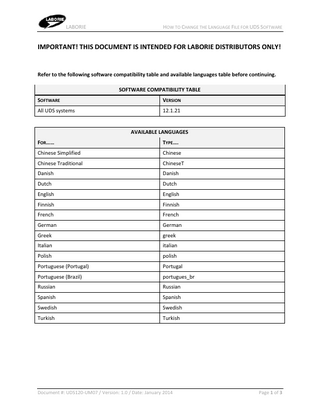
Preview
Page 1
LABORIE
HOW TO CHANGE THE LANGUAGE FILE FOR UDS SOFTWARE
IMPORTANT! THIS DOCUMENT IS INTENDED FOR LABORIE DISTRIBUTORS ONLY!
Refer to the following software compatibility table and available languages table before continuing. SOFTWARE COMPATIBILITY TABLE SOFTWARE
VERSION
All UDS systems
12.1.21
AVAILABLE LANGUAGES FOR……
TYPE….
Chinese Simplified
Chinese
Chinese Traditional
ChineseT
Danish
Danish
Dutch
Dutch
English
English
Finnish
Finnish
French
French
German
German
Greek
greek
Italian
italian
Polish
polish
Portuguese (Portugal)
Portugal
Portuguese (Brazil)
portugues_br
Russian
Russian
Spanish
Spanish
Swedish
Swedish
Turkish
Turkish
Document #: UDS120-UM07 / Version: 1.0 / Date: January 2014
Page 1 of 3
LABORIE
HOW TO CHANGE THE LANGUAGE FILE FOR UDS SOFTWARE
1. Make sure the UDS application is not open or running. 2. Click Start on the Windows desktop and type uds120.ini into the search field.
3. Click the uds120 item under the Programs category. NOTE: the correct file can also be found in the following location: C:Windowsuds120.ini
4. In the resulting Notepad file, click Edit > Find.
5. In the Find box, type language and then click Find Next.
Document #: UDS120-UM07 / Version: 1.0 / Date: January 2014
Page 2 of 3
LABORIE
HOW TO CHANGE THE LANGUAGE FILE FOR UDS SOFTWARE
The search will go to the language line, which displays the current language of the software.
6. Highlight the name of the current language and then type in the name of the desired language for the software. Refer to the table on page 1 for languages and what to type. In this example, the language will switch from English to French.
7. Once the name is typed in, click File > Save to save the changes. 8. Open the UDS software to view the language changes.
Document #: UDS120-UM07 / Version: 1.0 / Date: January 2014
Page 3 of 3