Laerdal Medical
HeartStart Configure 3.0 User Guide Ver 3.0 March 2011
User Guide
126 Pages
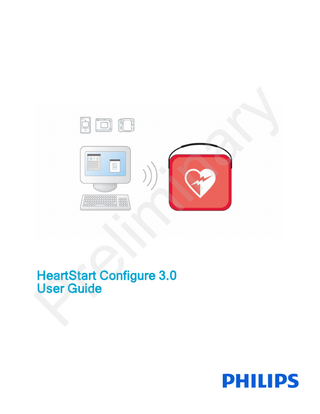
Preview
Page 1
y ar in el im
Pr
HeartStart Configure 3.0 User Guide
Windows 7, Windows Explorer, Microsoft .NET Framework, and Internet Explorer are either trademarks or registered trademarks of Microsoft® Corporation in the United States and/or other countries.
About This Edition Configure Version 3.0 Publication date: March 2011
Authorized EU Representative
Document part number: 453564239031
Philips Medizin Systeme Boeblingen GmbH Hewlett-Packard Strasse 2 71034 Boeblingen, Germany (+49) 7031 463-2254
Philips Healthcare shall not be liable for errors contained herein or for incidental or consequential damages in connection with the furnishing, performance, or use of the material.
y
The information in this document applies to the product version indicated above. This information is subject to change without notice.
Device Manufacturer
Philips Healthcare 2301 Fifth Avenue, Suite 200 Seattle, WA USA 98121
Copyright © 2011 Philips Electronics North America Corp.
FEDERAL LAW (USA) RESTRICTS THIS DEVICE TO SALE BY OR ON THE ORDER OF A PHYSICIAN.
in
No part of this publication may be reproduced, transmitted, transcribed, stored in a retrieval system, or translated into any human or computer language in any form by any means without the consent of the copyright holder.
ar
Copyright
Unauthorized copying of this publication may not only infringe copyright but also reduce the ability of Philips Healthcare to provide accurate and up-to-date information to users and operators alike.
el im
Medical Device Directive
Philips HeartStart Configure complies with the requirements of the Medical Device Directive 93/42/EEC mark accordingly. and carries the
Trademarks
Philips HeartStart Configure, HeartStart FR3, HeartStart FRx, HeartStart HS1, HeartStart Defibrillator, and the HeartStart logo are either trademarks or registered trademarks of Koninklijke Philips Electronics N.V.
Pr
The Philips HeartStart Configure application uses Bluetooth wireless technology. The Bluetooth wordmark and logos are either trademarks or registered trademarks of Bluetooth SIG, Inc. The Bluetooth wordmark and logos are owned by Bluetooth SIG, Inc. Linksys® is a registered trademark and a division of Cisco Systems, Inc. in the United States and other countries. IrDA is a registered trademark of Infrared Data Association. IOGEAR is a registered trademark of IOGEAR, Inc. Acrobat, Adobe Reader, and PDF are either trademarks or registered trademarks of Adobe Systems Incorporated in the United States and/or other countries. Microsoft®Windows, Windows XP, Windows Vista,
Welcome to Philips HeartStart Configure
ar
Indications for Use Typographical Conventions Using Online Help
in
Navigating this Guide Installing HeartStart Configure System Requirements
y
Table of Contents
el im
Using the Installation CD-ROM
1 1 1 3 5 7 7 9
Starting HeartStart Configure
10
Uninstalling HeartStart Configure
10
Activating the Software
11
Activating the Software by Internet
11
Activating the Software by Email
12
Introducing HeartStart Configure
15
Pr
What is Configure?
15
Who Uses Configure?
16
Configuring a Defibrillator
16
Selecting Accessories
18
Understanding How to Use HeartStart Configure
21
Using the Navigation Pane
23
Using the Workspace
23
ii
Understanding the Getting Started Workspace
23
Understanding the Configurations Workspace
24
Understanding the Administration Workspace
24
Changing Defibrillator Settings
27
Working with HeartStart FR3 Defibrillators
27
Using Bluetooth Connections
ar
Preparing the HeartStart FR3 to Transfer Configurations
29 30
Setting up the Bluetooth Connections and Adapters
31
Using an SD Card to configure a HeartStart FR3
31
in
Retrieving a HeartStart FR3 Configuration Modifying a HeartStart FR3 Configuration Using Click Mode
el im
Sending a HeartStart FR3 Configuration
31 33 34 34
Setting the HeartStart FR3 Clock
36
Setting the HeartStart FR3 Language
37
Working with HeartStart FRx Defibrillators
40 41
Setting Up Infrared Connections and Adapters
41
Preparing the HeartStart FRx to Transfer Configurations
42
Retrieving a HeartStart FRx Configuration
43
Pr
Typical HeartStart FRx Configuration Tasks
Modifying a HeartStart FRx Configuration Using Click Mode
iii
28
y
Typical HeartStart FR3 Configuration Tasks
43 45
Sending a HeartStart FRx Configuration
45
Working with HeartStart HS1 Defibrillators
46
Typical HeartStart HS1 Configuration Tasks
46
Setting Up Infrared Connections and Adapters
47
Preparing the HeartStart HS1 to Transfer Configurations
47
Retrieving a HeartStart HS1 Configuration
48
Modifying a HeartStart HS1 Configuration
49
Using Click Mode
50
Sending a HeartStart HS1 Configuration
50
Working with Configurations
y
53
Managing Configurations
53
ar
Creating Configurations
54
Opening Previously Saved Configurations
55
Modifying Configurations
55
in
Using Click Mode
56
Restoring Default Configuration Settings
57
Saving Your Work
57
el im
Deleting Configurations Transferring Configurations
57 58
Importing a Configuration File
59
Exporting a Configuration File
59
Displaying Information
60 60
Sorting Information in a Column
61
Grouping Information in Columns
61
Pr
Working with Columns
Working with the System Log
63
Opening the System Log
63
Viewing the System Log
63
Understanding Confirmation Messages
65
Contacting Customer Support
67
Getting Help
68
iv
Helping Us Help You
69
Configuration Parameter Field Descriptions
71
FRx 2005 Configuration Parameters
81
FRx 2000 Configuration Parameters
86
HS1 2005 Configuration Parameters
93 98
Glossary
Pr
el im
Index
in
System Log Messages
ar
Understanding Voice and Screen Messages Defibrillator Voice and Screen Messages
y
FR3 Configuration Parameters
HS1 2000 Configuration Parameters
v
71
105 105 107 111 117
1
ar
y
Welcome to Philips HeartStart Configure
in
Use Philips HeartStart Configure (HeartStart Configure) to configure your HeartStart FR3, HeartStart FRx, and HeartStart HS1 defibrillators. This software helps you change your defibrillator settings to support your medical director's response protocol. The user guide and the help system both provide instructions for performing common configuration tasks. Use the table of contents to access topics. You can also use a full-text search for topics, and view and print instructions.
el im
You can access the user guide in two ways: • In the Help menu, select HeartStart Configure User Guide. • In the Windows Start menu, click All Programs, click Philips HeartStart Configure 3.0, and then click User Guide.
Indications for Use
Pr
HeartStart Configure enables an administrator to configure a HeartStart FR3, HeartStart FRx, or HeartStart HS1 defibrillator based on a medical director’s desired protocol for response to a sudden cardiac arrest emergency. Configuration settings for HeartStart FR3 are changed via Bluetooth or data card, whereas configuration settings for HeartStart HS1 and HeartStart FRx are changed via infrared port. Current configurations are retrieved from, modified, and transmitted back to the AEDs. Configuration settings can be saved to a computer for future use or for use on other AEDs.
Typographical Conventions The Philips HeartStart Configure User Guide uses the following conventions to help identify information.
1
1 - Welcome to Philips HeartStart Configure
Used for
Example
Bold
Menu options, buttons, field names, and list box names.
Click Import on the File menu.
Hypertext
Links display as blue. Click to navigate to the destination.
http://www.philips.com/
Input
Text needed for input. Can be alphanumeric. Sentences that contain text might not include end punctuation.
In the Configuration Name field, type Modified FR3 2005 configuration
Italic
Manual names.
Instructions for Administrator's Guide.
Screen messages
Text designed to distinguish defibrillator voice prompts and HeartStart FR3 screen messages from general text.
The defibrillator voice prompt announces Administration
File extension types.
The configuration is exported as an XML file.
Specific filenames.
Name the configuration file sample.xml.
el im
in
ar
y
Conventions
Pr
Upper case
Lower-case italics
2
Press the center soft key (soft key #2). The screen message reads Ready for Data Transfer
1 - Welcome to Philips HeartStart Configure
A yellow box with a triangular caution icon and exclamation mark identifies circumstances that can result in data corruption or information loss. A blue box with a note icon contains usage information.
y
A green box with a light bulb tip icon contains information to help you complete a task.
Using Online Help
ar
In the online help system, you can search for information using the full-text search feature, the glossary, or an index. Use these three methods to access online help in HeartStart Configure: • Click the F1 key to open online help for the selected feature.
Pr
el im
in
• Click the Help tab to show and hide help that is related to the feature you are using. This online help pane displays to the right of the workspace. • Click the help button on the toolbar. • In the Help menu, select HeartStart Configure Help.
3
Pr
el im
in
ar
y
[This page intentionally left blank]
2
y
Navigating this Guide
ar
You can use the Table of Contents to locate information quickly. This document is organized to help you find instructions to complete your defibrillator configuration tasks. This user guide is organized as follows: • Use the overview section to install and use the software.
in
This section includes the following topics:
el im
• Installing HeartStart Configure • Activating the software • Introducing HeartStart Configure • Understanding How to Use HeartStart Configure Use the Changing Defibrillator Settings section to retrieve, modify, and send a configuration to a defibrillator.
•
This section includes the following topics: • Working with HeartStart FR3 Defibrillators
•
• Working with HeartStart FRx Defibrillators • Working with HeartStart HS1 Defibrillators Use the Working with Configurations section to save configurations for reuse, transfer configuration settings to other users, and customize the way that configurations display in the software.
Pr
This section includes the following topics:
• • •
• Managing a Configuration • Transferring a Configuration • Displaying Configuration Details Use the Contacting Customer Support section to resolve product software issues. Use the Working with the System Log section to troubleshoot software issues and view system information. Use the appendixes to look up resource and reference information: • Appendix A . Describes how to obtain technical support.
5
2 - Navigating this Guide
Pr
el im
in
ar
y
• Appendix B provides details on each configuration parameter and its choice of settings. • Appendix C explains the voice messages you may hear while transferring a configuration or customizing defibrillator settings. • Appendix D lists System Log messages. Use the System Log to monitor system performance or troubleshoot HeartStart Configure activity. • The glossary lists terms that are used throughout the user guide and online Help system. • Use the Index to look up topics when reading the user guide. When you are using online Help on your computer, you can click the link to open the associated topic.
6
3
y
Installing HeartStart Configure
ar
This topic describes how to install Philips HeartStart Configure software, identify the system requirements, use the installation CD-ROM, start the software, and uninstall HeartStart Configure from your computer.
el im
in
HeartStart Configure is shipped with a CD and two printed materials: the Quick Reference Guide, and a Proof of Purchase Certificate. • The CD contains the HeartStart Configure software, the user guide, and a ReadMe file. • The Proof of Purchase Certificate contains the product serial number you will need to activate the software. • The Quick Reference Guide contains the system requirements and installation instructions. Use the CD to install HeartStart Configure on your computer. Ensure that your computer meets the recommended system requirements to install and run this software. Once you insert the CD into your computer, the installation wizard automatically runs and prompts you to install the software. In certain cases, you will need to manually start the setup program to run the installation. For more information, see Using the Installation CD-ROM on page 9.
Pr
You must activate your software the first time you use it. You can do this either by Internet or by email. The preferred activation method is by Internet, since there is no waiting period. However, if you need to activate your software using email, see Activating the Software by Email on page 12.
System Requirements This table describes the minimum requirements to run HeartStart Configure.
7
3 - Installing HeartStart Configure
Component
Requirements
Software Requirements Microsoft® Windows XP™ Professional, or Microsoft® Windows 7™ Professional (32- or 64-bit)
Windows security
Use standard Microsoft Windows security features to manage user access
y
Operating system
Hardware Requirements
Minimum: 1 GHZ x86 or x64 processor
Display
Minimum: 1024 x 768
ar
Processor speed
Recommended: 1280 x 1024 or higher Required:
in
Disk space
300 MB of available disk space during software installation Required connection to activate the application software and to receive software updates
el im
Internet connection
Accessories
Such as Adobe Acrobat Reader 9.0. Required to view the HeartStart Configure User Guide.
HeartStart FR3 Secure Digital (SD) card
Required if you configure an FR3 defibrillator using a secure digital (SD) card
Pr
PDF Reader
Email client (MAPI compliant)
8
For help choosing a secure digital (SD) card, see Selecting Accessories on page 18. Required to complete software installation if you are activating the software by email
3 - Installing HeartStart Configure
Component
Requirements
Infrared Data Association (IrDA) adapter (for HeartStart FRx and HeartStart HS1 only)
Required to retrieve and send information from HeartStart HS1 or HeartStart FRx defibrillators Infrared adapters are available from Philips.
Card reader (for HeartStart FR3 only)
y
For help choosing an infrared adapter, see Selecting Accessories on page 18. Required if you configure an FR3 defibrillator using a secure digital (SD) card
Required if you configure an FR3 defibrillator using the Bluetooth 2.0 wireless transfer interface
in
Bluetooth adapter (for HeartStart FR3 equipped with Bluetooth only)
ar
For help choosing a card reader, see Selecting Accessories on page 18.
For help choosing a Bluetooth adapter, see Selecting Accessories on page 18.
el im
Using the Installation CD-ROM
You must use the installation CD-ROM to install HeartStart Configure on your computer. You can install HeartStart Configure on only one computer. If you need to reinstall this software on your computer or install it on a different computer, you must first uninstall the software.
Pr
The CD contains: • Philips HeartStart Configure software • HeartStart Configure user guide • A ReadMe file that describes the software release. The ReadMe file might also contain late-breaking news related to the software release. You must have administrator privileges to install HeartStart Configure. HeartStart Configure is installed on a per-user basis.
To install from the CD You can install Philips HeartStart Configure to the default location, or select a preferred destination folder to create the directory.
9
3 - Installing HeartStart Configure 1. Insert the Philips HeartStart Configure CD in the drive on your computer. The Philips HeartStart Configure installation wizard should start automatically. If it does not, then use Windows Explorer to browse the CD for the Configure30Installer.exe file, and double-click it. 2. Click Install to start the installation, and follow the on-screen instructions.
Starting HeartStart Configure
y
3. Click Finish.
After installation, HeartStart Configure is available from the All Programs menu.
ar
To start Philips HeartStart Configure
1. Click Start, and then click All Programs.
2. Click Philips HeartStart Configure 3.0, and then click Configure.
in
Uninstalling HeartStart Configure
If you want to reinstall HeartStart Configure on your computer or install the software on a different computer, you must uninstall the software from your computer while it is connected to the Internet.
el im
You cannot activate and use the software on a different computer until you have first uninstalled and deactivated the software on the current computer. If you do not have an Internet connection, see Contacting Customer Support on page 67.
To uninstall Philips HeartStart Configure from your computer 1. Verify that your computer is connected to the Internet. 2. From the Start menu, click Control Panel. 3. Click Add or Remove Programs.
Pr
4. Select Configure from the list. 5. Click Remove.
10
4 Activating the Software
ar
y
In order to use Philips HeartStart Configure, you must first activate your software. You can do this either by Internet (in which case you must have an Internet connection on your computer) or by email.
Activating the Software by Internet
in
Philips recommends that you activate your software by Internet, since there is no wait period to use the software using this method. Your computer must have an Internet connection in order to immediately activate and use your software.
To activate the software by Internet
el im
1. Start HeartStart Configure. The HeartStart Activation Wizard opens.
2. In the Serial Number box, type the product serial number that you received. Your serial number is an 18-digit alphanumeric code under a bar code, see 1 in the following figure.
Pr
All "0" characters are numeric zero.
11
ar
y
4 - Activating the Software
3. Click I want to activate the software over the Internet. 4. Click Activate.
in
The software sends the information, and a confirmation message states that the software is ready for use.
el im
Activating the Software by Email
Using the Internet to activate HeartStart Configure is the preferred activation method. If you cannot activate your software over the Internet, however, then you can click email Philips Activation Support. If you need help, contact customer support. However, support for issues that involve email activation is available only in English. Activation by email can take several business days. During this period, you cannot use the software. Please allow sufficient time for your request to be processed. After Philips Customer Support receives your email activation request, you will receive an email with the activation code.
Pr
You must have an email application installed on the computer that runs HeartStart Configure. If an email application is not on your computer, then see Contacting Customer Support on page 67.
To send the software activation request by email 1. In the HeartStart Activation Wizard, type the product serial number that you received into the Serial Number box. 2. Click I want to activate the software by email. 3. Click Next.
12
4 - Activating the Software 4. Click Request Activation Code to open your email application. Your email application opens a new message with the Activation.bin file attached. You can type additional information as needed. 5. Click Send to send the activation request email to Philips Customer Support. Customer support will send you an email with the activation code.
When you receive an email from Customer Support The HeartStart Activation Wizard appears. 2. Click I want to activate the software by email.
y
1. Start HeartStart Configure.
ar
3. Click Next to access the Activate by Email page.
4. Type the activation code in the Enter your activation code here field. 5. Click Activate.
Pr
el im
in
The wizard displays a confirmation message. Your software is ready for use.
13
Pr
el im
in
ar
y
[This page intentionally left blank]