Laerdal Medical
SimNewB Directions for Use Rev C
Directions for Use
246 Pages
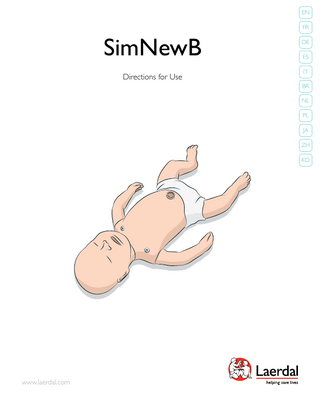
Preview
Page 1
EN FR
SimNewB Directions for Use
DE ES IT BR NL PL JA ZH KO
www.laerdal.com
Table of Contents Introduction
2
– – – – –
2 3 3 4 5
Regulatory Information General Simulator Care SimNewB Help Mechanical or Electrical Hazards SimNewB Neonatal Simulator Features
Simulation Software
6
– – – – – – – – – – –
6 6 6 6 6 6 6 6 6 6 6
Instructor PC Software License Laerdal Simulation Home LLEAP Voice Conference Application Patient Monitor Session Viewer and SimView Server Other Applications SimDesigner Help Files Web Downloads
Clinical Simulation
7
– – – – – – –
7 8 9 11 12 13 14
General Handling Airway Simulation Features Breathing Circulation Drug & IV Administration Simulator Preparation Before Use Preset Patient State Levels
Maintenance
15
– Maintenance After Use – Periodic Maintenance
15 16
Troubleshooting
17
Specifications
19
Spare Parts and Accessories
21
1
Introduction guarantee that interference will not occur in a particular installation. If this equipment does cause harmful interference to radio or television reception, which can be determined by turning the equipment off and on, the user is encouraged to try to correct the interference by one or more of the following measures:
SimNewB Neonatal Simulator SimNewB is an interactive simulator designed by Laerdal with the American Academy of Pediatrics to meet the training requirements of Neonatal emergency medicine and resuscitation courses including the Neonatal Resuscitation Program (NRP). With realistic newborn traits and lifelike clinical feedback, SimNewB is ideal for training for the specific needs of neonates.
• • •
Scalable Training Solution
•
SimNewB is available both with SimPad and LLEAP - the Laerdal Learning Application PC software, enabling instructors to vary simulations from the delivery room to the NICU.
Reorient or relocate the receiving antenna. Increase the separation between the equipment and receiver. Connect the equipment into an outlet on a circuit different from that to which the receiver is connected. Consult the dealer or an experienced radio/TV technician for help. The product is in compliance with the essential requirements of Council Directive 2004/108/EC on electromagnetic compatibility (EMC). The product is in compliance with Council Directive 2011/65/ EU on restriction of the use of certain hazardous substances (RoHS).
NOTE: - When using LLEAP, the SimPad should not be used. - When using the SimPad, LLEAP should not be connected to the Link Box.
Dispose of in accordance with local requirements and regulations.
SimNewB System Description The Link Box connects to the simulator and allows operation of the simulator. The Link Box can be battery operated, allowing simulations to be performed anywhere. The operator controls simulations with a user-friendly SimPad, communicating with the Link Box through radio frequency (RF) communication. RF communication allows the operator to move freely around the scene, up to a distance of 10 meters (30 ft.) from the Link Box.
Li-ion batteries should be recycled. Li-ion
Disclaimer Use of the SimNewB patient simulation system to train personnel should be undertaken under supervision of suitably trained technical or medical personnel with an understanding of educational principles as well as recognized medical protocols. As with all Simulators or other such training devices, there may be approximations, variations and inaccuracies in anatomical features and the physiological modeling. This being the case, Laerdal does not guarantee that all features are completely accurate.
SimCenter Content
SimCenter offers easy access to validated content from worldwide simulation experts so you can take advantage of their experience and get the most from every learning opportunity. You will find a wide range of scenarios that have been developed specifically for the SimNewB. Visit www.mysimcenter.com to learn how you can fully optimize your learning experience.
Global Warranty See the Laerdal Global Warranty Booklet, or see www.laerdal.com. Country of origin - SimNewB is made in USA. Laerdal Medical P.O. Box 38 226 FM 116 Gatesville, Texas 76528, USA
Regulatory Information Federal Communications Commission Statement This device complies with Part 15 of the FCC Rules. Operation is subject to the following two conditions: (1) this device may not cause harmful interference, and (2) this device must accept any interference received, including interference that may cause undesired operation. NOTE: This equipment has been tested and found to comply with the limits for a Class B digital device, pursuant to Part 15 of the FCC Rules. These limits are designed to provide reasonable protection against harmful interference in a residential installation. This equipment generates, uses and can radiate radio frequency energy and, if not installed and used in accordance with the instructions, may cause harmful interference to radio communications. However, there is no
2
SimNewB Help
Follow the instructions below to maintain optimum performance and longevity of the Simulator and its components.
Directions for Use (DFU)
General Care
Step-by-step instructions and illustrations for using the SimNewB Simulator.
To maintain Simulator skins, wash hands before use and place the Simulator on a clean surface. Laerdal recommends to:
Original Manufacturer’s User Manuals
Do not use felt-tipped markers, ink pens, acetone, iodine, or other staining medications near the Simulator. Take care not to place the Simulator on newsprint or colored paper. Staining may be permanent.
–
SimNewB Quick Setup Guide Step-by-step guide for setup of the SimNewB simulation system.
SimPad Directions for Use (DFU)
Clean Simulator skins with mild soap and water.
Do not attempt to perform the following techniques on this Simulator due to the inability to properly sanitize the airway:
SimPad Directions for Use provides instructions for using the Link Box and the SimPad with SimNewB.
–
Mouth-to-mouth/mouth-to-mask ventilation
LLEAP (Laerdal Learning Application) Help Files
–
Insertion of simulated vomit or fluids for suctioning
–
Only use Laerdal Airway Lubricant, and apply sparingly
The LLEAP Help files are accessible from the Laerdal Simulation Home, see Laerdal Simulation Home.
–
Rinse, clean, and dry Simulator component modules
–
Fold the torso skin back and powder the inside of the torso skin to decrease friction. Do not spill powder into Simulator chest cavity.
Help topics include:
NOTE: If a training session involves the use of fluids in the IV arm, drain the arm immediately following the training session.
Environment
–
LLEAP
–
Session Viewer
–
Voice Conference Application
–
SimDesigner
–
Trend Editor
Technical Assistance
In cold conditions, wait until the Simulator has reached room temperature before starting up. To avoid overheating and reduce wear:
For technical assistance, contact your local Laerdal Technical Service Center.
–
When using in temperatures above 40°C (104°F), always allow the Simulator to cool down between training sessions.
Web Downloads
–
When using in a bed, Simulator should not be covered with heavy bedding which prevents heat transfer from the Simulator.
Spare Parts
Specifications
Visit www.laerdal.com/downloads to download the latest Directions for Use and newer versions of the simulation software.
Clinical simulation
–
All separate user manuals and labeling from original manufacturers should be followed. The SimNewB Directions for Use does not replace or supersede those from the original manufacturer.
Maintenance
Use gloves during simulation scenarios. Avoid using colored plastic gloves, as they may cause discoloration of the Simulator skin.
Troubleshooting
–
Introduction
General Simulator Care
Simulation Software
Introduction
3
Introduction Mechanical or Electrical Hazards
–
Take extreme care to avoid direct contact with electrical, hot or smoking parts. In case of a leaking battery, disconnect and remove the battery when it is judged safe to do so.
–
Exposure to fluids pose an explosion hazard.
–
On every 30th charge cycle, drain the battery completely before recharging. To drain the battery, run the Simulator on battery power until automatic shutdown.
–
Only replace with a Laerdal SimNewB battery.
Do not use the SimNewB Simulator if: –
Limbs are not attached to the torso
–
Skins are torn or not properly fastened
–
Internal or external cables, tubes or connectors are damaged
–
There is fluid leakage in or on the Simulator
–
There are unusual sounds indicating air leakage or mechanical damage
–
There are signs of electrical malfunction, such as an unresponsive Simulator or unusual smell or smoke
Storage and Transportation
Warning: –
Avoid pinch hazards
–
Do not use the Simulator without the external skins
–
Never store fully charged batteries for longer than a month.
–
When transporting spare batteries, contact the airline or freight company for the latest transport regulations. Warning:
Battery Use and Maintenance –
Always use batteries approved to power the SimNewB, Link Box, and SimPad.
–
Ensure that the batteries are properly installed. Inserting and connecting batteries incorrectly could cause a short circuit.
–
Warnings: –
Dispose of batteries according to local regulations.
–
The external battery charger is for indoor use only.
–
The Simulator battery should only be charged in temperatures ranging from 0 °C - 40°C (32 °F - 104 °F)
–
Do not mistreat, disassemble, or attempt to repair the battery. Do not use the batteries if they are visibly damaged, malfunctioning, or appear to be leaking.
4
Always ensure that SimNewB is firmly secured during transportation and storage to prevent personal injury or damage to the product.
SimNewB Neonatal Simulator Features
Sounds:
Airway Features:
• Vocal: grunt breathing, crying, hiccups and others
Introduction
Introduction
• Lung: normal, stridor, pneumonia and others
• Anatomically accurate, realistic airway • LMA insertion
Other Features:
• Sellick Maneuver
• Interchangeable pupils with normal, dilated and constricted pupils
• Positive pressure ventilation • Right mainstem intubation
• Movement in all four limbs: limp, tone, spontaneous motion and seizure
• Suctioning
Debriefing on PC: (with LLEAP only)
• Variable lung resistance
Simulation Software
• Heart: normal, systolic murmur and others
• ET tube insertion
Breathing Features:
• Stand alone debrief viewer for off-site review
• Spontaneous breathing, with variable rate
Simulated Patient Monitor: (Optional)
• Bilateral and unilateral chest rise and fall with mechanical ventilation
• Highly configurable
• CO2 exhalation
• Simulates several parameters including:
• Normal and abnormal breath sounds • Oxygen saturation (optional PM)
Breathing Complications: • Central cyanosis presentation • Pneumothorax • Unilateral chest movement with mechanical ventilation • Unilateral breath sounds
- Heart rate
- NIBP
- ECG
- SpO2
- EtCO2
- Respiratory rate
- Touch screen operation
Maintenance
• Review event log together with synchronized recording of the patient monitor and in-room video
Clinical simulation
• Web-camera recording
• Gastric tube insertion
• Unilateral needle thoracentesis, mid-axillary
Troubleshooting
Cardiac: • Extensive ECG library with rates from 10 – 300 /min. • ECG monitoring via 3 lead monitor
Circulation: • Heart sounds • Umbilical and brachial pulse
Specifications
• Blood pressure measured manually by auscultation of Korotkoff sounds
Vascular Access: • Patent, cuttable umbilicus with venous and arterial access for bolus or infusion • Intraosseous access, bilateral
Spare Parts
• Simulated blood flashback upon cannulation
5
Simulation Software Instructor PC
Session Viewer and SimView Server
The Instructor PC uses LLEAP software to manage simulation sessions. LLEAP, as well as other useful simulation related applications, is accessible from Laerdal Simulation Home.
Session Viewer and SimView Server are applications that record video and patient monitor screen captures during simulation, in addition to providing an interface to debrief your session. After a session is ended, log files generated in LLEAP are transferred and merged with the video files in Session Viewer or SimView Server for the debrief.
Software License
Session Viewer typically runs locally on the same computer used for LLEAP, SimView Server runs on a dedicated server in the local network. During the first start-up of LLEAP you are prompted to select a debriefing system available on your computer or local network. This can be changed later.
The Instructor PC is shipped from Laerdal Medical with a preactivated license for LLEAP installed. Changes or updates of the computer hardware (e.g. new hard drive or mother board) may render the license invalid. Please contact your local Laerdal support for assistance for re-activating the license.
Other Applications There are also other programs that are used in conjunction with the simulation sessions, for example License Manager for handling program licenses and Simulator Firmware & Network Wizard for updating the firmware of the simulators or troubleshooting network problems.
Laerdal Simulation Home Laerdal Simulation Home is an application from where LLEAP and other Laerdal programs related to patient simulation can be found and started. The help files can also be opened from here. A shortcut to Laerdal Simulation Home should be located on the Desktop in Windows. It can also be found in the list of installed programs.
SimDesigner SimDesigner is an application for configuring your own preprogrammed scenarios. It can also be used to analyze and print out a graphical representation of a scenario.
Software used in a simulation session can be divided in the following main applications: –– LLEAP (Laerdal Learning Application)
SimDesigner must be installed to allow conversion of legacy instructor application files to LLEAP compatible file formats.
–– Voice Conference Application –– Patient Monitor
Help Files
–– SimView Server or Session Viewer In addition SimDesigner and other applications are used for designing or preparing a simulation.
For more information on the LLEAP software and other applications, see the Help files: 1. Click Windows <Start> <All programs>.
LLEAP
2. Select <Laerdal Simulation Home>.
LLEAP (Laerdal Learning Application) is the instructor’s application from where the simulation session is run, controlled, and monitored. LLEAP can be operated in Automatic or Manual mode. Automatic mode is used for pre-programmed scenarios while Manual mode allows the instructor full manual control over the simulation session. Running simulations in Manual Mode generally requires some medical expertise to create clinically sound simulations.
3. Select <Help>.
Web Downloads Visit www.laerdal.com/downloads to download the latest User Guide and Software.
Voice Conference Application (VCA) The VCA software is needed to transmit all vocal sounds used during simulation. It allows the instructor to communicate through the simulator during the session. VCA can also be used to communicate with other instructors on a network, and create separate channels that only members can talk and listen to.
Patient Monitor The Patient Monitor application emulates a typical hospital patient monitor. It is the learner’s console and can be set up and controlled by the instructor, as well as by the learner, through on-screen touch menus.
6
Interchangeable Pupils
The Neonatal Simulator is the size and weight of a newborn baby girl delivered at term with approximately 2.8 kg (6.2 lbs) body weight and 51 cm (21 inches) length. The arms, legs and neck articulate realistically and encourage care and proper handling.The simulator can be handled appropriately for care and resuscitation of a normal newborn. The SimNewB simulator can be carried to the resuscitation table, for a realistic start of the resuscitation case. Ensure that the control cables are free and do not snag.
The SimNewB simulator is delivered with normal pupils mounted in the head. A separate case contains 3 sets of plastic pupil inserts (normal, constricted and dilated pupils) for use in simulating different patient conditions.
Clothing:
The SimNewB simulator is delivered with baby pants with snaps at the bottom to allow cable and tubes to pass through. For more realism at the resuscitation table, the control cables to the simulator can be hidden under the blanket provided with the simulator.
Muscle Tone and Motions
Troubleshooting
Maintenance
The muscle tone of the SimNewB simulator’s limbs can be set to represent either a limp (poor muscle tone) or a normal newborn. The muscle tone impression can be enhanced with spontaneous vigorous motions. The SimNewB simulator can also be set to have seizure-like movements of the limbs.
Clinical simulation
Simulation Software
General Handling
Introduction
Clinical Simulation
Umbilical Cord:
Spare Parts
Specifications
The SimNewB simulator has a replaceable umbilical cord which can be clamped, tied, cut, sutured, catheterized, or palpated for the umbilical pulse. IV fluids or medications may be injected into the vein in the umbilical cord.
7
Clinical Simulation Airway Simulation Features Warning: Do not use for mouth to mouth.
Opening the airway The neck of SimNewB simulator is realistically flexible, from hyperextension to flexion. The simulation team members may demonstrate correct head position for opening of the airway.
Securing the airway The SimNewB simulator’s neck, jaw and airway is modeled to enable a normal newborn intubation scenario. The airway can be intubated either by direct laryngoscopy (straight blade size No. 1 recommended) and an uncuffed ET tube (size ID 3.5 mm recommended), or with the LMA (size #1 recommended). Nasal intubation can be performed.
NOTE: Lubricate the ET tube or LMA before insertion.
Clearing the upper airway Simulated meconium (Meconium Aspiration Module) may be suctioned from the SimNewB simulator’s mouth and nose using a bulb syringe or suction catheter. By using the Meconium Aspiration Module, the simulation team members can assume that there is meconium in the trachea, instigating proper procedures for removal of meconium. The head can be turned to the side as normal.
An ET tube may be secured by means suitable for a neonatal baby. Tape residues should be cleaned off the skin with soap and water.
Warning: Do not insert fluids into the SimNewB simulator’s airways.
Clearing the lower airway One can simulate removal of meconium from the SimNewB simulator’s mouth and trachea by laryngoscopy, using a suction catheter to clear the mouth.
8
A capnographic sensor suitable for neonatal use can be used to detect EtCO2 output, for example as a means to confirm tracheal intubation contrary to esophageal intubation.
Spontaneous breathing The SimNewB simulator’s breathing activity can be assessed from visible chest movement, from vocal sounds (grunting, crying, etc) and from breath sounds audible with a stethoscope. The simulator’s spontaneous breathing can be initiated or stopped by the instructor. The breathing rate can be set to 0- 100 breaths per minute, with 40 breaths per minute as the default setting.
To simulate airway obstructions or very low lung compliance, the instructor can select the lungs to be partially or fully closed. Oropharyngeal or nasal pharyngeal airways suitable for neonates may be used. Lubricate the oropharyngeal or pharyngeal airways before insertion.
When connected to a CO2 source, the SimNewB simulator can expire CO2. This function can be turned on and off from the SimPad or from LLEAP.
Maintenance
Breathing
The SimNewB simulator vocal cords are realistically shaped and at a depth of 9.5 cm from the upper lip. If the ET tube is inserted too far, it will pass into the right main bronchus, giving only right side chestrise during positive-pressure ventilation. The breath sounds on the left side of the chest then disappear.
Clinical simulation
Simulation Software
The “sniffing” position aligns the trachea for the best view of the glottis and vocal cords when properly using a laryngoscope. Cricoid pressure may be used by the simulation team member. The SimNewB simulator’s jaw is realistically hinged and flexible, for airway and intubation maneuvers.
Introduction
Clinical Simulation
Detection of esophageal intubation
Spare Parts
Specifications
Troubleshooting
If the esophagus is intubated instead of the trachea, the abdomen will then visibly distend for each positive-pressure ventilation. Stomach ventilation is detectable with the stethoscope.
9
Clinical Simulation Central cyanosis To simulate central cyanosis, activate the SimNewB simulator cyanosis function, which changes the color of the face surrounding the lips to blue. The brightness can be controlled from the SimPad or through LLEAP. Cyanosis is controlled from SpO2 and is turned on and off from the SpO2 menu.
from the stomach, an orogastric tube (size 8 FR recommended) can be in place simultaneously with mask ventilation.
Breathing sounds audible by auscultation Breath sounds can be listened to with a stethoscope at the left and right mid-axillary areas and the mid-clavicular sites. NOTE: Only use appropriate size neonate/infant stethoscope
Assisted breathing The SimNewB simulator is designed for airway devices such as face masks, ET tubes (size ID 3.5mm recommended) and LMAs (size 1 recommended). The simulator is suitable for use with self-inflating bags and flow inflating bags. It is not designed for use with automatic ventilators.
Airway restrictions and different airway compliances can be simulated for each lung in 3 settings each: • Fully open, with no noticeable restriction when ventilating • Partially closed, with noticeable restriction when ventilating • Fully closed, with no air movement when ventilating A size 0/1 face mask is recommended for mask-ventilation with the SimNewB simulator. During mask ventilation with elevated airway pressure, air may realistically leak through the esophagus to the abdomen, visibly distending the stomach. To vent out accumulating air
10
The needle decompression procedure can be performed by inserting a needle at the left chest side (fourth intercostal space) into the pleural space.The rib structure can be palpated through the skin.The SimNewB simulator’s pleural space is enclosed so that the needle can not damage the inner components of the simulator.
Circulation Heart rate and pulse The SimNewB simulator has a heartbeat and palpatable umbilical and right brachial pulses. The palpatable pulses can be switched on or off by the instructor. The heartbeat can be listened to using a stethoscope at the left side of the chest. The heart rate can be varied between 0 and 300 bpm. Even if the SimPad sets the pulse to off, palpating the brachial pulse will turn on all pulses unless the BP cuff is inflated to 10 mmHg or more.
Clinical simulation
NOTE: Only use appropriate size neonate/infant stethoscope
Introduction
Pneumothorax decompression
Simulation Software
Clinical Simulation
Chest compressions
Spare Parts
Specifications
The SimNewB simulator has normal visible chest landmarks (xyphoid process, nipples) and underlying sternum structure. The SimNewB simulator’s maximum chest compression depth is one third of the AP distance. Each series of chest compressions is logged.
Troubleshooting
A standard SpO2 probe (not included) can be attached to the SimNewB system during the simulation to add visual realism only. There is no interface between the SpO2 probe and the SimNewB system. It is up to the instructor to set the SpO2 value that shall be visible to the simulation team members on the optional monitor. This is obtained through the SimPad or LLEAP software.
Maintenance
Oxygen Saturation (Optional Patient Monitor)
11
Clinical Simulation Blood pressure measurement
Defibrillation
Using the blood pressure cuff supplied, the blood pressure can be measured on SimNewB simulator’s right arm. See the Setup guide, page 8, for connecting the NewSimB blood pressure cuff properly, and page 10 for calibration. The Korotkoff sounds can be listened to with a stethoscope at the anticubital area.
Warning: The Laerdal SimNewB must not be defibrillated or paced. The ECG electrodes are not designed to absorb high voltage / high energy shocks. Application of such shocks will cause a hazard and destroy the SimNewB simulator’s inner electronics.
Drug & IV Administration IV access via the umbilical vein IV fluids or simulated medications may be injected into the vein in the umbilical cord. The fluids will accumulate in an abdominal fluid reservoir (50 ml capacity), which must be emptied after use (see section Maintenance After Use). Cannulation of the umbilical vein can be performed with an umbilical catheter (size 3.5F or 5F). Artificial blood can be added to the reservoir, so that simulation team members can draw simulated blood when testing the catheter for proper insertion depth.
Heart sounds Heart sounds can be listened to with a stethoscope at the left side of the chest. The volume can be adjusted from level 1 to 9. Level 8 is default. The specific heart sound is set through SimPad or LLEAP. NOTE: Only use appropriate size neonate/infant stethoscope
ECG rhythms 3-lead ECG can be connected to the SimNewB simulator. ECG can be monitored with normal ECG monitors or ECG-capable defibrillators. The available ECG rhythms and QRS wave types are listed in the Detail Specifications section. In addition, pulseless electrical activity (PEA) can be set as the heart state.
Intraosseous access Intraosseous access can be established bilaterally in the lower legs. IV fluids or medications may be injected through the I/O needle. Each leg contains a fluid reservoir of approximately 35 ml. To prevent leakage, it must be emptied after each use (see section Maintenance After Use).
12
3. Replace with the pupil of choice, using the small suction cup provided or press into place with finger.
Inserting the meconium module
Simulator Preparation Before Use
1. Insert the module with a finger - do not use force. NOTE: Do not add lubricant to the module
Inserting fluids into the umbilical reservoir
NOTE: Do not insert the meconium module past uvula.
Use a syringe to insert fluid into the abdominal reservoir. Do not fill more than 50 ml.
Attaching the umbilical cord Lubricate the end of the umbilical cord to be inserted with liquid hand soap. Squeeze and press the umbilical cord into the umbilical opening. The cord should be pressed at least 38mm (1.5 inches) into the opening, but need not be pushed further down.
Simulation Software
A suction catheter (size 10FR) can be inserted into the stomach for simulation of stomach content removal. Suction can be applied to the catheter as normal.
2. Using the suction cup provided in the kit or the edge of your fingernail, remove the pupil from the eye.
Clinical simulation
Warning: Do not insert fluids into the SimNewB simulator’s stomach!
1. Open the eyelids wide, take care not to rip the face skin.
2. A suction catheter @ 100 mmHg will remove the meconium module.
Maintenance
A feeding tube (size 8FR) can be inserted into the stomach.
Changing eye pupils
3. A tether has been added to ensure removal of the object. For intubation following the removal of the meconium module, add lubricant to the ET-tube before intubation.
Spare Parts
Specifications
To remove, gently pull on the umbilical cord.
Troubleshooting
Stomach catherization
Introduction
Clinical Simulation
13
Preset Patient State Levels he NewSimB Neonatal Simulator system hasClinical six predefined Simulation atient state levels, L0-L5. For each level, seven clinical arameters Preset are set, as defined in Table 1. Progressing between Patient State Levels (SimPad only) e levels simplifies running resuscitation simulations. In SimPad, running in Manual Mode, there is a special theme for SimNewB which has six predefined patient state levels, L0-L5. For each level, seven clinical parameters are set, as defined in Table 1. Progressing between the levels simplifies running resuscitation simulations on-thefly.
Table 1 PATIENT LEVEL
CYANOSIS
HEART RATE
MUSCLE TONE
RESPIR-
VOCAL SOUNDS
LUNG SOUNDS
BLOOD PRESSURE
L5
Off
140/min
Motion
L4
On
160/min
Motion
L3
On
120/min
Tone
L2
On
70/min
Limp
Regular 40/min Regular 60/min Irregular 10/min Gasping 4/min
Strong cry
Normal
60/40 60/40
-
Coarse crackles Coarse crackles Coarse crackles
L1
On
40/min
Limp
0
-
-
30/20
L0
On
0
Limp
0
-
-
0/0
ATIONS
12
14
Grunting Weak cry
45/20 30/20
Emptying leg for fluid
The maintenance tasks listed below should be performed after the training session. For other service needs, contact your local Laerdal Technical Service Center.
If fluid is present in the legs, open the plug behind the knee and remove fluid with a syringe.
Tucking in the neck skin If the simulator’s neck has been extended, the neck skin’s lower edge may need to be tucked in under the body framework’s collarline.
NOTE: Always remove fluids from the umbilical and IO reservoirs after use.
Maintenance
Cleaning
Clinical simulation
Simulation Software
Maintenance After Use
Introduction
Maintenance
To maintain the cleanliness of your simulator, use a small towel and lightly dust the simulator head and chest with a small amount of powder (provided). Wipe away any excess. Apply baby powder beneath the body skin at the neck, shoulder and hip joints to prevent sticking.
Emptying the abdominal reservoir for fluids
Spare Parts
Specifications
Troubleshooting
Remove the umbilical cord, rinse and wipe it clean, and let it dry. Suction fluids from the reservoir. Add clear or soapy water and suction until the reservoir is clean.
15
Maintenance Periodic Maintenance Changing lower leg mandrels and skins After multiple uses with IO needle injections to the lower legs, the lower leg mandrels and and skins should be replaced if fluid leakage is prominent during use. 1. Pull the leg skin carefully off the leg.
2. Unscrew and remove the knee bolt holding the lower leg. 3. Exchange the lower leg with a new one of the same type (right/ left foot). 4. Reinsert the knee bolt and tighten carefully. 5. Apply baby powder to the inside surfaces of the leg skin. 6. Pull a new leg skin (same type left/right) over the foot/leg.
16
SimNewB simulator not breathing?
5. Check that umbilical cord is inserted all the way into reservoir.
1. Check that the chest rise is turned on in software.
Simulator motions not working?
3. Check that there is a blood pressure - BP of 0/0 will set the breathing rate to 0. 4. Check that a perfusing rhythm is set. 5. Check the batteries on the Link Box. 6. Check that exhaust hose is not occluded or kinked.
1. Check that compressor is on and is connected to the simulator. 2. Check that motion is enabled in software. 3. Check that exhaust hose is not occluded or kinked. 4. Check that limbs are not bound by cables or blanket. 5. Powder limb joint areas to reduce friction.
7. Check that lung closures are set to open or partial.
Laptop or any other peripherals not working?
8. It the simulator is still not breathing, call your local Laerdal Technical Support Office.
1. Call your local technical product manufacturer for support.
Simulation Software
2. Check that the compressor is on and is connected to the simulator.
Introduction
Troubleshooting
Clinical simulation
Link Box and SimPad not working? 1. Check the batteries for both units.
Compressor not working? 1. Check setup instructions. 2. Check the power connection to the compressor unit. 3. Check that the source of electrical power works with another device.
Maintenance
4. If the compressor is still not working: call your local Laerdal Technical Support Office.
Simulator not making vocal sounds? 1. Check that a breathing rate is set. 2. Check that a BP is set. 3. Check that a perfusing rhythm is set. 4. Check that vocal sound volume is not set to 0.
Troubleshooting
Simulator not making heart sounds? 1. Check that heart sound is selected. 2. Check that heart rate is not set to 0. 3. Check that heart sound volume is not set to 0. 4. Check that perfusing heart rhythm is set.
Simulator not making lung sounds? 1. Check that lung sound is selected.
Specifications
2. Check that lung sound volume is not set to 0. 3. Check that breathing rate is not set to 0. 4. Check that lung closures are open or set to partial.
Simulator not having pulse? 1. Check that compressor is on and is connected to the simulator. 2. Check that pulse is enabled either through software or brachial switch.
Spare Parts
3. Check that BP cuff pressure is below 10mmHg. 4. Check that perfusing heart rhythm is not set to 0.
17
Cleaning Fluids
Length (Simulator only): 21 in (51 cm) Weight (Simulator only): 6.2 lbs (2.8 kg)
To clean the Simulator use one of the following: –
60% Isopropanol alcohol
Simulator Power
–
Mild solution of liquid soap and water
SimNewB is powered by the SimPad Link Box:. See SimPad Link Box DFU for details. Never use other electrical sources to power SimNewB.
IV Fluids Laerdal recommend using distilled or deionized water to simulate IV and IO fluids.
Air Pressure External air connection:
Max 16 psi
Temperature Limits
Introduction
Overall Dimensions
Simulation Software
Specifications
Clinical simulation
Operating temperatures: +4 ºC to 40 ºC (39 ºF to 104 ºF) Storage temperatures: -15 ºC to 50 ºC (5 ºF to 122 ºF)
Environment - Simulator only Relative humidity: 20% -90% (non-condensing) DO NOT use outdoors in wet conditions. Not tested with salt spray.
RF Communication Operation range:
10 m (30 ft) max.
Material Chart for Simulator
Metal components:
Cotton, Nylon Silicone PVC, ABS Silicone, PVC, ABS, Nylon Polyurethane Aluminum, Brass, Stainless steel, copper
Maintenance
Clothes: Skins and airways: External hard plastics: Inner plastics:
Minimum Computer Requirements Troubleshooting
• Intel i-core generation 3 or newer • Score over 3000 PassMark - CPU Mark • 4 GB RAM • 120GB hard disk space • 1366x768 or better • Headset w/microphone • USB ports – 2
Specifications
Minimum Software Requirements • Windows 7 or Windows 8
Spare Parts
• 100% DPI
19
Notes
20