Manual
24 Pages
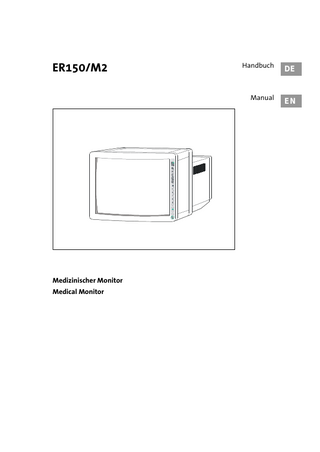
Preview
Page 1
Important Note Read this manual Read the manual carefully and make yourself familiar with the operation and function of the device and the accessories before use during medical procedures. Nonobservance of the manual can lead to • life-threatening injuries of the patient, • severe injuries of the surgical team, nursing or service personnel or • damage or malfunction of device and/or accessories. Modification The manufacturer reserves the right to modify the appearance and technical performance of the product through continued development and improvement of the product. Please read this manual completely and follow its instructions carefully. The words DANGER, WARNING and NOTE carry special meanings and they should be read attentively. DANGER The safety and/or health of the patient, user, or a third party is at risk. Comply with this warning to avoid injury to the patient, user, or third party. WARNING These paragraphs contain information concerning the intended use of the device or accessory. NOTE Here you read information about the maintenance of the device or accessory.
Table of contents Safety instructions ... 2 Dangers ... 2 Device-inherent dangers, notes ... 4 Technical data ... 5 Initial use of the device ... 7 Inspection of the device ... 7 Preparing the device ... 7 Connections, rear ... 9 Mains, fuses, PE-connector ... 9 Remote, Video, Audio 1 ... 10 S-VHS (Y/C), Audio 2, RGB IN, YUV IN ... 11 RGB OUT, YUV OUT ... 11 Operation, front ... 12 ON / OFF ... 12 Automatic selection of the input signal ... 12 Manual selection of the input signal ... 13 Monitor settings... 15 Norm setting... 16 Optional function PIP ... 16 Special functions ... 18 Troubleshooting ... 19 Service ... 19 Replacing fuses... 19 Instructions for cleaning ... 19 Repair-Modification... 20
Page 1 of 20
Safety Instructions No liability The manufacturer is not liable for direct or resulting damage, and the warranty becomes void if: - the device or the accessories are improperly used, prepared or maintenanced; - the instructions and rules in the manual are not adhered to; - non-authorized persons perform repairs, adjustments or alterations on the device or accessories; - a non-authorized person opens the device. Receipt of technical documentation from the manufacturer does not authorize individuals to perform repairs, adjustments or alterations on the device or accessories. Authorized service technician Only an authorized service technician may perform repairs, adjustments or alterations on the device or accessories and use the service menu. Any violation will void the manufacturer’s warranty. Authorized service technicians are trained and certified only by the manufacturer. Care and maintenance To guarantee safe operation, it is absolutely necessary to carry out proper care and maintenance of the device and accessories. For the protection of the patient and the operating team, check that the device is complete and functional before each use. Brand-new products, as well as repaired products, must be prepared and tested according to the manual instructions prior to use. Contamination For the protection of the service personnel, and for safety during transportation, all devices and accessory parts that are sent in to be repaired must be prepared for shipment as described in the manual. If this is not possible, - the product must be clearly marked with a contamination warning and - should be double-sealed in safety foil. The manufacturer has the right to refuse to carry out repairs if the product is contaminated. Waste management Observe national waste management regulations.
Dangers Condensation / Water penetration Protect the device from moisture. Do not use if moisture has penetrated the device. Original accessories For your own safety, and that of your patient, use only original accessories. Factory settings Check all user menu settings and values. Such internal standard settings are not necessarily prescribed for the doctor. The doctor is responsible for all settings that pertain to his/her operation. Specific technique and procedure Only the physician can evaluate the clinical factors involved with each patient and determine if the use of this device is indicated. The physician must determine the specific technique and procedure that will accomplish the desired clinical effect.
Page 2 of 20
Available mains voltage Check to make sure that the available mains voltage matches the data listed on the label attached to the back of the device. Incorrect voltage can cause errors and malfunction and destroy the equipment. Not explosion-proof Electrical components are not explosion-proof. Do not use in an area where flammable gases are present. Risk of electrical shock To prevent electrical shock, do not open this device unless otherwise indicated in this manual. Never try to repair this device yourself. Refer servicing to qualified service personnel. Professional qualification This manual does not provide a detailed description of operation techniques, nor is it suitable for introducing a beginner to this operating technique. Medical accessories and devices may be used only by physicians and medical assistants under the direction of a physician with the appropriate technical qualification. Sterile substances and accessories Always work exclusively with sterile substances, sterile fluids, and sterile accessories. Cleaning the device Do not sterilize the device. Specific device warnings Read the warnings specific to this device in chapter “Device-inherent dangers”. Device deficiency If a device deficiency is suspected or confirmed, stop using the device until it has been checked by authorized service personnel. This is also true if the device fails to maintain the indicated tolerance levels. Replacing fuse For continued protection against fire hazard, replace the fuse only with a fuse of the same type and rating. Endoscope The device may only be connected to endoscopes which, in their intended use and technical specifications, are appropriate for use with the device for the intended medical procedure. The endoscopes must comply with the most recent version of DIN EN 60601-2-18 and ISO 8600. Powered accessory The leakage current through the patient could increase by using endoscopes with powered accessory. Electrical interference This equipment is designed and tested to minimize electrical interference with other equipment. However, if interference occurs with other equipment, it may be corrected by one or more of the following measures: - Reorient or relocate this equipment, the other equipment, or both - Increase the distance between the parts of equipment - Consult a biomedical engineer. Obvious defects Never use the device if it has obvious defects, especially if these involve the power plugs or the power supply connection cables. Have the device repaired by authorized service personnel. Leakage current If more power consuming units are connected simultaneously to one socket by means of distribution boxes the sum of the individual leakage currents may exceed the tolerated limits. Page 3 of 20
Device-inherent dangers Stand-by operation The unit is only completely separated from mains if the power plug is disconnected from the power supply socket. Additional equipment When this unit is used together with other equipment in the patient area (see figure), the equipment shall be either powered by an isolation transformer or connected via an additional protective earthing terminal to system ground unless this other equipment is certified to standard IEC601-1 and IEC601-1-1. Rear connection panel The operator should take precautions to avoid touching the rear panel input and output circuitry and the patient at the same time. Air circulation The ventilation intake and exit slits at the rear and at the side of the device have to be open and unobstructed to ensure optimal device cooling. Adequate ventilation is required for proper function. Ambient temperature If the monitor is installed in a closed or multi-unit rack, the operating ambient temperature of the rack environment may be higher than the room ambient temperature. Therefore consider to install the equipment in an environment compatible with the manufacturer's rated ambient temperature mentioned in the technical data section of this manual. Condensation Air humidity may condensate within the device, if the device has a significantly lower temperature than the ambient temperature. After unpacking the device from the carton it must remain with the ambient temperature for at least one hour before the device is connected to mains or switched on. Ceiling mount Do not attach the unit to the wall or ceiling via any part of the housing cover. Attach the unit via baseplate at the bottom of the device only. Contact the manufacturer if additional technical information is needed. Notes Peripheral equipment Additional peripheral equipment connected to interfaces of the medical monitor has to meet the requirements of the following specifications: EN 60601-2-18 for endoscopic devices and UL 2601-1 or EN 60601-1 for electro medical equipment. All configurations have to comply to EN 60601-1-1. Whoever connects additional equipment to signal output or signal input is obliged to meet requirements of the standard EN 60601-1-1. Magnetic fields Do not set up the device near strong magnetic fields (e.g. MRI-devices). Otherwise the displayed image may show color distortions. Color distortion Changing the position of the unit after it is switched on may lead to color distortions on the screen. In these cases switch off the device for a few seconds. Cellular phones The sturgeon influencing of electronic devices by electromagnetic waves (e.g. by cellular phones) are well-known. For this reason we advise the users of our devices to prevent the occurring of these risks. Page 4 of 20
Technical data Tube
21” screen diagonal (20” visible) flat-square resolution > 700 lines horizontal black-matrix tube low radiation
System
multi-standard, AUTOSELECT PAL; NTSC; SECAM
Electronics
POWERSAVE function DIGITAL SYSCON microprocessor control dynamic-expansion due to PSI process long-term true color due to cut-off stabilisation modular configuration for easy serviceability HF-shielding
Operation
foil-coated keys, wet disinfectable reset function for factory settings programmable reset function for user defined settings automatic input switch with signal recognition due to AUTOSELECT function automatic switch on if input signal is present incremental zoom remote control via RS 232 C gamma adjustment color temperature selectable (9300K, 6500K) adjustable aperture integrated loud speaker
Inputs/outputs
terminal resistance 75 Ohm feed-through inputs RGB Sync. IN/OUT YUV (Betacam SP) IN/OUT 2x S-VHS (Y/C) IN 1 x S-VHS (Y/C) OUT 2x FBAS (BNC) IN 1 x FBAS (BNC) OUT 2 x AUDIO (cinch, RCA) IN / OUT 1 x PC interface RS 232 C (remote control)
Safety
type tested according to EN 60601-1 EMC tested according to EN 60601-1-2 the device complies with "Deutsche Röntgenverordnung" CE sign TÜV Mark
Mains
World power supply (AVS: automatic voltage switch) 100 to 120 V AC ±10%, 50/60 Hz and 220 to 240 V AC ±10%, 50/60 Hz
Current consumption
1.5 to 0.7 A
Fuses
2 x 250V T 1.6A SB
Page 5 of 20
Operating conditions Temperature Pressure Humidity
+5°C to +40°C (+41°F to +104°F) 700 to 1060 hPa 30 to 85% (not condensing)
Transport and storage conditions Temperature Pressure Humidity
-20°C to +60°C (-4°F to +140°F) 700 to 1060 hPa max. 90%
Weight
25.5 kg (56.2 lb)
Dimensions (W x H x D)
480 x 390 x 512 mm (18.9 x 15.4 x 20.2 in) - fits into 19"-Rack - 2 handles for easy transportation
Subject to technical modifications
Page 6 of 20
Initial use of the device Inspection of the device Check the device and all accessories immediately upon receipt to make sure the contents are complete and that nothing is damaged. The manufacturer will only consider replacement claims that are immediately submitted or reported to a sales representative or an authorized service company. Scope of delivery • 1 medical monitor ER150/M2 • 1 mains cable • instruction manual • test certificate • transport and storage case Returning the device If it becomes necessary to return the device, use of the original packaging is required. The manufacturer does not take responsibility for damage that has occurred during transportation if the damage was caused by inadequate transport packaging. Please make sure that all required information has been supplied: • owner’s name • owner’s address • device type and model • serial number of the equipment (see identification plate) • detailed description of the damage. Preparing the device It is the responsibility of the user to make sure the unit is safe and operates properly before using it. Setting up the device Place the device on a level surface in a dry place. The ambient temperature should meet the requirements mentioned in the technical data section of this manual. WARNING Do not use with screen exposed to direct sunlight, as this will importantly decrease the quality of the picture. While using the monitor the patient must be treated and kept under observation with the usual medical care. Guarantee sterile application conditions, provided they are required. WARNING Do not block or cover the ventilation slits of the device's housing. Adequate cooling is required for proper operation of the unit. WARNING Do not install the unit in a location near heat sources such as air ducts or radiators and do not expose the unit to direct sunlight, excessive dust, mechanical vibration or shock. Connect the monitor to a camera and to additional devices if required. Follow the instructions of the manufacturer of this equipment. Depending on the required signal quality and the devices to be connected choose the suitable connection of the video signal. Refer to chapter "Connections rear" for further information. Page 7 of 20
Potential equalization The unit is equipped with a connector for potential equalization according to DIN 42801. Integrate the device into the potential equalization that corresponds to your local electrical system. Mains connection Use the provided mains cable. Once the mains connection is established the device is in a stand-by condition. DANGER Stand-by operation. The unit is only completely separated from mains if the power plug is disconnected from the power supply socket. WARNING Always hold the plug when connecting the mains cable. Never disconnect it by pulling the cable itself. The monitor is now ready for use. The power supply socket-outlet shall be located near the equipment and shall be easily accessible. Unplug the unit from the wall outlet if it is not to be used for several days or more.
Page 8 of 20
Connections rear
ventilation ducts
2 x 250V T 1.6A
1
Mains Socket for the mains cable. Required operating voltage see “Technical Data”.
2
Fuses Removable fuse holder with fuses 2 x 250V T 1.6A SB (5 x 20 mm). Change fuses see “Service”.
3
PE – connector Connection for potential equalization.
Page 9 of 20
4
DATA / REMOTE Connection for remote control via serial interface (RS232 C)
5
VIDEO 1 IN
VIDEO 2 IN
FBAS input sockets (BNC) 1 Vpp at 75 W 6
VIDEO 1 OUT FBAS output (BNC) 1 Vpp at 75 W, fed through from VIDEO 1 IN
7
AUDIO IN AUDIO input (RCA) impedance 47 kW
8
AUDIO OUT AUDIO output (RCA) impedance 47 kW, fed through from AUDIO IN (7)
Page 10 of 20
9
S-VHS 1 IN
S-VHS 2 IN
S-VHS input sockets (Y/C) separate inputs for luminance and chrominance Y = 1 Vpp at 75 W C = 0.3 Vpp burst at 75 W 10
S-VHS 1 OUT S-VHS output (Y/C) fed through from S-VHS 1 IN
11
AUDIO IN AUDIO input (RCA) impedance 47 kW
12
AUDIO OUT AUDIO output (RCA) impedance 47 kW, fed through from AUDIO IN (11)
13
RGB IN
YUV IN
· RGB, using connector with 4 BNC plugs connect Sync to S; RGB mode · YUV, using connector with 3 BNC plugs connect Sync to Y; YUV mode · RGB, using connector with 3 BNC plugs connect Sync to G; RGB mode NOTE: RGB und YUV can be used alternately as both signals use the same input sockets (13) and output sockets (14). Operating mode YUV has higher priority. NOTE: Mode YUV will automatically be recognised by the signal recognition process. - Mode RGB has to be switched on by pressing key (4). - During the RGB operation is the variation of the color change determined by the system not possible. - The key "HUE" (8) does not have any function during the RGB operation. Input sockets: R : 0.7 Vpp at 75 W G : 0.7 Vpp at 75 W B : 0.7 Vpp at 75 W Sync :2.0 Vpp at 75 W 14
V: 0.7 Vpp at 75 W Y: 1 Vpp at 75 W U: 0.7 Vpp at 75 W
RGB OUT / YUV OUT RGB or YUV outputs fed through from input (13)
Page 11 of 20
Operation, front 1 ON / OFF key
·
ON/OFF key (1) q Press the key - Monitor is switched on - LED (1.1) is illuminated q Press the key again - Monitor is switched off - LED (1.1) is not illuminated
WARNING: This key only switches off a part of the device (standby-operation). The unit is only separated from mains completely if the power plug is disconnected from the power supply socket. ·
Switching on/off automatically - If an input signal is present when the monitor is switched off, it switches on automatically; the signal is fed through. - If over a period of 20 min. no signal is present, the monitor switches off automatically.
2 Automatic selection of the input signal INPUT AUTOSELECT · -
LED 2 INPUT AUTOSELECT lights up Input signal is automatically selected. The monitor recognizes the presence of input signals. If more than one signal is present they will be selected in the following order: PRIORITY: YUV, RGB, Y/C 1, Y/C 2, VIDEO 1, VIDEO 2 If a signal with higher priority is present during operation, this signal will be selected immediately.
NOTE: Signal change and activation of a key is always confirmed by a short "beep" sound. ·
LED 2 does not light up - The priority-controlled selection of the input signal is not active. - The input signal has been manually selected; it remains switched until another signal is manually selected. - If the manually selected input signal ceases the automatic input signal switching comes into effect after 2 seconds. - If the input signal had been selected manually (LED 2 off), when the monitor was last switched off, the last used input will always be switched when the monitor is switched on again. If after 2 seconds no signal is present the automatic input signal switching comes into effect. Page 12 of 20
·
No input signal - If no input signal is present when the monitor is switched on the input-LEDs light up one after the other, showing that the inputs are being scanned. - If over a period of 20 minutes no signal is present, the monitor switches off automatically.
Manual selection of the input signal Pressing any of the keys (4), (5) or (6) disables the automatic selection of the input signal (LED 2 does not light up). The input signal is selected according to the key that was pressed. NOTE: It is not possible to select an input signal by pressing a key unless a signal is present at the corresponding input port. (This is to guard against operating error). NOTE: If, when the monitor was last switched off, the input signal had been selected manually (LED 2 off), the last used input will always be switched through when the monitor is switched on again. If after 2 seconds no signal is present the automatic input signal switching comes into effect. 3
PIP key
Key to switch on the PIP function (Picture In Picture). 4 RGB key ·
Connector with 4 BNC plugs (Sync connected to S): q The operating mode RGB is switched on with this key. - LED 4.2 lights up. - Automatic selection of the input signal is disabled (LED 2 does not light up)
·
Connector with 3 BNC plugs (Sync to G or Sync to Y) q Using this key one can select between operating mode YUV (LED 4.1 lights up) and operating mode RGB (LED 4.2 lights up). - Automatic selection of the input signal is disabled (LED 2 does not light up).
NOTE: RGB mode and YUV mode can only be used alternatively as both signals use the same input (13) and output sockets (14). LED YUV (4.1) lights up in operating mode YUV LED RGB (4.2) lights up in operating mode RGB LED
(4.3) has no function Page 13 of 20
5 S-VHS key ·
Signals are present at the inputs S-VHS 1 and S-VHS 2: q Key (5) switches between S-VHS 1 LED Y/C 1 (5.1) lights up and S-VHS 2 LED Y/C 2 (5.2) lights up. - Automatic selection of the input signal is disabled.
·
A signal is present at the input S-VHS 1 or S-VHS 2: q The key switches the incoming signal (corresponding LED lights up). - Automatic selection of the input signal is disabled.
-
LED Y/C 1 (5.1) lights up in operating mode Y/C 1
-
LED Y/C 2 (5.2) lights up in operating mode Y/C 2
6 VIDEO key ·
Signals are present at the inputs VIDEO 1 and VIDEO 2 : q Key (6) switches between VIDEO 1, LED IN 1 (6.1) lights up q And VIDEO 2, LED IN 2 (6.2) lights up) - Automatic selection of the input signal is disabled.
·
A signal is present at the input VIDEO 1 or VIDEO 2 : q The key switches the incoming signal (corresponding LED lights up). - Automatic selection of the input signal is disabled.
-
LED IN 1 (6.1) lights up in operating mode VIDEO 1
-
LED IN 2 (6.2) lights up in operating mode VIDEO 2
Page 14 of 20
Monitor settings
-
The following functions can be adjusted according to the operator's preference:
-
· picture-zoom · phase for NTSC (HUE) · color saturation · contrast · brightness · volume The required function is selected by pressing the appropriate key briefly and then adjusted using the "+" (13) and "-" (15) keys.
key
Function
7 8 HUE
picture-zoom HUE (NTSC) color saturation contrast brightness volume
9 10 11 12
Key – (15)
Key + (13)
LED lights up smaller picture larger picture 7.1 correction of the color-phase error 8.1 less color more color 9.1 less contrast more contrast 10.1 darker lighter 11.1 quieter louder 12.1
· The changed setting is saved automatically 10 seconds after the last corrected setting was made · The lighting LEDs extinguish · This setting will be activated when the monitor is switched on again. NOTE: The HUE key (8) is only active as a function if a NTSC input signal is present. The variation of the color saturation (key 9) is not possible during RGB operation. The key "HUE" does not have any function during the RGB operation.
Page 15 of 20
14 Norm
Setting key
q Press key briefly - LED 14.1 lights up - A beep sounds - The current setting for color saturation, contrast, brightness, picture-zoom, volume and HUE is replaced by the individually-saved norm setting. q Press key for about 2 seconds - LED 14.1 lights up - Two beeps sound - The current setting (of your choice) is saved and can be called up as a new setting at any future time. q Press key for at least 7 seconds - LED 14.1 lights up - Two beeps sound after about 2 sec. Keep key pressed down - Three further beeps signify: - The individually-saved setting (of your choice) is deleted - And at the same time the norm setting as given by the manufacturer comes into effect (reset, as protection against operator error).
Optional function “picture in picture” (PIP) The monitor can be equipped with a "picture in picture" function. This offers the user the possibility to display a second (smaller) picture on the screen. NOTE: The PIP function is not part of the scope of delivery unless this function has been ordered. An additional installation can be performed by the manufacturer or an authorized service provider. For the use of the PIP function a second video signal has to be connected to the input VIDEO 2 (refer to chapter " Connections rear "). Operation of the PIP function Activating / deactivating the PIP function • • •
Press the key (3): the PIP function is activated press the key (3) again: the PIP still image function is activated pressing key (3) a third time will deactivate the PIP function, the PIP image disappears
Configuration of the PIP function Size, horizontal and vertical position of the PIP can be modified (see next page).
Page 16 of 20
[1] Modifying the size • • •
press key (3) and keep it pressed for 5 seconds: the PIP appears on screen the word "SIZE" appears in the top left corner of the PIP with the "+" and "-" keys (13, 15) the size can be modified stepwise
There are 4 different sizes of the PIP: • 1/4 of the complete screen • 1/9, 1/16 and 1/36 of the screen
3
[2] Modifying H-POS The horizontal position of the PIP can be varied. • perform [1] first • press key (3) again: the fade-in "H-POS" appears in the top left corner of the PIP • with the "+" and "-" keys (13, 15) the PIP can be moved to the right or the left [3] Modifying V-POS The vertical position of the PIP can be varied. • perform [1] and [2] first • press key (3) again: the fade-in "V-POS" appears in the top left corner of the PIP • with the "+" and "-" keys (13, 15) the PIP can be moved up and down
13 15
NOTE: The size and the position is saved and remains until another modification is made. While changing the size and the position of the PIP keep it within the display boundaries. Otherwise screen disturbances may occur.
Page 17 of 20
Special functions In addition to standard functions, the monitor ER150 allows to adjust the following special functions: · color temperature 6500 K · color temperature 9300 K · enhanced sharpness · adaptation of Gamma-characteristic The special functions are integrated into the standard normal setting. In the following table special functions are printed in italics Key
Function
Key – (15)
7 press shortly 8 HUE
image zoom HUE (NTSC)
9 press shortly press for 5 sec press again for 5 sec 10 press shortly press for 5 sec 11 press shortly press for 5 sec 12
key + (13)
Signal
Display
smaller image larger image correction of color phase
once once
7.1 lit 8.1 lit
color saturation color temperature 6500 K color temperature 9300 K
less color
once twice
9.1 lit
contrast enhanced sharpness
less contrast softer image
more contrast crisper image
once twice
10.1 lit 10.1 flashing
brightness
darker
brighter
once
11.1 lit
adaption of Gamma characteristic volume
+ differentiation at dark images
twice
11.1 flashing
more quietly
once
12.1 lit
more color
3 times
louder
Page 18 of 20
Troubleshooting Symptoms
Corrective action · check mains connection · check mains fuses and replace if necessary · return unit to manufacturer
l
No function, LED ON/OFF (1.1) is off
l
No picture on the monitor · · · · ·
l
Picture too dark, too bright, not enough colors, too much colors
check LED ON/OFF (1.1) at key front panal check the video connections to the monitor press the norm key (14) (refer to norm key function) connect the monitor to another video source return unit to manufacturer
· press the norm key (14) (refer to norm key function) or adjust the settings and store them · return unit to manufacturer
Service Replacing the fuses WARNING: Always use the prescribed fuse type with correct rating. • pull the power plug from the socket (1) • use a suitable tool (e.g. screwdriver) to loosen the mains fuse mount (2) • remove fuse mount • replace fuses with the indicated values • insert fuse mount until it snaps into place • reconnect the power plug • test the unit for proper operation
FUSE 2 x 250 V T 1.6 A
1
2
Instructions for cleaning DANGER: Always unplug the device from the power supply when performing any cleaning tasks! Recommended cleaning/disinfection liquids are those containing aldehyd or isopropyl alcohol (70%). WARNING: Do not sterilize (for example by autoclaving) any part of the device! The parts may be damaged. All flat surfaces of the device can be cleaned with recommended cleaning and disinfection liquids with a soft piece of cloth. The liquids must not be aggressive against the finish. Page 19 of 20