Lifelines Ltd
Lifelines iEEG Client User Manual Rev 7.00 Sw Ver 2.3
User Manual
122 Pages
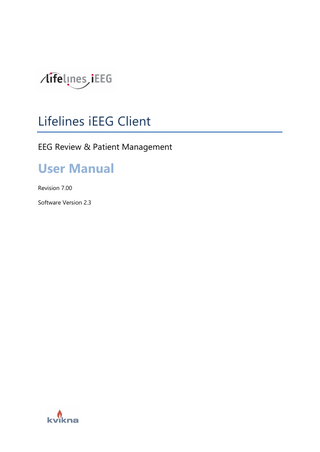
Preview
Page 1
Lifelines iEEG Client EEG Review & Patient Management
User Manual Revision 7.00 Software Version 2.3
Lifelines iEEG Client User Manual, revision 7.0, Software version 2.3
Regulatory Compliance K143487: FDA 510(k) Clearance for class ll medical device. Product: Lifelines iEEG The Lifelines iEEG software and systems, the Trackit Mk3 and R40 amplifiers, and the Lifelines Photic stimulator bear a CE mark issued by BSI (CE0086). Copyright All rights reserved. This manual contains proprietary information which is protected by copyright and may not be copied in whole or in part except with the prior written permission of Kvikna and Kvikna Medical. The copyright and the foregoing restrictions on the copyright use extend to all media in which this information may be preserved. This copy of the Lifelines iEEG User Manual shall be used only in accordance with the condition of sale of Kvikna and Kvikna Medical or their distributors. Kvikna and Kvikna Medical make no representations or warranties of any kind whatsoever with respect to this document. Kvikna and Kvikna Medical disclaim all liabilities for loss or damage arising out of the possession, sale or use of this document. Kvikna® is a registered trademark of Kvikna ehf. Lifelines iEEG® is a registered trademark of Kvikna ehf. Lifelines® is a registered trademark of Lifelines ltd. Microsoft Word®, Windows®, and Office® are registered trademarks of Microsoft Corporation. All other trademarks and product names are the property of their relevant owners. Kvikna and Kvikna Medical Stórhöfði 21 110 Reykjavik Iceland Tel: +354 578 8400 Email: [email protected] www.kvikna.com Report suggestions or complaints by email: [email protected]
2
Intro ... 5 Intended Use... 5 Disclaimers and Warranties ... 5 Compliance... 7 Safety and Warning Notices ... 8 Device Description ... 9 Essential Performance ... 9 Minimum System Requirements ... 10 Compatible File Formats ... 10 Accompanying Documentation ... 11 This Manual ... 11 Concepts... 11 Centrum... 13 Login ... 13 The User Interface ... 14 Patient List ... 14 Patient Admission ... 30 Upload ... 31 Processing ... 35 My Settings... 35 The Admin View... 37 Acquire Pro ... 47 Launching iEEG Acquire Pro... 47 Exams ... 47 Setup ... 48 Impedance ... 53 EEG... 53 Event Palettes ... 56 Label Bar ... 58 Sidebar ... 59 Overview ... 63
Lifelines iEEG Client User Manual, revision 7.0, Software version 2.3
Indicators... 67 Clock ... 68 Video ... 69 Settings ... 69 Review ... 69 Lock ... 69 Review ... 71 Launch iEEG Review ... 71 Exam Mode... 71 Exams Tab ... 71 Upload Tab ... 73 Processing Tab ... 73 Settings Tab ... 74 Review Screen ... 74 Channel Chart ... 74 Overview ... 75 Toolbar Controls... 78 Channel Labels ... 84 Event Palette ... 86 Panel ... 91 Menu ... 98 Settings ... 101 Local and Server Settings ... 101 Montage ... 102 Events ... 113 Perspectives... 116 My Settings... 120 Acquisition ... 121
4
Intro Intended Use Lifelines iEEG is an EEG system that allows acquisition, display, archive, storage and analysis of physiological signals. The intended user of this product is a qualified medical practitioner trained in electroencephalography who will exercise professional judgment in using the information. The Lifelines iEEG system also includes the display of quantitative EEG plots, power spectrum, which is intended to help the user to monitor and analyze the EEG. This device does not provide any diagnostic conclusion about the patient's condition to the user. Caution: Federal (USA) law restricts this device to sale by or on the order of a physician licensed by the law of the State in which he practices to use or order the use of the device.
Indication for Use Lifelines iEEG is used an aid in the diagnosis of neurophysiological disorders such as epilepsy.
Disclaimers and Warranties The information in this section is subject to change without notice. Except as stated below, Kvikna Medical ehf (Kvikna Medical) makes no warranty of any kind with regard to this equipment, including, but not limited to, the implied warranties of merchantability and fitness for a particular purpose. Kvikna Medical shall *-not be liable for errors contained herein or for incidental or consequential damages in connection with the furnishing, performance or use of this equipment. Misuse, accident, modification, improper operating environment, improper maintenance or damage caused by a product for which Kvikna Medical is not responsible will void the warranty. Kvikna Medical does not warrant uninterrupted or error-free operation of its products. Kvikna Medical or its authorized agents will repair or replace any products which prove to be defective during the warranty period, provided that these products are used as prescribed in the operating instructions in the user’s and service manuals. No other party is authorized to make any warranty to assume liability for Kvikna Medical’s products. Kvikna Medical will not recognize any other warranty, either implied or in writing. In addition, services performed by someone other than Kvikna Medical or its authorized agents or any technical modification or changes of products without Kvikna Medical’s prior written consent may be cause for invalidating this warranty. Kvikna Medical manufactures hardware and software to be used on or with standard PCcompatible computers and operating software. Kvikna Medical, however, assumes no
Lifelines iEEG Client User Manual, revision 7.0, Software version 2.3
responsibility for the use or reliability of its software or hardware with equipment that is not furnished by third-party manufacturers accepted by Kvikna Medical at the date of purchase. All warranties for third-party products used within the Lifelines iEEG system are the responsibility of the relevant manufacturer. Please refer to the relevant documentation on each product for further details. This document contains proprietary information that is protected by copyright. All rights are reserved. No part of this document may be photocopied, reproduced in any other form or translated into another language without the prior written consent of Kvikna Medical.
6
Compliance Lifelines iEEG is designed to comply with the following medical safety standards.
International standards: IEC 62304:2006
Medical device software – Software life cycle processes.
IEC 62366:2007
Medical devices -- Application of usability engineering to medical devices
Acquisition Systems: IEC 60601-1:2006
Medical electrical equipment – Part 1: General requirements for safety.
IEC 60601-1-2:2007
Medical electrical equipment - Part 1-2: General requirements for basic safety and essential performance - Collateral Standard: Electromagnetic disturbances - Requirements and tests
IEC 60601-2-26:2003
Medical electrical equipment – Part 2-26: Particular requirements for the safety of electroencephalographs.
ÍST EN 60601-1-11:2010
Part 1-11: General requirements for basic safety and essential performance - Collateral standard: Requirements for medical electrical equipment and medical electrical systems used in the home healthcare environment.
European standards: EN ISO 14971:2012
Medical devices – Application of risk management to medical devices.
US standards: US Code of Federal Regulations Title 21, Chapter 1, Subchapter H – Medical Devices
Safety and Warning Notices Warnings are directions which if they are not not followed, can cause fatal or serious injuries to a user, engineer, patient or any other person or can lead to a mistreatment. WARNING: Safety of the Lifelines iEEG service cannot be ensured unless it is provided by Kvikna ehf or an authorized agent. Lifelines iEEG is a medical device compliant with medical safety standards and it is forbidden to tamper with or modify the software. WARNING: Lifelines iEEG is intended to be installed, used and operated only in accordance with the procedures given within this manual and accompanying documentation for the purpose for which it was designed. Nothing stated in this manual reduces the user’s professional responsibilities for sound judgment and best practice. WARNING: Users shall only install, use and operate Lifelines iEEG in such ways that do not conflict with applicable laws or regulations which have the force of law. WARNING: Use of Lifelines iEEG for purposes other than those intended and expressly stated by the manufacturer, as well as incorrect use or operation, may relieve the manufacturer or his agent from all or some of the responsibility for resultant non-compliance, damage or injury. WARNING: Lifelines iEEG is intended to be used by a healthcare professional. WARNING: Lifelines iEEG is intended only as an adjunct device in patient assessment; it must be used in conjunction with other methods of patient diagnosis. This equipment is not to be used for the determination of brain death. WARNING: Lifelines iEEG is not intended to be used as a vital signs monitor.
Useful Lifetime The useful lifetime of the iEEG software is 5 years.
Third-party Devices Refer to all third-party device documentation and heed all warnings, cautions and safety markings associated with the installation and use of those devices before using this system.
Reporting Incidents In the event of a malfunction or change in performance of the device that may affect safety, send a report to [email protected]
Warning Symbols
Additional warnings are indicated by this symbol elsewhere in this document.
Device Description Lifelines iEEG is a software system used to manage and review EEG examinations. It works on data acquired by the Lifelines iEEG acquisition software as well as data from some third party EEG equipment that is imported into the system. The EEG is presented in a conventional way and conventional signal processing is applied such as re-montaging and band pass filtering. The system is also capable of presenting digital video synchronized to the EEG if this is available. Some advanced analysis methods are provided as an aid: FFT analysis and Artifact Removal. The software is designed using service oriented architecture enabling the possibility of reviewing data over WAN without the use of additional remote desktop software solutions. Lifelines iEEG comprises two main software components: The iEEG Centrum client is the main patient and user administration area. It is used to manage patient demographics, keep track of exams and manage user access to clinical data. The system can be configured to allow access from the internet using encrypted communication. The iEEG Review client is used for review and analysis of EEG data by clinical experts. The user can navigate within the EEG that can be many hours long, filter and re-montage as desired. Furthermore, the artifact removal feature can be used to automatically filter artifacts from the EEG. If video data is available, it can be shown synchronized to the EEG traces. Sections of relevance are manually marked by the user and the relevant sections are archived for longterm storage.
Essential Performance The medical device is intended to be used as a tool to aid diagnosis of neurological diseases such as epilepsy. It does not provide life-support functions or monitoring of vital physiological signs. The symptoms to be diagnosed and treated are not acute in the sense that delay in the measurement will not result in harm to the patient. However incorrect output from the device could lead to an inappropriate treatment that would present an unacceptable risk to the patient. Therefore, the Essential Performance of the device is to deliver accurate data in the following ways:
Correct analog processing, analog to digital conversion, digital processing and host communication. Correctly interface to the EEG amplifier and write the data to file. Correctly read the data from the previously written file.
Lifelines iEEG Client User Manual, revision 7.0, Software version 2.3
Correctly process the data according to the specification given by the operator. Correctly display the data according to the specification given by the operator. Associate the data with the correct patient.
Minimum System Requirements Centrum and Review The Centrum and Review client software is designed to run on a standard PC (desktop or notebook) with the Windows operating system. For faster processing and added ease, PC equipment such as a printer, video cards etc. can be added, however, only equipment approved by Lifelines ltd or Kvikna ehf may be connected to or fitted into the PC. This also applies to notebooks. The client system requirements are as follows:
Computer running Windows 8 or above.
.NET 4.5 Framework (Full Version).
Visual Studio 2010 & 2012 (x86) C++ Runtime Libraries.
1 GHz processor without video or 2Ghz with video.
At minimum 20 GB free Disk Space.
Broadband network connection (Upload: 5 Mbps, Download: 20 Mbps)
4 GB RAM
Display with 1366x768 pixel resolution.
Optional: Word 2013+ (Recommended for Reporting).
Compatible File Formats Lifelines iEEG is compatible with the following file formats:
Lifelines iEEG (*.ieeg)
Lifelines Encrypted iEEG (*.ieegz)
Lifelines Trackit (*.edf)
EDF (*.edf)
E (*.e)
EEG (*.eeg)
XLTek (*.erd)
Nihon Kohden (*.eeg) 10
Lifelines iEEG Client User Manual, revision 7.0, Software version 2.3
Accompanying Documentation For installation of the software and server and other administrative functions, refer to:
Lifelines iEEG Technical Manual
For cart assembly of clinical systems, refer to:
Lifelines iEEG Cart Assembly Guide
If using a Kvikna Medical approved external vital signs monitor, refer to:
External Vital Signs Monitor Setup Guide
For other 3rd-party hardware components, i.e. Kvikna Medical approved amplifiers and photic, refer to the relevant guides available from the respective manufacturers.
This Manual This manual accompanies the system for easy reference. The system described in this manual describes the most extensive configuration and every option may not be configured on your system.
Concepts Before delving into the details of each feature of Lifelines iEEG, here is a short description of some of the concepts and terms we will be referring to. Some of these are user interface items you will see as you begin using the software.
Visits Patient Visits are managed automatically by the system. Users cannot specifically add, update or delete visits. When a patient is admitted into the system, a new Visit is created and a new exam is initiated. Subsequent exams are added to the current visit if the user creating or importing them has full access to the visit. Otherwise a new visit is created. A visit is considered completed once all the exams contained in the visit have been archived. If the patient is readmitted after the visit has been closed, a new visit is created. In short, each patient in the database can be associated with more than one visit, and each visit can contain several exams.
Patient Database The Patient Database includes all available patients in the system, past and present plus their demographics. Patients are identified by a distinct Patient ID. The Patient Database is 11
Lifelines iEEG Client User Manual, revision 7.0, Software version 2.3
automatically searched when admitting a patient to the system, when importing an exam, and when reassigning an exam to another patient.
Exams All information and collected data associated with a clinical test make one exam, including reports, external files and workflow state. Each exam is identified by a distinct Exam ID.
Workflow Each exam type is associated with a customizable Workflow, which includes several stages beginning with Initiate and ending with Archive. The Workflow State refers to the step in the workflow that is in progress or most recently completed.
Permissions Permissions are granted to patient visits by user group. Individual users can belong to more than one group. When a user admits a new patient or creates a new exam where a new visit is created, the current user’s default group is given full access to the new visit. Users are only aware of groups they are members of, while administrators have access to all groups.
12
Centrum Login If more than one database is available, select a database then enter user name and password. Click OK. Database Button
Login
After successfully logging in, your user name is stored and displayed in the user name field next time you log in. Note: If the server you attempt to connect to is a newer version than your client (but within the same major version), you will be prompted to upgrade. Click yes to download and install the new version. Note: After a number of consecutive unsuccessful login attempts (default 5), the user will be locked out.
Multiple Databases Note: Non-acquisition systems only
To add a new database, click the Manage Connections icon then click the Add button on the Connection List. Under Connection Properties, give the database a name, select the host type
Lifelines iEEG Client User Manual, revision 7.0, Software version 2.3
from the dropdown list and enter the host path. Enter the port number in the Port field. Click Save to add the database to the Connection List. Add New Connection
You can also import a database. Click the Import button, browse for the database and click Open. To delete a connection from the list, select it and press the Delete button. Go back to the Login via the Login button on the top-left corner of the screen. Back to Login
The User Interface The main navigation of Lifelines iEEG Centrum is a row of tabs across the top of the screen. The tabbed pages are divided into panes by vertical dividers. The size of the panes can be adjusted, if necessary, by dragging the dividers to the right or left.
Update Available
If this button appears to the right of the main tabs, it means an update is available to the Centrum and Review software. Press the button to download and install the software.
Patient List The Patient List tab is the main work area of iEEG Centrum and the first thing you see after logging in. Here you can search for patient visits, view and edit the corresponding patient and exam properties, and schedule new exams within a current visit. You can follow a workflow path associated with each exam, including launching external modality applications. You can also create and view reports or add imported documents to the patient visit. Read on for a detailed description of each section of the Patient List screen.
14
Lifelines iEEG Client User Manual, revision 7.0, Software version 2.3
Patient Visits The Patient Visit list shows a list of patient visits currently in progress. Click on a patient in the Patient Visit list to activate the Visit Properties on the right side of the screen. The Exam List will pop out below the selected patient visit. The items on the Patient Visit list can be sorted by clicking on each list header, for example, sort by Patient ID or Last Name. Patient Visit list sorted by last name
If the list is very large, it will be displayed in pages. Click the arrows or page numbers at the bottom of the list to scroll through the pages. If you want to change the number of exams that are displayed on each page, type a new number in the Items per page box.
Search Begin typing a name or ID to narrow down the choices displayed on the Patient Visit list. It is possible to search by the following criteria: First and last name, Patient ID, and Exam ID. Filters You can also narrow down the search by selecting filter options. The filters can be used to display only patient visits containing exams of a specific exam type, in a particular workflow state, exam space, or within a certain time frame. Select specific dates by typing in the “from/to” fields or clicking on the calendars. Use the Assigned to Me, Include Archived, or Ready to Upload check boxes to further filter the Patient Visit list. Note: The system remembers the last used filters and keeps those settings until they are changed or cleared.
15
Lifelines iEEG Client User Manual, revision 7.0, Software version 2.3
Refresh Click the refresh button to make sure the list is always showing the most recent entries or changes. Clear Filters If you have filtered the search, the filter indicator will light up green, as shown below. Click the green indicator to clear all filters.
Exam List To display the Exam list, click a visit on the Patient Visit. The Exam list pops down under the patient visit. Select an exam from the list to reveal the exam properties and workflow associated with that exam, and also to activate the buttons described below. Note: The buttons that appear will vary depending on the exam that is selected.
Exam List & Buttons
Add
Initiate a new exam associated with the selected patient visit. Delete
Delete the selected exam on the exam list.
16
Lifelines iEEG Client User Manual, revision 7.0, Software version 2.3
Merge
Open a popup to select two or more exams to merge into one.
Fetch
The Fetch button is available when the exam has been recorded using the amplifier. Use it to fetch the EEG from the amplifier storage to the local iEEG database. If the exam was recorded using dual storage mode (PC + Amplifier), then a new exam will be created on the exam list. Montage changes, events and video sync points are recalculated for the new exam. Once the exam has been fetched, you can then upload it to the server (see next button, Upload). Note: When fetching from a memory card, a dialog pops up indicating the progress of the file transfer and post processing tasks. It is important not to remove the card until these processes are complete. Note: See the Acquire chapter, Setup section for more information about recording storage modes.
Upload
The Upload button is available when the exam is ready to be uploaded to the server. Associate
17
Lifelines iEEG Client User Manual, revision 7.0, Software version 2.3
Associate the selected exam to another patient. Export
The export button opens a dialog that allows you to choose the location of the exported file and the file format of the exported file. Export Path: Click the file folder icon to select the location for the exported file and change the name of the file if you wish. It is strongly recommended to keep the data on encrypted media. File Format: If ieeg is selected, you can check whether you want to include video or attachments, unless you choose Anonymize. Then the video and attachments options are disabled. If edf format is selected, the exported file will be anonymous by default and the video and attachments options are disabled. If you uncheck the Anonymize box, personal information will be included in the exam.
iEEG to Go
The iEEG to Go option exports the exam contained in a read only version of the Review client. This is useful to be able to send the exam to someone who does not have the client installed. The recipient can review the exam and view the patient demographics.
18
Lifelines iEEG Client User Manual, revision 7.0, Software version 2.3
Export Path: Click the file folder icon to select the location for the exported file and change the name of the file if you wish. It is strongly recommended to keep the data on encrypted media. File Format: Select iEEG to Go (.iso) as the File Format. Check whether you want to include video or attachments (such as reports). Check Anonymize if you don’t want any personal patient information included. Press the Export button to export the file. You can follow the progress of the export on the Processing tab. When the export is complete, double-click (mount) the .iso file, then double-click the iEEGtoGo file to view the exam.
The recipient of the exam will be prompted to calibrate their monitor before reviewing the exam. Follow the instructions on the Calibration tab using a ruler as a guide to adjust the virtual rulers on the screen. WARNING: It is important to calibrate the screen so exams can be interpreted correctly. The screen calibration must be performed for every new computer screen. Archive
Archive the selected exam. Seizure Detection
Perform spike and seizure detection on the selected exam. Exam List Indicators To the left of each exam on the exam list, you may see small icons indicating the following about the exam:
19
Lifelines iEEG Client User Manual, revision 7.0, Software version 2.3
Exam is ready to be uploaded to server from this computer.
Exam is ready to be uploaded to server from another computer.
Upload is in progress.
Data is ready to be fetched from amplifier or CF card.
Data is ready to be fetched from amplifier or CF card of a dual-storage recording. A new exam will be created on the exam list.
Warning to archive exam.
Exam archive is overdue.
The exam has been pruned.
The exam has had spike and seizure detection performed.
The exam includes video.
Visit & Exam Properties When a patient is selected from the Patient Visit list, the visit properties appear in the righthand section of the screen, with the name of the selected patient appearing at the top. The visit properties consist of tabbed pages with information related to the currently selected patient visit. When an exam is selected on the drop-down exam list, additional tabs appear with information about that specific exam. These tabs are all described in detail below.
20