LMA (Laryngeal Mask Company)
C Trach System
C Trach Software Installation Instructions and User guide V3 Nov 2005
Instructions and User Guide
13 Pages
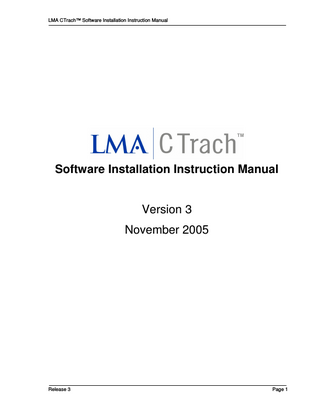
Preview
Page 1
LMA CTrach™ Software Installation Instruction Manual
Software Installation Instruction Manual Version 3 November 2005
Release 3
Page 1
LMA CTrach™ Software Installation Instruction Manual
Contents Introduction ...3 System requirements ...3 Installation procedure...4 Uninstall procedure ... 10 Getting started ... 11 Disconnection procedure ... 12 Interface menu options ... 13 Interface command buttons... 14
Release 3
Page 2
LMA CTrach™ Software Installation Instruction Manual
INTRODUCTION This manual shows the system requirements, the installation procedure and the commands of the LMA CTrach™ Software.
SYSTEM REQUIREMENTS •
PC Windows 2000 or Windows XP
•
USB 2.0 interface (Not compatible with USB 1.1)
•
LMA CTrachTM Viewer
Release 3
Page 3
LMA CTrach™ Software Installation Instruction Manual
INSTALLATION PROCEDURE This procedure has to be done the first time you connect the LMA CTrach™ Viewer (Viewer) to the computer. However, do not connect the Viewer to the computer at this stage of the procedure. 1. Run the ‘setup.exe’ program from the software installation location on the CD. Select the ‘next’ button and follow the simple steps until the procedure is completed. This will install the software, drivers and instruction manual onto your hard disk.
Figure 1 - Screenshot from the setup procedure.
2. Select your preferred path or choose the default and select the ‘next’ button.
Figure 2. ' Choose Destination Location' .
Release 3
Page 4
LMA CTrach™ Software Installation Instruction Manual
3. Enter a Program Folder name and select the ‘next’ button.
Figure 3. ' Select Program Folder' .
4. Select the ‘next’ button.
Figure 4. ' Start Copying files’.
...and the program will start to load onto your hard drive.
Release 3
Page 5
LMA CTrach™ Software Installation Instruction Manual
Figure 5. Setup is copying files onto your hard drive.
5. Select Finish’ and the LMA CTrach™ software installation will be complete.
Figure 6. Setup Complete.
Release 3
Page 6
LMA CTrach™ Software Installation Instruction Manual
6. Switch the Viewer on. Connect the Viewer to the USB 2.0 interface
using the USB cable provided. The device will be automatically recognised and the following ‘Found New Hardware Wizard’ screen should appear. Press the ‘next’ button.
Figure 7. Found new hardware.
7. Press “Next” button.
Figure 8. Select the recommended option.
Release 3
Page 7
LMA CTrach™ Software Installation Instruction Manual
8. If a message regarding the signature of the software “NeuriCam LMA camera LOADER” appears, select “Yes”.
Figure 9. Signature message for the Loader.
9. Press ‘Finish’.
Figure 10. End of installation for the Loader.
Release 3
Page 8
LMA CTrach™ Software Installation Instruction Manual
10. After a few seconds a new device will be recognised.
TM
Figure 11. Found a new hardware. This is the LMA CTrach
device.
11. If a message regarding the signature of the software ‘NeuriCam LMA camera’ appears, select ‘Yes’.
Figure 12. Signature message for the "NeuriCam LMA camera".
Release 3
Page 9
LMA CTrach™ Software Installation Instruction Manual
12. The setup procedure is now finished.
UNINSTALL PROCEDURE In the Control Panel, select the ‘Add/Remove Programs’, then select the ‘LMA CTrach’ from the list. Select ‘Change/Remove’ and follow procedure.
Release 3
Page 10
LMA CTrach™ Software Installation Instruction Manual
GETTING STARTED 1. From the ‘Start, ‘Programs’ menu, select the LMA CTrach™ program.
Figure 13. Start LMA CTrach™ program from the Windows menu.
2. Turn on the Viewer.
Figure 14. LMA CTrach™ not connected (zoomed).
Release 3
Page 11
LMA CTrach™ Software Installation Instruction Manual
3. Connect the Viewer to the USB 2.0 interface using the USB cable provided. Note: Not compatible with USB 1.1. 4. The computer will recognise the Viewer.
Figure 15. LMA CTrach™ connected (zoomed).
5. Press ‘Play’
for image visualisation
DISCONNECTION PROCEDURE •
Always press ‘Stop’
•
Disconnect the USB cable
•
Turn off the Viewer
button before disconnecting the device
Warning: Do not disconnect the Viewer when in the ‘play’ mode otherwise the program will crash.
Release 3
Page 12
LMA CTrach™ Software Installation Instruction Manual
INTERFACE MENU OPTIONS File
• • •
Set video file: selects a file name for the AVI video clip recording capability. When the file already exists, the program will add a consecutive number to the file name. Set picture file: selects a file name for the jpg still picture capture capability. When the file already exists, the program will add a consecutive number to the file name. Exit: Close the viewer
View
• •
Zoom 100%: the normal view Zoom 200%: a zoomed view
Capture
• • • •
Play: Shows the lives images from the LMA CTrach™ Record: Saves the video to an AVI video clip file Stop: Stops the recording or the playing mode Still: Takes a picture from recording or playing mode
Help
•
Release 3
About: Shows LMA CTrach™ information
Page 13