Luxtec
MicroLux DLX Camera Operation and Service Manual
Operation and Service Manual
14 Pages
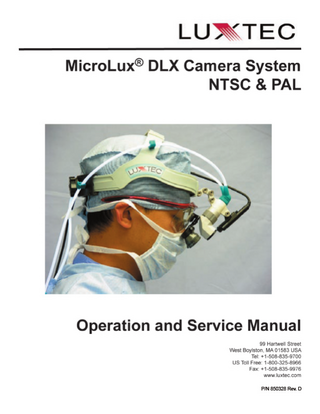
Preview
Page 1
Table of Contents
Table of Symbols ………………...……………………… p. 3 General Warnings …………………...…………………… p. 3 MicroLux® DLX Camera Control Unit (CCU) Assembly p. 4 MicroLux® DLX Camera Overview Indication for Use ……………...…………...…… p. 5 Inspection Before Use …………...……………. p. 5 Installation of CCU to Floorstand (optional) …... p. 6 Set-up Before Use ………………………...…… p. 6 Camera Spot Alignment ……………………... p. 6 Connection Instructions ……………………………...…. pp. 7 - 9 White Balance ……………………………………...…… p. 10 Troubleshooting …………………………………...…… p. 10 Cleaning …………………………………………...…… p. 10 MicroLux® DLX Camera Specifications …………...….. p. 11 Ordering Equipment ……………………………...…… p. 11 Limited Warranty ……………………………...………. p. 12 Repair and Return Instructions …………………...…… p. 12
Table of Symbols CE Mark of Conformity
Y/C
S-Video chromaticity & illuminance
On-Off button
Video
Composite video
IPX0 Ordinary protection against ingress
Alternating current
CSA
of fluids Indicates this product is listed by CSA International as certified
WB
White Balance
Warning / Caution Read Operation and Service Manual before use Type BF Equipment
General Warnings • The user should carefully study this Operation and Service Manual before using this equipment in the clinical environment. Instructions should be followed explicitly, with special attention given to warnings, controls and user specifications. The Manual should be available to the appropriate personnel. • The user of this product should be thoroughly familiar and trained in the assembly, use and care of this product. • Follow the instructions and restrictions in the operating manuals of other manufacturer’s equipment when they are used in conjunction with this product. • Before every procedure, carefully inspect the Camera to ensure it has been properly maintained and cleaned, and that it is fully functional. DO NOT use if inspection reveals any damage such as cable cuts or loose connectors. • To reduce the risk of fire and electric shock, do not expose electrical equipment to moisture. When cleaning, do not immerse the camera head or any other electrical device in liquid. Do not use or store liquids on or above the Camera. • All electrical equipment must be used with approved hospital grade power cords and power plugs inserted properly into grounded AC power outlets. • Electric shock hazard. If unit is not functioning properly, DO NOT OPEN. Please refer to the Repair and Return Section of this Manual for instructions. • Do not use in the presence of flammable anesthetics, liquids, vapors, gases or dusts. • Use care not to point any light guide directly at the eye while operating this system.
-3-
MicroLux® DLX Camera Control Unit Assembly 4
1
2
3
6
Front View
7
5
Rear View
1
POWER switch
Turns the camera control unit (CCU) on and off.
2
POWER indicator
Illuminates when the power is turned on.
3
CAMERA head connector Connects the camera head to the CCU.
4
WB switch
Activates the white balance function.
5
AC power
Accepts a standard AC power cord.
6
S-Video connector
Connects CCU to S-Video input of a monitor, recording device, printer, etc...
7
BNC VIDEO connector
Connects to video input of a monitor, recording device, printer, etc... Can be used at the same time as the S-Video connector.
-4-
MicroLux® DLX Camera Overview Indication for Use The Luxtec video camera is mounted on a headlight to provide visualization of a wound or surgical site. See Figure 1. Inspection Before Use The MicroLux® DLX Camera system includes a camera head mounted on the headlight module, a headlight cable, a headband or sweatband, video connecting cables and adapters, and a camera control unit (CCU) (Figure 2). Check to make sure you have all cables, adapters and camera parts. Please verify that all components have been received undamaged. Figure 2
Figure 1
Installation to Floor Stand (Optional) 1. Using a 5/64” Allen or Phillips screwdriver, remove cable bracket on left side of the floorstand and keep the screws handy. See Figure 3. 2. Mount the bracket to the floorstand using the existing screws. See Figure 4. 3. Mount CCU to the bracket using a Phillips screwdriver. See Figure 5.
Figure 3
Figure 5
Figure 4
-5-
Set-up Sequence • Power must be off. • Align the red dot on the camera head connector with the red dot shown on the front of the CCU. • Push the camera head connector fully into the CCU. • Plug the AC power cord into the back of the CCU. • Connect the video cables from the back of the CCU to a monitor, printer, recording device, etc. (See Connection Instructions). • Push on button to activate the camera (green light on the front of CCU should be on). Figure 6
CAUTION: Carefully align the red dot on the camera head connector with the red dot shown on the front of the CCU. See Figure 6.
-6-
Connection Instructions Back View
Recording Device
Monitor
Step 2: Video Connection CCU to Recording Device
Step 3: Recording Device to Monitor Connection
CCU
Step 1: AC Power Connection
Front View
Step 4: Camera head connection via camera cable
Step 5: Power “on”
-7-
Step 1: AC Power Connection to the Camera Control Unit (CCU). CAUTION:
DO NOT plug in the power supply to the wall outlet yet. DO NOT TURN THE POWER ON YET!
Step 2: Camera Control Unit connection to a Recording Device. The CCU has both S-video and BNC video connections. Connect the video cable(s) from the CCU to the VIDEO IN of the recording device. If both S-video and BNC video cables are used, make sure they do not connect to the VIDEO IN of the same recording device. Step 3: Recording Device connection to a monitor. It is only necessary to connect one video cable to the monitor. If both the S-Video and BNC cables are connected to a single monitor, please ensure that one is connected to line A and the other to line B. If using more than one monitor or recording device, you can use both S-Video and BNC cables. If the recording device is not used: BNC Connection from the camera to the monitor: If you used the BNC cable at the rear of the camera, connect using the BNC cable to the rear of the monitor, and lock the BNC connector as shown:
BNC connection to Line A VIDEO IN OR If the recording device is not used: S-Video Connection from the camera to the monitor: To connect using the S-Video cable to rear of the monitor, line up the pins and select the Y/C INPUT
S-Video cable connected to the Y/C INPUT (S-video connection)
S-Video cable connector pin orientation -8-
Infrequently, you will need to use the RCA plug to connect to a monitor or recording device. In order to do this, connect the RCA plug adapter to the end of the BNC cable as shown below.
Step 4: Camera head connection to the CCU: Carefully align the red dot on the camera head connector with the red dot shown on the front of the CCU.
Step 5: Power ON. 1. Turn on the monitor, recording device and/or printer. 2. Select Line A or Line B on the monitor. 3. Put on the headlight with the camera.. 4. Connect the headlight cable to your Luxtec light source. 5. Turn on the lightsource and the camera power. The camera power switch is located on the front panel of the CCU. 6. Look at the front of the monitor. A picture should be visible on the monitor. CAUTION:
The camera head MUST be connected to the CCU PRIOR to turning on the CCU. Connecting the camera head to the CCU while the power is on will damage or destroy the video chip.
If you still do not have a picture, make sure you have selected the same Line A or B that you have selected to in the rear of the monitor. If you still do not have a picture, turn OFF the camera power and check all of your connections on the camera, recording device, printer and monitor. Turn the camera power back on. If you still do not have a picture, please contact your local distributor.
-9-
White Balance White balance optimizes the color definition at different illumination levels. White Balance before each procedure is strongly recommended. 1. Fully open the iris of the headlight module. 2. Point the camera and headlight at a white object. Make sure the image fills the monitor entirely. 3. Press the “WB” button on the front of the CCU and hold for 5 seconds. The camera will white balance automatically.
Troubleshooting Problem
Cause
Action
No image on monitor
Camera not turned on
Turn power on
Camera head not connected to controller
Connect camera head cable to front of CCU with power OFF
CCU not plugged into AC outlet
Plug CCU power cord into outlet
Monitor not turned on
Turn monitor on
Monitor settings not correct
Consult monitor manufacturer’s guide
Intermediate component (recording device/printer) connection not correct
Consult connection diagram in this manual
Components not connected properly
Consult connection diagram in this manual
Dirty Camera lens / obstruction
Refer to cleaning instructions
Bad / damaged camera
Contact your Luxtec distributor
Video standard incompatibility (NTSC/PAL)
Consult components’ manufacturers’ guides
Image not centered on monitor
Illumination spot not vertically centered on video image
Contact your Luxtec distributor
Colors not correct
White balance is not correct
Follow white balance instructions in this manual to reset
Black and white image
S-video cable connection is loose
Secure S-Video cable connections
Dim image
Insufficient light at surgical site
Increase light output per light source user instructions
Poor image quality
Cleaning The Camera can be wiped down using 70% isopropyl alcohol. Be sure to unplug the power cord before cleaning. Allow 5 minutes for alcohol to evaporate before reconnecting to power. - 10 -
Declaration of Conformity Manufacturer’s Name:
Luxtec Corporation
Manufacturer’s Address:
99 Hartwell Street W. Boylston, MA 01583 USA
Type of Device:
Device - DLX Camera System
Council Directive:
93/42/EEC: Class I (Rule 1, Annex IX); Self –Declaration, Annex VII
Standards to which Conformity is declared:
IEC 60601-1 (AM1 + AM2) and IEC 60601-2-18
CE Mark first applied:
2005
European Representative:
Medical Products International Europe, B.V. Schutweg 13 a 5145 NP Waalwijk, The Netherlands +31 (0)416 563 754 Fax: +31 (0)416 563 926
I, the undersigned, hereby declare that the equipment specified herein conforms with the applicable provisions of EC Directive 93/42/EEC concerning medical devices:
Signature: _________________________________ Rita Wadleigh, Quality Assurance Manager
Date of original Declaration:
May 2005
Date of this revision:
May 2005