Operating Instructions
62 Pages
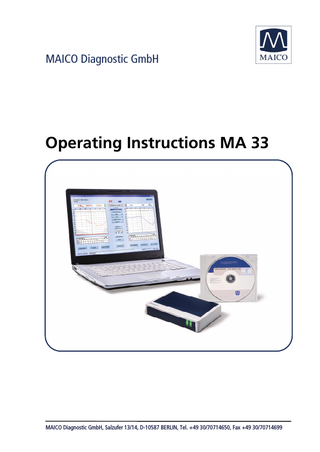
Preview
Page 1
MAICO Diagnostic GmbH
Operating Instructions MA 33
MAICO Diagnostic GmbH, Salzufer 13/14, D-10587 BERLIN, Tel. +49 30/70714650, Fax +49 30/70714699
Operating Manual MA 33 Table of Contents
Page
1 Introduction... 3 1.2 PC-System Requirement ... 3 2. Description ... 4 2.1 Important Safety Note ... 5 2.2 Unpacking and Checking the MA 33 ... 7 2.3 Standard Accessories ... 7 2.4 Additional accessories for MA 33 / MA 33 BC ... 8 2.5 Connecting the accessories ... 8 3. Software Installation ... 9 3.1 MA 33 Software installation ... 9 3.1.1 GDT-Version or NOAH-Version ...10 3.1.2 MAICO Database ...13 3.2 Installing the USB-Drivers ...16 4 Working with the MA 33 ...19 4.1 Operation with Mouse and Keyboard ...19 4.1.1 Different Keyboard Function Keys ...19 5 Tone Audiometry ...22 5.1 Setting...25 5.1.1 Display ...26 5.1.2 Masking ...26 5.1.3 Operation ...26 5.1.4 Function Key ...27 5.1.5 Frequency ...27 5.1.6 Settings...28 5.1.7 General Function Keys ...28 5.2 Performing Tone Audiometric Tests ...29 5.2.1 Preparation of the Patient ...29 Geba_MA33_Fe_09a.docx
1
851 863/2 07/09
Operating Manual MA 33 5.2.2 Air Conduction Threshold Measurement ...30 5.2.2.1 Masking ...31 5.2.2.2 Edit Mode: Tone Screen ...32 5.2.3 Air Conduction Screening ...33 5.2.4 Bone Conduction Threshold (MA 33 BC, Speech) ...34 5.2.4.1 Masking ...34 5.2.5 Most Comfortable Listening Level (MCL) ...35 5.2.6 Uncomfortable Hearing Level (UCL) Testing ...35 5.2.7 SISI-Test (MA 33 SISI, Speech) ...36 5.2.7.1 Preparation of the SISI Test ...36 5.2.7.2 Training of the Patient ...37 5.2.7.3 Performing the SISI-Tests ...38 6 Speech Audiometry (MA 33 Speech) ...39 6.2 Setting...43 6.2.1 Display / View ...43 6.2.2 Counter ...44 6.2.3 Operation ...44 6.2.4 Information ...44 6.2.5 Functionality ...45 6.2.6 Settings...46 6.2.7 General Function Keys ...46 6.3 Performing the Speech Test ...46 6.3.1 Edit Mode: Speech Screen ...47 6.3.1.1 Deleting Values in Speech screen ...47 6.3.1.2 Changing Stored Values in the Speech Screen ...48 7 Ownership, Warranty and Disclaimer ...49 8 Safety Regulations ...52 9 Technical Data ...53 10 EC Certificate of Conformity ...60
Geba_MA33_Fe_09a.docx
2
851 863/2 07/09
Operating Manual MA 33 1 Introduction Thank you for selecting one of our quality products from the MAICO family range. The MA 33 is designed and manufactured to meet all quality and safety requirements, and has been certified with the CE-symbol according to Medical Directive. Particular attention has been taken during the designing phase of the MA 33 to ensure its user-friendliness, meaning that its operation is simple, easy to learn and to understand. As all the functions are software-controlled, upgrading the software and/or adding additional functions at a later date, will be simple and cost-effective. By purchasing the MAICO MA 33, you have made a decision towards long-term investment. This operating manual aims to make learning and understanding the different MAICO MA 33 functions as quick and as easy as possible. Should you encounter any problems or have ideas for any further improvements, we are only a phone call away. Please do not hesitate to contact us. Your MAICO-Team Note: Although upmost attention has been given to ensure the accuracy of the operating manual, some minor errors may still exist. We do apologize for any inconvenience this may cause. The use and application of the MA 33 is directly connected to the Window Operating System. 1.2 PC-System Requirement Processor:
Intel Pentium 4 / Celeron 1.4 GHz, or equivalent
Memory:
512 MB
Graphic display
1280 x 1024, 1024 x 768, 800 x 600
Operating system:
Windows XP (SP2 or higher)
Connection
USB 1.1 or 2.0
Geba_MA33_Fe_09a.docx
3
851 863/2 07/09
Operating Manual MA 33 2. Description The MA 33 is a small, light-weight PC-based audiometer that comes in the different versions listed below. PC-Audiometer: • • • •
MA 33 (Air Conduction) MA 33 BC, with additional Bone Conduction MA 33 SISI MA 33 Speech with Air -, Bone Conduction, SISI and Speech Test
The PC-Audiometer MA 33 offers fast and reliable tone audiometric screening for children and adults. Being small, light and flexible makes it the ideal equipment for general practitioners, paediatricians and school healthcare. In event that abnormalities are detected in air conduction tests, the MA 33 BC additionally enables you to continue with bone conduction testing, in order to identify potential middle ear problems. The MA 33 SISI is especially designed for occupational health specialists and offers both air and bone conduction and SISI test for 11 frequencies. The MA 33 Speech is intended to be used by audiologists who work with fitting hearing aids or ENT doctors. The speech test can be performed with recorded speech test material which can easily be integrated as a wave file. The MA 33 is ready to use via a USB connection to a PC or Notebook and can be operated using mouse or keyboard. The MA 33 software enables the user to easily program individual test configurations and to support the evaluation and comparison with former tests. The software is NOAH compatible. If you plan to use the program without NOAH, you can also use the integrated patient database for storing and tracking the results.
Geba_MA33_Fe_09a.docx
4
851 863/2 07/09
Operating Manual MA 33 2.1 Important Safety Note The MA 33 should always be operated in a quiet room with minimal magnetic influence, to ensure that examinations are not disturbed by external noise. Electro-medical instruments that emit strong electromagnetic fields (e.g. microwaves, radiotherapy devices) can affect the operation of the MA 33. Therefore, the operation of these instruments in close proximity to the MA 33 should be avoided at all times. The examination room should have a normal temperature between 15˚C/ 59˚F and 35˚C/ 95˚F. If the instrument has cooled down during transportation, please wait for it to warm up to room temperature before operation. MAICO MA 33 is specified according to EN 60 601-1. Protection against electrical hazard is guaranteed only when the instrument is connected to a grounded safety. Please note that during operation, the instrument should always be connected to a battery-operated or mainsoperated notebook computer that complies with EN 60 601-1 or EN 60 950-1. In the event that either a main cable, connector or wall socket is damaged, please do not use the instrument under any circumstance. Attention PLEASE READ THE ENTIRE MANUAL CAREFULLY BEFORE OPERATING THIS INSTRUMENT. Please only use this instrument as described in the manual. Please familiarize yourself with the instrument and its operation before using. Should defects or damages be suspected, please do not, under any circumstances, use or attempt to fix the instrument yourself. Calibration of the instrument: The audiometer and the headphones (both air and bone conduction) complement each other and share the same serial number (i.e. 7663252). Therefore, the instrument shall not be used with any other headphone prior to recalibration. Recalibration also needs to be conducted, when a defected headphone is replaced. Uncalibrated instruments may lead to faulty measurements and sometimes even damage the hearing of the examinee. Geba_MA33_Fe_09a.docx
5
851 863/2 07/09
Operating Manual MA 33 Take note to ensure that all the accessories have been properly connected. Be aware to turn on the PC only after the MA33 has been connected. To avoid person-to-person cross contamination of communicable diseases, parts that come in direct contact with the patient (i.e. earphone cushions) should be disinfected using commercial disinfectant after each use. In accordance with the Electronic Equipment Act for disposal of electronic equipment, the customer is obliged to dispose of the used consumables, according to appropriate regulation at own cost.
Geba_MA33_Fe_09a.docx
6
851 863/2 07/09
Operating Manual MA 33 2.2 Unpacking and Checking the MA 33 Checking for Packaging and Content Damage Thoroughly inspect the exterior of the shipping for any sign of damage or tempering. Should any damage be noted, please notify the carrier immediately. If the content box has been damaged during transportation, the instrument should be checked for any electrical or mechanical defects. Should any defects be identified, please contact the responsible dealer. Keep all original packaging to facilitate any insurance claims against the damages. PLEASE KEEP ALL ORIGINAL PACKAGING FOR FUTURE USE! The MA 33 is packaged in a specially-designed box. Please keep the box as it will be useful for sending the instrument for the annual instrument check-up, as required by law. Please contact your nearest responsible dealer should the annual instrument check-up be needed. 2.3 Standard Accessories The different versions of the PC-Audiometer contain the following accessories: MA 33 • Air Conduction Headphone • Patient response key • CD with Tone Audiometry software and Patient Database • USB-connecting cable • Carrying bag MA 33 BC - as MA 33 • Bone Conduction headphone MA 33 SISI • as MA 33 BC MA 33 Speech – for tone- and speech audiometry. • Accessories as MA 33 SISI
Geba_MA33_Fe_09a.docx
7
851 863/2 07/09
Operating Manual MA 33
2.4 Additional accessories for MA 33 / MA 33 BC • Special carrying bag • Alternative Headphone with Noise Masking 2.5 Connecting the accessories All the connection jacks can be found on the rear side of the MA 33. All the cables and accessories should be connected before the instrument is switched on.
Figure 1
A = Bone Conduction Headphone B = Air Conduction Headphone (Red Plug) C = Air Conduction Headphone (Blue Plug) D = Patient Response Key E = USB Connector F = no function LEDs on the front: The right LED indicates the operating state, the left LED shows the starting sequence.
Geba_MA33_Fe_09a.docx
8
851 863/2 07/09
Operating Manual MA 33 3. Software Installation Installing the MA33 software is quick and self-explanatory. Close all programs before you insert the MAICO MA 33 installation CD.
Figure 2
GDT-Version: Click on GDT to connect the MA 33 with a GDT based OAS system. NOAH: Click on NOAH to install MA 33 as NOAH module within NOAH. MAICO Database: To use the MA 33 in a “stand alone” mode. 3.1 MA 33 Software installation After choosing your installation automatically.
version,
the
installation
will
start
Please follow the instructions, as shown by the installation wizard. After installation, leave the CD inside the CD ROM as it is needed for the second step, which is to install the USB drivers.
Geba_MA33_Fe_09a.docx
9
851 863/2 07/09
Operating Manual MA 33 3.1.1 GDT-Version or NOAH-Version
Figure 3 Click GDT …
Figure 4 or Noah-Version
Figure 5
Geba_MA33_Fe_09a.docx
10
851 863/2 07/09
Operating Manual MA 33
Figure 6 – Choose destination folder with Next …
or Browse
Figure 7
Geba_MA33_Fe_09a.docx
11
851 863/2 07/09
Operating Manual MA 33
Figure 8
Figure 9
Geba_MA33_Fe_09a.docx
12
851 863/2 07/09
Operating Manual MA 33 3.1.2 MAICO Database The MA 33 can also be used without OAS system or Noah. In this case, the MAICO Database will be installed after installation of the MA 33 Software.
Figure 10
Figure 11
Geba_MA33_Fe_09a.docx
13
851 863/2 07/09
Operating Manual MA 33
Figure 12
Figure 13
Geba_MA33_Fe_09a.docx
14
851 863/2 07/09
Operating Manual MA 33
Figure 14
Figure 15
Geba_MA33_Fe_09a.docx
15
851 863/2 07/09
Operating Manual MA 33 3.2 Installing the USB-Drivers Note: In this same manner, it will be necessary to install the MA 33 USBdriver. Connect the MA 33 to the PC via the USB cable.
Figure 16 – The MA 33 Hardware was found
The installation wizard will appear. Please follow the steps as described below:
Figure 17
Select „Install Software Automatically (Recommended) “and click „Next“.
Geba_MA33_Fe_09a.docx
16
851 863/2 07/09
Operating Manual MA 33
Figure 18
Figure 19
Geba_MA33_Fe_09a.docx
17
851 863/2 07/09
Operating Manual MA 33
Figure 20
To complete the installation, click “Finish”. The USB driver is now installed.
Figure 21
Geba_MA33_Fe_09a.docx
18
851 863/2 07/09
Operating Manual MA 33 4 Working with the MA 33 Start the patient database, load the patient to be tested, and then start the MA 33 software. The program´s start screen is displayed below (refer to Figure 22). Slight differences in settings and functionality will be apparent depending on the specific version (i.e. MA 33, MA 33 SISI or MA 33 Speech).
Figure 22
4.1 Operation with Mouse and Keyboard The MA 33 is easily operated with the mouse by simply pointing and clicking on the required button or input field on the screen. 4.1.1 Different Keyboard Function Keys The following is a list of different key combinations which allow for quick operation (i.e. key shortcuts): F1
Help
F2
Switching Tone/Speech
F3
Switching between left and right
Geba_MA33_Fe_09a.docx
19
851 863/2 07/09