Marquette
GE Marquette Lasergraph 4050N Printer
Operator Instructions
4 Pages
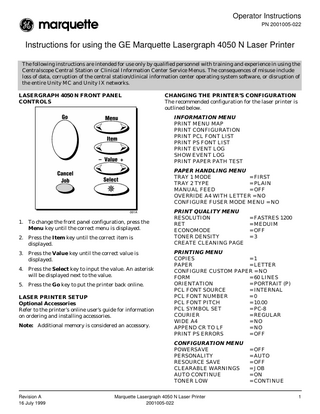
Preview
Page 1
Operator Instructions PN 2001005-022
Instructions for using the GE Marquette Lasergraph 4050 N Laser Printer The following instructions are intended for use only by qualified personnel with training and experience in using the Centralscope Central Station or Clinical Information Center Service Menus. The consequences of misuse include loss of data, corruption of the central station/clinical information center operating system software, or disruption of the entire Unity MC and Unity IX networks. LASERGRAPH 4050 N FRONT PANEL CONTROLS
CHANGING THE PRINTER’S CONFIGURATION The recommended configuration for the laser printer is outlined below. INFORMATION MENU PRINT MENU MAP PRINT CONFIGURATION PRINT PCL FONT LIST PRINT PS FONT LIST PRINT EVENT LOG SHOW EVENT LOG PRINT PAPER PATH TEST PAPER HANDLING MENU TRAY 1 MODE = FIRST TRAY 2 TYPE = PLAIN MANUAL FEED = OFF OVERRIDE A4 WITH LETTER = NO CONFIGURE FUSER MODE MENU = NO
1. To change the front panel configuration, press the Menu key until the correct menu is displayed. 2. Press the Item key until the correct item is displayed. 3. Press the Value key until the correct value is displayed. 4. Press the Select key to input the value. An asterisk will be displayed next to the value. 5. Press the Go key to put the printer back online. LASER PRINTER SETUP Optional Accessories Refer to the printer’s online user’s guide for information on ordering and installing accessories. Note: Additional memory is considered an accessory.
PRINT QUALITY MENU RESOLUTION RET ECONOMODE TONER DENSITY CREATE CLEANING PAGE
PRINTING MENU COPIES =1 PAPER = LETTER CONFIGURE CUSTOM PAPER = NO FORM = 60 LINES ORIENTATION = PORTRAIT (P) PCL FONT SOURCE = INTERNAL PCL FONT NUMBER =0 PCL FONT PITCH = 10.00 PCL SYMBOL SET = PC-8 COURIER = REGULAR WIDE A4 = NO APPEND CR TO LF = NO PRINT PS ERRORS = OFF CONFIGURATION MENU POWERSAVE PERSONALITY RESOURCE SAVE CLEARABLE WARNINGS AUTO CONTINUE TONER LOW
Revision A 16 July 1999
= FASTRES 1200 = MEDUIM = OFF =3
Marquette Lasergraph 4050 N Laser Printer 2001005-022
= OFF = AUTO = OFF = JOB = ON = CONTINUE 1
RAM DISK RAM DISK SIZE JAM RECOVERY SMALL PAPER SPEED NEW TONER CARTRIDGE CONFIGURE PRORES 1200
= AUTO = 8000K = AUTO = NORMAL = NO = NO
I/O MENU I/O TIMEOUT =5 I/O BUFFER = AUTO PARALLEL HIGH SPEED = YES PARALLEL ADV FUNCTIONS= ON SERIAL PACING = XON/XOFF SERIAL ROBUST XON = ON SERIAL BAUD RATE = 57600 SERIAL DTR POLARITY = HIGH EIO 2 JETDIRECT MENU CFG NETWORK IPX/SPX DLC/LLC TCP/IP ETALK CFG TCP/IP BOOTP IP Address IP BYTE 1 IP BYTE 2 IP BYTE 2 IP BYTE 4 Subnet Mask SM BYTE 1 SM BYTE 2 SM BYTE 3 SM BYTE 4 Syslog Server LG BYTE 1 LG BYTE 2 LG BYTE 3 LG BYTE 4
CENTRALSCOPE CENTRAL STATION SETUP The port for the laser printer must be identified at the Centralscope central station. Follow this procedure: 1. Select CENTRAL SETUP from the Main Menu. 2. Select SERVICE from the Central Setup Menu. A popup menu opens requiring a password to be entered before proceeding. Since features in the Service Menu can affect the configuration of the central station, only qualified personnel should use the password: mei cs 123 3. Select SELECT DEVICES from the Service Menu. 4. Select Port 3 or Port 4 from the Select Devices Menu, then select LASER from the popup menu.
= YES = OFF = OFF = ON = OFF = YES = NO
5. Reboot the Centralscope central station after making a selection. This is done by simultaneously pressing the Ctrl, Alt, and keys.
= = = =
(from system administrator)
If the laser printer becomes locked in the initializing mode, turn its power off and on again to resynchronize communication between the central station and the laser printer.
= = = =
(from system administrator)
= = = =
(from system administrator... leave blank if not applicable)
Gateway GW BYTE 1 GW BYTE 2 GW BYTE 3 GW BYTE 4
= = = =
(from system administrator)
TIMEOUT
= 90
➾
Notes: If the Centralscope central station supports a touch screen, the touch screen interconnect cable should be connected to Port 4. This will leave Port 3 available for connecting to the laser printer.
RESETS MENU RESET MEMORY RESTORE FACTORY SETTINGS RESET ACTIVE I/O CHANNEL RESET ALL I/O CHANNELS
2
Marquette Lasergraph 4050 N Laser Printer 2001005-022
Revision A
CLINICAL INFORMATION CENTER SETUP The laser printer must be installed for the clinical information center using the installation protocols for the Microsoft Windows NT operating system. The clinical information center must then be configured to enable laser printing. These procedures are passwordprotected and should be performed by qualified personnel only. Laser Printer Parallel Port Setup Connect the laser printer directly to the parallel port of the clinical information center via a standard printer cable. After making this connection, the printing function needs enabling. Follow this procedure: Enabling Printing
f. Select the appropriate Graph Default locations. The laser printer is typically assigned to the Print Window location). g. Select the waveforms to graph. (Up to four waveforms may be designated to print when an alarm occurs or when a manual graph is requested. 3. Select Apply to activate the defaults selected. 4. Exit the service mode when prompted. Networked Laser Printer Setup Connect the laser printer directly to the Unity IX network. After installation, the printing function then must be enabled. Use the “Enabling Printing” procedure described earlier to enable the printing function.
Note: The Enabling Printing procedure is performed from within the administrative account, not from within the clinical information center application. 1. Check to be sure that the laser printer has been properly connected. a. Select the Start button at the lower left corner of the clinical information center display. The Start popup menu opens. b. Select Settings from the Start popup menu. The Settings cascading menu opens. c. Select Printers from the Settings cascading menu. A window listing all available printers opens. d. Verify the correct brand laser printer is shown in the Printers window. e. If the correct brand laser printer is not shown in the printers window, follow the Windows NT Help instructions for setting up a laser printer. 2. Identify the appropriate clinical information center defaults to enable laser printing. a. Within the clinical information center application, select the Setup CIC button at the bottom of the display. b. Click on the Service Password tab sheet to bring it to the front. c. Enter the service password. Since features in the Service mode can affect the configuration of the clinical information center, only qualified personnel should use the password: mms_cic Select OK. d. Click on the CIC Defaults tab to bring it to the front. e. On the CIC Defaults tab sheet, select the appropriate laser printer from the list of available printers in the Printer/Writer field.
Revision A
Marquette Lasergraph 4050 N Laser Printer 2001005-022
3
GE Marquette Medical Systems, Inc. • 8200 W. Tower Ave. Milwaukee, WI 53223 U.S.A. © 1999 GE Marquette Medical Systems, Inc. All rights reserved.
For your notes
4
Marquette Lasergraph 4050 N Laser Printer 2001005-022
Revision A