Medfusion
Medfusion Model 3500 Configuration Manual Sw Ver V3.0.6
Configuration Manual
44 Pages
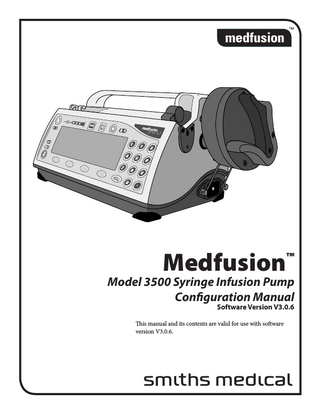
Preview
Page 1
Medfusion
™
Model 3500 Syringe Infusion Pump Configuration Manual Software Version V3.0.6
This manual and its contents are valid for use with software version V3.0.6.
s
Medfusion™ 3500 Configuration Manual Technical Assistance If you have comments or questions concerning the operation of the Medfusion™ 3500 pump, please call the appropriate number given below. When calling, please specify your pump’s software version. This information is located on the start-up screen. Our staff at Smiths Medical MD, Inc. is available to help clinicians 24 hours a day with the programming and operation of the Medfusion™ 3500 pump. Smiths Medical MD, Inc. 1265 Grey Fox Road St. Paul, MN 55112 USA 1 800.848.1757 (USA) +1 651.633.2556
ii
40-5633-51A
Medfusion™ 3500 Configuration Manual
Table of Contents Introduction... 1 Finding relevant information... 1 Custom configuring features & options... 2 Custom configuration overview... 2 Accessing the Custom Configuration mode within the pump... 2 Utilizing PharmGuard® Toolbox to configure the pump... 3 Factory default configuration... 3 Three major sets of defaults... 3 Enabling, disabling, and moving... 3 Table of custom configuration options... 4 Table of library features... 6 Table of configuration cloning features... 7 Passcode protection... 8 Using the custom configuration passcode... 8 Restore & use default configuration settings... 8 Why use default configuration settings?... 9 Restoring default settings... 9 Default Settings for Anesthesia, General, and NICU.. 10 Syringe Model... 10 Delivery Modes... 10 Program Options... 11 Auto Prompt Options... 11 Other Default Options... 11 Controlling onscreen appearance... 12 Reordering features onscreen... 12 Enabling / disabling / moving the page break... 12 Rules for using page breaks... 13 Steps for placing the page break... 13 Select syringes... 14 Enable, disable or move syringes... 14 Select delivery modes... 15 Delivery modes... 15 Enable, disable or move delivery modes... 17 Custom Program... 17 Biomed... 17 Program options... 18 Program options... 18 Enable / disable / move program options... 20 Auto prompts... 21 Enable / disable / move auto prompts... 21 Miscellaneous settings... 23 Pump ID label... 23 Naming the pump... 23 Pump naming convention... 23 Typing pump ID using the PC configuration clone... 23 Setting occlusion limits... 24 Set maximum flow rate... 24 Set maximum bolus rates... 24 Enable / disable program dose display... 25 Set up & test pump alarms... 25 Setting alarm style... 25 40-5633-51A
Set alarm silence time... 26 Set near empty alarm time... 26 Set alarm loudness... 27 Test alarm loudness... 27 Set & test keyclick (beep) loudness... 27 Testing keyclick (beep) loudness... 28 Working with libraries & templates... 29 Default & other library settings... 29 What are standard library templates?... 29 Enabling / disabling standard library usage... 29 What are E-Plates library templates?... 30 Enabling / disabling E-Plates... 31 Displaying E-Plates options... 31 Create & save a library entry (template)... 31 Disable “Save to Library” before sending pump to workplace... 32 Saving a new template (entry)... 32 Reusing templates... 33 Libraries must be enabled before you can use them... 33 Libraries must follow standards & practices... 33 Enabling the libraries... 33 Clear library entry (or template)... 34 Clear all libraries... 34 Configuration cloning... 35 What is configuration cloning?... 35 Teaching and learning... 35 Preparing for configuration cloning... 35 Using the Teach/Learn modes... 35 Troubleshooting the “Learn Error – Remote Not in Teach Mode” error message... 37
iii
Medfusion™ 3500 Configuration Manual
iv
40-5633-51A
Medfusion™ 3500 Configuration Manual
Introduction This manual is designed to teach you the customizing process for the Medfusion™ 3500 infusion pump. Through customization, you make the pump meet the specific needs and purposes of your unit, organization, department, or hospital. You must be thoroughly familiar with the contents of the Operation Manual as well as this manual, before customizing the features and options of the Medfusion™ 3500 pump. This manual presumes you have read the Operation Manual, and are fully competent with using the pump. Note: This manual and its contents are valid for use with software version 3.0.6.
Finding relevant information Refer to the Medfusion™ 3500 Infusion Pump Operation Manual for the following important information: • • • • • • • •
Important Operation Notices Correct Use of This Pump Intended Use Features & Controls Technical Specifications & Definitions Syringe Models & Standard Operation Warnings & Cautions Guidelines For Enhanced Pump Performance
40-5633-51A
1
Medfusion™ 3500 Configuration Manual
Custom configuring features & options This chapter contains definitions and a requirements overview for customizing the operations of the Medfusion™ 3500 infusion pump. This includes custom selection, enabling or disabling, and setting pump features. The actual configuration any Medfusion™ 3500 infusion pump has depends entirely on whatever its current settings may be. If you don’t know what the current settings are, you should review them before changing them. You should also learn who last set up the pump, and whether you are authorized to change the settings for a particular pump. The only people who should be authorized to set up & monitor any infusion are nurses, physicians, or other healthcare professionals with training to practice infusion therapy and operate the Medfusion™ 3500 syringe pump.
Custom configuration overview What follows is a basic overview of the configuration utility, what it is intended for, and how to use it. There are two (2) methods available for custom configuration of the Medfusion™ 3500 syringe pump. The first method is to access the custom configuration mode within the pump and make all appropriate setting changes. The second is to utilize the PharmGuard® Toolbox Medication Safety Software in a PC and, once properly connected to the Medfusion™ 3500, download the settings. Some options such as upper and lower dose limits (PharmGuard® Toolbox), and naming libraries can only be accessed through PharmGuard® Toolbox. Note: While the following steps describe making a single configuration change, it is not necessary to exit customization before making additional changes. Once you have started using the configuration utility you can make as many changes as you wish before you exit.
2
Accessing the Custom Configuration mode within the pump: 1. Turn the pump on and allow it to complete it’s startup routine. PERFORMING SELF-TEST
MEDFUSION 3500
Hospital
VERSION: 3.0.6 m01234 config ID: 9A89 © 99–2002 seconds remaining Medex
5
64%
2. At the Select The Mode screen, find and select Custom Program. (Depending on the current setup for your pump, you usually have to press More and search for it on alternative screens.) PRESS THE NUMBER TO SELECT THE MODE 1. ML / HR 2. VOLUME / TIME 3. MICROGMS / KG / MINUTE 4. RECALL LAST SETTINGS MORE
3. Use the number buttons to specify the passcode: 3000, then press Enter. ENTER CONFIG PASSCODE – PRESS ENTER TO CONTINUE
MAX: MIN:
9999 0 CLEAR
BACKSPACE
ENTER
4. Find the option or feature you wish to customize, enable, or disable. Make your changes. Usually, you must press ( ) to save changes and exit. In other cases, your changes are saved when you exit a feature or option. (You can always revise any changes you have made before exiting the configuration utility.)
á
6. Once you exit custom configuration, whatever changes you made to pump configuration are now “permanent” until the next time you enter the custom configuration and change them. (Here, “permanent” means at least 10 years.)
40-5633-51A
Medfusion™ 3500 Configuration Manual
Utilizing PharmGuard® Toolbox to configure the pump
The PharmGuard® Toolbox program must be installed and running before beginning this procedure. 1. Turn the pump on and allow it to complete it’s startup routine. 2. Connect the PC and pump via the IR-RS232 adapter. 3. Follow prompts in PharmGuard® Toolbox to select and confirm program options. 4. Review complete program and download to the pump. 5. Save and print selected program options (save to electronic file for future reference).
Factory default configuration The Medfusion™ 3500 infusion pump comes with the General Defaults as its active settings. These defaults create a basic group of features, including syringes, delivery modes, program options, libraries and their templates, occlusion settings, flow rates, and alarms. Such standard features provide a foundation for customizing the pump to meet your needs.
Three major sets of defaults
Enabling, disabling, and moving The most common capability of custom configuration is allowing you to simply enable or disable individual features and options. You can also move an enabled feature to reorder its appearance onscreen. When a feature or option is enabled, you can use it. All its settings or options are available to select from on applicable screens. • When a feature or option is disabled, you cannot use it. None of its settings or options are available to select from on any screen. • The same holds true for enabling and disabling syringes for use with the pump. The parameters for correctly using the syringes become available or unavailable. In other words, you are simply toggling a feature on or off. The feature you toggle becomes available or unavailable until the next time you decide to change its status. •
Note: For more information on this feature, see the chapters titled “Enabling / Disabling / Moving Syringes”, “Enabling / Disabling / Moving Delivery Modes” and “Enabling / Disabling / Moving Program Options”.
The Medfusion™ 3500 infusion pump software has three sets of factory default configurations, they are: • Anesthesia • General • NICU These can be used to restore configuration to factory settings after a pump has been customized. Their settings can also be used as a “foundation” for customizing a pump to meet the specific needs of a unit, department, organization, or hospital. These major groups of presets can be used to undo all customizations that have been made to a pump, and restore it to a more standard usage. For information on restoring and/or using Default Configurations, see the chapter titled “Restore & Use Default Configuration”.
40-5633-51A
3
Medfusion™ 3500 Configuration Manual
Table of custom configuration options The following table lists the features and options available for customization to meet the specific needs of your unit, department, organization, or hospital: Feature or Option Select Syringes
What It Controls The Medfusion™ 3500 infusion pump is engineered to work precisely within the physical parameters of specific syringe models from specific manufacturers. For this reason it comes with a database of syringe models that are available for use with the pump. Select Delivery Modes The pump comes with numerous standard delivery modes enabled. Plus, there are several other delivery modes you can set up. All these delivery modes can be either enabled or disabled for use with your infusion pump. Select Program Options The pump also has various options you can use to modify delivery or infusion settings. They are:
Auto Prompts
E-Plates / Library D Pump ID Label
Occlusion Limit Maximum Flow Rate Maximum Bolus Rate Program Dose or Program Volume Display
4
• Standby • Toggle PVD / PDD • Loading Dose • Override Occl Limit • Bolus Dose • Override Alarm Volume • Volume Limit • Toggle Empty Tone • KVO • Toggle Near Empty Tone • Save to Library • Delayed Start • Toggle Rapid Occlusion Detection The auto prompts automatically prompt the user to enter or verify the enabled Program Options every time an infusion is programmed. The Program Options that may be auto-prompted include: • Standby • Volume Limit • Bolus Dose • KVO You have the option to enable or disable E-Plates. If E-plates are enabled, then Library D will not be available. If E-plates are disabled, then Library D is available. Allows giving each Medfusion™ 3500 infusion pump its own identification name and/or number. This can be useful for identifying not only the pump, but also the type of configuration setup used by the pump. Allows selecting and setting from 4 different levels of occlusion limits programmed into the infusion pumps. They are: Very Low, Low, Normal, High. Allows limiting maximum flow rate settings for normal delivery of medication or fluids. Allows setting the maximum bolus delivery rate used as a standard for pump operations. You have the option of displaying onscreen during any infusion the program volume delivered or program dosage delivered. If there is no concentration set, then the display is the program volume delivered.
40-5633-51A
Medfusion™ 3500 Configuration Manual Feature or Option Alarm Setup
What It Controls The alarms are the warnings or cautions the pump sounds to let you know something is happening or about to happen. There are four major options for alarm setup: Alarm Style – Choose International or Medex defined alarms. Alarm Silence Time – Set the interval the pump remains silent after you press . • Near Empty Alarm Time – Set the time “before the syringe is empty” when the pump sounds an alarm. (This alarm may be disabled.) • Alarm Loudness – Choose alarm volume levels from very soft to very loud. The keyclick is the beeping sound the buttons make when you press them. You can set this range from off to very loud. This is a housekeeping utility that allows erasing or deleting the contents of a single template in an E-Plates or Standard library. This is a housekeeping utility that allows erasing or deleting the contents of ALL templates in ALL E-Plate and Standard libraries. This pump comes with three major sets of configuration defaults intended to provide a baseline for meeting the needs of a unit, department, organization, or hospital. • •
Keyclick (beep) Loudness Clear Library Entry (Template) Clear All Libraries Default Configuration Restore & Use
í
They are: • Anesthesia Defaults. • General Defaults. • NICU Defaults. The term “default” is here defined as values or groups of values that are arbitrarily used as standard settings. But with this pump, “standard settings” are whatever values are defined as standard by any specific unit, department, organization, or hospital.
Set Unlock Passcode
Rapid Occlusion Detection (FlowSentry) 1 mL Syringe Support Teach Mode Learn Mode
40-5633-51A
You may opt to restore these defaults at any time through custom configuration. Tables of settings for all three groups are in the chapter titled “Restore / Use Default Configuration”. Allows activation of a numeric pass code of the your choice, from 1 to 9999. Once activated, the pass code must be entered to unlock a locked user interface. This feature helps to increase the security of the infusion parameters. Allows activation of a feature that will detect an occlusion to flow much more quickly then is possible by the conventional force sensor method. FlowSentry™ may be enabled or disabled. Allows 1mL syringes to be enabled/disabled. The teach mode is the option which allows one pump to transmit its custom configuration to another pump. The learn mode is the option which allows one pump to receive custom configuration transmitted from another pump. The pump may learn: configuration only; libraries only; or all.
5
Medfusion™ 3500 Configuration Manual
Table of library features The following is a table of features for E-Plates and Standard libraries. These can be enabled, disabled, and customized to meet the needs of your unit, department, organization, or hospital. Feature or Option E-Plates Library Templates
What It Controls The E-Plates Library contains 16 blank or used “templates” for storing settings. Such presets include syringe size, rate of dosage, size of dosage, patient’s weight, and so on. Each template can be given an easily recognized name. After you select a template for use, its name appears on the delivery screen, so you can verify correct settings by verifying the name.
Standard Libraries Templates
“E-Plates” is an abbreviation for “Electronic Templates”. When you use an E-Plate, all its presets load at once, without step-by-step verification, and the pump pauses at the Begin Infusion screen. Fill in any blank fields, verify all parameters on the screen, and then press É ( ) to begin infusion. If E-Plates are not desired, a toggle can be used to disable E-Plates and enable “standard” Library D in it’s place. The pump has 3 “standard” libraries (4 if Library D is enabled) containing 16 blank or used “templates” per library. These are user-programmable “sets” of standard values used for administering standard fluids or medications without having to set up individual dosage each time. Each template can be given an easily recognized name, with as many as 15 characters. After you select a template for use, its name appears on the delivery screen. You can then verify the correct template has been selected by verifying the name. Always confirm that all settings are correct prior to beginning the infusion.
Create & Save Entries to the pump (Templates)
Always set up standard dosages according to the standards & practices of your hospital, unit, or organization. It is very easy to save a new template to any of the 4 libraries. This should be a carefully controlled aspect of configuration, as it takes place outside the Custom Program utility, or using PharmGuard® Toolbox on a PC. If you are creating a library entry using the Save To Library feature from the Options menu, You must enable the Save To Library feature before you can create a template (in the Custom Program utility).
1. At the Select The Mode screen, choose an infusion mode and set up the infusion you wish to save as a template. 2. At the Begin Infusion screen, press Options. Select the Save To Library option to store it as a template in your choice of the 4 libraries. 3. Repeat steps 1 & 2 for each template you create. 4. When finished creating templates, you may want to use the Custom Program utility to disable the Save To Library feature. Otherwise, any user can make changes to the templates. Once stored in a library, these templates can be reused any time you need to start a standard infusion delivery. If you are creating a library entry using PharmGuard® Toolbox on a PC; 1. 2. 3. 4. 6
Both the pump and PC must be On and connected via the Serial Port cable. Follow the prompts in PharmGuard® Toolbox for library entries. Save and check all entries. Download library entries to the pump. 40-5633-51A
Medfusion™ 3500 Configuration Manual
Table of configuration cloning features Configuration cloning is the ability to create custom configuration settings in one pump, and then transfer them to another pump. Below is a table of Configuration Cloning features and their definitions. Feature or Option Learn Everything Learn Config Only Learn Libraries Only
40-5633-51A
What It Controls With this cloning feature, the pump receives all custom configuration settings, including Standard and E-Plates Libraries. This takes approximately one minute. With this cloning feature, the pump receives only the custom configuration settings. This takes approximately two seconds. With this cloning feature, the pump receives only the library settings. This takes approximately one minute.
7
Medfusion™ 3500 Configuration Manual
Passcode protection Access to custom configuration is controlled by a security code. It is recommended that you not give this password to all users. Only persons authorized to reconfigure the pump’s operations should hold this passcode. The custom configuration passcode is: 3000
Never tell this security setup control code to unauthorized personnel in your unit, department, organization, or hospital. It is recommended your unit, department, organization or hospital establish a regulated protocol for determining who is responsible for configuring and reconfiguring the Medfusion™ 3500 infusion pump. Only properly trained personnel should ever be authorized to set up this pump for use with patients. WARNING: Unauthorized configuration. Unauthorized changes to pump configuration may cause confusion among users, which can create a hazard for use and can result in serious injury or death.
Using the custom configuration passcode Below are the steps for accessing the custom programming or configuration mode of the Medfusion™ 3500 infusion pump: 1. Turn the pump on and allow it to complete it’s startup routine. PERFORMING SELF-TEST
MEDFUSION 3500
Hospital
64%
VERSION: 3.0.6 m01234 config ID: 9A89 © 99–2002 seconds remaining Medex
5
2. At the Select The Mode screen, use the number buttons to select the Custom Program option (you may need to press More to find it).
3. Use the number buttons to enter the passcode (3000), then press Enter. ENTER CONFIG PASSCODE – PRESS ENTER TO CONTINUE
MAX: MIN:
9999 0 CLEAR
BACKSPACE
ENTER
4. The Modify Settings screen appears. Make your custom configurations by following any onscreen prompts and directions. PRESS THE NUMBER TO MODIFY SETTINGS 1. SELECT SYRINGES 2. SELECT DELIVERY MODES 3. SELECT PROGRAM OPTIONS 4. AUTO PROMPT
5. E-PLATES / LIBRARY D 6. SET PUMP ID LABEL 7. SET OCCLUSION LIMIT 8. SET MAX FLOW RATE MORE
5. Save your changes by pressing you exit Custom Program.
á(
), or when
Restore & use default configuration settings This pump has 3 sets of default factory configuration files intended to meet the standard needs of most organizations or hospitals. You may select, restore, and use any of these default settings at any time through custom configuration. They are: • Anesthesia Defaults • General Defaults • NICU Defaults These default settings are a permanent part of the software used to run the Medfusion™ 3500 infusion pump. The default settings are simply a resource you can use to restore factory settings. Your customizations are saved to the configuration file that tells the pump how to use the features and options you have configured. Note: The Medfusion™ 3500 infusion pump is shipped with the General Defaults configuration settings selected.
PRESS THE NUMBER TO SELECT THE MODE 1. ML / HR 2. VOLUME / TIME 3. MICROGMS / KG / MINUTE 4. RECALL LAST SETTINGS MORE
8
40-5633-51A
Medfusion™ 3500 Configuration Manual
Why use default configuration settings? If you are reconfiguring a Medfusion™ 3500 infusion pump that has been customized repeatedly, you may find the default configurations provide a common starting point for new customization. So you may find it convenient to simply restore one of the above three default configuration settings. Then just begin making your customization from there. You will have removed all customizations made by other units or departments.
Restoring default settings Below are the steps for restoring the default settings for the Medfusion™ 3500 infusion pump: 1. From the Select the Mode screen, select Custom Program (you may need to press More until you locate it). PRESS THE NUMBER TO SELECT THE MODE 1. ML / HR 2. VOLUME / TIME 3. MICROGMS / KG / MINUTE 4. RECALL LAST SETTINGS MORE
2. Use the number buttons to enter the passcode, then press Enter. ENTER CONFIG PASSCODE – PRESS ENTER TO CONTINUE
MAX: MIN:
9999 0 CLEAR
BACKSPACE
ENTER
3. The Modify Settings screen appears. Select Restore Default Configuration (you may need to press More until you locate it). PRESS THE NUMBER TO MODIFY SETTINGS 1. SELECT SYRINGES 2. SELECT DELIVERY MODES 3. SELECT PROGRAM OPTIONS 4. AUTO PROMPT
5. E-PLATES / LIBRARY D 6. SET PUMP ID LABEL 7. SET OCCLUSION LIMIT 8. SET MAX FLOW RATE MORE
4. The Select Default Configuration screen appears. The previously selected set of defaults is highlighted. Select the default configuration you wish to reinstate. Your choices are: • •
Anesthesia Defaults General Defaults
• NICU Defaults 5. Pressing the number button for the selection puts the highlight on the set of defaults you intend to use. When ready, press Enter. 6. The selected default settings have replaced all changes made to the pump configuration. See the following tables to review those default settings.
40-5633-51A
9
Medfusion™ 3500 Configuration Manual
Default Settings for Anesthesia, General, and NICU This section contains a series of tables containing default setting information for Anesthesia, General, and NICU.
Syringe Model Syringe Model B. Braun Omnifix B. Braun Perfusor B-D Glass B-D Monoject Terumo AstraZeneca
Anesthesia General NICU Disabled Disabled Disabled Disabled Disabled Disabled Disabled Disabled Disabled Enabled Enabled Enabled Enabled Enabled Enabled Enabled Enabled Enabled Disabled Disabled Disabled
Delivery Modes Default Delivery Modes Micrograms kg Minute Micrograms kg Hour Milligrams kg Minute Milligrams kg Hour Milliliter Hour Recall Last Setting Page Break Volume / Time Micrograms Hour Micrograms Minute Milligrams Hour Milligrams Minute Milliunits Hour Milliunits Minute Units Hour Units Minute Units kg Hour Library A Library B Library C Library D Custom Dilution Intermittent Volume / Time Custom Program Biomed 10
Anesthesia (w/Order) General (w/Order) NICU w/Order Enabled, 1st Enabled, 3rd Disabled Enabled, 2ⁿd Disabled Disabled Enabled, 3rd Disabled Disabled Enabled, 4th Disabled Disabled Enabled, 5th Enabled, 1st Enabled, 1st Enabled, 6th Enabled, 4th Enabled, 3rd Enabled, 7th Enabled, 5th Enabled, 4th Disabled Enabled, 2ⁿd Enabled, 2ⁿd Disabled Disabled Disabled Disabled Disabled Disabled Disabled Disabled Disabled Disabled Disabled Disabled Disabled Disabled Disabled Disabled Disabled Disabled Disabled Disabled Disabled Disabled Disabled Disabled Disabled Disabled Disabled Disabled Disabled Disabled Disabled Disabled Disabled Disabled Disabled Disabled Disabled Disabled Disabled Disabled Disabled Disabled Disabled Disabled Disabled Enabled, 8th Enabled, 6th Enabled, 6th Enabled, 9th Enabled, 7th Enabled, 7th 40-5633-51A
Medfusion™ 3500 Configuration Manual Program Options Program Options Standby Loading Dose Bolus Dose Volume Limit KVO Toggle PVD / PDD Save to Library Toggle Rapid Occlusion Detection Override Occlusion Limit Override Alarm Volume Toggle Empty Tone Toggle Near Empty Tone Delayed Start
Anesthesia General NICU Enabled Enabled Enabled Enabled Disabled Disabled Enabled Disabled Disabled Enabled Enabled Enabled Disabled Disabled Disabled Disabled Disabled Disabled Enabled Enabled Enabled Enabled Enabled Enabled Enabled
Enabled
Enabled
Disabled Disabled Disabled Disabled
Disabled Disabled Disabled Disabled
Anesthesia Disabled Disabled Disabled Disabled
General Disabled Disabled Disabled Disabled
Disabled Disabled Disabled Disabled
Auto Prompt Options Auto Prompt Options Standby Bolus Dose Volume Limit KVO
NICU Disabled Disabled Disabled Disabled
Other Default Options Other Default Options E-Plates Feature Pump ID Label Occlusion Limit Maximum Delivery Rate Maximum Bolus Rate Program Dose Display Alarm Type Alarm Silence Interval Near Empty Alarm Interval Alarm Volume (Loudness) Key Click Volume Syringe Model and Type
40-5633-51A
Anesthesia General NICU Enabled Disabled Disabled Blank Blank Blank Normal Normal Normal 1130 mL/hr 300 mL/hr 300 mL/hr Maximum 10× 5× Enabled Disabled Disabled Medex Medex Medex 2 minutes 2 Minutes 2 Minutes 5 minutes 5 Minutes 5 Minutes 2 4 3 2 2 2 BD, Monoject, Terumo BD, Monoject, Terumo BD, Monoject, Terumo
11
Medfusion™ 3500 Configuration Manual
Controlling onscreen appearance There are two features of custom programming which allow controlling how your menu screens look. These are: • •
Moving or reordering entries Enabling / disabling / moving a page break
Reordering features onscreen The Medfusion™ 3500 infusion pump is shipped with the General defaults delivery modes enabled. You can rearrange the order of precedence of items onscreen through custom configuration. Their order on the Select Delivery Modes configuration screens determines where they appear on the Select The Mode or Program Options screens when enabled. It has no effect on how they work. All you are doing is moving items around onscreen. 1. Access the Custom Program menu (see page 8) and choose Select Delivery Modes by pressing its number (in this case it is number 2). PRESS THE NUMBER TO MODIFY SETTINGS 1. SELECT SYRINGES 2. SELECT DELIVERY MODES 3. SELECT PROGRAM OPTIONS 4. AUTO PROMPT
5. E-PLATES / LIBRARY D 6. SET PUMP ID LABEL 7. SET OCCLUSION LIMIT 8. SET MAX FLOW RATE MORE
2. At the Enable / Disable / Move screen, use the ↑ or ↓ buttons to move the → to the line you wish to move. PRESS < SELECT > TO ENABLE/DISABLE/MOVE ENTRIES → MICROGMS/KG/MINUTE ENABLED
MICROGMS/KG/HR MG/KG/MINUTE MG/KG/HR SELECT
ENABLED ENABLED PRESS <STOP> ENABLED TO SAVE/EXIT
↑
↓
PREVIEW
3. Press Select to choose the line and put the highlight on it. PRESS < DESELECT > TO MOVE THE CURSOR < → > → MICROGMS/KG/MINUTE ENABLED
MICROGMS/KG/HR MG/KG/MINUTE MG/KG/HR
DESELECT
12
ENABLED ENABLED PRESS <STOP> ENABLED TO SAVE/EXIT
↑
↓
DISABLE
4. Use the ↑ or ↓ buttons to reposition the selected line to the order you want it to appear onscreen. PRESS < DESELECT > TO MOVE THE CURSOR < → >
MICROGMS/KG/HR MG/KG/MINUTE MG/KG/HR → MICROGMS/KG/MINUTE DESELECT
↑
ENABLED ENABLED ENABLED PRESS <STOP> ENABLED TO SAVE/EXIT ↓
DISABLE
5. Press Deselect. This fixes the selection where you placed it. 6. You may now press Preview to check the appearance of the actual screen. Then press Continue to return. PRESS < SELECT > TO ENABLE/DISABLE/MOVE ENTRIES
MICROGMS/KG/HR MG/KG/MINUTE MG/KG/HR → MICROGMS/KG/MINUTE SELECT
↑
ENABLED ENABLED ENABLED PRESS <STOP> ENABLED TO SAVE/EXIT ↓
PREVIEW
7. Repeat steps 2-6 as necessary if you have other selections to move. (These changes do not take effect until you save them.) 8. Press ( ) to save your changes and exit to the Modify Settings screen. Or press â ( ) to exit to the Save Changes Yes / No screen. Answer No to exit without saving changes.
á
SAVE CHANGES?
YES
NO
Enabling / disabling / moving the page break The Medfusion™ 3500 has one page break you can use to control how your Select The Mode screen appears. This page break is found in the Select Delivery Mode reconfiguration screens. The page break feature works hand in hand with the move entries to give control of how and where information displays onscreen.
40-5633-51A
Medfusion™ 3500 Configuration Manual Rules for using page breaks Below are the rules of thumb for working with page breaks: • • • • •
Note: Reordering the appearance of items on screen is a purely “cosmetic” customization, and does not effect function of an option or feature.
You may have as many as 8 items on any menu screen. You may reorder them in any preference you wish. You have 1 page break you can place wherever you wish in the order of these items. Reordering items and the page break are purely cosmetic customizations. The system automatically inserts a page break after the 8th entry on every screen.
Steps for placing the page break 1. First, rearrange the lines as you wish them to appear on the menu screen as shown on the previous page. 2. Now use the ↑ or ↓ buttons to move the marker → to Page Break, then press Select to highlight it. PRESS < DESELECT > TO MOVE THE CURSOR < → >
MG/KG/HR ML/HR RECALL LAST SETTINGS → PAGE BREAK DESELECT
↑
ENABLED ENABLED ENABLED PRESS <STOP> ENABLED TO SAVE/EXIT ↓
DISABLE
3. Use the ↑ or ↓ buttons to move the Page Break to the place you want it to appear in the onscreen list. PRESS < DESELECT > TO MOVE THE CURSOR < → > → PAGE BREAK ENABLED
MG/KG/HR ML/HR RECALL LAST SETTINGS
DESELECT
↑
ENABLED ENABLED PRESS <STOP> ENABLED TO SAVE/EXIT ↓
DISABLE
4. Press Deselect. The page break becomes fixed in this position when you save your changes and exit custom configuration. 5. Press ( ) to save your changes and exit to the Modify Settings screen. Or press â ( ) to exit to the Save Changes Yes / No screen. Answer No to exit without saving changes.
á
SAVE CHANGES?
YES
40-5633-51A
NO
13
Medfusion™ 3500 Configuration Manual
Select syringes The first choice on the Modify Settings screen is usually Select Syringes. This selection is made by syringe model. This is where you tell the pump which syringes it can use.
5. To Enable / Disable a selection: Press either “Enable” or “Disable” (depending on what you are doing). Notice how the screen changes.
Note: When you enable a syringe model, you are telling the pump it can use those syringes. Parameters and characteristics of those syringes are made available for use. During set up of any infusion of medications or fluids, only enabled syringes appear for selection and use.
PRESS < DESELECT > TO MOVE THE CURSOR < → > → B BRAUN OMNIFIX ENABLED
Enable, disable or move syringes The Medfusion™ 3500 infusion pump is engineered to work precisely within the physical parameters of specific syringe models. For this reason it comes with a database of syringes that are available for use with the pump. 1. Access the Custom Program menu (see page 8) and choose Select Syringes by pressing its number (in this case it is number 1). PRESS THE NUMBER TO MODIFY SETTINGS 1. SELECT SYRINGES 2. SELECT DELIVERY MODES 3. SELECT PROGRAM OPTIONS 4. AUTO PROMPT
DISABLED DISABLED ENABLED
PRESS <STOP> TO SAVE/EXIT
↑
↓
DISABLE
DESELECT
To Move a selection: Press the ↑ or ↓ buttons to move the syringe model to a new location in the list. Notice how it shifts relative to other items on the list. 6. Press Deselect to “let go” of the selection. Repeat steps 3 - 5 if you wish to enable/disable or move another syringe. 7. Press ( ) to save your changes and exit to the Modify Settings screen. Or press â ( ) to exit to the Save Changes Yes / No screen. Answer No to exit without saving changes.
á
SAVE CHANGES?
5. E-PLATES / LIBRARY D 6. SET PUMP ID LABEL 7. SET OCCLUSION LIMIT 8. SET MAX FLOW RATE MORE
2. A list of syringes by model appears onscreen. To the right of list is either Enabled or Disabled. PRESS < SELECT > TO ENABLE/DISABLE/MOVE ENTRIES → B BRAUN OMNIFIX DISABLED
B BRAUN PERFUSOR B-D GLASS B-D
DISABLED DISABLED ENABLED
PRESS <STOP> TO SAVE/EXIT
↑
↓
PREVIEW
SELECT
B BRAUN PERFUSOR B-D GLASS B-D
3. Use the ↑ or ↓ buttons to move the → marker to the syringe and manufacture you wish to enable, disable or move. 4. Press Select to highlight the model.
YES
NO
WARNING: Disabling syringes. Once you disable a syringe selection, its settings are no longer available during infusion set up. Inform personnel using this pump they should never use a syringe whose settings are not available during setup. The result could be over-infusion or under-infusion, with injury or death to patient.
PRESS < DESELECT > TO MOVE THE CURSOR < → > → B BRAUN OMNIFIX DISABLED
B BRAUN PERFUSOR B-D GLASS B-D
DISABLED DISABLED ENABLED
PRESS <STOP> TO SAVE/EXIT
↑
↓
ENABLE
DESELECT
14
40-5633-51A
Select delivery modes
Medfusion™ 3500 Configuration Manual
The Medfusion™ 3500 infusion pump comes with 17 different delivery modes, plus 7 options for further customizing infusion setup.
Delivery modes Below (and on the following page) is an alphabetized table of the delivery modes, and their features & options: Delivery Mode Custom Dilution
What it Does Custom dilution is a form of body weight delivery where you program a target delivery rate and the pump calculates the drug dilution to meet your target. The settings required are: initial (undiluted) drug concentration; patient’s weight; target dose rate; target total volume (drug plus diluting fluid). During volume / time delivery, the pump delivers a specific volume per speciVolume / Time fied time. The screen indicates the effective delivery rate and time remaining to complete the infusion. A combination of intermittent dosing and volume / time dosing, where the Intermittent Volume / pump delivers a specific volume per specified time, then pauses a set time, Time then delivers another dosage, etcetera. This delivers a dosage based on micrograms of medication or fluid per kiloMicrograms / kg / Hour gram of body weight per hour. Micrograms / Kg / Minute This delivers a dosage based on micrograms of medication or fluid per kilogram of body weight per minute. This delivers a dosage based on milligrams of medication or fluid per kiloMilligrams / Kg / Hour gram of body weight per hour. Milligrams / Kg / Minute This delivers a dosage based on milligrams of medication or fluid per kilogram of body weight per minute. This delivers a dosage based on Units of medication or fluid per kilogram of Units / Kg / Hour body weight per hour. This delivers a dosage based on micrograms of medication or fluid per hour. Micrograms / Hour This delivers a dosage based on micrograms of medication or fluid per minute. Micrograms / Minute This delivers a dosage based on milligrams of medication or fluid per hour. Milligrams / Hour This delivers a dosage based on milligrams of medication or fluid per minute. Milligrams / Minute This delivers a dosage based on milliliters of medication or fluid per hour. Milliliter / Hour This delivers a dosage based on milliunits of medication or fluid per hour. Milliunits / Hour This delivers a dosage based on milliunits of medication or fluid per minute. Milliunits / Minute This delivers a dosage based on units of medication or fluid per hour. Units / Hour This delivers a dosage based on units of medication or fluid per minute. Units / Minute The recall last settings feature tells the pump to “remember & insert” the last Recall Last Settings group of infusion settings used. You may then reuse those settings “as is” to begin another infusion, or modify as necessary the settings on different screens.
40-5633-51A
15
Medfusion™ 3500 Configuration Manual Using Templates to Set Up Delivery E-Plates/Library D
What it Does E-plates is a library of fully automatic templates. Shipped from factory with 16 empty templates. May contain templates of presets you can reuse without having to type them each time. When selected, all preset values are inserted, and pump progresses directly to the Begin Infusion screen. There, you only have to press ( ) to begin the dosage.
É
Library A
Library B
Library C
Option Page Break
Custom Program
Biomed
16
If E-Plates are disabled, this becomes Standard template library D. Standard template library A. Shipped from factory with 16 empty templates. May contain templates of presets you can reuse without having to type them each time. You must verify presets at each level by pressing Enter. Standard template library B. Shipped from factory with 16 empty templates. May contain templates of presets you can reuse without having to type them each time. You must verify presets at each level by pressing Enter. Standard template library C. Shipped from factory with 16 empty templates. May contain templates of presets you can reuse without having to type them each time. You must verify presets at each level by pressing Enter. What it Does The page break feature is found in the Select Delivery Mode feature as a part of the Custom Program configuration utility. It works hand-in-hand with the move entries option to help you control how and where feature titles display onscreen. Custom Program is what you use to customize the settings of the Medfusion™ 3500 infusion pump. It is always available and may never be disabled. Your only option for changing Custom Program is to rearrange its position onscreen. Biomed is used to perform diagnosis, troubleshoot and calibrate the Medfusion™ 3500 infusion pump. It is always available and may never be disabled. Your only option for changing Biomed is to rearrange its position onscreen. Specific information about the Biomed option can be found in the Medfusion™ 3000 Series Technical Service Manual.
40-5633-51A