MEDISTIM
MiraQ System Quick Guide Ver 2
Quick Guide
2 Pages
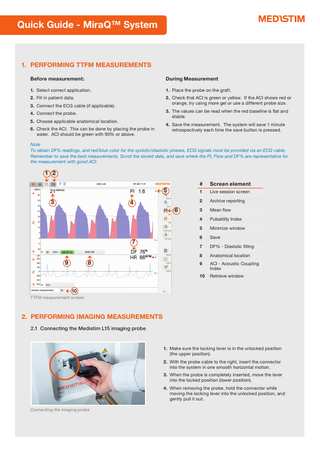
Preview
Page 1
Quick Guide - MiraQ™ System
1. PERFORMING TTFM MEASUREMENTS Before measurement:
During Measurement
1. Select correct application.
1. Place the probe on the graft.
2. Fill in patient data.
2. Check that ACI is green or yellow. If the ACI shows red or orange, try using more gel or use a different probe size.
3. Connect the ECG cable (if applicable).
3. The values can be read when the red baseline is flat and stable.
4. Connect the probe. 5. Choose applicable anatomical location. 6. Check the ACI. This can be done by placing the probe in water. ACI should be green with 90% or above.
4. Save the measurement. The system will save 1 minute retrospectively each time the save button is pressed.
Note To obtain DF% readings, and red/blue color for the systolic/diastolic phases, ECG signals must be provided via an ECG cable. Remember to save the best measurements. Scroll the stored data, and save where the PI, Flow and DF% are representative for the measurement with good ACI.
1 2 5 3
4 6
7 9
8
#
Screen element
1
Live session screen
2
Archive reporting
3
Mean flow
4
Pulsatility Index
5
Minimize window
6
Save
7
DF% - Diastolic filling
8
Anatomical location
9
ACI - Acoustic Coupling Index
10
Retrieve window
10 TTFM measurement screen
2. PERFORMING IMAGING MEASUREMENTS 2.1 Connecting the Medistim L15 imaging probe
1. Make sure the locking lever is in the unlocked position (the upper position). 2. With the probe cable to the right, insert the connector into the system in one smooth horizontal motion. 3. When the probe is completely inserted, move the lever into the locked position (lower position). 4. When removing the probe, hold the connector while moving the locking lever into the unlocked position, and gently pull it out. Connecting the imaging probe
2.2 Overview of the Imaging Screen
1
#
Screen Element
1
Live measurement screen tab
2
Lateral scale
3
TGC Sliders
4
Probe orientation
5
Mode tabs: 2D, Color and PW
6
Change the depth
7
7
Save
8
8
Start/Stop
9
Current imaging preset
10
Anatomical location
11
Imaging properties
12
Exposure statistics
13
Gray scale map (Color flow map)
14
Focal points
15
Hide color
4 3
2
5
14
6
13
12
11
10
9
Imaging screen
The System is preset according to the selected application. To change the presets, press the Current Imaging Preset button (9) and choose the correct protocol. The following adjustments can be made: • Change depth (6) • Turn on Color Doppler or Pulsed Wave Doppler (5) • Hide Color (15) • Change position of ROI or PW Gate • Change the velocity scale Press Save to store a 5-second video sequence Note After 5 minutes of inactivity, the system will stop scanning and freeze the image. Press the Start icon (8) to resume scanning.
15 Imaging presets control panel
3. CONNECTING TO AN EXTERNAL SCREEN
Connecting to an external screen
Media panel
1. Locate the external monitor connection on the Media Panel on the back of the MiraQ™ System. 2. Unscrew the two screws and remove the plastic cover fitted over the connection.
4. Enter System Settings -> Advances System Features -> Display Settings. 5. In the right column on the MiraQ™ screen you will find Secondary Display. Choose the connected monitor and change the resolution to fit the monitor specification.
[email protected] www.medistim.com Medistim ASA (Head office) Økernveien 94 0579 Oslo Norway Phone +47 23 05 96 60
Medistim Norge AS Økernveien 94 0579 Oslo Norway Phone +47 23 03 52 50
Medistim Danmark ApS Gøngetoften 13 2950 Vedbæk Denmark Phone +45 2276 5669
Medistim USA Inc. 14000 25th Ave N. Ste. 108 Plymouth, MN 55447 USA Phone +1 763 208 9852
Medistim Deutschland GmbH Bahnhofstr. 32 82041 Deisenhofen Germany Phone +49 (0) 89 62 81 90 33
Medistim UK Limited 34 Nottingham South Ind Est Ruddington Lane Wilford, NG11 7EP Nottingham, UK Phone +44 (0) 115 981 0871
SC00IN009 Ver 2, 12/15
3. Connect the system to the desired external monitor. Please note that the external monitor interface is not galvanic isolated and must always be used with an external isolation device.