MEDISTIM
VeriQ System User Manual Rev N
User Manual
34 Pages
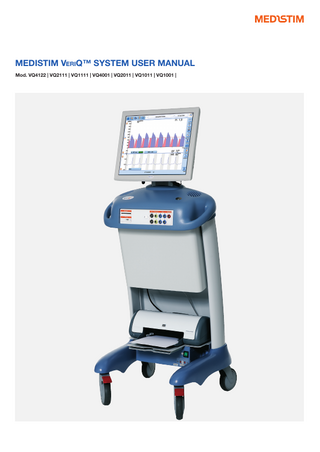
Preview
Page 1
MEDISTIM VeriQ™ SYSTEM USER MANUAL Mod. VQ4122 | VQ2111 | VQ1111 | VQ4001 | VQ2011 | VQ1011 | VQ1001 |
CONTENTS 1.
3
5.5.5
Optimizing the Doppler and flow display... 12
1.1
INTRODUCTION
Purpose ... 3
5.5.6
Saving Measurements... 13
1.2
Contact information... 3
5.5.7
Memory scroll and trace review... 13
1.3
Manual structure and use... 3
5.5.8
Review of recorded data... 13
1.3.1
Relevant books and documents... 3
5.6
Tasks during operation by surgeon... 14
1.3.2
Update of user manual... 3
5.6.1
Doppler velocity measurements... 14
1.4
Warning statements and safety markings... 3
5.6.2
Flow measurements... 14
1.4.1
User manual warning statements... 3
5.7
Post-operative procedures... 14
1.4.2
User manual language options... 3
5.7.1
Retrieve patient from database... 14
1.5
Safety marking description ... 3
5.7.2
Cleaning and disinfection of probes... 14 Sterilization... 14
4
5.7.3
Indications for use statement... 4
5.7.4
Reporting... 15
2.2
Contraindications ... 4
5.8
Icon description... 16
2.3
Health, environment and safety... 4
5.9
System settings description... 17
Warranty... 4
5.10
Other adjustments... 18
2.5
Operational environment requirements ... 4
5.10.1 Tuning Doppler noise... 18
2.6
Required qualifications of personnel... 4
5.11
2.7
Limitations for use... 4
5.11.1 Search function... 19
2.8
Possible operational influence... 5
5.11.2 Edit, print, delete and export measurements... 19
2.9
Consumables... 5
5.11.3 Export and import data... 19
2.10
Access to spare parts and service... 5
5.11.4 Safe removal of storage devices... 20
2.
INDICATIONS FOR USE
2.1
2.4
3.
TECHNICAL DESCRIPTION
6
3.1
Front panel and channel configurations ... 6
3.1.1
Pay-Per-Procedure... 6
3.1.2
USB port connections... 6
3.2
Principle of measurements... 6
4.
DELIVERY AND CONFIGURATION
7
Data Management... 19
5.12
Derived traces... 20
5.12.1 Fast Fourier Transformation (FFT)... 20 5.13
Trend measurements... 21
5.13.1 Save, review and edit trend curves... 21 5.14 6.
Measurement and Analysis (M&A)... 21 TROUBLESHOOTING
23
6.1
Service of the VeriQ™ System... 23
6.2
Basic troubleshooting... 23
6.2.1
Troubleshooting users guide... 23
4.1
Receiving the Medistim VeriQ™ system ... 7
4.2
Unpacking and packing ... 7
4.3
Verifying system identity... 7
4.4
Verifying electrical safety... 7
7.
4.4.1
Starting the system... 7
7.1
4.5
Initial configuration... 7
7.2
Periodic maintenance... 24
4.6
Auxiliary inputs ... 8
7.3
Storage... 24
4.6.1
Calibrating the AUX channel for ECG... 8
7.4
Packing and transport... 24
4.6.2
Calibrating the AUX channel for pressure... 8
7.5
Disposal instructions... 24
4.6.3
Shutting down the system... 8
8.
5.
OPERATING THE VeriQ™
5.1
9
Requirements for personnel... 9
MAINTENANCE
24
Probe statistics ... 24
TECHNICAL SPECIFICATIONS
25
8.1
System overview... 25
8.2
Technical specifications... 26
5.2
Basic principles of operation... 9
APPENDIX A. PROBE APPLICATION OVERVIEW
5.2.1
Correct plugging and unplugging of probes... 9
A.1
Probe application and size guide... 30
5.3
Preparations by system operator... 10
A.2
List of available Medistim probes ... 31
5.3.1
Probe preparation... 10
5.3.2
System Start-up... 10
5.3.3
Entering patient data... 10
5.3.4
Connecting ECG (optional)... 10
5.3.5
Inserting key-card (PPP systems only)... 10
5.3.6
Probe verification... 10
5.3.7
Defining the vessel names... 11
5.4
Preparation by surgeon... 11
5.5
Tasks during procedure by operator... 11
5.5.1
Doppler measurements... 11
5.5.2
Performing vessel search... 12
5.5.3
Detect position and quantify a stenosis... 12
5.5.4
Transit time flow measurements... 12
30
APPENDIX B.PROBE CLEANING, DISINFECTION AND STERILIZATION 33 B.1
General... 33
B.2
Overview of probe cleaning manuals... 33
B.2.1
PA-, PB-, PR-, and PQ-probe series... 33
B.2.2 Doppler probe... 33 B.2.3 PS-probe series... 33 B.2.4 PV-probe series... 33 B.2.5 EL15 Ultrasound Imaging probe... 33
1. INTRODUCTION 1.1 Purpose The purpose of this User Manual is to give a thorough description of the Medistim VeriQ™ System.
Note A Note contains important tips, recommendations and supplementary information intended to optimize the use of the system.
1.4.2
1.2 Contact information
The User Manual is, upon request, available in English, French, Spanish, Swedish, Danish, Norwegian, German and Italian.
Medistim ASA Head Office: Økernveien 94 0579 Oslo, Norway
1.5 Safety marking description
Telephone: +47 23 05 96 60 Fax:+47 23 05 96 61 E-mail: [email protected] Internet: http://www.Medistim.com
On / Off button (push-push)
Attention, consult accompanying documents
Manufacturing and Service support: Moloveien 10, 3187 Horten, Norway
Protective earth (ground)
Telephone: +47 33 03 17 10 Fax: +47 33 03 17 26 E-mail: [email protected]
Terminal for Potential Equalization
1.3 User Manual structure and use 1.3.1
Consult accompanying documents (Required to consult for safety)
Relevant books and documents
Pushing prohibited
Please refer to the following relevant information in addition to this User Manual: • www.medistim.com • Service Manual for VeriQ™p/n: VQ1980GB • Intraoperative Graft Patency Verification during On- and Off- Pump Coronary Bypass Surgery” by Hratch L. Karamanoukian, MD and Harry W. Donias, M.D.,Medistim ref. number MM117803 • Intraoperative Graft Patency Verification in Cardiac and Vascular Surgery”. ISBN# 0-87993-488-3s
1.3.2
User Manual Update
In the incidence of additional modifications to the VeriQ™, a new revision of the Medistim VeriQ™ User Manual will be distributed by Medistim ASA.
1.4 Warning statements and safety markings 1.4.1
User Manual language options
User Manual warning statements
This User Manual uses Warnings and Notes according to the following definitions: Warning This warning will describe clinical contraindications and possible damage to the device if the recommended instructions or recommendations are not followed. Please read and follow these warnings carefully. If Warnings are not taken into consideration, serious injury and damage to personnel, devices and the operating environment can occur. The manufacturer cannot be held liable for injury or damage if these precautions are disregarded.
Warning Medical electrical equipment needs special precautions regarding electromagnetic compatibility (EMC) and needs to be installed and put into service according to the instructions provided in this manual. Portable and mobile radio frequency (rf) communications equipment can affect medical electrical equipment. No connection from the internal signal input/outputs located at the lower side of the electronic unit to external equipment are allowed. For DICOM enabled systems, the network connection marked with IEC60601-1 compliance are excepted from this. Warning To avoid risk of electric shock, this equipment must only be connected to a supply mains with protective earth Warning Equipment connected to the systems signal input/ output shall comply with iec 60601-1 clause 16 Potential Equalization conductor A terminal for potential equalization is located at the back of the power unit of the system. The terminal can be used if potential equalization needed but is no replacement for the protective earth conductor of the power chord as required by IEC60601-1 cl. 8.6.7.
© MEDISTIM 2015
3
2. INDICATIONS FOR USE The Indications for use statement for the Medistim VeriQ™ System is shown in Section 2.1 below. For the System model that supports Ultrasound Imaging, VeriQ C™, refer to indications for use statement in: “Medistim VeriQ C™ System User Manual, Addendum to the Medistim VeriQ™ System User Manual VQ1990 for model VQ4122C.”
2.3 Health, environment and safety
2.1 Indications for use statement
The Medistim VeriQ™ system is warranted against defective material and poor workmanship for a period of 24 months after installation, and limited to 25 months from date of shipment.
The Medistim VeriQ™ System is designed to perform intra-operative guidance and quality control during cardiovascular surgical procedures and meets the demands for documentation of surgical procedures. The following is the indication for use statement cleared by the US Food and Drug Administration on April 29th 2004 (K040228): “The Medistim VeriQ™ System is an intraoperative diagnostic system that utilizes ultrasonography to guide surgeons to successfully plan and accomplish surgical interventions. The clinical indications for the device are: 1. Accurate transit time blood volume and Doppler velocity flow measurements during cardiovascular-, vascular-, transplantation- and neurosurgery. 2. Simultaneous measurements of blood pressure, vascular resistance, interfaced physiological signals and other derived parameters during these procedures. 3. Detection of normal and abnormal blood volume and Doppler velocity flow patterns during these procedures. 4. Provides guidance to prepare surgical plans at the initiation of surgery and to support the successful accomplishment of surgery including detection and location of vessels during surgical procedures. 5. Detection and quantification of the degree of stenosis in arteries by using the Doppler velocity profile.”
2.2 Contraindications Warning Do not use this device for other applications than the intended use. The Medistim VeriQ™ System is not intended for any kind of fetal applications. Warning Transit time and Doppler flow measurements are routinely used for non-diseased vessels such as saphenous vein grafts, different arteries and harvested mammaries. In the vessels, thrombus or calcified plaque will not be present. However, thrombus or calcified plaque may be present before certain clinical procedures, such as carotid endarterectomy, or before performing a proximal anastomosis on the aortic arch. In such, or similar procedures the surgeon may want to measure blood volume flow or velocities prior to performing the surgical intervention. Manipulation of vessels with thrombus, calcification or other conditions may have serious consequences for the patient, and represents a contraindication for the Measurement of blood flow. Sound medical judgment should therefore be exercised and the final responsibility for measuring flows in diseased vessels lies with the physician. Please avoid any pinching of vessels during the flow measurements. 4
No health, environment or safety considerations are related to the Medistim VeriQ™ System.
2.4 Warranty
The Medistim probes are warranted against defective material and poor workmanship for a period of 12 months after first use, and limited to a maximum of 50. (See specifications for each probe.) All other probes are warranted against defective material and poor workmanship for a period of 6 months after first use, and limited to a maximum of 50 usages.
2.5 Operational environment requirements The following are requirements for use: • Correct electrical supply • Ground terminal • Indoor use only • For intra-operative use only
2.6 Required qualifications of personnel All persons operating VeriQ™ must have read this User Manual before using the device.
2.7 Limitations for use 4 Transit Time Flow Measurement (TTFM) and Doppler flow measurements are routinely used for non-diseased vessels such as saphenous vein grafts, different arteries and harvested mammaries. In these vessels, thrombus or calcified plaque will not be present. However, thrombus or calcified plaque may be present before certain clinical procedures such as carotid endarterectomy or before performing a proximal anastomosis on the aortic arch. In such procedures, or similar procedures, the surgeon may want to measure blood volume flow or velocities prior to any surgical intervention. Manipulation of vessels with thrombus, calcification or other malfunctions in order to measure blood flow may have serious consequences for the patient and is a possible contraindication for performing blood flow measurements. Sound medical judgment should therefore be exercised and the final responsibility for measuring flows in diseased vessels will lie with the physician. Any pinching of the vessels during flow measurement should be avoided.
© MEDISTIM 2015
2.8 Possible operational influence As probe size, positioning and placement on the vessel may influence accuracy, it is important that all measurements are made as described in this manual. To avoid the disruption or corruption of the calculated Diastolic Filling Percentage (DF), no action should be taken that compromises the quality of the ECG signal, and DF is dependent on a stable ECG recording. Simultaneous use of Diathermy and flow/velocity measurements should be avoided as the Diathermy interferes with the measurements and can make them unreliable.
2.9 Consumables Necessary consumable items to perform an operation: • Various probes • Sterile Ultrasound couplant • Ink cartridges for color printer • Printer paper
2.10
Access to spare parts and service
Please contact your local representative to request VeriQ™ service or spare parts. Refer to our website www.medistim.com for a list of local contacts and distributors. Warning No modification of this equipment is allowed. Warning Do not modify this equipment without authorization of the manufacturer. Warning If this equipment is modified, appropriate inspection and testing must be conducted to ensure continued safe use of the equipment.
© MEDISTIM 2015
5
3. TECHNICAL DESCRIPTION The VeriQ™ system is designed for intra-operative quality control and the need for documentation of surgical procedures. Through its capability to measure transit time volume flow and Doppler flow velocity, the VeriQ™ can help develop optimal grafting strategies and to document graft patency. The VeriQ™ system consists of a 19 inch touch screen, displaying significant flow variables. The menu-driven program is managed through the use an intuitive graphical, icon-driven interface. Improper data entry and incorrect operations are minimized through the use of an on-screen keyboard that appears only when it is required.
3.2 Principle of measurements Transit time flow volume Medistim transit time probes surround the vessel, generating a uniform ultrasound field across the vessel lumen. Ultrasound pulses are transmitted from a crystal on one side of the probe, to the reflector, and back to a crystal on the opposite side. The transit time is measured for each pulse, with the difference in transit time between the pulses going upstream and downstream being proportional to the volume (Q) passing through the probe.
The VeriQ™ uses five main screen views; the Home screen, the Measure screen, the Data screen, the Help screen and the System Settings screen. The user can move between screens by pressing the screen tabs located in the top left corner. All reports and documentation can be written directly to the printer connected to the system.
3.1 Front panel and channel configurations The VeriQ™ system can be supplied with a range of different channel configurations to accommodate various clinical needs. The channel configurations are described in the model number, where the first digit lists the number of flow channels, the second digit is the Doppler channel, third digit is the number of pressure channels, and the fourth digit is the number of auxiliary channels.
The VeriQ™ 4122 has four flow channels, one Doppler channel two pressure channels and two auxiliary channels. The model number is part of the system identity and can be found on the front of the system under the blue top cover.
3.1.1
Doppler principle When an ultrasound beam is reflected by a moving object, the frequency of the reflected pulse is changed. An object moving towards the ultrasound beam will compress the waveform and increase the frequency. Correspondingly, an object moving away from the beam will lengthen the waveform and decrease the frequency. The change in frequency, also called Doppler shift, represents the velocity and direction of the moving target. To limit problems relating to the ultrasound beam’s angle of incidence with the blood, the Doppler probe has a built-in angle of 45 degrees. Holding the probe perpendicular to the vessel direction will ensure accurate velocity measurements Note that this causes the probe to measure the velocities in front or behind the actual probe position, but never right under the probe. The VeriQ™ applies a pulsed Doppler, allowing the user to 6 control the depth from where the velocity should be measured. Additionally, sample volume is adjustable, and selected as a range around the depth setting. The default settings are a depth of 5 mm, and a volume of 6 mm. These settings allow for sampling flow velocities at depths from to 2 to 8 mm from the probe surface.
Pay-Per-Procedure
The VeriQ™ system is either supplied as a capital purchase, or through a pay-per-procedure (PPP) program, where license “smart cards” are required in order to activate the device.
3.1.2
USB port connections
The VeriQ™ system has 2 USB 2.0 ports located on the left side of the front panel for connecting external equipment like a memory stick to import or export data . Warning The front panel USB connector has no galvanic separation. In order to maintain continued patient safety, no equipment powered by an external power source must be connected to the USB port during clinical use of the system.
6
© MEDISTIM 2015
4. DELIVERY AND CONFIGURATION The purpose of this section is to prevent damage to property and injury to personnel through the delivery, installation and preparation of the VeriQ™.
4.1 Receiving the Medistim VeriQ™ system The system is shipped complete in one large, wooden crate Probes and accessories may be packed in a carton placed inside the system crate. Upon receipt, please observe that there is no visible damage to the crate, and that the handling indicators (shock and tilt) attached to the crate are still intact. Any visible damage should be reported to the freight forwarder upon receipt.
4.2 Unpacking and packing Please refer to the instructions provided with each crate for proper unpacking. Medistim recommends that the original packing materials be used when the system is transported between facilities. For service purposes, a specially-designed container is available through your local representative.
4.3 Verifying system identity The model number, serial number and revision number are Noted on the system identity label located on the upper front side of the electronic unit, just under the blue top cover.
4.4 Verifying electrical safety The system has been tested for electrical safety prior to delivery, and a report is attached to the system configuration sheet placed together with the User Manual in the shelf under the printer. If a new verification is made in connection with the installation, please refer to the chapter 8.2, External wiring, for system grounding information. Warning The Medistim VeriQ™ System can be seriously damaged if the system is turned off before the Windows booting sequence is complete. Do not turn the device off during the booting sequence. Wait until the patient data entry screen is displayed.
4.4.1
Starting the system
Check to make certain the main power switch, located on the right hand side underneath the printer shelf, is in the “on” position. When this switch is on, both the switch itself and the printer indicator lights will be on. To start the VeriQ™, press the soft-power button, located on the right side of the top cover beside the monitor. The software boot sequence will take approximately 35 seconds before the system is ready for use.
4.5 Initial configuration Start the VeriQ™ and select the “system settings” screen. The system setup menu is accessed by pressing the System settings icon in the top left of the screen. Software version The software version currently installed on the system can be identified by opening the ”System Information” page located on the ”Advanced System Functionality” page. Enter hospital name and address The hospital name and address should be entered before the system is put into service. On the system settings screen press “edit” in the upper left, and a touch screen keyboard will appear. Enter the name and address of the hospital in the available dialog boxes. Press OK when completed. Select system profile The VeriQ™ can handle different profiles; Cardiac, Vascular and Experimental. adapting the available vessel names to the selected profile. Each profile can be edited, and operating surgeons can be stored under each profile. Select the appropriate profile by pressing the drop-down menu “System profile” Select ECG Channel The VeriQ™ should always be hooked up to the anesthesia monitoring system in order to slave the ECG signal. The ECG signal is used to synchronize the timing of the recorded flow or velocity traces. VeriQ™ will be supplied with an ECG cable, fitting one of the two AUX connectors, and should be matched to the manufacturer of the anesthesia monitoring system. Verify that the AUX channel selected for ECG in the system setup menu corresponds to the available ECG cable. Set measuring unit Metric or US measuring units are selected by pressing the drop down menu ”Measurement unit”. Note that the measuring unit is for display use only, and can be changed at any time without influencing data already stored in the system. After connecting a pressure transducer, the system allows the setting of zero-level and fine-tuning of the gain for optimal measurements. The procedure requires reference signals of 0 mmHg and 100 mmHg. Enter the calibration screen by pressing the Pressure properties button. First apply 0 mmHg and press the zero-button. Wait until the curve stabilizes at zero. Then apply 100 mmHg and adjust the gain until the curve rests at 100 mmHg. The calibration of the pressure channels are non-persistent and must be done for each new transducer.
© MEDISTIM 2015
7
4.6 Auxiliary inputs The auxiliary inputs can be used to measure any external voltage signal within ± 4V. The signal is filtered, conditioned, assigned to a measurement unit and included in the VeriQ™ measurement set. The available signal ranges are ±10mV, ±100mV, ±500mV and ±4V. The user can select signal level, measurement unit, filtering and signal condition from the AUX calibration screen as described in the sections below. When selecting mmHg as the measurement unit, the system treats the AUX input as a pressure input with respect to derived traces and calculations. The AUX channel selected for ECG input will automatically display the heart rate in BPM and the systolic and diastolic phases can be drawn on the curve trace (user selectable). For other measurement units selected, the curve trace will simply show the measured value in terms of the selected unit.
4.6.1
Calibrating the AUX channel for ECG
Turn on the system and connect the ECG cable to the anesthesia monitoring system. For the purpose of calibration, an ECG simulator can be used with the monitoring system. Select the Live session screen, and the Auxiliary curve window will appear. Depending on signal strength, the ECG waveform will be visible. If the scale and measuring unit appear correct, no further adjustments are necessary. To improve the settings for optimal display, press the ECG properties button and the Calibrating ECG window will appear. After selecting the correct measuring unit, ECG, select an input factor that corresponds to the signal input. If the displayed signal has a low amplitude, then select a smaller input range. Note the AD range displayed in the upper righthand corner of the curve window, as it is important that the AD range is less then the saturation level of 100%. For fine adjustments within the selected range, use the Scaling up and down buttons. When the correct ECG curve is displayed, the settings should be saved by pressing the Save button. To ensure that the new setup is used whenever the ECG is connected, press the Set current as default button. Note When using the Medistim VeriQ™ System with more than one monitoring system that requires independent adjustments, different calibration settings can be saved under a profile name, such as OT 1 and OT 2. The operator can choose the stored calibration each time the system is moved by entering the calibration menu and selecting the appropriate saved profile.
4.6.2
In order to calibrate the curve properly, a signal with two known amplitudes is needed. One of these is typically zero, the other can be chosen randomly as long as it is feasible and known. First, select the correct measuring unit. (For pressure, it would be mmHg.) Then select an input range that corresponds to the physical signal. If the signal has low amplitude, select a smaller input range. It is important that the AD range displayed in the upper part of the curve window is less than the saturation level of 100%. When the signal from the monitor is set to zero, press the Zero button on the lower right side of the curve view to set the zero signal level. Change to the signal value with known amplitude and use the scale up and scale down buttons to adjust the displayed value so that it fits the input. Readjust the input range if necessary. When the calibration is satisfactory, assign the profile an appropriate name in the Current profile edit box and press Save. To set the active profile as default for the channel, press the Set current as default button on the lower left part of the screen. For all types of AUX measurements the calibration process is exactly the same. Exchange the unit to suit the measured variable. Adjust input range and gain so that the signal is within saturation limits and correct for two known values.
4.6.3
The system should be turned off by the soft-power button first, and be allowed to power down before using the main power switch on the transformer unit. Do not unplug the power cable before this is done. It is not necessary to exit the application or do additional 8 down the system. saving before powering When preparing for storage, unplug the power cord from the wall by pulling on the plug itself, do not pull on the cable. If the system is equipped with a network cable, be careful to also unplug this from the wall socket. Use the cable hook on the back cover of the VeriQ™ to coil the cable(s). All probes should be unplugged and stored properly if not sent to cleaning and sterilization.
Calibrating the AUX channel for pressure
Turn on the system and insert the cable from the signal monitor. For calibration, a simulator that emits known signals can be used. Select the Live session screen, and the auxiliary curve window will appear. Depending on the signal strength, the monitored curve may be visible straight away. To calibrate the curve, press the AUX1/2 properties button and the Calibrating AUX1/2 window will appear. 8
Shutting down the system
© MEDISTIM 2015
5. OPERATING THE VeriQ™ The purpose of this section is to provide the user with a reference for the operation of the VeriQ™.
5.1 Requirements for personnel To successfully operate the VeriQ™, at least two persons are required. One controlling the probe and the other the system controls. The main task for the system operator is to prepare the system before use, adjust the system during operation and to save essential findings in order to document the procedure. During the operation, it is important for the surgeon and operator to maintain a good dialog to work effectively and get the best possible results.
5.2 Basic principles of operation VeriQ™ incorporates 19-inch touch screen with a graphical user interface. Operation of the VeriQ™ is intended to be very intuitive, eliminating non-essential commands, and presenting an on-screen keyboard only when necessary. To further simplify operation for novice users, certain advanced functions are not readily-accessible. Advanced functions can be activated once the operator is familiar with the basic system operation.
System status is displayed in the message bar that appears near the top of the VeriQ™ monitor. To alert the user of status changes, the background color will change. Press the ”Data” tab to enter the screen that presents a thumbnail view of each recorded curve on the current selected patient. Here, stored datasets can be selected for viewing, editing, reporting or exporting. The ”Help Screen” contains an electronic User Manual, and video tutorials.The “System settings” screen contain the user configurable settings for the VeriQ™.
5.2.1
Correct plugging and unplugging of probes
To avoid accidental errors related to plugging a probe in the wrong connector, the VeriQ™ probe panel and all probes have unique keying features. This ensures that only TTFM probes can be plugged into the flow channels and vice versa for the other channels. When plugging a probe into the system connector, hold the probe with the embossed arrows facing upwards, see picture below, and press straight inwards.
The patient name will always be displayed at the top center of the screen. When no patient data has been entered or selected, the system will use the current date and time as the patient name. In the top right corner the current data and time is displayed. On Pay-Per-Procedure (PPP) systems a field in the top right corner will display the remaining procedure time once a procedure has been activated. All Medistim probes require very little force to be inserted or removed. If excessive force is needed to plug a probe this is a sign that something is damaged either in the probe connector or on the system side connector. Inspect both connectors carefully to identify possible bent or broken pins in the probe connector, plugged or otherwise obstructed holes in the system side connector.
The VeriQ™ has five main screen views: 1.
Home screen
2.
Measure screen
3.
Data screen
4.
Help screen
5.
System Settings screen.
The user can move between screens by pressing the screen tabs located in the top left corner. The ”Home” screen is used to enter patient data when starting a new surgical procedure and when searching for a patient in the database. This is the start-up page, and by pressing the ”Home” tab the system will return to this screen.
Unplugging the probe is done by gripping the probe on the widest part of the connector and pulling straight out. This will release the locking mechanism and the probe will unplug correctly. Do not attempt to unplug by pulling on the cable or strain relief, this will not release the locking mechanism and may damage the probe. See below image correct and incorrect removal technique.
The ”Measure” screen is the main screen for flow measurements, and can be accessed by pressing the ”Measure” screen tab or by pressing ”OK” on the patient data screen. Systems installed based on a ”pay-per-procedure” model must be activated by using a smart card. On-screen prompts will assist in system activation, and when a smart card has not been inserted into the system, the message ”Insert valid smart card to activate” will be shown in the message bar.
© MEDISTIM 2015
9
5.3 Preparations by system operator 5.3.1
Probe preparation
Locate the necessary probes to perform the planned measurements. For CABG procedures, a variety of QuickFit probes will be required to verify graft patency. Additionally, a Doppler probe will be needed to detect vessels, or locate stenoses. To select the optimal probe sizes, please refer to section 10 Probe Assortment.
5.3.2
System Start-up
Turn the system on before taking measurements, in order to interface the necessary auxiliary signals and to enter patient information. Make sure the following items are available before the procedures:
6.
Time-Limited full function (transit time and Doppler).
7.
Time-Limited flow + Imaging.
The “single use” licenses are disposable and require that a new card be used for every new procedure. The “time limited” licenses opens the given functionality for a period of time. At the first use, the current time is registered in the card and the countdown timer starts. During the period specified by the license there are no limitations on the number of procedures performed. The “Imaging Add-on” license can only be used after a flow license has been activated. It activates the Imaging modality and resets the procedure timing. The procedure time for all imaging licenses is seven hours. For more information about the VeriQ™ System model(s) that supports Ultrasound Imaging, VeriQ C™ refer to: “User Manual VeriQ C™, Addendum to VeriQ™ System User Manual VQ1990 for model VQ4122C.”
• A valid key card (PPP systems only)
Note The validity of license cards can be tested at any time by inserting them in the card reader. The system will display the status of the card, and if cancel is pressed or the card removed without pressing ”Activate procedure”, the card license will remain intact.
5.3.3
5.3.6
• A selection of sterile probes suitable for the planned procedure • The ECG interface cable
Entering patient data
When the system is turned on, it will start in the Home screen. Use the soft-keyboard on the screen to enter patient information, select the surgeon, and press OK. The system will automatically proceed to the Measure screen. Note Medistim recommends that the patient name is entered in an orderly and uniform way for easy storage and retrieval, e.g. always with the last name first. If no patient name is entered, the date and time of operation will be used as the patient identifier.
5.3.4
Before probes are connected to the system, the monitor will display ECG traces. 1.
Connect the selected probes to the respective system channels (flow, Doppler or Imaging.)
2.
For each entered probe a vessel name dialog box will appear. For the probe verification purpose the vessel name is not important, just press cancel until the measuring screen is displayed.
3.
Verify that the probe identity of the connected probes appear on the screen.
Connecting ECG (optional)
Connect the ECG cable from the monitoring system and to the appropriate Aux connector on the VeriQ™. Verify that the ECG waveform is displayed correctly on the screen. For adjustments of the ECG signal please refer to section 4.5.3. The system may be left in this state until the surgeon is ready to start measuring.
5.3.5
Inserting key-card (PPP systems only)
In order to do measurements, a valid license key card (Smart card) is required for PPP-enabled systems. Insert the license card into the card reader on the front of the device and await the dialog box confirming validity of the license. The procedure timer of five hours (seven hours for imaging licenses) will start when ”Activate” is pressed. The ECG curve will be visible and the ”Insert valid smart card to activate” message will disappear.
10
Medistim recommends placing the probe head in sterile saline and connecting it to the system before the surgeon is ready to measure. This allows each probe to be tested before use and it will improve the acoustical coupling when placed on a vessel. With the probe immersed in saline, all transit time probes should obtain an ACI value of > 90%. If a lower value is obtained, shake the probe in the saline solution to remove any bubbles. Air bubbles on the probe will significantly affect the ACI value. After removing any interfering air bubbles, re-check the ACI value. If the displayed ACI value is not a minimum of 90%, the probe is not working properly and should be replaced. Note On PPP systems, acoustical coupling can be tested before inserting the key card. The system will only display the acoustical coupling indicator and other probe related information.
Medistim supplies different smart cards to activate the system. These are the different smart cards versions:
10
Probe verification
1.
Single use full function (transit time and Doppler).
2.
Single use flow (transit time only).
3.
Single use Vascular.
4.
Single use Imaging Add-On.
5.
Single use flow + Imaging.
© MEDISTIM 2015
5.3.7
Defining the vessel names
When a probe is connected, a Vessel name dialog page will automatically appear. Note The automatic appearance of the dialog page can be switched off in the system settings menu. During a measurement, or if the graft dialog does not automatically come up, press the button “Vessel name Undefined” to launch the graft dialog. This button will also be displaying the previous graft selection if one is made i.e. LIMA - LAD. Press this button to get into the graft dialog to set a new graft name. Register vessel 1.
Select type of graft conduit, source, target artery and any attributes in the dialog page (1). The selection can also be made from the list of the five mostly used graft combination on the current machine.(2)
2.
The free text field (3) can be used when the vessel names already given do not cover the grafts and vessels in question. Only one of these selections can be made and the present selection will exclude the previous.
The selection will be displayed under current graft directly above the OK button. To finish, press OK (4) to select or cancel to go back to the measurement without doing the change/ selection.
Note The source may be omitted when obvious, and is primarily intended for sequential grafts. The top five most commonly used graft names on the current machine can be selected directly on the screen Searching for vessels and detecting stenoses with the Doppler probe will only require a target vessel and, possibly, an attribute if measurements from different positions on the same vessel are stored.
5.4 Preparation by surgeon The surgeon needs to judge the diameter of the vessels to be measured and inform the operator which probe(s) to connect. Arterial conduits such as the internal mammary arteries have to be skeletonized for a length corresponding to the width of the probe, approximately 1cm.
5.5 Tasks during procedure by operator 5.5.1
Doppler measurements
The VeriQ™ will display the Doppler spectrum at the default 5 seconds sweep rate as soon as a probe is connected, as shown on figure below.
When generating a report or reviewing the case at a later time, the vessel name will be important.
© MEDISTIM 2015
11
The system will display a reference line, demonstrating the recorded reference peak velocity. When the surgeon relocates the probe, the measured peak velocity will be compared with the reference line. The system will display the change in peak velocity as a percentage of stenosis. The velocity scale may also need to be changed when the probe is on a narrow stenosis, causing the peak velocity to increase by four times. As soon as a stable measurement is reached, or whenever the surgeon says so, save the measurement by pressing the ”Save” button.
5.5.4
Transit time flow measurements
The VeriQ™ displays the flow curve at a defaulted 5-seconds sweep rate upon probe connection. Look for a green Acoustical Contact Indicator, which indicates appropriate contact between the probe and the vessel. Inform the surgeon of the mean flow rate, the pulsatility index (PI) and the diastolic filling (DF). As soon as a stable measurement is reached, or whenever the surgeon says so, save the measurement by pressing the ”Save” button. Note The Doppler velocity curve is sensitive to the flow direction. If the signal appears under the baseline (see figure above), the Doppler probe needs to be rotated 180º to accommodate the measured flow direction.
5.5.2
Performing vessel search
5.5.5
Optimizing the Doppler and flow display
Change of vertical scale If the Doppler spectrum or transit time flow curve appear very small, or exceed the height of the display, the vertical scale should be changed.
When searching for intramuscular vessels, the surgeon places the probe in the approximate area of the vessel, and listens for the audible Doppler signal. The operator should select an appropriate volume setting that enables the surgeon to hear the signal, and possibly help differentiate arterial flow (pulsatile waveform as the figure above) or venous flow (continuous flow) from noise originating from probe movements.
5.5.3
Detect position and quantify a stenosis
When looking for a stenosis, the surgeon first needs to measure a normal, patent segment of the vessel. When a stable curve is displayed, the operator should press the ”reference button”.
12
1.
Press on the top left part of the scale to increase the scale. This will decrease the height of the displayed signal.
2.
Press on the bottom left part of the scale to decrease the scale. This will increase the height of the displayed signal.
Adjusting baseline position The baseline position can be changed by dragging the baseline up or down. The Doppler baseline can only be adjusted when recording ”live”, while the flow and AUX channels can be changed in ”Pause”, “Edit” and live recording modes. 12
© MEDISTIM 2015
Change of time sweep Press either one of the icons on the top right side to change the horizontal time scale.
1.
Press (1) to increase the time sweep.
2.
Press (2) to decrease the time sweep.
5.5.6
Saving Measurements
System settings description 1.
Press the ”Data screen” tab (1) to enter the explorer screen.
2.
Use the scroll bar (2) to view any thumbnails may not be visible on the screen.
3.
Select the wanted thumbnail for additional information by pressing on the thumbnail (a check will appear on the selected thumbnail).
4.
Press the ”Edit” button (3) to review and/or edit the selected thumbnail.
5.
Press the ”Printer” button (5) to print the patient report with the selected thumbnails.
6.
Press the ”Export” button (6) to export the report to a desired external memory device. The report will be exported as a PDF file, with the same data as the printout.
7.
Press the ”Delete” (7) button to delete the selected thumbnail(s).
When saving, the last one minute of the recorded trace will be stored. During a search for vessels, only the velocity trace of the located vessel is necessary to save. When detecting a stenosis, it will be important to save both the reference velocity trace and the trace from the position of the stenosis. A transit time flow measurement can be saved as soon as a stable measurement is reached.
Press the ”Save” button on the icon menu to store recorded traces.
5.5.7
Memory scroll and trace review
The measurements need to be paused before memory scroll can be performed.
Note After editing a curve, changes can be made permanent by pressing the ”Save” icon. When multiple curves are selected for editing, pressing the arrows on the bottom of the screen will bring the next selected file into edit mode. 1.
Press the ”Pause” icon on the icon menu (1) to halt the measurements.
2.
Drag a finger across the display to review recorded data.
Note All thumbnails can be selected by pressing the box containing the date and time of operation.
a. Drag a finger from left to right to move back in time. b. Drag the finger from right to left to move forward in time. Allow some time for the system to recognize the finger position before scrolling. Press the ”Save” icon (2) to store the current position
Press the ”Back” icon to re-enter the “Archive” screen when in editing mode. For the more-advanced user, an”Advanced” system mode can be chosen.
Memory scroll can be used in the ”Archive” screen or ”Paused” mode when editing curves.
5.5.8
Review of recorded data
All stored measurement data can be reviewed. A thumbnail of each stored data-set is presented on the screen, and the number of thumbnails visible on a single page can be adjusted.
© MEDISTIM 2015
13
5.6 Tasks during operation by surgeon 5.6.1
To ensure accurate flow measurement, it is important that the probe is placed perpendicular to a straight segment of the measured vessel. All parts of the vessel should be inside the probe.
Doppler velocity measurements
To get an accurate velocity measurement, the Doppler probe should be held perpendicular to the vessel being measured, as its transmitting crystal is fixed at a 45º from the probe’s surface. Movements of the probe, such as those caused by a beating heart, will cause a strong low-frequency noise on the Doppler spectrum. This can be avoided by applying a mechanical stabilizer, or for smaller movements, by increasing the low velocity filter in the system. The Doppler probe should be held with the angled crystal pointing against the flow direction, as shown on the illustration above. If the probe is held the opposite way, the velocity curve will appear below the baseline. The operator can change the filter settings by pressing the Doppler probe identity button. For correct data management, it is important to inform the system operator about the measured vessel name and the probe position on the vessel (Ex. LAD Proximal, LAD Stenosis or LAD Distal) and to inform the operator when to save the recorded Doppler spectrum.
Recommended probe placement on straight vessel segments.
5.7 Post-operative procedures 5.7.1
Retrieve patient from database
1.
Go to the Home screen by pressing the ”Home” icon
2.
Press the ”Search” button
3.
Specify search criteria
4.
Press ”Perform search”
5.
Select a patient by clicking on his/her name and then ”Select Patient” at the bottom of the page. To export the patient data, click on the patient’s corresponding blank box under the heading ”Select”.
6.
Click on ”Export”
7.
Press the ”Data” icon to view the stored data for the selected patient
5.7.2
Cleaning and disinfection of probes
It is important to clean the probe immediately after the operation, to prevent blood from drying on the probe. During cleaning, the probe must be handled carefully, avoiding stretching of the cable or bending 14 of the neck or steel reflector on the probe. The probe can be cleaned in lukewarm water using a mild soap-solution.
5.6.2
If the probe needs to be disinfected before handling, it is important that only solutions tested and validated by Medistim ASA are used on the probe. An updated list of tested solutions may be found on our web site, www.medistim.com
Flow measurements
As with the Doppler measurements, the operator needs to be informed which type of conduit, connection, and target vessel is being measured. When the flow probe is placed onto a conduit, the system will generate a simulated Doppler sound, indicating that flow has been detected. The volume of this sound is adjustable, using on-screen buttons. The operator should confirm that ACI (Acoustical Coupling Index) value is > 50%, with a green background, ensuring that measurements will be valid . If the ACI is not green, consider using sterile ultrasound couplant, spraying saline on the probe head, skeletonizing the vessel or using a different probe size. If there is a gap between the vessel wall and the probe surface, the probe is too large and a smaller probe should be used. If parts of the vessel are squeezed out of the probe, the probe is too small and a larger probe should be used.
14
5.7.3
Sterilization
The different Medistim probe series must be sterilized using specific methods for each series. See Appendix B.2 for an overview of the probe cleaning manuals available for each probe series. Note The probes have been limited to 50 sterilization cycles / usages. When a probe reaches 50 usages it will be deactivated.
© MEDISTIM 2015
5.7.4
Reporting
Following the operation, the surgeon should review the stored data in the ”Archive” screen, and select the measurements that best represent the performed surgical procedure. The selected measurements will be marked with a green check-mark, indicating that they are selected for reporting. The report can either be printed directly by pressing the “Print report button” or stored as a PDF file locally or on a removable USB stick.
The report layout can be changed in the “Report layout” popup.
Measurements that have been reported will be flagged with a green check mark and the text “Qualified”. These “Qualified” measurements should not be changed as they are now regarded as valid documentation for the performed procedure.
© MEDISTIM 2015
15
5.8 Icon description
Flow wizard - Displays standard flow curves when commonly-used vessel names are chosen.
The following overview gives a description of all icons used in the different system screens. Home data screen - Screen to record patient data, edit patient information and retrieve saved information Measure screen - Screen for Doppler and flow measurements, identifying vessel names and saving measurements Imaging screen - Screen for Imaging measurements. Do 2D, CFM or PW-Doppler,identify vessels and save measurements. Only available on VeriQ C™. Data screen - Edit, delete, print and export saved measuerments. Help screen - Video tutorials and the electronic User Manual for the VeriQ™ System can be found here.
Invert - If the flow curves goes below the baseline, pressing this button will invert the curve. Export report - Selected measurements are exported to an external memory device in PDF format. Print - All selected measurements will be printed. Delete - Will delete selected item(s). Select / Edit - View or edit selected measurement curves. Display 4 measurements at a time. Displays measurements with large thumbnails in a 2 by 2 arrangement. Display 9 measurements at a time. Displays measurements with large thumbnails in a 3 by 3 arrangement.
System Settings - Customize system setup here.
Time Compression - Decrease time sweep for all traces in steps. Down to 1 second. Time expansion - Increase time sweep for all traces in steps. Up to 60 seconds. Save Data - Save recorded data to the patient database. Measurement pause - Press to pause measurement. The icon will change to the play symbol.
Display 16 measurements at at time. Displays measurements with small thumbnails in a 4 by 4 arrangement. Thumbnails - Go to explorer screen. Press this icon to return to the explorer screen when in editing mode. Screen shot or video export - The selected screen shot or a video of the ultrasound recording can be exported to an external memory device.
Measurement play - Press to resume measurement. The icon will change to the pause symbol.
Move up one level when browsing the file system.
Derived curves - Choose combination of flow and pressure channels for derived curves.
Create new folder.
Trend setup - choose number of channels and set sweep time for trend recordings. Trend / live - In trend measurement mode, this button will allow the user to switch between trend and live mode measurements. Measure and Analyze - Displays calculated values and measurement tools. Volume control - The lowest position will turn sound off.
16
Video tutorials - Press this icon to access video tutorials on the VeriQ system. User manual - Press this icon to access the electronic user manaul. Increase Doppler gain - The spectrum will become darker with the possibility of increased noise. Used with the Medistim Doppler probe. Decrease Doppler gain - The spectrum will become more transparent with less noise. Used with the Medistim Doppler probe. Increase sample volume - Increases the sample volume of the Doppler by 1mm.
Sound on / off
Decrease sample volume - Decreases the sample volume of the Doppler by 1mm. Probe properties - Probe information, filter settings, liquid type, temperature and sound, velocity settings, Measure and Analyze, index selection and ACI.
16
© MEDISTIM 2015
Doppler reference speed - This button will mark the current maximum speed and use it for stenosis grade calculations.
5.9 System settings description
Search Archive - Triggers a search operation and searches for patient(s) in the internal archive. New patient - Triggers the creation of a new patient in the internal archive and will open a “new patient” screen.
Under the tools icon there is a comprehensive system settings menu, controlling system configurations and feature not frequently used.
Edit patient info - Edit or add information to a patient file. Comments - Opens a comments field for the current measurement set.
The system settings menu contains the following settings: 1.
Name and address of hospital can be entered/ edited and will be recorded on the patient report
2.
Surgeon setup, with drop-down menu to enter/ select name of surgeon
3.
The vessel name setup allows editing or adapting factory pre-stored vessel names
4.
Report settings allows selecting desired number of curves per page in the patient report
5.
Probe report indicates the usage status of each probe being used on the system
6.
The manage projects setting allows creating projects names for sub-groups of patients
7.
The advanced system functionality setting allows for management of patient database and other rarely used system operations
There are 4 pull down menus: 1.
System profile for selecting the AUX channel used for the ECG signal
2.
ECG channel selecting the AUX channel used for the ECG signal
3.
Measurement unit allows the displayed unit to be changed from metric to US
4.
System mode allows hiding the most advanced functions for easier operation
There are also 5 optional selections: 1.
Show scale buttons displays the buttons to increase and decrease vertical scale
2.
Use automatic vessel pop up will prompt use for vessel name each time a probe is connected
3.
Enable Auto Invert automatically invert the flow curve when mean flow is below baseline
4.
Show Button Help Text explains the function of each screen icon.
© MEDISTIM 2015
17
5.10
Other adjustments
To change sample volume
For adjustments such as setting the time and date, name of surgeons, editing the vessel names, deselecting automatic vessel pop-up and adjusting the number of thumbnails visible in the “Archive” screen. There are two system modes: advanced and clinical. The advanced mode contains options such as derived curves and trend recordings. The clinical mode is tailored for common cardiac and vascular surgeries, and only the most frequently used options are available. The advanced and clinical user modes are activated in the system settings menu.
1.
Press the ”+”button (3) in the Doppler display to increase the sample volume
2.
Press the ”-” button (4) in the Doppler display to decrease the sample volume.
3.
To increase or decrease depth, press the top or bottom of the scale respectively.
5.11.1 Advanced Doppler mode If the probe controls are not visible in the Doppler display there are two options: 1.
Press the button reading “DP V 45°” and adjust the settings in the screen that appears.
2.
Press the button reading “DP V 45°”, select “Show Probe Controls in Curve View” and adjust the gain in the Doppler display. The selection will be active until it is de-selected.
Optimizing display gain When the Doppler spectrum appears faint or saturated, the gain can be adjusted.
As shown in the figure above, the number on the right indicates the depth of the measurement in mm and the number on the left indicates the sample volume in mm. Note The depth is measured from the probe surface, and indicates the real depth to the center of the sample volume. However, since the beam is transmitted at a 45º angle, the actual measured sample is situated in front or behind the probe depending on probe direction. Change the filter settings Probe movements may introduce noise close to the baseline, especially when measuring on a beating heart. Increasing the filter setting can reduce the amount of noise. Press the ”DP V 45º” button and select a higher filter value under ”HP Filter Frequency”. The factory default is 100hz.
5.10.1
Tuning Doppler noise
The Doppler measurement is sensitive to noise from the instruments nearby, possibly causing the calculated values from the measurement 18 to be inaccurate. Therefore this calibration should be done in an environment resembling the working environment of the VeriQ™ in question. For the purpose of tuning of the noise reduction, the probe can be placed in a cup of water.
1.
Press the ”+”button (1) in the lower right part of the Doppler display to increase the gain if the spectrum appears faint.
2.
Press the ”-”button (2) in the lower right part of Doppler display to decrease the gain if the spectrum appears noisy.
Change of sample volume By default the system measures all velocities at depths between 2 mm and 8 mm. The field of measurement and the sample volume can be changed.
18
© MEDISTIM 2015
Turn on the VeriQ™ and insert a Doppler probe. Enter the Doppler settings panel. Press the ”Advanced” button. The ”Noise Suppression setting” should now be visible.
5.11.2
Edit, print, delete and export measurements
To access a patient’s measurements, make sure the name of the patient is selected, and go to the “Archive” screen. View the desired measurements by pressing on the curves.
The slider indicates the level of noise reduction to be applied to the measurement. A negative value will make the measurement more sensitive to weak signals and noise, and a large positive value will make it less sensitive. Setting the noise reduction too high may cause problems calculating measurement parameters, as the measured signal is interpreted mostly as noise. Similarly, setting the value too low will result in much noise being incorporated into the calculations. Adjust the slider so that the probe stops measuring the environmental noise.
Press the ”Edit” button and edit the curves by either scrolling the flow curve backwards, dragging the baseline up or down, changing the scale of the measurements, or editing the vessel name.
The noise reduction value can at any time be readjusted if the value initially chosen is causing problems or the environment changes.
To print measurements, select the measurements to print by pressing on the curve and pressing the ”Print” button. To change the number of measurements visible on a printed page, change the setting under ”Report Settings” in the system settings.
The scale and the position of the baseline cannot be changed on Doppler measurements. Move between the selected measurements by pressing the arrows visible at the bottom of the screen. To store the edited curves, press the ”Save” button. The old measurement will then be overwritten.
To delete, select the measurements by pressing on the curve and then press the ”Delete” button The question ”Delete selection?” will appear, press “OK”. To export measurements in a PDF format, select the desired measurements and press the ”Export report” button. The screen ”Specify File-name and Folder” will appear. Choose the desired folder into which the file is to be exported, specify the name of the file and press ”OK”. The report can be exported to the hard disk, an external USB or LAN storage device.
5.11
Data Management
All measurements are stored in a database associated with the patient’s record. The capacity of the database is typically about 40,000 records, depending on the number of measurements stored per patient.
5.11.1
Search function
With the option of multiple search criteria, any desired record is easily found. To search for a particular patient, operation date or surgeon, go to the ”Home” data screen and select ”Search”. The screen ”Search Criteria” appears. Search for a particular patient by entering parts of the patient name, the patient ID number, the birth date, the gender, the operation date or the surgeon. Press ”Perform Search”. Choose the desired patient record from the list that appears by pressing on the name - a green check appears - and pressing ”Select Patient”. Note The project can be used to identify patients part of a study making search easier.
The full screen can be exported as a picture file for inserts into presentations or other documents. Press the screen capture button for the edit screen and follow the dialog box to store the picture file on a removable media.
5.11.3
Export and import data
It is possible to export either the entire patient database, or portions of it, for backup purposes. This can be done by using an external USB or LAN storage device. To export single patients, choose Advance Mode under System settings to gain access to the export function. Go to the ”Patient data” screen and obtain the full list of patients by pressing ”Search” and then ”Perform Search”. Under the heading “Export”, select the desired patient data and press “Export”. Multiple patients can be selected. Choose the desired folder under ”Specify Filename and Folder” and press ”OK”. On the advanced systems settings page there is an option to export various types of data, including the entire patient database. The data available for export is: • Entire patient database • Language files • System settings • GUI configuration • Probe usage information
© MEDISTIM 2015
19
To import data, enter the “Advanced functionality” menu found in the system settings and select ”Import”. Select eh desired files and press ”OK”. Note The raw patient data files can only be read by VeriQ™ or Medistim workstation program.
5.11.4
Safe removal of storage devices
Removable storage devices must be prepared for safe removal before disconnectiong from the system. If a removable storage device is disconnected while the system is transferring or saving data there is a risk of data loss or data corruption.
5.12
Derived traces
In the advanced mode it is possible to calculate derived traces. This is done by adding, subtracting or dividing the traces of two inputs. Resistance can be calculated by dividing pressure by flow. When measuring the carotid bifurcation, the flow in the Carotis Externa and the Carotis Interna can be derived into one total flow amount. For enabling derived traces, enter the ”Measure screen”, insert the desired flow and pressure probes, and press the button ”Derived curves”. Choose the desired calculations of traces and press ”OK”.
The option for safe removal will appear automatically but can also be selected under “System Settings”. Once a removable storage device has been prepared for safe removal, it must be disconnected and then reconnected in order to be detected by the system for further use.
5.12.1
Fast Fourier Transformation (FFT)
Included in the M&A software is a capability of doing Fourier analysis (frequency analysis). The analysis can be performed on all flow, pressure and AUX curves, including derived curves. By using this capability it is possible to analyze the frequency content of the physiological signals, changing the x-axis into a frequency 20axis with the unit Hz. The signal is converted into different columns along the x-axis, showing where the different frequency components are located. The height of the different columns is proportional to the intensity of the different frequency components. The highest frequency component is normalized to 1 on the display. It is recommended that a long time signal, 30 seconds or longer, is used when performing a Fourier analysis of a physiological signal. The Fourier analysis is done just by pressing the Derived Curves Button. In the pop-up menu, select the channel to be FFT analyzed. The result of a Fourier analysis will be shown in a new window at the bottom of the screen. The Fourier analysis can be stored and printed. M&A calculations can also be performed on an analyzed signal. By moving the cursors CI and C2 along the x-axis, frequency and intensity of the different frequency component will be updated in the M&A window.
20
© MEDISTIM 2015