MediWatch
GE Portascan Users Guide
Users Guide
24 Pages
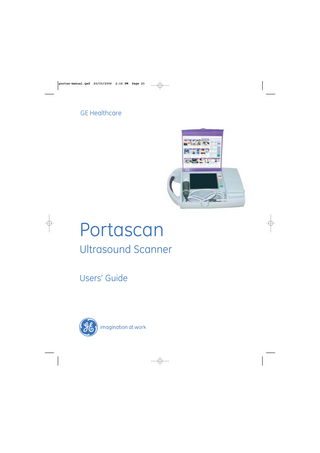
Preview
Page 1
portas-manual.qxd
20/03/2006
2:16 PM
Page 23
GE Healthcare
Portascan Ultrasound Scanner Users’ Guide
portas-manual.qxd
20/03/2006
2:16 PM
Page 24
Table of Contents
Explanation of Symbols... 1 Important Information... 2 Cautions... 3 Installation - Printer set up... 4 Battery Installation... 5 Operating the Bladder Scanner... 6 Printing... 8 Training Video... 8 Storing Images... 9 Setting the Date and Time... 10 Adjusting the Brightness... 11 Charging the Battery... 12 General Probe Cleaning... 13 Handling and Care... 14 Safety and Performance... 14 Warnings and Precautions... 15 Troubleshooting... 16 Avoiding or identifying and resolving... 17 adverse elecromagnetic effects Warranty... 18 Disclaimer of additional guarantees... 18 Technical Information... 19 Acoustic Output Information... 20
portas-manual.qxd
20/03/2006
2:16 PM
Page 1
Explanation of Symbols
Refer to Instructions Class II Type BF
CE
Conforms to European Community Directive 93/42/EEC External Supply, centre positive ON / OFF Keypad Menu Sagittal Scan Brightness Control Printer Display Zoom IN & OUT Freeze / Scan
1
portas-manual.qxd
20/03/2006
2:16 PM
Page 2
Important Information Product Description The Portascan bladder volume instrument is a battery operated, portable B-mode ultrasonic scanner, intended for the non-invasive measurement of urinary bladder volume. The scanner includes a 6.5”colour LCD screen to display cross sectional images of the bladder. A mechanical sector scanning transducer (with a round crystal) provides a symmetrical ultrasound beam giving high lateral and transverse resolution with high sensitivity and low signal to noise ratio. The estimated bladder volume is automatically calculated in millilitres and displayed on the screen. Notice To All Operators Caution: United States Federal law restricts this device to use by or on the order of the Physician. The Portascan should be used only by individuals who have been trained and authorised by their physician. All operators should read this Operator's Manual. Do not attempt to operate the Portascan until all instructions and procedures in this manual have been read and thoroughly understood. Failure to comply with instructions may compromise the performance of the instrument. This a class A product. The product is suitable for use in all establishments other than domestic. This product is allowed in domestic establishments under the jurisdiction of a health care professional (according to IEC60601-1--2 clause 36.201.1.8). Biological Safety To date, exposure to pulsed diagnostic ultrasound has not been shown to produce adverse effects. Ultrasound, however, should be used only by a medical professional when clinically indicated, using the lowest exposure times possible commensurate with clinical utility. The ultrasonic output power of the Portascan is not user-adjustable and is limited to the minimum level necessary for effective performance. Data on acoustic output levels can be found in the "Technical Description" section of this manual. Statement of Intended Use The portascan projects ultrasound energy through the lower abdomen of the patient to obtain an image of the bladder that is used to determine bladder volume non-invasively. Warning: Not intended for fetal use. Warning: Not intended to be used on pregnant patients. Warning: There is a possible explosion hazard if the Portascan is used in the presence of flammable anaesthetics.
2
portas-manual.qxd
20/03/2006
2:16 PM
Page 3
Cautions Ultrasound coupling gel Use an ultrasound coupling gel to prepare the probe for an exam. Certain ultrasound gels may be toxic to human reproductive cells. It is recommended that you check with the product's manufacturer to determine appropriate use. Agents and procedures that may damage the probes. Some agents and procedures damage probes. Use of any of the following procedures or products WILL VOID your probe warranty. Agents that contain the following chemicals are known to damage the probe: Acetone Methanol Denatured ethyl alcohol Mineral oil Iodine Any lotions or gels containing perfume Check with the ultrasound gel manufacturer regarding gel contents. If you have additional questions please contact your representative.
3
portas-manual.qxd
20/03/2006
2:16 PM
Page 4
Installation - Printer Set Up Access to the inner compartment is gained by pressing the catch situated on the front of the case (see fig 1). Lift the lid until it stays in the upright position.
fig 1
Installation of the the Thermal Paper To install the paper roll in the printer: 1. Lift the printer lid and push forward the green release bar located at the front of the paper well (fig 2). 2. Feed the paper in under this bar and gently push the paper forward until the paper emerges from front paper slot (fig 3). 3. Lock the green release bar by pushing down until it clicks into position. fig 2
4. Drop the roll into the well and rotate the roll to take up the excess paper. 5. Finally close the printer lid ready for operation.
Paper jam If the paper type will not feed: 1. Push the print green release bar located at the front of the paper well (fig 2). 2. Gently pull the paper either forward or backward to clear the paper jam. Lock the green release bar by pushing down until it clicks into position.
Paper Roll Replacement fig 3
Use only the recommended thermal paper type AFP-235 or equivalent longterm preservable paper, or mid-term preservable paper type FH65BC-3C or equivalent 58mm wide.
4
portas-manual.qxd
20/03/2006
2:16 PM
Page 5
Battery Installation Connecting the Probe Insert the probe plug into the socket mounted on the right hand side of the probe well (see fig 4). Push the connector home and turn the ring clockwise to lock. To remove, reverse the above actions.
fig 4
Probe Storage To store the probe, position the probe into the cradle provided on the left side of the display screen (see fig 5) The probe may be stowed with the connection made to the case. Ensure the lid catch is securely latched when closed to keep the probe firmly in place. fig 5
Inserting the Battery 1. Insert the battery (fig 6) into the recess located in the rear of the case. 2. Push until the latch clicks to lock it in place. 3. To remove, press the latch on the side of the case (fig 7). The battery can then easily be removed. When the battery is almost empty, a low-battery indication will appear on the screen. The battery will operate for a further 10 minutes.
fig 6
(For Battery charging see page 12)
Caution Do not open, throw in a fire, heat or short circuit. Charge only with provided Mediwatch charger. Do not use the battery pack in other devices than specified. Be sure the battery is within a temperature range of 0° to 40°C. Storage temperature: -20°C to 30°C. fig 7
5
portas-manual.qxd
20/03/2006
2:16 PM
Page 6
Operating the Bladder Scanner
Turn the scanner on by pressing the ON / OFF button ( fig 8 ). Assuming that the training video is not shown it will take roughly 20 seconds before the unit is ready for operation.
fig 8
To perform an estimated reading: 1. Apply a squirt of ultrasound gel to the head of the probe (fig 9)
fig 9
2. Gently place the probe approximately two finger widths above the pubic bone. A ridge in the plastic of the probe and a logo are used to indicate the probe orientation (fig 10). The probe should be orientated so that these are facing the right hand side of the patient. 3. Press the Scan button
to activate scanning (fig 11).
4. Adjust the location of the probe so that the displayed bladder is positioned as near central as possible in the scanned image (fig 12) 5. Adjust the location of the probe so that the largest possible cross section of the bladder is displayed.
fig 10
6. Hold the probe steady and press the Scan button the volume measurement.
fig 11
6
to activate
portas-manual.qxd
20/03/2006
2:16 PM
Page 7
Operating the Bladder Scanner When the Scan button is pressed the displayed picture is frozen and the bladder outlined by a dashed line (fig 13). The bladder volume is calculated based on the shape of the bladder within this area.
fig 12
In some cases the displayed bladder outline may not correspond with what would be expected. This is normal, but if the outline is significantly different, the measurement should be repeated. A more accurate measurement of the bladder volume should be measured as described in the Advaced scan section on page 10. If no bladder is visible then the bladder is near empty and the volume may be assumed to be <10ml. However, bladders of less than 50 millilitres are not usually considered significant.
Scan Depth The default scan depth should be appropriate for most bladders. However, if fig 13
the bladder is particularly large then the scan depth should be increased. The scan depth is adjusted in a cyclic fashion by repeatedly pressing the Depth button
At the 3.5MHz setting there are five different depth settings
and at 5 MHz there are four different ones.
Probe Frequency The default probe frequency is 3.5 MHz. A higher probe frequency (5 MHz) can be selected for paediatric work using the on-screen menu system. 1. With the unit turned on press the Shift on-screen menu display.
key to activate the
2. Then press the Brightness (Down) key until the Set Probe Frequency menu item is highlighted. 3. Select that item by pressing the Scan Brightness
button and then use the
key to highlight the appropriate frequency.
4. Finally press the Scan button again to select the frequency.
! Probe frequency cannot be changed whilst scanning.
7
portas-manual.qxd
20/03/2006
2:16 PM
Page 8
Printing The Portascan incorporates a 2-inch thermal printer. If the Print button (fig 14) is pressed after a scan has been completed then the volume is printed out together with the date/time. Additionally the scanned image, with optionally the bladder outline, can also be printed dependent on the print options specified. The print options can be modified using the on-screen menu system : fig 14
Press the Shift button to activate the on-screen menu display. Then press the Brightness menu item is highlighted.
key until the Print Options
Select that item by pressing the Scan button and then use the Brightness key to highlight the desired print option: Text only, Raw image or Image + outline. Finally press the Scan button again to select that option.
Advanced scan To ensure "accurate" scans, the advanced scan must be used and will measure +/-20%. To conduct an advanced scan: 1. First perform the normal scanning procedure to get a bladder outline in the transverse plane. fig 15
2. Then, press the Sagittal Scan button (fig15) and repeat the scanning procedure, but this time orientate the probe with the logo and ridge pointing towards the patient's head. The volume displayed at the end of this procedure will be based on a two-plane computation.
Training Video Training video can be started by pressing the Scan key during start-up whilst the "Press Scan button for training video" message is displayed. Alternatively the training video item of the on-screen pop-up menu should be selected.
8
portas-manual.qxd
20/03/2006
2:16 PM
Page 9
Storing Images Up to 20 images can be stored to non-volatile memory. To store the currently displayed image: 1. Press the Shift button to activate the on-screen menu display. 2. Then press the Brightness key once so that the Save image menu fig 16
item is highlighted. 3. Select that item by pressing the Scan
button and then use
the Brightness key (fig 16) to highlight the desired storage location - the images are named image 1 to image 20. 4. Finally press the Scan button once more to store the image. The current date and time are appended to the image name so that it can more easily be identified at a later date.
Retrieving images To retrieve an image: 1. Press the Menu
button to activate the on-screen
menu display. 2. Then press the Brightness key twice so that the Load image menu item is highlighted. 3. Select that item by pressing the Scan button and then press the Brightness
button to highlight the desired stored image.
4. Finally press the Scan
button once more to retrieve
the image.
9
portas-manual.qxd
20/03/2006
2:17 PM
Page 10
Setting Date / Time Male / Female Bladders In the female, the bladder lies in front of and below the uterus. This can cause an error recognising the organ if a small residual is present allowing the bladder to be confused with the vagina. A sagittal view of the selected bladder will confirm the correct organ as the vagina/uterus will appear circular in the transverse scan, and tube like in the in the sagittal scan. In the male scan the bladder can be partly obscured by the pubic bone and the bladder should be viewed at a slightly oblique angle. (Less than 90° to the upper abdomen).
Setting Date / Time To adjust either the date or time use the following procedure: 1. Press the Menu button. A menu will appear showing 'Date/Time' at the bottom of the menu (fig18). The keypad symbols change their meaning. See the new description displayed in the display to the left of the keyboard. fig 17
2. Use the scroll buttons to highlight 'Date/Time' 3. Press the Scan button. A second menu will appear showing 'date' with 'time' underneath. Use the scroll buttons to highlight the item to be changed. 4. Again press the Scan
button to display the actual time or date.
5. Increment or decrement the value highlighted (minutes or days) when correct press the printer button (fig 18). The highlight will move to the next number (days or months).
fig 18
6. Again, increment or decrement the value highlighted when correct press the printer button (fig 18). The highlight will move to the next number (seconds or years). 7. When the time or date has been set to the correct value press the Scan button to return to the main program.
10
portas-manual.qxd
20/03/2006
2:17 PM
Page 11
Adjusting the Brightness The LCD screen has two different Brightness levels. The brightness is adjusted in a cyclic fashion by repeatedly pressing the Brightness button (fig 19). The brightness should be set to the minimum level in which the displayed image is clearly visible. The brightness selected becomes the default value and is used the next time the unit is switched on. Note that the brighter the display the shorter the battery life. fig 19
Contrast Contrast can only be adjusted whilst actively scanning. The following procedure is used: 1. Press the Menu will be displayed.
key - the adjust contrast menu key
2. Press the Brightness 3. Press the Scan
key to highlight Adjust Contrast. key to accept.
4. To increase the contrast press the Sagittal Scan button - repeat as necessary. 5. To decrease the contrast press the Brightness repeat as necessary.
button -
6. When the desired contrast is achieved press the Menu button again. 7. Note: That when the contrast is changed, the new value is displayed towards the bottom right of the screen.
!
It is recommended that the contrast level is used within the range -5 to 10. To reset the contrast to the default value, place the scanner into scanning mode by pressing the Scan button. This will enable the operator to observe any change. Then press the Menu button and whilst still holding down the Menu button press the Zoom button.
Power Saving Mode After 2 ½ minutes of inactivity, the Screen automatically turns off - press any key to re-activate the screen. The unit will automatically turn off after 5 minutes of inactivity.
11
portas-manual.qxd
20/03/2006
2:17 PM
Page 12
Changing the Battery
fig 20
When supplied, the battery will only have a small charge. Recharge the battery using the charger supplied. Insert the charger dc plug into the battery pack socket (see fig 20) Insert the mains lead into the charger and connect to the mains and switch the mains on. The charger light on the battery pack will be illuminated. When the battery pack is fully charged the charger light will extinguish. The battery pack will now be almost fully charged. Leaving the battery pack on charge for a further hour will allow the battery to trickle charge to full charge. Switch off the mains and remove the battery ready for use.
! Use only the battery charger recommended for use with the Portascan. For a replacement contact your local supplier or the manufacturer.
Parts and Accessories: Quantity
Part No.
Description
1
PA-00143
Probe
1
PA-00141
Battery Pack 12V
1
PA-00142
Battery Charger
1
PA-00090
Acoustic Coupling Gel
1
PA-00140
Carrying Case
12
PA-00144
Printer Paper
1
PA-00136
Operators Manual
12
portas-manual.qxd
20/03/2006
2:17 PM
Page 13
General Probe Cleaning Cleaning the probe is done by first removing the ultrasound coupling gel with a soft tissue and then gently wipe the probe dry using a new tissue or dry cloth. If the probe is very dirty one can do the following: Scrub the probe with your hands with water or with water and mild detergent. Use a damped soft cloth or towel. Never use an abrasive sponge. When using running water be sure that you always have the probe tip pointing upwards and the cable downwards. Wipe the probe dry with a towel. Disinfect the probe using Cidex™ Activated Dialdegyde Solution according to the manufacturers directions. To disinfect the probe mildly, use a cloth damped with 70% or less, alcohol solution. DO NOT soak the probe in an alcohol solution. After it has been cleaned and disinfected the probes can be stored, either in the probe holder on the scanner, or in its original case. Note: Always follow these basic precautions for cleaning and high level disinfection. DO NOT soak the probe in alcohol. Alcohol is nearly inactive against certain organisms. DO NOT rub the probe with an abrasive sponge when washing with soap and water. Use a soft cloth or towel. The following procedures are known to damage probes: Autoclaving Soaking the probe in chlorine bleach Note:
High-level disinfect probes ONLY by soaking in the recommend liquid germicide. Other methods are NOT allowed. These could damage the probes.
Cleaning of the Scanner or Battery: Wipe the Scanner or Battery gently dry using a new tissue or dry cloth. If the scanner is very dirty one can do the following: Wipe the Scanner or Battery gently with a damp cloth. Wipe the Scanner or Battery dry with a towel. To disinfect the Scanner or Battery mildly, use a cloth damped with 70%, or less, alcohol solution. DO NOT soak the Scanner in an alcohol solution. Cleaning the protective Case: If the protective case is dirty, use a damp cloth to wipe the case clean.
13
portas-manual.qxd
20/03/2006
2:17 PM
Page 14
Handling and Care Although the scanner is produced with the utmost care and only the highest quality components are used, maintenance will be necessary from time to time to ensure trouble-free operation. A contract for yearly service can be made with your local representative. Remove loose dust from the exterior with a soft cloth or a dry brush. A solution of water with a mild detergent may be used. Avoid abrasive cleaners. Check the ventilation fan, at the rear of the scanner, for proper operation.
Safety and Performance Summary The Portascan computes the volume of the bladder based upon the area of the on-screen cross sectional area of the bladder. Be sure to hold the Probe motionless during scans. The most accurate measurements are obtained when the patient is resting quietly in the supine position. The accuracy of the result is compromised if the user does not obtain an optimal, repeatable image. Errors in usage tend to result in underestimation of bladder volume except in cases where the probe is moved while scanning is taking place. The Portascan is not intended for use on pregnant patients. The patient should not have a catheter in the bladder. This could affect the accuracy of the instrument by creating micro bubbles in the bladder. DO NOT use the Portascan on patients with open skin or wounds in the suprapubic region. Warning:
There is a possible explosion hazard if the Portascan is used in the presence of flammable anaesthetics.
Warnings and Precautions Always follow these basic precautions: Inspect the probe daily for cracks and other damage. DO NOT use a probe that has been cracked or damaged.
14
portas-manual.qxd
20/03/2006
2:17 PM
Page 15
Warnings and Precautions To avoid the risk of explosion the equipment must not be operated in the presence of flammable anaesthetics. To avoid the risk of shock do not open the equipment. Refer servicing to qualified personnel only. Be careful not to place the patient in contact with the ultrasound equipment or other devices. If the ultrasound or other equipment are defective, there is a risk of electrical shock. The use of non-Mediwatch components with this scanner may result in damage to Mediwatch components. To prevent hazards, refer to your local requirements for adequate electrical installation in the case of class II type BF equipment. DO NOT subject the equipment to excessive shock.
The manufacturer, assembler, installer or importer considers himself responsible for the effects on safety, reliability and performance of this product only if: Assembly operations, extensions, re-adjustments, modifications or repairs are carried out by persons authorised by him. The electrical installation of the relevant room complies with IEC requirements. The product is used in accordance with the instructions for use. While there is no danger to the patient with an implantable pulse generator, ultrasonic scanning equipment could cause mechanical damage to the IPG if used directly over the device's implant site. DO NOT use the equipment in locations subject to intense electric or magnetic fields DO NOT use the equipment near devices generating high frequencies. If used near such devices, the equipment may malfunction or adversely affect the device. To guarantee proper unit operation, do not operate the scanner in an environment with a temperature in excess 0- 40 °C. If the equipment is used in a small the temperature may rise. Proper ventilation must be provided. Avoid installation near a heater or in direct sunlight. Inspect the probe carefully after a fall. A dangerous situation may arise due to damaged insulation. The LCD screen is fragile and must be treated accordingly. A warning is displayed to the operator when the internal temperature is higher than 60ºC. The system shuts down when the temperature exceeds 70°C. The probe will stop vibrating when the temperature exceeds 42°C. A warning will be displayed on the screen.
15
portas-manual.qxd
20/03/2006
2:17 PM
Page 16
Trouble Shooting Probe Too Hot If after start up the Portascan displays Probe too Hot, check that a probe is installed or that the correct probe is fitted. If whilst in use the Portascan displays Probe too Hot, shutdown the scanner for a few minutes then try again. If the problem persists, contact your supplier.
Recharge Message When the battery charge is too low to allow normal operation but not too low to permit operation of the internal circuitry, a recharge screen will be displayed reading: INSUFFICIENT POWER TO SCAN. RECHARGE BATTERY. The battery must be recharged as soon as possible.
Clearing Paper Jam See page 5, reference 'Paper Jam'. Caution:
If the paper jam is inaccessible do not try to disassemble the printer. Return the instrument to the manufacturer for service.
Battery Appears Dead Most scanner problems are due to a discharged battery and can be fixed by simply replacing the battery with a freshly charged one. Check the battery icon in the upper-right corner of the scanner's LCD screen. If the battery icon is not darkened, replace the battery with a freshly charged one to see if that solves the problem.
Safe Mode Message If the Portascan comes up in 'safe mode' allow the scanner to shut down itself and then press the start button to start it up again.
16
portas-manual.qxd
20/03/2006
2:17 PM
Page 17
Adverse Electromagnetic Effects Avoiding, Identifying and Resolving Adverse Electromagnetic Effects Although the system has been tested satisfactorily to Electromagnetic Comparability Standards, it is recommended that the following precautions are taken: That the system is not used with patients with active implants, such as heart pacemakers. That the device is not used simultaneously, on a patient, with other active diagnostic devices such as blood pressure monitoring equipment. An indication of adverse electromagnetic effects from the Portascan on another electronic devise would be a degradation of performance in that other device when the Portascan is operated simultaneously. If such interference is suspected, separate the two devices as much as possible, or discontinue simultaneous operation if practical, and contact Mediwatch (UK) Limited . The Portascan will operate normally in the proximity of other potential interference sources, and has demonstrated immunity at a field strength of 3 V/m (per EN60601-1-2). In the event of any external electrical disturbance causing an abnormal condition, ensure the scanner has shut down, switch the scanner back on and continue using the scanner as normal. No other precautions need be taken as regards exposure in reasonably foreseeable environmental conditions to magnetic fields, pressure or variations in pressure, acceleration, or thermal ignition sources.
Technical Support and Extended Maintenance For Technical advise and maintenance: Technical Suport Department Mediwatch (UK) Ltd Swift House Cosford Lane Rugby Warwickshire CV21 1QN Tel: 01788 547888 Fax: 01788 536434
17
portas-manual.qxd
20/03/2006
2:17 PM
Page 18
Warranty Mediwatch (UK) Ltd guarantees the Portascan against defects in material and workmanship. This guarantee applies for 1 (one) year from the date of purchase from Mediwatch (UK) Ltd. This guarantee is given only to the original purchaser of the Portascan. Battery Packs are guaranteed for a period of 6 months from the date of purchase from Mediwatch (UK) Ltd. * This guarantee does not cover equipment sold as used. Pursuant to this guarantee, Mediwatch (UK) Ltd will repair or replace products which prove to be defective during the guarantee period, provided that the repair is performed by Mediwatch (UK) Ltd or a Mediwatch authorized service organization, and the instrument is returned to Mediwatch (UK) Ltd for service. In some countries, this guarantee statement is for information only. Specific guarantee terms may be found in the sales contract.
Disclaimer of Additional Guaranties These are no understandings, agreements, representations, of guarantees, expressed or implied (including guarantees of merchantability or fitness for a particular purpose) other than those set forth in the preceding section, "guarantee." The contents of this Operators Manual do not constitute a guarantee.
Connections to External Ports External ports are provided to allow fault finding or to facilitate software updates by qualified technical personnel only. Equipment connected to these ports must comply with EN60950. Also any electrically powered equipment connecting to these ports must not be accessible to a patient (Unless complying with EN60601-1).
18