MediWatch
Urodyn 1000 Quick Guide
Quick Guide
28 Pages
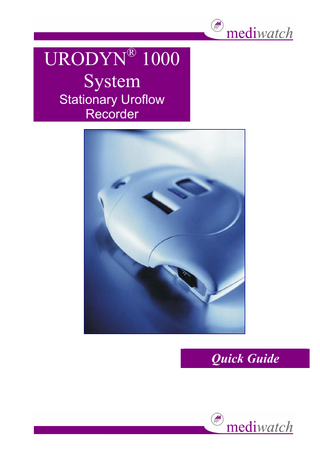
Preview
Page 1
®
URODYN 1000 System Stationary Uroflow Recorder
Quick Guide
Urodyn® 1000 Quick Guide Copyright © 2001 Mediwatch UK Ltd. All rights reserved. The contents of this manual are the property of Mediwatch UK Ltd. Any reproduction in whole or in part is strictly prohibited. At the time of printing / transfer to the CD-ROM, this manual correctly described the device and its functions. However, as modifications may have been carried out since the production of this manual, the system package may contain one or more addenda to the manual. This manual including any such addenda must be thoroughly read, before using the device. The following situations void any guarantee(s) and obligations for Mediwatch UK Ltd: - The device is not used according to the enclosed manuals and other accompanying documentation
Page 2 of 28
Urodyn® 1000 Quick Guide
Contents Contents ...3 Safety Information ...5 Product Description... 5 Intended Use... 5 Setup Keys... 5 Standby Button ... 5 Display Icons... 5 Push Back Feature ... 5
Operation modes ...6 Standby... 6 Recording ... 6 Power save ... 6 Printing... 6
Work Flow ...7 Main menu ... 7 Verification ... 7
Work Flow ...8 Set up ... 8 Test... 8
Work Flow ...9 Previous patients ... 9 Information ... 9
Set Time...10 Set Date ...11 Set Language ...12 Set Verification interval...13 Set Filter Setting ...14 Set Printer Settings ...15 Set Sensitivity...16 Set No Flow Time...17 Set On Period...18 Enter License ...19 Calibrate ...20
Page 3 of 28
Urodyn® 1000 Quick Guide Printed Reports ...21 Printout ... 21 Print Copy ... 21
Trouble Shooting ...22 Empty Beaker! ... 22 Re-insert Beaker ... 22 Out of Paper... 22 Secure Printer Arm ... 22 Printer Motor too Hot... 22 Connect Transducer ... 22
Trouble Shooting ...23 Calibration Failed ... 23 Transducer problem... 23 Transducer Disc Blocked ... 23 Service required... 23 Communication failure ... 23 Factory Settings ... 24
Device description...25 System... 25 Legend... 25 Urodyn® 1000 ... 25 Flow Transducer ... 25 Weight Cell ... 25
Page 4 of 28
Urodyn® 1000 Quick Guide
Safety Information
Standby Button
This product is CE marked in conformity with the requirements of the Medical Device Directive 93/42/EEC.
The standby button is used to activate the Urodyn® 1000 when outside normal working hours.
Adhere to the User Guides supplied with the System for safe operation.
When the Urodyn® 1000 is active, you can use the standby button to manually start the device. The results will show the Delay Time from start until voiding is detected. Pressing the standby button a second time stops the device.
NOTE These Quick Guides constitute a supplement to the User Guides.
Product Description
The Urodyn® 1000 is a stationary medical device used to record physiological data, such as those associated with voiding disorders.
Intended Use ®
The Urodyn 1000 is intended to acquire and analyze data and to provide post acquisition analysis of voiding and voiding disorders. This Manual serves as Technical Reference for the embedded software.
Display Icons These arrows are used to show hidden menus Display corner down arrow indicates popup menu hidden press Down Key to see menu Display corner up arrow indicates popup menu hidden press Up Key to see menu
Push Back Feature The Software will push back to the Main menu if no button has been These four keys are used to navigate pressed for 20 seconds. This ensures in the software. They are located that the device will always be in record behind the front panel of the device to mode even if you forget to return to the avoid any tampering with settings. Main menu after changing or testing C Cancel, returns you to the previous the system. location without saving any changes CAUTION In the United States, Down, moves the selection bar to Federal Law restricts this device to the next item down sale by or on the order of a physician Up, moves the selection bar to the or licensed practitioner. next item up Enter button, executes the current WARNING The device is not compatible for use in an MRI magnetic selection field.
Setup Keys
Page 5 of 28
Urodyn® 1000 Quick Guide
Operation modes Standby All functions are enabled and the device is ready to record. Recording starts when the Standby button is pressed or when a flow is detected. If the Standby button is used to start the recording, the device will measure the delay time before voiding begins.
Recording
mediwatch
Recording
Data is being recorded. To stop a recording, press the Standby button and the device will then return to Standby mode.
Power save A number of functions are automatically deactivated by the system in order to save power. The mode is changed to standby either by pressing the Standby button or automatically by the built-in On period function, if selected. See Set On Period
mediwatch
Printing The device will print one report unless print settings have been changed in the Printer Settings See Report generating /Printout
Page 6 of 28
Urodyn® 1000 Quick Guide
Work Flow (page 1 of 3)
Main menu Power mode The device operates on “current status” either it is stand by or it is in power save mode. In power save mode, the standby button needs to be pressed to start the system. If a transducer (Flow or Weight Cell) is connected, the device will power up and conduct an offset test before the device is ready. While testing, the display shows "not ready ". When ready the display shows "ready for recording". Power save mode is based on the setting, On period. See Set On Period.
Not Ready for Recording
mediwatch
mediwatch
Protocol The device has a pre-defined protocol or rather settings. These parameters can be changed under Setup Modify existing Modify Settings, see Set settings
Verification The Verification function prompts you to verify (test) the accuracy of the system on a regular basis. Verify When prompted by the device or during the installation: fill the calibration bottle with water. Empty the contents into the Flow Transducer or Weight Cell at 10-40 ml/second, providing a known volume (e.g. 400ml). Wait for the test report to be printed. Validate the device result against the poured volume. If the difference between the result obtained and the actual volume is off more than ±3%, the device should be calibrated, as described in the Calibration section. Empty the beaker /pot. Verification Interval A time based reminder function reminds you to check your system performance regularly. The setting can be changed to suit the frequency of use under Modify Settings / Verification interval. See Set Verification Interval. Page 7 of 28
Verific ation Calibration
Urodyn® 1000 Quick Guide
Work Flow (page 2 of 3)
Set up Modify Existing If you choose to Modify Existing all settings that can be altered will be displayed. Use Factory settings Use Factory settings will clear any customer settings and return the device to its factory settings. See Set settings.
Example: Modify Settings Time Date Printer Settings On Period Verification Interval Filter Settings Sensitivity
Test Calibration Calibration takes you through the steps of performing a calibration (shown on display) if the calibration is not good enough it will prompt to re do until it is valid The device should be calibrated using a known volume of 400ml, measured using the calibration bottle. When prompted by the device, pour the contents of the calibration bottle into the Flow Transducer or Weight Cell (pour at 10-40 ml/second). See Calibrate Wait for the test report to be printed. Empty the beaker /pot. Test Hardware Test Hardware is only for factory testing or service centers equipped with computerized testing equipment
Page 8 of 28
Urodyn® 1000 Quick Guide
Work Flow (page 3 of 3)
Previous patients This menu lists the latest recordings (up to 20 recordings). It can be used if a patient printout is lost or to print the patients when convenient. The patients are sorted by Date and ID. Use the arrow and enter keys to select and print the report. Select patient name or ID number in Modify settings.
Print Previous Patients Date - ID 990305 - 1234556677 Language 990304 - 1234556678 990303 - 1234556679 990302 -
NOTE when the memory is full the oldest data will be erased, one entry at a time.
Information Information about the device, for example Hardware and Software versions.
Information CE version SW version Language HW version PIC version
2.10 1.1 1.0 1.0 OK
Page 9 of 28
Urodyn® 1000 Quick Guide
Set Time
Ready recording Ready forfor Recording
2
mediwatch Urodyn 1000 Urodyn 1000
1
3
Verification Verification Setup Setup Test Use Factory Settings Previous TestPatient Previous Patient
Setup
4
Use Factory Settings Modify Existing
Use Factory Settings
5
No Yes
Modify Settings
6
Time Date Printer Settings On Period Verification Interval Filter Settings Sensitivity
Current Time
7
10:56 AM
Change Hours Change Minutes Done
Change Hours
10 AM
8
Ok
Change Minutes
56
Setup
9
Ok
TIP Use Language settings to run 24-hour time, instead of the 12-hour am/pm time, default with standard English (US) setting.
Page 10 of 28
Urodyn® 1000 Quick Guide
Set Date Ready for recording
Ready for Recording
2
mediwatch Urodyn 1000 Urodyn 1000
1
3
Verification Setup Verification Test Previous Setup Patient Test Previous Patient
Setup
4
Use Factory Settings Modify Existing
Use Factory Settings
5
No Yes
Modify Settings
6
Time Date Printer Settings On Period Verification Interval Filter Settings Sensitivity
Current Date
09/07 1999 Change hours
7
Change Month Change Year Done
Change Month
8
7 Ok
Change Year
1999 Ok
9
Change Day
9 Ok
10
TIP Use Language settings to use the international Day/Month/Year format instead of the US Month/Day/Year, default with standard English (US) setting.
Page 11 of 28
Urodyn® 1000 Quick Guide
Set Language
Ready recording Ready forfor Recording
2
mediwatch Urodyn 1000 Urodyn 1000
1
3
Verification Setup Verification Test Setup Previous Patient Test Previous Patient
Setup
4
Use Factory Settings Modify Existing
Use Factory Settings
5
No Yes
Modify Settings
6
Time Date Printer Settings On Period Verification Interval Filter Settings Sensitivity
Select Language English (UK) English (US) Danish Dutch French Finnish German Greek Italian Portugese Spanish Swedish
7
Page 12 of 28
Urodyn® 1000 Quick Guide
Set Verification interval
Ready for Recording Ready for recording
2
mediwatch Urodyn1000 1000 Urodyn
1
3
Verification Verification Setup Test Setup Previous Patient Test Previous Patient
Setup
4
Use Factory Settings Modify Existing
Use Factory Settings
5
No Yes
Modify Settings Time Date Printer Settings On Period Verification Interval Filter Settings Sensitivity
Verification Interval Week Month 6 Months Year
6 7
TIP Verification automatically prompts the user to check the calibration of Urodyn® 1000 according to the time interval setting. Mediwatch recommend a one-week interval. When prompted, press the ENTER button to accept verification or select "No" to cancel. See Verification.
Page 13 of 28
Urodyn® 1000 Quick Guide
Set Filter Setting
Ready for Recording Ready for recording
2
mediwatch Urodyn1000 1000 Urodyn
1
3
Verification Setup Verification Test Setup Previous Patient Test Previous Patient
Setup
4
Use Factory Settings Modify Existing
Use Factory Settings
5
No Yes
Modify Settings Time Date Prin ter Settings On Period Verification Interval Filter Settings Sensitivity
Filter Settings Standard Thompson
6 7
TIP The standard filter is a 0-1Hz filter. A Thompson filter is a 0-0.25Hz filter, which presents a smoother curve, but also a slower response.
Page 14 of 28
Urodyn® 1000 Quick Guide
Set Printer Settings Ready for recording
Ready for Recording
2
mediwatch Urodyn 1000
Urodyn 1000
1
3
Verification Setup Verification Test Setup Patient Previous Test Previous Patient
Setup
4
Use Factory Settings Modify Existing
Use Factory Settings
5
No Yes
Modify Settings
6
Time Date Printer Settings On Period Verification Interval Filter Settings Sensitivity
Printer Settings
7
Printing copy 1 Enter Patient Data off
Number of copies to Print 0 1 2
8 Enter Patient Data On Off
9
TIP Print Copy: Select how many copies you want the device to print each time. Enter Patient Data On: When manually started, the device will prompt for Patent Name and ID number. Type in the name and ID number with arrow keys, similar to how you do on a cellular (mobile) phone.
Page 15 of 28
Urodyn® 1000 Quick Guide
Set Sensitivity
Ready for recording Ready for Recording
2
mediwatch Urodyn 1000 Urodyn 1000
1
3
Verification Verification Setup Setup TestTest Previous Patient Previous Patient
Setup
4
Use Factory Settings Modify Existing
Use Factory Settings
5
No Yes
Modify Settings Time Date Printer Settings On Period Verification Interval Filter Settings Sensitivity
Sensitivity 10 ml/s 25 ml/s 50 ml/s
6 7
TIP In the Set Sensitivity setting, you select the full-scale sensitivity of the Uroflowmetries flow curve. Female: 50ml/s (recommended) Male: 25ml/s (recommend) Pediatric: 10ml/s. A new print can be carried out after changing the sensitivity setting. See Print Previous Patients.
Page 16 of 28
Urodyn® 1000 Quick Guide
Set No Flow Time
Ready for Recording Ready for recording
2
mediwatch Urodyn1000 1000 Urodyn
1
3
Verification Setup Verification Test Setup Previous Patient Test Previous Patient
Setup
4
Use Factory Settings Modify Existing
Use Factory Settings
5
No Yes
Modify Settings Printer Settin gs On Period Verification Interval Filter S ettings Sensitivity No Flow time Options
6
No Flow Time Sensitivity
10 seconds 20 seconds 30 seconds 1 min
7
TIP No Flow Time is the time interval after the flow has stopped until the device atomically stops and prints out the report. If the clinic works with disabled patients, the No Flow Time can be prolonged to cover intermittent flow rates with long delays in between the voiding.
Page 17 of 28
Urodyn® 1000 Quick Guide
Set On Period Ready for recording Ready for Recording
2
mediwatch Urodyn 1000
Urodyn 1000
3
Verification Setup Verification Setup Test
Previous Patient Test
1
Previous Patient
Setup
4
Use Factory Settings Modify Existing
Use Factory Settings
5
No Yes
Modify Settings
6
Time Date
Printer Settings
On Period
Verification Interval Filter Settings Sensitivity
Set On Period
08:00AM-05:00PM
7
Set Start Time Set End Time Set Days Deactivate on period Done
Current Start Time
Change Hours
Change Minutes
08:00 AM
Change hours Change minutes Done
Current End Time
08 AM
00 Ok
Change Hours
Ok
8
Change Minutes
05:00 PM
Change hours Change minutes Done
05 PM
00 Ok
Ok
9
Select days Workdays All Week
10
TIP Set On Period is the working hours for the Urodyn® 1000 device. Workdays: Monday to Friday (the device does not start during the Weekend). All Week: Monday to Sunday. Deactivate On Period: The device runs in Power Save mode until activated with the Standby button. This setting is recommended if the device is not used every day.
Page 18 of 28
Urodyn® 1000 Quick Guide
Enter License Ready for recording Ready for Recording
2
mediwatch Urodyn 1000 Urodyn 1000
1
3
Verification Verification Setup Setup TestTest Previous Patient Previous Patient
Setup
4
Use Factory Settings Modify Existing
Use Factory Settings
5
No Yes
Modify Settings
6
Printer Settings On Period Verification Interval Filter Settings Sensitivity No Flow time Options
No Flow Time Sensitivity
7
10 seconds 20 seconds 30 seconds 1 min
Options Enter Licence Data Upload off
8
Enter Licence
9
TIP A license number is required to upload data from the device with the Data Upload Kit. The Data Upload Kit enables the user to collect data from the device to a Duet device or a PC with Duet Software in order to store, post analysis within the Duet database in an ICS format.
Page 19 of 28
Urodyn® 1000 Quick Guide
Calibrate
Ready recording Ready forfor Recording
2
mediwatch Urodyn 1000 Urodyn 1000
1
3
Verification Verification Setup Setup Test Test Patient Previous Previous Patient
Test
4
Calibration Test Hardware
5
Ca libration Calibration
400m l Ca Calibration libration
6
Time: 30 sec. Flow: 30.8 ml/s
Ca Calibration libration
400m l
7
TIP If the calibration index differs more than 8% from the previous calibration, the device automatically calls for a second calibration.
Page 20 of 28