MediWatch
Urodyn+ Users Guide Part Number 5036M0022
Users Guide
40 Pages
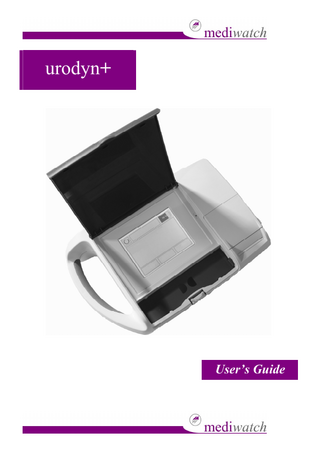
Preview
Page 1
urodyn+ User’s Guide
Explanation of Symbols Refer to Instructions
Conforms to European Community Directive 93/42/EEC External supply, Centre positive Collect separately, (See European Commission Directive 2002/96/EEC). Refer to local regulations for disposal
Paper recycle
Storage temperature conditions
Fragile
Do not get wet
Storage orientation
Page 2 of 40
urodyn+ User’s Guide
Table of Contents Explanation of Symbols...2 Table of Contents...3 Important Information ...4 Overview...6 Initial Set-up ...8 SETUP Menu...9 Time...10 Date...10 Next...11 Calibration ...12 Connection...15 Cable setup for Spinning Disk...16 Cable setup for Weight Cell Flow Meter...17 Flow Sensor Options...18 Print Options...19 Patient Details...22 Stored Flow Studies...24 Live Flow...25 External Communication ...26 General Device Care...27 Optional Parts and Accessories ...28 Cleaning...29 Warnings and Precautions ...32 Trouble Shooting and Errors ...33 Technical Issues...34 Warranty ...35 Technical Specifications of the urodyn+ ...38
Page 3 of 40
urodyn+ User’s Guide
Important Information Product Description The urodyn+ is a medical device designed to measure urine flow rate. It provides non-invasive uroflow studies, including screening for bladder outlet obstruction surgery follow-up and drug treatment monitoring. The urodyn+ allows the user to input the patient’s name, together with the hospital ID. Up to 100 patient results and details may be stored on the urodyn+. It is possible to print out the results with the patient details via the thermal printer.
Notice To All Users The urodyn+ should be operated only by individuals who have been trained and authorized by their physician or the institution providing care for the patient. All operators should read this User’s Manual prior to using the urodyn+. Do not attempt to operate the urodyn+ until all instructions and procedures in this manual have been read and thoroughly understood. Failure to comply with instructions may compromise the performance of the instrument.
Statement of Prescription This device should only be used by a Physician or a trained operator on the order of a Physician.
Statement of Intended Use The urodyn+ is intended to acquire and analyze data and to provide post acquisition analysis of voiding and voiding disorders using a Wireless Spinning Disk or a Wireless Weight Cell Flow Meter.
Page 4 of 40
urodyn+ User’s Guide Cautions
Do not attempt to open the case.
Do not immerse any parts of the main unit in water or any other liquid.
Do not change printer paper during an investigation.
Do not allow patients to connect a sensor themselves.
Do not connect the sensor to anything other than the appropriate input on the device.
There is a possible explosion hazard if the urodyn+ is used in the presence of flammable anaesthetics.
Agents and procedures that may damage the instrument Use of any of the following procedures or products WILL VOID the instrument warranty: •
Acetone or other solvent likely to damage the plastic casework
•
Autoclaving the main unit.
Page 5 of 40
urodyn+ User’s Guide
Overview
2
Wireless Spinning Disk (with Bluetooth Box)
1
urodyn+
3
Weight Cell Stand Flow Meter Stand
Page 6 of 40
urodyn+ User’s Guide
Figure 1: Connectors
Connectors Connectors (from left to right): Item
Description
1
Battery
Removable rechargeable battery
2
On Switch
To turn on the unit
3
DC input socket
For use only with the power pack provided
4
AUX input
To connect either the Spinning Disk/Weight Cell Flow Meter.
Contents Part Number
Description
MP7C1000NC1
Battery Pack
C01007
Power Supply
PA00140
Carrying Case
PS00030
Stylus
5036M0022
User Guide
EA0051
Jugs
PA00125
Mains Plug (UK)
E0107
Calibration Weight
E0230
Paper printer roll
UD2A1000
Main unit
Uroflow Meter (Option 1) UD2A1010NC
Wireless Spinning Disk
Uroflow Meter (Option 2) E0016
Wireless Weight Cell Flow Meter
BT7A1000NC1
Weight Cell Flow Meter Stand
Page 7 of 40
urodyn+ User’s Guide
Initial Set-up Start up
Before the urodyn+ is used it should be left to charge fully for 8 hours. Once it is fully charged turn the unit on. From then on the battery charge level can be determined by the indicator at the top of the screen. Under normal usage the battery will last for approximately 8 hours.
The power on button is located on the back of the unit. After it is pressed once the unit will take approximately 5 seconds to power-up. In normal use the unit should be shut down through the on-screen power button.
Figure 2: Start up
The urodyn+ instrument should start up and details of the unit number, program version and the number of records stored should be briefly displayed on screen.
The urodyn+ screen will display the status of flow device (Wireless Spinning Disk, Wireless Weight Cell Flow Meter).
Page 8 of 40
urodyn+ User’s Guide DEVICE STATUS menu The following options are available within device status menu screen.
FLOWS
PATIENT
SETUP
SETUP Menu
Pressing the SETUP button, will display the Set-up screen (Figure 3).
Select Option
LCDSCREEN
LANGUAGE
HOSPITAL
OPERATOR
TIME
DATE
PREVIOUS
NEXT
Figure 3: Screen Display – Set-up Menu
Option LCD SCREEN HOSPITAL TIME PREVIOUS LANGUAGE OPERATOR DATE NEXT
Page 9 of 40
Description Allows the operator to calibrate the touch-screen. Allows the operator to insert the name of the hospital, using an on-screen QWERTY keyboard. Allows the operator to set the time displayed Returns the operator to the select Device Status menu. Allows the operator to switch language. Allows the operator to input details of the operator, using an on-screen QWERTY keyboard Allows the operator to set the date displayed Allows the operator to access the calibration, connection, data transfer, print setup options.
urodyn+ User’s Guide Time This option allows the user to set the time within the urodyn+.
Before adjusting the time, the current displayed time should be cleared. This can be done using the CLEAR button or the DEL. button.
Option PREV. CLEAR
DEL. SAVE
Description Returns the operator to the set-up menu without saving the new time. Allows the operator to clear the displayed time and enter the time in 24hr format and the display shows 12.00. Allows the operator to delete one number at a time. Allows the operator to store the new time and return to the set-up menu.
Date This option allows the user to set the date within the urodyn+.
Before adjusting the date, the current displayed date should be cleared. This can be done using the CLEAR button or the DEL. button.
Option PREV. CLEAR
DEL. SAVE
Description Returns the operator to the set-up menu without saving the new date. Allows the operator to clear the displayed date and enter the date in the local specific format (dd/mm/yyyy for UK, mm/dd/yyyy for USA etc.) Allows the operator to delete one number at a time. Allows the operator to store the new date and return to the set-up menu.
Page 10 of 40
urodyn+ User’s Guide Next This option allows the operator to access the Calibration, Connection, Data Transfer, Flow Sensor options, Print options, Default Gender and Database options.
Select Option
CALIBRATION
FLOW SENSOR OPTIONS
CONNECTION
PRINT OPTIONS
DEFAULT GENDER
DATABASE
PREVIOUS
DATA TRANSFER
Figure 4: Screen Display – Select option
Option CALIBRATION
Description Allows the operator to calibrate the urodyn+ with the Wireless Spinning Disk or Wireless Weight Cell Flow Meter.
CONNECTION
Allows the urodyn+ to search for Bluetooth devices and establish method of communication with flow sensors.
DEFAULT GENDER
Allows the operator to determine what, if any default gender is assigned to each new patient.
FLOW SENSOR
Allows the operator to choose from different options for the
OPTIONS
flow device.
PRINT OPTIONS
Allows the operator to determine the format of the printout and how many copies of the printout will be printed (e.g. Scale, Grid and Nomograms).
DATABASE
Allows the database to be cleared of all flow data.
DATA TRANSFER
Allows the operator to transfer stored flows onto a PC.
PREVIOUS
Returns the operator to the Setup menu.
Page 11 of 40
urodyn+ User’s Guide Calibration This option allows the operator to calibrate the Wireless Spinning disk or Wireless Weight Cell Flow Meter with the unit.
Calibrate Flow Meter
0
Calibration check (verify)
1
Calibrate
2
Verification interval
PREV.
OK
Figure 5: Screen Display – Calibration setup
Option CALIBRATION CHECK
CALIBRATE VERIFICATION INTERVAL PREV. OK
Description Allows the operator to check that the calibration for the Wireless Spinning Disk/Wireless Weight Cell Flow Meter is correct by following the onscreen instructions. Allows the operator to calibrate the selected flow device by following the onscreen instructions. Allows the operator to determine when a warning message in regards to the exceeded verification interval should be displayed at boot up. Returns the operator to the select option menu. Gives the operator the option of calibrating the chosen flow device.
Page 12 of 40
urodyn+ User’s Guide Calibration Check Summary
Once the Calibration Check is completed the operator will view onscreen if the selected flow device has passed or failed.
CALIBRATION CHECK SUMMARY Device: <Device Type> Calibration check: <……> Status: Passed/Failed
OK
Figure 6: Screen Display – Calibration Check Summary
Option OK PRINT
Page 13 of 40
Description Allows the operator to return to the calibration options screen Allows the operator to print the details of the calibration check.
urodyn+ User’s Guide Calibration Summary – Selected Flow Devices • Once the calibration is completed a Calibration Summary screen will be displayed.
CALIBRATION SUMMARY Device: <Device Type> Calibration: <……> Status: Passed/Failed
OK
Figure 7: Screen Display – Calibration Summary for the Spinning Disk
Option OK PRINT
Description Allows the operator to return to the calibration options screen Allows the operator to print the details of the calibration.
.
Page 14 of 40
urodyn+ User’s Guide Connection This allows the urodyn+ to set up a connection with flow devices in order to record a flow.
Selecting the CONNECTION option clears the screen and the urodyn+ displays different information depending whether the flow device is connected via Bluetooth or cable (Figure 8).
Select Option <Flow Device Details>
PREV.
COMMS
DISCOVER
Figure 8: Screen Display – Select Option
A brief description of each of the options is given in the table overleaf.
Option PREV. COMMS
DISCOVER
Page 15 of 40
Description Returns the operator to the set-up menu without selecting a device. Allows the operator to select the communication method between the urodyn+ and the flow sensor (Bluetooth or Cable) Allows the operator to locate other Bluetooth enabled devices that are nearby.
urodyn+ User’s Guide Cable setup for Spinning Disk This allows the operator to set up a connection with the Spinning Disk via cable.
Connect the cables to the Spinning Disk Bluetooth Box (Figure 9)
Connect the other end of the AUX cable on the back of the urodyn+ (Figure 10).
Proceed to “Connection” on page 15 and follow the on screen instructions.
1
2 3 1 2
Figure 9: Cable Setup for Bluetooth Box
Figure 10: Cable Setup for urodyn+
Bluetooth Box cable setup 1
Spinning Disk power supply.
2
Lemo cable from Spinning Disk.
3
Spinning Disk AUX cable.
urodyn+ cable setup 1
urodyn+ power supply.
2
Spinning Disk AUX cable.
Page 16 of 40
urodyn+ User’s Guide Cable setup for Weight Cell Flow Meter This allows the operator to set up a connection with the Weight Cell Flow Meter via cable.
Connect the cable to both units (Figure 11, Figure 12)
Proceed to “Connection” on page 15 and follow the on screen instructions.
1 1 2
Figure 11: Cable setup for urodyn+
Figure 12: Cable Setup for Weight Cell Flow Meter
Weight Cell Flow Meter
urodyn+ with Weight Cell Flow Meter 1
urodyn+ power supply.
2
Weight Cell Flow Meter AUX connection.
Page 17 of 40
1
Weight Cell Flow meter Lemo connection.
urodyn+ User’s Guide Flow Sensor Options This option allows the operator to determine the dependent settings for the flow sensor.
Flow Sensor Options
FLOW TIMEOUT
FILTER
AUTO DELETE
AUTO START
PREVIOUS
Figure 13: Screen Display – Flow Sensor Options
Option
Description
FLOW TIMEOUT
Allows the operator to determine the length of time after flow activity ceases before the flow device discontinues measuring. Allows the operator to determine if the flow data recorded during a study is stored in the flow device in addition to the urodyn+. Allows the operator to determine the level of filtering to be applied to the flow data during a study. Allows the operator to configure the spinning disc so that the motor is automatically started when powering up. Returns the operator to the Setup menu.
AUTO DELETE
FILTER AUTO START
PREVIOUS
Page 18 of 40
urodyn+ User’s Guide Print Options This option allows the operator to determine the format of the printout and how many copies of the printout will be printed.
Print Options
SCALE
GRID
NUMBER COPIES
FLOW ASSESSMENT
COMMENTS
NOMOGRAMS
PREVIOUS
WRAP CURVE
Figure 14: Screen Display – Print Options
Option SCALE
Description Allows the operator to determine the flow rate scaling to be used on a printout.
NUMBER COPIES
Allows the operator to choose number of printouts when a flow is completed.
COMMENTS
Allows the operator to enable or disable the choice of adding comments on the flow graph printout.
GRID
Allows the operator to determine the display of grid in the flow graph printout
FLOW ASSESSMENT
Allows the operator to determine if the flow graph printout will include a flow assessment section.
NOMOGRAMS
Allows the operator to choose the displayed nomogram in the printout.
WRAP CURVE
Allows the operator to have the flow curve re-scaled in cases where the flow exceeds the maximum scale value on the printout.
PREVIOUS Page 19 of 40
Returns the operator to the Select Option menu.
urodyn+ User’s Guide Printout example This illustrates an example of a printout from a flow study.
Page 20 of 40
urodyn+ User’s Guide Paper roll loading instructions
Step 1
Step 2
Step 1: Open the printer hatch and make sure to push the black plastic bar up. Step 2: Tear the paper at an angle and insert the paper roll feeding from the bottom.
Step 3
Step 4
Step 3: Insert the sharp angle of paper under the black plastic bar unit until the sharp edge appears (see photo). Step 4: Push the black plastic bar down to keep the paper roll in place, tear excess paper to get a straight angle.
Page 21 of 40