MediWatch
Urodyn+ Users Guide Part Number 5036M0031
Users Guide
76 Pages
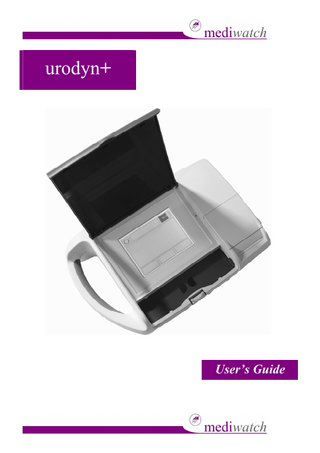
Preview
Page 1
urodyn+ User’s Guide
Blank Page
Page 2 of 76
urodyn+ User’s Guide
Explanation of Symbols Refer to Instructions
Conforms to European Community Directive 93/42/EEC External supply, Centre positive Collect separately, (See European Commission Directive 2002/96/EEC). Refer to local regulations for disposal
Paper recycle
Storage temperature conditions
Fragile
Do not get wet
Storage orientation
Page 3 of 76
urodyn+ User’s Guide
Table of Contents Explanation of Symbols...3 Table of Contents...4 Important Information ...5 Overview...7 Screen Layout ...9 Initial Set-up ...10 LCD SCREEN ...13 HOSPITAL ...15 TIME...16 LANGUAGE ...17 OPERATOR ...17 DATE...18 NEXT...20 CALIBRATION ...21 CALIBRATION CHECK...22 CONNECTION ...30 CABLE SETUP FOR SPINNING DISK ...33 CABLE SETUP FOR WEIGHT CELL FLOW METER...34 DEFAULT GENDER ...35 FLOW SENSOR OPTIONS...36 DATABASE ...41 PRINT OPTIONS...42 Patient Details...51 Entering Patient Details ...51 Entering Patient ID ...53 Entering Patient Gender and D.O.B ...55 Stored Flow Studies...58 Select flow to PRINT...58 Live Flow...60 Flow Complete...61 External Communication ...62 General Device Care...63 Optional Parts and Accessories ...64 Cleaning...65 Warnings and Precautions ...68 Trouble Shooting and Errors ...69 Technical Issues...70 Warranty ...71 Technical Specifications of the urodyn+ ...74
Page 4 of 76
urodyn+ User’s Guide
Important Information Product Description The urodyn+ is a medical device designed to measure urine flow rate. It provides non-invasive uroflow studies, including screening for bladder outlet obstruction surgery follow-up and drug treatment monitoring. The urodyn+ allows the user to input the patient’s name, together with the hospital ID. Up to 100 patient results and details may be stored on the urodyn+. It is possible to print out the results with the patient details via the thermal printer.
Notice To All Users The urodyn+ should be operated only by individuals who have been trained and authorized by their physician or the institution providing care for the patient. All operators should read this User’s Manual prior to using the urodyn+. Do not attempt to operate the urodyn+ until all instructions and procedures in this manual have been read and thoroughly understood. Failure to comply with instructions may compromise the performance of the instrument.
Statement of Prescription This device should only be used by a Physician or a trained operator on the order of a Physician.
Statement of Intended Use The urodyn+ is intended to acquire and analyze data and to provide post acquisition analysis of voiding and voiding disorders using a Wireless Spinning Disk or a Wireless Weight Cell Flow Meter.
Page 5 of 76
urodyn+ User’s Guide Cautions
Do not attempt to open the case.
Do not immerse any parts of the main unit in water or any other liquid.
Do not change printer paper during an investigation.
Do not allow patients to connect a sensor themselves.
Do not connect the sensor to anything other than the appropriate input on the device.
There is a possible explosion hazard if the urodyn+ is used in the presence of flammable anaesthetics.
Agents and procedures that may damage the instrument Use of any of the following procedures or products WILL VOID the instrument warranty: •
Acetone or other solvent likely to damage the plastic casework.
•
Autoclaving the main unit.
Page 6 of 76
urodyn+ User’s Guide
Overview
2
Wireless Spinning Disk (with Bluetooth Box)
1
urodyn+
3
Weight Cell Stand Flow Meter Stand
Page 7 of 76
urodyn+ User’s Guide
Figure 1: Connectors
Connectors Connectors (from left to right): Item
Description
1
Battery
Removable rechargeable battery
2
On Switch
To turn on the unit
3
DC input socket For use only with the power pack provided
4
AUX input
To connect either the Spinning Disk/Weight Cell Flow Meter.
Contents Part Number
Description
MP7C1000NC1
Battery Pack
C01007
Power Supply
PA00140
Carrying Case
PS00030
Stylus
UD2G1000UK1
User Guide
EA0051
Jugs
PA00125
Mains Plug (UK)
E0107
Calibration Weight
E0230
Paper printer roll
UD2A1000
Main unit
Uroflow Meter (Option 1) UD2A1010NC
Wireless Spinning Disk
Uroflow Meter (Option 2) E0016
Wireless Weight Cell Flow Meter
BT7A1000NC1
Weight Cell Flow Meter Stand Page 8 of 76
urodyn+ User’s Guide
Screen Layout The screen is organised into three areas as shown in Figure 2.
Power off button
Instruction Box
Battery Status
Data Area
Soft Button Area
Figure 2: General screen layout
The instruction area contains text prompting actions from the operator e.g ‘Enter Patient Details. The Data Area displays a means of entering patient data and eventually the results. The Soft Button Area will contain buttons relevant to the required event such as PREVIOUS or CLEAR.
Page 9 of 76
urodyn+ User’s Guide
Initial Set-up Start up
Before the urodyn+ is used it should be left to charge fully for 8 hours. Once it is fully charged turn the unit on. From then on the battery charge level can be determined by the indicator at the top of the screen. Under normal usage the battery will last for approximately 8 hours.
The power on button is located on the back of the unit. After it is pressed once the unit will take approximately 5 seconds to power-up. In normal use the unit should be shut down through the on-screen power button.
Figure 3: Start up
The urodyn+ instrument should start up and details of the unit number, program version and the number of records stored should be briefly displayed on screen. (Figure 4)
Page 10 of 76
urodyn+ User’s Guide
urodyn+ V<n.nn> Version: <Software Version> S/W Time: <Software Time> S/W Date: <Software Date> Serial: <Serial Number> <nnn> records in database Please wait…
Figure 4 : Screen Display -Start up screen
The urodyn+ screen will display the status of flow device (Wireless Spinning Disk, Wireless Weight Cell Flow Meter) (Figure 5)
Device Status Status: Ready Gender: Male Patient Id.: Name:
FLOWS
PATIENT
SETUP
Figure 5: Screen Display – Device status menu
Page 11 of 76
urodyn+ User’s Guide DEVICE STATUS menu The following options are available within this menu screen as shown in Figure 5.
FLOWS
PATIENT
SETUP
SETUP Menu
Pressing the SETUP button, will display the Set-up screen (Figure 6).
Select Option
LCDSCREEN
LANGUAGE
HOSPITAL
OPERATOR
TIME
DATE
PREVIOUS
NEXT
Figure 6: Screen Display – Set-up Menu
A brief description of each of the options is given in the table overleaf.
Option LCD SCREEN HOSPITAL TIME PREVIOUS LANGUAGE OPERATOR DATE NEXT
Description Allows the operator to calibrate the touch-screen. Allows the operator to insert the name of the hospital, using an on-screen QWERTY keyboard. Allows the operator to set the time displayed Returns the operator to the select Device Status menu. Allows the operator to switch language. Allows the operator to input details of the operator, using an on-screen QWERTY keyboard Allows the operator to set the date displayed Allows the operator to access the calibration, connection, filter, print setup options. Page 12 of 76
urodyn+ User’s Guide LCD SCREEN Allows the operator to calibrate the touch screen. This is performed during production assembly and it is unlikely that the user will need to perform this action on a regular basis.
Upon selecting the LCD SCREEN option, the screen will clear and a circle will appear at the top left of the screen together with the instruction to ‘Touch the Centre of Circle’ as shown in Figure 7
Touch Centre of Circle
Figure 7: Screen Display - Touch screen calibration
The centre of the circle should be touched and another circle will be displayed at the bottom right of the screen.
The instruction ‘Touch Centre of Circle’ is displayed in the instruction area again.
Touch the centre of the circle and proceed to the ‘Save touchscreen calibration’ menu.
Page 13 of 76
urodyn+ User’s Guide Touch Screen Calibration This option allows the operator to finalize the touchscreen calibration or restore the system to its default touchscreen settings.
Save touchscreen calibration
Cancel in x seconds
CANCEL
DEFAULT
SAVE
Figure 8: Screen Display – Save touchscreen calibration
Selecting CANCEL will abort the proposed calibration.
Selecting DEFAULT will restore the touchscreen to its default setting.
Selecting SAVE will store the new calibration settings.
If the Cancel Timer expires before a decision is made the proposed calibration will be aborted.
Page 14 of 76
urodyn+ User’s Guide HOSPITAL This option allows the operator to input the name of the hospital using the QWERTY keyboard displayed on the screen.
Upon selecting the HOSPITAL option the following screen will be displayed (Figure 9).
Hospital
<Hospital Name>
q
w
e
r
t
y
u
i
o
a
s
d
f
g
h
j
k
l
z
x
c
v
b
n
m
p
SHIFT
SPACE 123 PREV.
CLEAR
DEL.
SAVE
Figure 9: Screen Display - Insertion of Hospital Details
In order to insert the hospital name, select the required letters by pressing the corresponding box of the screen (MAX 20 characters).
The selected letter is displayed in the instruction area
Pressing the SHIFT button toggles the letters between upper and lower case
The DEL. button deletes the last letter displayed.
The CLEAR button deletes the whole of the displayed text.
Once the hospital name is correct it must be saved into the urodyn+ memory using the SAVE button.
Once SAVE is pressed the screen reverts back to the set-up menu.
The PREV. button returns to the set-up menu without saving any of the letters typed.
Page 15 of 76
urodyn+ User’s Guide TIME This option allows the user to set the time within the urodyn+.
Upon selecting the TIME option the following screen will be displayed (Figure 10).
Time (24-Hour)
<hh:mm> 7
8
9
4
5
6
1
2
3
0 PREV.
CLEAR
DEL.
SAVE
Figure 10: Screen Display – Set Time.
Before adjusting the time, the current displayed time should be cleared. This can be done using the CLEAR button or the DEL. button.
CLEAR allows the time to be entered in a 24hr format (hh:mm) and the display shows 12:00 o The new time should then be typed in using the numbers on the screen. For example, if a time of 13:04 was required, the numbers 1304 should be pressed.
The DEL. button deletes one number at a time. As such, pressing the DEL key once allows the last digit of the minutes to be altered. Pressing twice allows the second digit to be altered and so on.
o For example, if the current display was 15:15 and you wish to adjust this to 15:07 then the DEL. button should be pressed twice. The digit ‘0’ should be typed followed by ‘7’. Selecting the SAVE option stores the new time and returns to the set-up menu.
The PREV. button returns to the set-up menu without saving the new time Page 16 of 76
urodyn+ User’s Guide LANGUAGE This option allows the operator to choose from 10 different languages e.g. English (UK), French and Spanish.
Upon selecting the LANGUAGE option the following screen will be displayed (Figure 11).
Select Language
0
ENGLISH (UK)
1
ENGLISH (USA)
2
DANSK
3 4
DEUTSCH ESPAÑOL
PREV.
-
+
SAVE
Figure 11: Screen Display – Select Language.
OPERATOR This option allows the user to input the name of the operator using a QWERTY keyboard displayed on the screen.
Upon selecting the OPERATOR option the following screen will be displayed (Figure 12).
Page 17 of 76
urodyn+ User’s Guide
Operator
<Operator Name>
q
w
e
r
t
y
u
i
o
a
s
d
f
g
h
j
k
l
z
x
c
v
b
n
m
p
SHIFT
SPACE 123 PREV.
CLEAR
DEL.
SAVE
Figure 12: Screen Display- Insertion of operator details
In order to insert the operator’s name, select the required letter by pressing the corresponding box of the screen. (MAX 19 characters )
The selected letter is displayed on the instruction area
Pressing the SHIFT button toggles the letters between upper and lower case.
The DEL. button deletes the last letter displayed.
The CLEAR button deletes the whole of the displayed text.
Once the operator’s name is correct it must be saved using the SAVE button (this will revert the screen back to the set-up menu).
The PREV. button returns to the set-up menu without saving any of the letters typed.
DATE This option allows the user to set the date within the urodyn+.
Upon selecting the DATE option the following screen will be displayed (Figure 13).
Page 18 of 76
urodyn+ User’s Guide Date
<dd/mm/yyyy> 7
8
9
4
5
6
1
2
3
0 PREV.
CLEAR
. DEL.
SAVE
Figure 13: Screen Display – Set Date
Before adjusting the date, the current displayed date should be cleared. This can be done using the CLEAR button or the DEL. button.
CLEAR allows the date to be entered in the locale specific format (dd/mm/yyyy for UK, mm/dd/yyyy for USA etc.). o The new date should then be typed in using the numbers on the screen. For example, if a date of 5th July 2007 (05/07/2007) was required, the numbers 05072007 should be pressed. Each press of a number will cause the date displayed to change and the new number displayed in its correct position
The DEL. button deletes one number at a time. As such, pressing the DEL key once allows the last digit of the year to be altered. Pressing twice allows the second digit to be altered and so on. o For example, if the current display was 05/07/2007 and you wish to adjust this to 05/08/2007 then the DEL. button should be pressed three times. The digit ‘8’ should be typed followed by ‘2’ ‘0’ ‘0’ and then ‘7’.
Selecting the SAVE button stores the new date and returns to the set-up menu.
The PREV. button returns to the set-up menu without saving the new date.
Page 19 of 76
urodyn+ User’s Guide NEXT This option allows the operator to access the Calibration, Connection, Flow Sensor options, Print options, Default Gender, Database options and Data Transfer.
Upon selecting the NEXT option the following screen will be displayed (Figure 14).
Select Option
CALIBRATION
FLOW SENSOR OPTIONS
CONNECTION
PRINT OPTIONS
DEFAULT GENDER
DATABASE
PREVIOUS
DATA TRANSFER
Figure 14: Screen Display – Select option
A brief description of each of the options is given in the table overleaf.
Option CALIBRATION
Description Allows the operator to calibrate the urodyn+ with the Wireless Spinning Disk or Wireless Weight Cell Flow Meter.
CONNECTION
Allows the urodyn+ to search for Bluetooth devices and establish method of communication with flow sensors.
DEFAULT GENDER
Allows the operator to determine what, if any default gender is assigned to each new patient.
FLOW SENSOR
Allows the operator to choose from different options for the flow
OPTIONS
device.
PRINT OPTIONS
Allows the operator to determine the format of the printout and how many copies of the printout will be printed (e.g. Scale, Grid and Nomograms).
DATABASE
Allows the database to be cleared of all flow data.
DATA TRANSFER
Allows the operator to transfer stored flows into a PC.
PREVIOUS
Returns the operator to the Setup menu. Page 20 of 76
urodyn+ User’s Guide CALIBRATION This option allows the operator to calibrate the Wireless Spinning disk or Wireless Weight Cell Flow Meter with the unit.
Upon selecting the CALIBRATION option the following screen will be displayed (Figure 15).
Calibrate Flow Meter
0
Calibration check (verify)
1
Calibrate
2
Verification interval
PREV.
OK
Figure 15: Screen Display – Calibration setup
Selecting OK gives the operator the option of calibrating the choosen flow device.
Selecting PREVIOUS returns the operator to the select option menu.
Page 21 of 76