Connect.CT Module Operation Manual Rev E Feb 2019
20 Pages
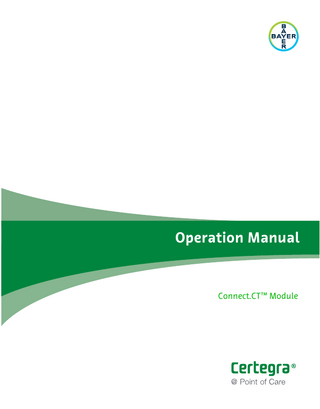
Preview
Page 1
S e r i a l n u m b e r s a n d
d a t e o f i n s t a l l a t i o n
Operation Manual
Connect.CT™ Module
i n f o r m a t i o n
m u s t b e s u p p l i e
S e n u m b e r s
Connect.CT™ Module Operation Manual Operating specifications and feature availability may vary by country. Check with your local product representative and country-specific operating instructions. Report any serious incident that has occurred in relation to this device to Bayer (radiology.bayer.com/contact) and to your local European competent authority (or, where applicable, to the appropriate regulatory authority of the country in which the incident has occurred).
i
Connect.CT™ Module
ii
1 Introduction ... 1 - 1 1.1 Indications For Use ...1 - 1 1.2 Contraindications...1 - 1 1.3 Notes...1 - 1 1.4 Disclaimers...1 - 1
2 Operation ... 2 - 3 2.1 Overview of Operation...2 - 3 2.2 Connect.CT Module and Certegra Workstation Operation ...2 - 3 2.2.1 Connect.CT Module Activation ...2 - 3 2.2.1.1 Certegra Workstation Symbols...2 - 4 2.2.2 Patient Information...2 - 5 2.2.3 MEDRAD® Stellant Imaging System Interface (ISI) Settings...2 - 6 2.2.4 MEDRAD® Stellant Personalized Patient Protocol Technology (P3T) Presets ...2 - 7
3 MEDRAD® Stellant Personalized Patient Protocol Technology (P3T)3 - 11 3.1 Overview... 3 - 11
iii
Connect.CT™ Module
iv
1
Introduction
The Certegra® Connect.CT™ (Connect.CT), hosted on the MEDRAD® Stellant CT Injection System with Certegra® Workstation (Stellant CWS) and on the MEDRAD® Stellant FLEX CT Injection System with Certegra® Workstation (Stellant FLEX), is a software application that allows the injector system to interface with a compatible CT scanner. It provides a data and control interface between local system resources on the injector and the remote scanner. Once the Connect.CT application is licensed and synchronized, it enables the scanner and the injector to interact with each other and provide functionality as outlined in this manual. This document describes how the Connect.CT application functions and behaves with Stellant CWS and Stellant FLEX. For detailed discussion on the operation of the injector, refer to the appropriate injector system operation manual. WARNING: Indicates that the information is a warning. Warnings advise you of circumstances that could result in injury or death to the patient or operator. Read and understand the warnings before operating the injection system. CAUTION: Indicates that the information is a caution. Cautions advise you of circumstances that could result in damage to the device. Read and understand the cautions before operating the system. NOTE: Indicates that the information that follows is additional important information that will help the user recover from an error or point the user to related information within the manual.
1.1 Indications For Use The Connect.CT application is indicated for the specific purpose of allowing the injector to interface with a CT scanner.
1.2 Contraindications None Known
1.3 Notes NOTE: Data sent by Connect.CT module and received by the scanner takes less than 0.5 second. NOTE: The network used for the scanner/injector communications must be a non-public, well managed, secure, local area network.
1.4 Disclaimers Screen images in this manual are for illustration purposes only. Actual screens may vary.
1-1
Connect.CT™ Module
1-2
2
Operation
2.1 Overview of Operation The Certegra Platform with a licensed Connect.CT module enables trained operators using a compatible CT scanner to remotely program the injector, provide P3T data that is accessible from the scanner, and provide an injection synchronized trigger signal to the scanner. The Connect.CT application enables communication and information exchange between the injector and a compatible CT scanner, and has features that include: •
Synchronized start of injector and scanner
•
Transfer of Patient/Study information from the scanner to the injection system
•
Review of injection protocol from the scanner console
•
Programming of injection protocol from the scanner console
The injection system does not control the imaging system via the Connect.CT module. Connect.CT notifies the scanner of the injector status which enables the scanner to synchronize the scan timing based upon when the injection started. The scanner controls the start of the scan sequence after it has received the injection start status and will not start the scan unless the scanner is in the correct state. The scanner system maintains full control of the radiation initiation. When licensed and enabled, the Connect.CT application activates these features through the scanner console. For detailed review of the functionality, please refer to the scanner operation manual. With Connect.CT, contrast injection protocols can be edited on either the Stellant CWS or the scanner console. Changes to the protocol information on either system are automatically updated on the other system to show the current injection protocol information on both systems. CAUTION: Equipment damage may result or system may fail to operate. The system is meant to connect the following CT injection systems with a CT scanner and should not be used with other medical devices or medical device technologies. Catalog Numbers: SCT-310, SCT-321, SCT-322, FLEX and FLEX UPG
2.2 Connect.CT Module and Certegra Workstation Operation In order to promote user workflow activities from the scanner console, certain injector system functions are deactivated when Connect.CT application is enabled. This section highlights those functionality changes.
2.2.1 Connect.CT Module Activation If Connect.CT module is licensed but not yet activated, the Home Screen will appear as shown in Figure 2-1.
2-3
Connect.CT™ Module
Figure 2 - 1: Home Screen before Connect.CT Module Activation Once communication has been established, the Connect.CT application icon turns yellow and the scanner icon appears on the System Information panel (Figure 2-2).
Figure 2 - 2: System Information Panel after Connect.CT Module is active
2.2.1.1 Certegra Workstation Symbols Icon
Meaning Communication between the injector and the scanner has been established via Connect.CT, which means it is communicating with both the scanner and the injector. Connect.CT module is licensed but communication between the scanner and injector has not yet been established. The Injector Only is displayed when the injector is not communicating with the scanner.
If the injector and scanner icons are yellow and flashing, the procedure (injection plus scan) can be initiated by pressing the injector’s start button. When no arrow is shown between the injector and the scanner, a test injection is programmed -- a test injection can be started only from the injector. When the injector icon is highlighted in yellow, the injector is ready and the test injection can proceed. After the test injection is completed, the arrow, as shown below, will appear.
2-4
Operation
The procedure (injection plus scan) can only be initiated by pressing the start button on the injector.
2.2.2 Patient Information The Patient Worklist button, located at the bottom of the Informatics panel is disabled (Figure 2-3) once Connect.CT module is enabled. NOTE: The patient information is sent automatically from the scanner.
Figure 2 - 3: Patient Worklist not Accessible When the patient information screen is selected, the data can be viewed and some information can be edited (Figure 2-4).
Figure 2 - 4: Connect.CT Module Patient Information Screen Note that when the Patient Information screen, the Procedure screen, one of the Fluid screens or the Notes screen is selected, the “Clear All” button will not appear.
2-5
Connect.CT™ Module
Figure 2 - 5: Connect.CT Module Procedure Screen
Figure 2 - 6: Connect.CT Module Fluid Screen
Figure 2 - 7: Connect.CT Module Notes Screen
2-6
Operation
2.2.3 MEDRAD® Stellant Imaging System Interface (ISI) Settings When Connect.CT module is enabled, the ISI setting is automatically disabled and set to “Off”.
2.2.4 MEDRAD® Stellant Personalized Patient Protocol Technology (P3T) Presets If the Protocol Manager is selected, the P3T presets are intentionally “grayed out” (Figure 2-8). All valid P3T presets can be selected from the scanner so that patient and procedure parameters can be sent automatically.
Figure 2 - 8: Protocol Manager Screen If a P3T preset is selected, the message, “Select P3T preset on the scanner. The Connect.CT module is licensed.” will inform the operator to select the preset from the scanner (Figure 2-9).
Figure 2 - 9: Protocol Manager Screen: P3T Preset Selected
2-7
Connect.CT™ Module
If an invalid preset is selected on the Protocol Manager Screen, the user is informed of this with the message, “This P3T preset is invalid for use with Connect.CT. Go to P3T Preset Setup to adjust settings.” (Figure 2-10).
Figure 2 - 10: Protocol Manager Screen: Invalid Preset The user must press the Exit button on the Protocol Manager screen to go to the Setup screen (Figure 2-11), where selecting “Setup” gives access to the “P3T Preset Setup” button.
Figure 2 - 11: P3T Preset Setup
2-8
Operation
Incompatible P3T presets are “grayed out” on the P3T Preset Setup screen (Figure 2-12).
Figure 2 - 12: P3T Preset Setup Screen When an invalid preset is selected, a pop-up menu informs the user of the incompatibility and what will be auto-corrected if “Yes” is selected (Figure 2-13).
Figure 2 - 13: P3T Preset Setup Screen: Auto-correct Pop-up
2-9
Connect.CT™ Module
The user must select “yes” to modify the parameters, but the Save button must be selected for parameter modification(s) to be accepted (Figure 2-14).
Figure 2 - 14: Review Preset Values Screen: Save to Accept Modifications Once the parameter incompatibility is auto-corrected, the P3T preset can be accessed from the scanner. NOTE: Incompatible P3T presets will not be available for use on the scanner. NOTE: Because P3T parameters are sent directly from the scanner instead of being manually entered on the Certegra Workstation, “Must Review” and “Must Enter” functionality is not supported.
2 - 10
3
MEDRAD® Stellant Personalized Patient Protocol Technology (P3T)
3.1 Overview The P3T modules allow an operator to create individualized contrast injection protocols based on patient characteristics, contrast media properties, and other parameters, such as scan timing. Contrast dosage is determined based on the iodine to be delivered to the patient (for example, a heavier patient will receive more grams of iodine while a lighter patient will receive fewer grams of iodine). P3T modules are available as part of the P3T product family (Pulmonary Angiography [PA], Cardiac, and Abdomen). Each module uses an algorithm that can be customized by specifying different configuration options. Each set of configuration options is called a preset. A preset can be customized for each patient by providing unique inputs (such as patient weight) to generate a protocol. Please refer to the operation manual for the appropriate P3T module for more information.
3 - 11
Connect.CT
3 - 12
1 - ii
MEDRAD® <ADD-PRODUCT>
Bayer reserves the right to modify the specifications and features described herein or to discontinue any product or service identified in this publication at any time without prior notice or obligation. Please contact your authorized representative from Bayer for the most current information. All patient data that appear in this document are fictitious. No actual patient information is shown. Bayer, the Bayer Cross, MEDRAD, Imaxeon, Stellant, Stellant FLEX, MEDRAD Stellant, MEDRAD Stellant FLEX, Certegra, Connect.CT, P3T, and VirtualCare are trademarks owned by and/or registered to Bayer in the U.S. and/or other countries. Other trademarks and company names mentioned herein are properties of their respective owners and are used herein solely for informational purposes. No relationship or endorsement should be inferred or implied. © 2011, 2015, 2017-2019 Bayer. This material may not be reproduced, displayed, modified or distributed without the express prior written consent of Bayer.
84601292 Rev. E February 25, 2019
To provide feedback or request support, please use the contact form provided on radiology.bayer.com/contact
Manufacturer Bayer Medical Care Inc. 1 Bayer Drive Indianola, PA 15051-0780 U.S.A. Phone: +1-412-767-2400 +1-800-633-7231 Fax: +1-412-767-4120
Authorized European Representative Bayer Medical Care B.V. Horsterweg 24 6199 AC Maastricht Airport The Netherlands Phone: +31(0)43-3585601 Fax: +31(0)43-3656598
Australia Imaxeon Pty Ltd Unit 1, 38-46 South Street Rydalmere NSW 2116 Australia Phone: +61-2-8845-4999 Fax: +61-2-8845-4998