medtronic
Fusion ENT Application Pocket Guide Rev 5 March 2014
Application Pocket Guide
95 Pages
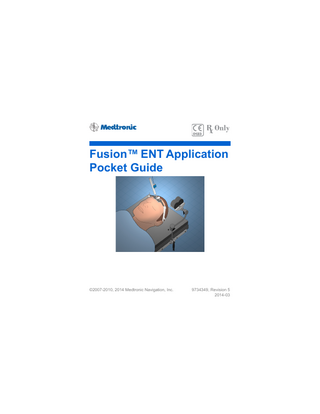
Preview
Page 1
Fusion™ ENT Application Pocket Guide
©2007-2010, 2014 Medtronic Navigation, Inc.
9734349, Revision 5 2014-03
2
Medtronic Navigation, Inc. 826 Coal Creek Circle Louisville, CO 80027 Main 720 890 3200 Fax 720 890 3500 www.medtronicnavigation.com Technical support: 800 595 9709 rs.navtechsupport@medtronic.com Medtronic B.V. Earl Bakkenstraat 10 6422 PJ Heerlen Netherlands Tel 31 45 566 80 00
Table of Contents Intended Use... 5 Contraindications ... 5 Warnings... 6 Precautions ... 8 Procedure Flow... 9 Surgeon Profile Selection ... 10 Procedure Selection ... 12 Patient Selection... 14 Setting Up Equipment... 18 Preparing for Registration... 20 Registering the Patient ... 35 Navigating... 42 Archiving Patient Data (Optional) ... 48 Exiting the Software... 49 Appendixes ... 50 A: Editing the 3D Model ... 50 B: Customizing Procedures ... 52 C: StealthMerge™ ENT ... 54 D: 3-Point Tracer™ Registration ... 62 E: PointMerge® Registration ... 66 F: Using Rotatable Fusion™ Blades ... 76 G: Troubleshooting ... 78 H: Buttons ... 84 I: Standard Equipment ... 88 J: Symbols ... 92 3
4
Notes... 95
Intended Use Your Medtronic computer-assisted surgery system and its associated applications are intended as an aid for precisely locating anatomical structures in either open or percutaneous procedures. Their use is indicated for any medical condition in which the use of stereotactic surgery may be appropriate, and where reference to a rigid anatomical structure, such as the skull, can be identified relative to a CT- or MR-based model, fluoroscopic images, or digitized landmarks of the anatomy.
Contraindications Medical conditions that contraindicate the use of a Medtronic computer-assisted surgery system and its associated applications include any conditions which may contraindicate the medical procedure itself. The EM ENT Head Frame is contraindicated for: • Patients with circulatory diseases whose skin may be prone to damage by pressure from the contact pads • Patients with topical treatments or oils that cannot or should not be removed • Patients with unusual soft tissue sensitivity or damaged tissue at or near the intended mounting areas
5
6
Warnings Warning: The system and its associated applications should be used only by qualified medical professionals who are trained on and familiar with the proper operation of Medtronic computerassisted surgery systems. Warning: If system navigation seems inaccurate and steps to restore accuracy are unsuccessful, abort use of the system. Warning: The system and its associated applications should be used only as an adjunct for surgical guidance. They do not replace the surgeon’s knowledge, expertise, or judgement. Warning: Use care during handling, storage, and cleaning of instruments to prevent physical injury and deformation of the instrument tip. Warning: Accessory equipment connected to the analog and digital interfaces of the Medtronic computer-assisted surgery system must be certified according to the applicable IEC standards (e.g., IEC 60601-1 for medical equipment, UL60601-1-1, and CSA C22.2 No. 601-1-M90). Furthermore all configurations shall comply with the system standard IEC 60601-1-1. Any person who connects additional equipment to the signal input part or signal output part configures a medical system, and is therefore responsible for ensuring that the system complies with the requirements of the system standard IEC 60601-1-1. If in doubt, contact technical support or your local Medtronic Navigation representative.
Warning: The system is not suitable for use in the presence of a flammable, anesthetic mixture with air or oxygen or nitrous oxide. Position the system at least 25 cm from any source of flammable gas. Warning: Do not modify the instruments, the trackers, or the head frame. Warning: There is currently no effective sterilization method for components that are tainted with the infectious agent that causes Creutzfeld-Jakob Disease (CJD). Therefore, you must discard immediately after surgery any components that come into contact with biologic material from patients who carry or are suspected to carry this infectious agent. As a precaution, drape all non-disposable components that could otherwise come into contact with such material. Warning: The EM ENT Patient Tracker, Skull-Mounted Patient Tracker, and EM ENT Instrument Tracker are provided in sterile condition for single use only. Warning: Discard before use any pre-sterilized device whose sterile packaging appears to be compromised or whose expiration data has passed. Warning: Do not re-process, re-sterilize, or re-use any single-use device. Attempts to re-process or re-sterilize a single-use device may be ineffective and may compromise its structural integrity. Any re-use creates a risk of contamination which could result in patient injury, illness, or death.
7
8
Precautions Caution: Federal law (U.S.A.) restricts this device to sale by or on the order of a physician. Caution: The system and its associated applications contain no user-repairable parts. For repair or replacement of any part of the system, contact a technical support representative. Caution: The system has been successfully tested against the requirements of IEC 60601-1-2. However, RF interference could hamper its operation or the operation of other nearby electrical devices. If you suspect either of these conditions, move the conflicting equipment farther away, separate the equipment with an RF barrier, or discontinue use of the system. Caution: Do not exceed the recommended electrical ratings for the system. Exceeding the ratings could damage the system. Caution: Before moving the system cart, shut down all components, and remove any loose items from the top of the cart. Caution: The system cart, keyboard, mouse, Mobile EMitter, EMitter Holder, and EMitter Holder Clamp are not designed for sterilization and may be damaged if sterilization is attempted.
Procedure Flow
9
10
Surgeon Profile Selection Surgeon profiles allow you to save surgeon-specific procedures with preferred instruments, navigation options, and view settings. The list of profiles contains a Standard Profile and any customized profiles that have been set up. You can set up a customized surgeon profile by clicking [Add or Remove Surgeon]. Once you have set up a customized profile, you can select it.
Selecting the Surgeon Profile 1. Select [Standard Profile] or a customized profile. 2. Click the right arrow 4 to advance to the next task.
1 Add or Remove Surgeon button 2 Current task 3 Next task 4 Right arrow 5 Selected surgeon profile 11
12
Procedure Selection The following standard procedures are available: • Standard FESS • Endoscopic Skull Base • Lateral Skull Base Any customized procedures for the selected surgeon also appear in the list. For information on customizing procedures, see “Customizing Procedures” on page 52.
Selecting the Procedure 1. Select the surgical procedure to be performed. 2. Click the right arrow to advance to the next task.
1 Standard procedures 2 Selected procedure 3 Selected surgeon profile 13
14
Patient Selection The software displays a list of loaded exams. If your patient’s exam appears in the list, proceed to page 16. If your patient’s exam is not in the list, there are three standard methods to import exams: CDROM, USB drive, and DICOM. (Sony magneto-optical disc is also an option for importing exams.) To import an exam, insert a disc or USB drive or push an exam across the DICOM network. • When you insert a disc or USB drive with exams in DICOM format or the older StealthStation® format, a Media I/O pop-up displays the list of exams available to import. Click the patient’s name in the list and then click [Select]. • When you insert a disc or USB drive with exams in Fusion™ 2.0 format, a window opens. The window displays the list of exams available to import. Select the data to import and then click [Import]. • If you push the exam across the DICOM network, the exam automatically appears in the list of loaded exams.
1 Loaded patients 2 Exams for selected patient 3 Patients available to import from disk (DICOM format)
15
16
Selecting The Patient Exam When your patient’s name appears in the list of patients: 1. Select the patient’s name from the list. The software displays preview images and exam details for review. 2. Confirm that all aspects of the exam are correct, including patient data and image orientation. Make sure that the anatomy of interest and the tip of the nose are visible. If you need to adjust brightness or contrast, magnify an image, or browse slices, click [Modify Images]. 3. If everything is correct, click the right arrow to advance to the next task. For additional information about the buttons on this screen, see “Buttons” on page 84.
1 Modify Images menu 2 Modify Images button 3 Preview of highlighted exam
17
18
Setting Up Equipment Confirm that the equipment and instruments needed for the procedure are in place. Connect the equipment to the computer-assisted surgery system. The software displays connection status links. Solid green lines indicate verified connections and dashed orange lines indicate unverified connections. Refer to “Troubleshooting” on page 78 for connection troubleshooting tips.
Modifying Equipment Setup To change the equipment or instruments: • Click [Add or Remove Equipment] to modify the selection of equipment used in the procedure. • Click [Move Equipment] to change the equipment placement on the screen. • Click [Add or Remove Instruments] to modify the selection of instruments used in this procedure.
When you have checked that the list is correct and all connections verified, click the right arrow to advance to the next task.
19
20
Preparing for Registration Attaching a Patient Reference To navigate the patient’s anatomy, you must attach a reference frame to the patient’s head. Two patient reference frame options are available with the Fusion™ ENT software: • The EM ENT Head Frame - Instructions for assembling and attaching the EM ENT Head Frame with the EM ENT Patient Tracker are given here. • The Skull-Mounted Patient Tracker - Instructions for using this device are included in its package insert (9660242).