medtronic
Signa Troubleshooting Guide
Troubleshooting Guide
27 Pages
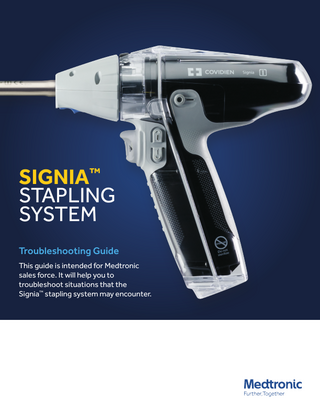
Preview
Page 1
SIGNIA STAPLING SYSTEM ™
Troubleshooting Guide This guide is intended for Medtronic sales force. It will help you to troubleshoot situations that the Signia™ stapling system may encounter.
WHAT IS THE SITUATION?
WHAT’S THE SITUATION?
PAGE 5
UNABLE TO ENTER FIRE MODE
PAGE 10
LOADING/ UNLOADING PAGE 8
ROTATION BUTTON PAGE 9
DIFFICULTY WITH TOGGLE
PAGE 3
ATYPICAL GRAPHIC
PAGE 11
DIFFICULTY RETRACTING
PAGE 7
HANDLE WON’T TURN ON PAGE 12
RED CHARGER LIGHT
2
What does the OLED graphic look like? PAGE 13
POWER HANDLE
PAGE 14
BATTERY LEVEL
PAGE 15
USAGE COUNTERS
PAGE 16
EXCESSIVE FORCE
PAGE 17
RELOAD CYCLE TEST
PAGE 18
BATTERY ERROR
PAGE 19
END OF LIFE SERVICE INDICATION
PAGE 20
SIGNIA™ POWER HANDLE ERROR (NOT IN SHELL) PAGE 21
HANDLE ASSEMBLED (IN SHELL)
PAGE 22
POWER SHELL ERROR 3
PAGE 23
ADAPTER ERROR
PAGE 24
RELOAD ERROR
PAGE 25
LOADING UNIT ERROR
PAGE 26
CARTRIDGE ERROR
4
UNABLE TO ENTER FIRE MODE Concern: User is unable to enter firing mode [blinking green LED indicator] or user is unable to begin firing. Potential Actions:
1.1. Ensure that all portions of the system display a green background. If a yellow error graphic is displayed see page 2-3.
1.2. Ensure that the connected reload has remaining uses. All reload graphics should be green as seen below. If not replace the used portion of the reload.
Signia™ loading units with Tri-Staple™ 2.0 cartridges GRAPHICS
Tri-Staple™ 2.0 reloads GRAPHICS
1.3. Ensure that the battery is sufficiently charged. A red battery graphic indicates insufficient battery. Firing is not allowed.
1.4.
Non Signia™ loading units GRAPHICS
Signia™ loading units GRAPHICS
Ensure that the reload is fully clamped. An audible tone will sound. If an intelligent reload is connected the OLED graphic will show the Force Feedback Display. Examples of a successful clamp are shown below.
5
1.5. Inspect the target tissue for sources of obstruction and reassess if the attached reload is suitable choice for target tissue
1.6. Ensure that excessive force has not been detected. If appropriate consider allowing tissue to compress for a short time at the surgeons discretion, then unclamp and reclamp the reload. This will allow the force to be reassessed on the now compressed tissue. See page 19 for more information if reclamping tissue does not resolve the condition.
1.7. Inspect the target tissue for sources of obstruction and reassess if the attached reload is suitable choice for target tissue
Recommended Next Steps:
1.8. If no error screen is displayed, but firing mode cannot be entered, return the Signia™ power handle [SIGPHANDLE] and power shell [SIGPSHELL] as a product event. Document the serial numbers of all system components. Do not return the Signia™ linear adapter.
6
POWERED HANDLE WILL NOT TURN ON Concern: Handle does not power on when removed from a charger. Potential Actions:
2.1. Place the powered handle back onto a charger, wait three minutes.
2.2. If the status LED is blinking red or displaying no light the handle may not be charging properly, skip to page 14 [do not continue in this section].
2.3. If the status LED is blinking green the system has some charge. It can be removed, but will only be partially charged. It is recommended that the Signia™ power handle be fully charged before clinical use.
2.4. If the status LED is solid green the handle is fully charged. Remove the handle from the charger.
2.5. Once removed from the charger wait 10 seconds for the Signia™ power handle to power on. 2.5.1. Listen for the motors to complete their self-test. 2.5.2. Listen for the system to plan an audible tone. 2.5.3. Watch for the OLED screen to turn on.
Recommended Next Steps:
2.6. If none of the potential actions resolve the issue return the Signia™ power handle as a product event. Do not return the charger or any other parts of the system. Document the serial numbers of all system components.
2.7. Before returning the Signia™ power handle, remove the black rubber USB cover. This is located on the front of the Signia™ power handle. Look inside for a blinking green LED and note if it is present or absent.
7
NONFUNCTIONAL ROTATION Concern: When the user depresses the rotation buttons no rotation occurs. Potential Actions:
3.1. Ensure that rotation buttons are enabled. DEACTIVATION SEQUENCE
REACTIVATION SEQUENCE
3.2.
3.1.1. Rotation buttons can be disabled by the user. You can verify or change the state by pressing and holding both rotation buttons on the desired side of the device. For more information consult the “Disable/Renable Rotation Button Controls” section of the User Manual for the Signia™ stapling system. 3.1.2. The state of rotation configuration cannot be changed when in firing mode, or prior to connection of a linear adapter. 3.1.3. The following graphic illustrates the expected display screen that will be seen when activating or deactivating rotation buttons.
Ensure that the user is not in firing mode. When in firing mode [blinking green LEDs] rotation is disabled.
3.3. Ensure that the power shell is fully latched shut using all three clasps, and the linear adapter has been attached and passed calibration.
3.4. Remove the system from patient contact. Disconnect any reloads from the Signia™ linear adapter. Disconnect the Signia™ linear adapter from the power shell. Restart the powered handle by depressing both green safety buttons for 10 seconds, then releasing. Reassemble the system and attempt to rotate.
3.5. Reattach the Signia™ linear adapter. When the rotation button is depressed, do you hear motor movement, but the adapter is still not rotating? 3.5.1. If yes, try connecting a new power shell and Signia™ linear adapter. 3.5.2. If no, try using a new Signia™ power handle.
3.6. Consider manual rotation for the duration of this procedure.
Recommended Next Steps:
3.7. If switching to a new Signia™ linear adapter and power shell resolves the issue return the suspect Signia™ linear adapter and power shell as a product event. Do not return the Signia™ power handle or any other parts of the system.
3.8. If switching to a new powered handle resolves the issue return the suspect Signia™ power handle as a product event. Do not return the Signia™ linear adapter or any other parts of the system.
8
DIFFICULTY OPERATING TOGGLE CONTROLS Concern: User experiences difficulty operating front toggle controls. Potential Actions:
4.1. Articulation Push - Attempt techniques shown below. The user may use whichever works best for them. Users may press sideways on the toggle in the indicated areas to rock or seesaw the toggle.
SPLIT PUSH TECHNIQUE CENTER PUSH TECHNIQUE
4.2. Articulation Pull - Use one finger to pull inward on the desired button. This will rock the toggle and activate the internal button.
Recommended Next Steps:
4.3. We have received user feedback regarding the power shell toggle. We are evaluating options to improve the user experience.
9
DIFFICULTY LOADING OR UNLOADING RELOAD Concern: User experiences difficulty loading or unloading reloads Potential Actions - Loading:
5.1. If a stapling reload is difficult to load: 5.1.1. Recalibrate the Signia™ linear adapter by removing the adapter from the stapler and reattaching it. 5.1.2. The adapter will recalibrate and indicate functional status when it is ready for use. 5.1.3. Reattempt to load a stapling reload onto the Signia™ linear adapter.
5.2. Ensure that the reload and Signia™ linear adapter load arrows are correctly aligned.
Potential Actions - Unloading:
5.3. If a stapling reload is difficult to remove: 5.3.1.Simultaneously press and hold the UP control button for two seconds. The articulation will center, and the jaws of the reload will fully open. 5.3.2. Press the reload UNLOAD BUTTON back toward the Signia™ power handle, twist the reload counterclockwise 45 degrees and remove the reload from the shaft of the adapter.
5.4. Disconnect the Signia™ linear adapter from the power shell. Wait 10 seconds and reconnect the Signia™ linear adapter to the power shell. This will cause the system to enter an automatic retraction mode. If applicable, dearticulate the reload using the articulation controls. Attempt to unload the reload.
5.5. Once unloaded the Signia™ linear adapter will calibrate and may continue to be used.
5.6. If disconnecting and reconnecting the Signia™ linear adapter does not cause the Signia™ linear adapter to calibrate try connecting to a new power shell and Signia™ power handle.
Recommended Next Steps:
5.7. If the failure continues to correlate with one specific Signia™ linear adapter, return that Signia™ linear adapter as a product event. Do not return any other part of the system. Document and include the Signia™ power handle serial numbers with your complaint.
5.8. If the failure continues to correlate with one specific Signia™ power handle and power shell, return that power shell as a product event. Do not return any other part of the system. Document and include the Signia™ linear adapter serial numbers with your complaint.
10
DIFFICULTY RETRACTING RELOAD Concern: User is experiencing difficulty retracting a reload off of media. Potential Actions:
6.1. Powered Opening Approach [using the same or a new handle] 6.1.1. Remove the stapling handle from the Signia™ linear adapter by pressing the QUICK RELEASE button on the top of the adapter while simultaneously pulling the stapling handle off of the adapter. 6.1.2. Reattach the stapling handle onto the adapter in use and connected reload. Upon connection to the adapter, the device will recognize if a reload is attached. It will enter a Safe Mode and slowly retract the knife and open the stapling reload, then attempt to zero out the controls forcing the knife to retract and open the stapling reload. 6.1.3. Once the stapling reload is disengaged from tissue, remove the power stapling handle from the patient and inspect the staple line and surrounding tissue for hemostasis and/or leakage.
6.2. If the powered opening approach is unsuccessful, attempt a reboot and follow the reattachment steps 6.1.2 and 6.1.3 as indicated above. 6.2.1. To force a reboot, simultaneously press and hold both SAFETY buttons for ten seconds. 6.2.2. Release the SAFETY buttons. The device will reboot. 6.2.3. Once the stapling reload is disengaged from tissue, remove the stapler from the patient and inspect the staple line and surrounding tissue hemostasis and/or leakage.
6.3. Using the Manual Retraction Tool 6.3.1. If another power stapler is not available, or the powered opening procedure and the reboot approaches are unsuccessful, use the manual retraction tool procedure 6.3.2. Remove the power stapling handle from the adapter by pressing the QUICK RELEASE button on the adapter while pulling the handle off the adapter. 6.3.3. To control the firing, insert the manual retraction tool into the center hole marked with circle on the proximal end of the adapter. 6.3.4. To continue firing the stapling reload, turn the manual retraction tool counterclockwise, opposite direction of the arrow. 6.3.5. To retract the knife and open the jaws of the stapling reload, turn the manual retraction tool clockwise, the same direction as the arrow. 6.3.6. If the reload is articulated, insert the manual retraction tool into the hole marked with a square on the proximal end of the adapter. If the stapling reload is orientated so that the lower clamp cover is up and the anvil is down, turning the manual retraction tool counterclockwise will articulate the reload to the right. Turning it clockwise will articulate the reload to the left. 6.3.7. Once the reload is centered, remove the instrument from the patient. Refer to the instructions in the Disassembling the stapler section.
Recommended Next Steps:
6.4. If a system stops during retraction and requires any of the above interventions, return the full system [Signia™ power handle, power shell, reload, and Signia™ linear adapter] as a product event.
11
RED LED WHILE ON SIGNIA™ SINGLE BAY CHARGER Concern: The front LED indication displays red while charging the Signia™ power handle. Potential Actions:
7.1. Ensure the handle is properly seated into the charger. Rock the Signia™ power handle into the charger from the front to the back of the charger.
7.2. Inspect the pins inside the charger. 7.2.1. If any pins are bent or damaged return the charger as a product event.
7.3. Verify that Signia™ power handle charging contacts are not being wiped during post-op cleaning.
7.4. Inspect the charging connector on the bottom of the Signia™ power handle. If particulate or a film are observed clean the connector in an effort to remove the film/particulate. Clean all debris when finished with a dry cloth.
7.5. Power cycle the charger by unplugging and replugging the power cord.
Recommended Next Steps:
7.6. After exhausting the above potential actions try charging a suspect Signia™ power handle on a different charger. Attempt the inverse also, try charging a different Signia™ power handle on the suspect charger. 7.6.1. If the issue follows the charger return the suspect charger as a product event. 7.6.2. If the issue follows the Signia™ power handle return the Signia™ power handle as a product event.
12
GRAPHIC WATER DROP Concern: A graphic displaying a water drop is present on the screen. User no longer sees cartridge specific information on the display screen.
Potential Actions And Information:
8.1. Moisture in the system may be interfering with communications to the reload or cartridge. 8.1.1. The reload can be fired without concern. All mechanical functionality is intact. 8.1.2. Cartridge information such as color will not be displayed.
8.2. Avoid introducing fluid, especially saline, to the reload and cartridge.
8.3. It is acceptable to continue to operate the device in this state.
Recommended Next Steps:
8.4. Do not file a product event or return any portion of the system.
13
YELLOW BATTERY INDICATION
GRAPHIC BATTERY LEVEL Concern: The Signia™ power handle battery graphic is not displaying a green state of charge. Potential Actions and Information:
9.1. RED BATTERY INDICATION
Yellow indication 9.1.1. All functions available. Indicates low remaining capacity. 9.1.2. Two complete firings remain.
9.2. Red indication 9.2.1. Insufficient battery. Firing is disabled until the system is charged.
9.3. Place the Signia™ power handle into a charger. Allow the unit to charge for at least three hours or until the charging status LED displays a solid green light.
Recommended Next Steps:
9.4. If the Signia™ power handle is left on a charger for more than three hours and it has not substantially charged attempt to charge it using another charger. 9.4.1. If the Signia™ power handle will still not charge in the expected three hour time window return the Signia™ power handle as a product event.
14
GRAPHIC USAGE COUNTERS Concern: A segment of the system is displaying a zero uses counter.
Potential Actions and Information - Power Shell:
10.1. This graphic indicated that the attached power shell has no remaining uses. The power shell should be discarded and a new power shell should be attached. 10.1.1. If this occurs in a freshly opened power shell when connected to a Signia™ power handle a different, new power shell must be opened and used instead.
10.2. The suspect power shell should be returned as a product event.
Potential Actions and Information - Linear Adapter:
10.3. This screen can indicate the normal end of life for a Signia™ linear adapter after all uses have been consumed.
10.4. Under some conditions the Signia™ linear adapter can have its usage counts prematurely zeroed in response to system errors. 10.4.1. To prevent this from occurring do not apply pressure to the Signia™ linear adapter distal tip during calibration. 10.4.2. If this does occur the Signia™ linear adapter cannot be used. If the adapter should not have reached end of life it should be returned as a product event.
Potential Actions and Information - Other:
10.5. In each of these cases the appropriate portion of the device must be replaced before a firing can occur. These do not need to be returned.
REPLACE CURRENT RELOAD
REPLACE SIGNIA™ 2.0 LOADING UNIT
REPLACE TRI-STAPLE™ 2.0 CARTRIDGE 15
GRAPHIC EXCESSIVE FORCE Concern: The Signia™ system has stopped during a clamp or firing operation.
Potential Actions And Information:
11.1. If this is the first time the reload is being clamped ensure that the shipping wedge is removed. Verify that the reload is loaded properly by looking to see that the Signia™ linear adapter load button has returned fully to the resting position.
11.2. The Signia™ system measures the force required to clamp and fire each reload. If the measured force exceeds a set limit during clamp or firing the system will automatically stop the operation. 11.2.1. Techniques can be applied in both cases to minimize the required system output force.
11.3. Clamping techniques 11.3.1. Inspect for obstructions. 11.3.2. If this graphic is presented during clamping, the user must unclamp and then clamp again to update the reading. 11.3.3. At the surgeon’s discretion, if appropriate, allow tissue to compress in the reload jaws. 11.3.4. Up-Sizing to a larger reload may reduce clamping forces. Selection of appropriate reload is based on surgeon’s discretion.
11.4. Firing techniques 11.4.1. If this graphic is presented during firing, the user may attempt to continue by repressing the fire [toggle-down] button. 11.4.2. At the surgeon’s discretion, if appropriate, allow tissue to compress in the reload jaws. 11.4.3. Up-sizing to a larger reload may reduce clamping forces. Selection of appropriate reload is based on surgeon’s discretion. 11.4.4. Firing at a lower articulation angle may reduce firing forces.
Recommended Next Steps:
11.5. If a system presents the excessive force graphic frequently and you feel it is not appropriate. 11.5.1. Connect a new Signia™ linear adapter to the system and continue the procedure. Observe if this change reduces the occurrence of excessive force indications. 11.5.2. If the behavior appears to be correlated to the suspect Signia™ linear adapter, return that Signia™ linear adapter as a product event. Do not return the Signia™ power handle or any other portion of the system. Include any notes about the reloads used and the target tissue.
16
GRAPHIC RELOAD CYCLE TEST Concern: The Signia™ system is displaying the clamp test graphic.
Potential Actions And Information:
12.1. The Signia™ system requires that a reload cycle test be performed any time a new reload is attached. 12.1.1. Clamp the reload fully closed by depressing the toggle down button. 12.1.2. Unclamp the reload fully by pressing the toggle up button. 12.1.3. Ensure that the user is fully clamping and unclamping. Partial clamp and unclamping will not be recognized.
Recommended Next Steps:
12.3. None.
17
GRAPHIC BATTERY ERROR Concern: The Signia™ system is displaying a battery error graphic.
Potential Actions and Information:
13.1. No troubleshooting actions are available for this error.
Recommended Next Steps:
13.2. Document the conditions surrounding the error and return the Signia™ power handle as a product event. Do not return any other portion of the system.
13.3. Include the serial number of the charger the handle was charging on prior to the error being displayed.
18
GRAPHIC END OF LIFE SERVICE INDICATION Concern: The Signia™ system is displaying an end of life service graphic and will not function.
Potential Actions and Information:
14.1. No troubleshooting actions are available for this indication.
14.2. This graphic indicated that the useful life of the Signia™ power handle has been exhausted.
Recommended Next Steps:
14.3. Return the Signia™ power handle to Medtronic for disposal as per the User Manual.
19
GRAPHIC SIGNIA™ POWER HANDLE ERROR Concern: The Signia™ system is displaying a handle error graphic and will not function.
Potential Actions and Information:
15.1. No troubleshooting actions are available for this error.
Recommended Next Steps:
15.2. Document the conditions surrounding the error and return the Signia™ power handle as a product event. Do not return any other portion of the system.
20