medtronic
MiniMed 530G System User Guide
User Guide
312 Pages
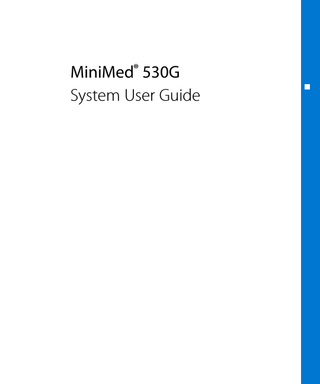
Preview
Page 1
MiniMed® 530G System User Guide
Copyright & trademarks ©2012 Medtronic MiniMed, Inc. All rights reserved. This product is covered by U.S. Patents. Other U.S. and/or foreign patents may be pending. Please visit http://www.medtronicdiabetes.com/patents for a listing of patents covering this product. Bolus Wizard®, CareLink®, Dual Wave®, MiniMed®, MiniLink®, Quick-serter®, Quick-set®, and Square Wave® are registered trademarks of Medtronic MiniMed, Inc. Easy Bolus™ and Enlite™ are trademarks of Medtronic MiniMed, Inc. CONTOUR® is a registered trademark of Bayer. Energizer® is a registered trademark of Eveready Battery Company. Glucagon Emergency Kit® is a registered trademark of Eli Lilly and Company.
6025813-012_a
REF MMT-551 MMT-751
Important Safety Information Regarding Your Insulin Pump (includes all models) Avoid Immersing Your Pump In Water The pump was tested and met requirements for IPX7 at time of manufacture. For more information about IPX7, see the Glossary on page 273. Be aware that drops and bumps that occur over time will affect the integrity of the pump case and make it more vulnerable to damage from water. Lotions, sunscreens and insect repellent can also damage the pump case. It is not known how much water is needed to damage your pump. You should avoid getting your pump wet. To shower, bathe, swim, or participate in water activities, always disconnect from your pump and reconnect after you are out of the water. If you inadvertently submerge your pump in water, dry the pump quickly using a soft, clean towel and verify that it is working properly by selecting Selftest from the pump's Utilities Menu. If you believe that water has entered your pump or you observe any other possible pump malfunction, please check your blood glucose, treat high blood glucose (if necessary) with an injection and contact our 24 Hour HelpLine at 1 800 646 4633 for further assistance. Symptoms of high blood glucose include fatigue, excessive thirst and nausea. Always contact your healthcare professional if you experience excessively high or low blood glucose levels, or if you have any questions about your care. Important safety information is continued on the next page.
Electrostatic Discharge Although your pump is designed to be unaffected by typical levels of electrostatic discharge (ESD), very high levels of ESD can result in a reset of the pump's software with an associated pump error alarm. In most cases, exposure to high levels of ESD will trigger the pump's A-13 alarm although, under certain circumstances, high level ESD exposure can cause A-44, Bolus Stopped or Max Delivery alarms. High levels of ESD are more likely in situations where the relative humidity is very low, such as inside a heated building during the winter in areas where it is cold outside. If your pump experiences an A-13 or other error alarm, press the ESC and ACT buttons to clear the alarm. If you are unable to clear the alarm by pressing ESC and ACT, you may need to remove and replace the pump's battery to clear the alarm. After clearing the alarm, you should always verify that your pump is set to the correct date and time and that all other settings (basal rate, max basal and bolus limits, etc.) are programmed to the desired values, since the software reset could erase your previously programmed settings. Please see Alarms and alerts, on page 201 for more details regarding what to do if your pump displays an error alarm or other alert message. Please contact our 24 Hour HelpLine at 1 800 646 4633 to report any error alarms or other problems that occur with your pump.
WARNING: The Threshold Suspend feature will cause the pump to temporarily suspend insulin delivery for two hours when the sensor glucose reaches a set threshold. Under some conditions of use the pump can suspend again resulting in very limited insulin delivery. Prolonged suspension can increase the risk of serious hyperglycemia, ketosis, and ketoacidosis. Before using the Threshold Suspend feature, it is important to read the Threshold Suspend information in the Getting Started Guide and the MiniMed 530G System User Guide and discuss proper use of the Threshold Suspend feature with your healthcare provider.
Warranty The expected life of the MiniMed insulin pump is a maximum of 4 years. Medtronic Diabetes warrants the MiniMed insulin pump against defects in materials and workmanship for a period of 4 years from the date of purchase. During the warranty period, Medtronic Diabetes will, at its discretion, either repair or replace (with a new or recertified pump, at Medtronic Diabetes’ discretion) any defective pump or motor, subject to the conditions and exclusions stated herein. In the event that a pump is repaired or replaced, the warranty period will not be extended. This warranty is valid only if the MiniMed insulin pump is used in accordance with the manufacturer’s instructions. This warranty will not apply: •
If damage results from changes or modifications made to the pump by the user or third persons after the date of manufacture.
•
If damage results from use of non-Medtronic reservoirs and/or infusion sets.
•
If damage results from service or repairs performed by any person or entity other than the manufacturer.
•
If damage results from a Force Majeure or other event beyond the control of the manufacturer.
•
If damage results from negligence or improper use, including but not limited to: improper storage, submersion in water or physical abuse, such as dropping or otherwise.
This warranty shall be personal to the original user. Any sale, rental or other transfer or use of the product covered by this warranty to or by a user other than the original user shall cause this warranty to immediately terminate. This warranty does not apply to batteries, infusion sets, reservoirs, and other accessories. The remedies provided for in this warranty are the exclusive remedies available for any breach hereof. Neither Medtronic Diabetes nor its suppliers or distributors shall be liable for any incidental, consequential, or special damage of any nature or kind caused by or arising out of a defect in the product. All other warranties, expressed or implied, are excluded, including the warranties of merchantability and fitness for a particular purpose.
Important safety information from my doctor
■
■
■ contents
Contents Introduction 3
Assistance
4
Emergency kit
5
Consumables
5
Accessories
6
How to wear your pump
7
Working with your healthcare professional
7
How to use this guide
8
User safety
8
Indications
9
Potential risks
12
Contraindications
12
General warnings
15
General precautions
16
Notice
16
Insulin pump and RF accessories
17
RF interference from other devices
The basics 21
Your pump
22
Practicing with your pump
23
Inserting the battery
25
Pump buttons Contents
vii
■
26
The pump screen
27
HOME screen
27
Screen icons
29
Scroll bar
29
Screen backlight
29
Beep/vibrate
29
Operating modes
30
Normal mode
30
Special mode
30
Attention mode
31
Menus
31
MAIN MENU
32
BOLUS MENU
32
SUSPEND (manual)
32
SENSOR MENU
32
CAPTURE EVENT
32
BASAL MENU
33
RESERVOIR + SET MENU
33
UTILITIES MENU
33
STATUS screen
34
If you remove your pump
Basic programming
viii
37
Setting the time and date
39
Selecting the language
40
Bolus
41
Normal meal bolus using the exchange system
42
Bolus practice:
42
Normal meal bolus practice using exchanges
42
Normal meal bolus using carbohydrate counting
43
Normal meal bolus practice using carbohydrates
43
Meal bolus, correction bolus and insulin sensitivity Contents
■
Practice: Meal bolus
44
Review your bolus deliveries
46
Maximum bolus limit
47
Example 1: Max bolus
47
Example 2: Max bolus
47
Scroll rate
48
Example: Scroll rate
48
BG Reminder
49
Capturing Events
54
Basal
54
Start and stop times
56
Your basal settings
57
Current basal delivery
57
Daily basal rate(s)
58
Setting the Max basal rate
59
Example 1: Max basal
59
Example 2: Max basal
59
Stopping your pump
60
Resume pump delivery
61
Example: Manual Suspend function
61
Practice: Manual Suspend function
61
Practice: Resume basal delivery after a manual Suspend
■ contents
■
44
Starting on insulin 65
Prepare your pump for use
66
Setting up the reservoir
69
Changing your infusion set
77
Determining your pump settings
Using the Bolus Wizard feature 81
What is it?
81
Carbohydrate counting
Contents
ix
■
81
Your blood glucose reading
81
Your personal Bolus Wizard feature settings
84
How the Bolus Wizard feature works
84
Bolus Wizard warnings
85
How to program the Bolus Wizard feature
90
About active insulin
91
Review your Bolus Wizard feature settings
91
Normal bolus using Bolus Wizard feature
93
Bolus Wizard feature examples
93
Example 1: Blood glucose on target (normal blood glucose) and no active insulin
94
Example 2: Blood glucose above target (high blood glucose) and no active insulin
95
Example 3: Blood glucose below target (low blood glucose) and no active insulin
95
Example 4: Blood glucose above target (high blood glucose) with active insulin
96
Example 5: Blood glucose below target (low blood glucose) with active insulin
Optimizing pump therapy
x
99
Square Wave and Dual Wave bolus
102
Square Wave bolus practice
102
Dual Wave bolus practice
103
Using the Bolus Wizard feature for a Square Wave or Dual Wave bolus
105
Easy bolus
107
Example 1: Easy bolus
108
Your turn: Easy bolus practice
108
Missed Bolus Reminder
110
Basal patterns
112
Example 1: Basal patterns
112
Example 2: Basal patterns
Contents
■
Your turn:
113
Temp basal rates
113
How does temp basal work?
113
Temp basal types
Sensor features 124
Setting up continuous glucose monitoring
124
About Threshold Suspend
124
How Threshold Suspend works
126
Threshold Suspend Examples
129
Charging the transmitter
129
Entering your sensor settings
141
Reviewing your settings
142
Inserting the Enlite sensor
142
Connecting the transmitter to the sensor
144
Preparing the sensor for communication
145
Calibrating the sensor
145
Entering meter BG for calibration
■ contents
■
113
Using your sensor 151
Status screens
151
Reading the sensor glucose graphs
154
Opening and viewing the graphs
154
The graphs
155
Examples of continuous sensor glucose graphs
158
How to check for rapid changes in sensor glucose
158
The rapid change arrows
159
How to make glucose alerts silent
160
Calibration history
161
Sensor alert history
161
Using your system in water
Contents
xi
■
■
Utilities 165
Alarm review
165
Setting your alert type
166
Auto-off
166
LOW RESV WARNING (Low reservoir warning)
167
Review daily insulin totals
168
Pump data management
168
Insulin delivery information
169
Sensor glucose information
170
Meter blood glucose information
175
Personal reminders
176
PC connect for change settings
176
Remote control option
177
Other Devices option
178
Block feature
178
Example: Block
179
Lock keypad feature
179
Selftest
180
User settings
Meter option 187
■
■
About meters
Therapy management software 193
CareLink® Personal
193
Reports
194
Logbook
Insulin pump therapy follow-up
xii
197
Recommended follow-up
197
Everyday
Contents
■
Every month
198
Every three months
198
Laboratory tests
198
Every visit
198
Annually
Alarms and alerts 201
About alarms and alerts
202
Example:
202
Alarms
203
What to do
203
Alarm conditions
212
Alerts
213
What to do
213
Pump alert conditions
214
Sensor alert conditions
■ contents
■
197
Troubleshooting 223
Troubleshooting pump issues
223
My pump has a NO DELIVERY alarm
224
What is a CHECK SETTINGS alarm?
224
What happens if I leave the pump battery out too long?
225
Why doesn't my pump battery last very long?
225
My screen appears distorted
226
The pump is asking me to rewind
226
My bolus stopped
226
My pump buttons are not acting right during a bolus
226
My pump will not display my blood glucose reading from my meter
227
I dropped my pump
227
I submerged my pump in water
228
I cannot get to the USER SETTINGS screen
228
Troubleshooting transmitter issues
Contents
xiii
■
■
228
Testing the transmitter
230
Troubleshooting sensor features
230
I want to reconnect an old sensor
230
I want to find a lost sensor
231
I disconnected my sensor during Threshold Suspend
Maintenance 235
Battery
235
Storage
236
Cleaning your pump
236
Cleaning the transmitter
236
Cleaning the Serter
Pump specifications
xiv
239
Alarms and error messages
239
Alarm history
239
Audio frequency
240
Backlight
240
Basal
240
BG Target
240
Bolus delivery
241
Maximum bolus
241
Bolus history
241
Bolus units
241
Bolus Wizard feature
241
Carb ratios
241
Carb units
241
Daily totals
241
Default screen
242
Delivery accuracy
242
Pump motor
242
Normal bolus
Contents
Dual Wave bolus
243
Easy bolus
243
Filling the infusion set
243
Infusion pressure
243
Insulin sensitivity
244
Low resv (reservoir) warning
244
Meter value
244
Occlusion detection
244
Percent temp basal
245
Power supply
245
Reservoir + Set history
245
Program safety checks
245
Charger size
245
Charger weight
245
Pump size
245
Pump weight
246
Remote control size
246
Remote control weight
246
Sensor size
246
Sensor weight
246
Serter size
246
Serter weight
246
Transmitter size
246
Transmitter weight
246
Remote control
247
Reservoir
247
Square Wave bolus
247
Temporary (temp) basal rate
247
Time and date screen
247
Environmental conditions
247
Radio frequency (RF) communication specifications
248
Quality of service
■ contents
243
Contents
xv
248
Data security
248
Status screen
250
Bolus Wizard feature specifications
252
Bolus Wizard feature examples
255
Insulin delivery default settings
257
Bolus Wizard feature default settings
257
Sensor features default settings
261
Guidance and manufacturer's declaration
269
Icon table
■
Glossary
■
Index
xvi
Contents
introduction
■ introduction
Introduction Thank you for choosing Medtronic Diabetes (legally known as Medtronic MiniMed, Inc.) as your partner in helping you gain better control of your diabetes. Whether you are beginning pump therapy for the first time or upgrading from a previous model, we believe that the combination of state-of-the-art technology and the simple, menu-driven programming of the pump will provide many benefits. This user guide is designed to help you to understand insulin pump therapy, continuous glucose monitoring, and the operation of your MiniMed® 530G (MMT-551, MMT-751) system. Work closely with your healthcare professional for a safe and complete pump start.
Assistance Medtronic Diabetes provides a 24 Hour HelpLine for assistance. The HelpLine is staffed with representatives who are trained in the setup and operation of the pump and are able to answer pump-related questions. When calling the HelpLine or your local Medtronic Diabetes office, please have your pump and serial number available. The phone number for the 24 Hour HelpLine is also on the back of your pump. Department
Telephone number
24 Hour HelpLine (calls within the United States)
800 646 4633
24 Hour HelpLine (calls outside the United States)
+1 818 576 5555
Web site
www.medtronicdiabetes.com
Introduction
3
Emergency kit Keep an emergency kit with you at all times to make sure that you always have necessary supplies. Inform a family member, co-worker, or friend where this emergency kit is kept. Please refer to the User safety section in this chapter for more information on pump safety. It is important that you test your blood glucose (BG) more frequently while you are traveling. The routine hassle of travel, including stress, changes in time zones, schedules and activity levels, meal times and types of food, can all affect your diabetes control. Be extra attentive to monitoring your BG frequently, and be prepared to respond if needed. Your emergency kit should include these items: •
Fast-acting glucose tablets
•
Blood glucose monitoring supplies
•
Urine ketone monitoring supplies
•
Extra MiniMed infusion set and MiniMed reservoir
•
Insulin syringe and fast-acting insulin (with dosage instructions from your healthcare professional)
•
Wallet card
•
Dressing and adhesive
•
Glucagon Emergency Kit®
•
Extra AAA alkaline batteries (Energizer® brand is recommended) WARNING: Do not use the Bolus Wizard to calculate a bolus for a period of time after giving a manual injection by syringe or pen. The Bolus Wizard does not account for manual injections, and could prompt you to deliver more insulin than needed. Too much insulin may cause hypoglycemia. Consult with your healthcare professional for how long you need to wait after a manual injection before you can rely on the active insulin calculation of your Bolus Wizard.
4
Chapter 1
Consumables The pumps use MiniMed disposable reservoirs and infusion sets for insulin delivery. Installation instructions for MiniMed reservoir and infusion sets are provided in the Starting on insulin chapter. Reservoirs - Only use Medtronic Diabetes custom-made reservoirs in the MiniMed 530G system. Look on the back of your pump for your model number. For the MMT-551 pump model, use the MMT-326A, 1.8 ml (180-unit) reservoir. The MMT-751 pump model can be used with either the MMT-332A, 3.0 ml (300-unit) reservoir or the MMT-326A, 1.8 ml (180-unit) reservoir, depending on your insulin needs.
•
Infusion sets - Medtronic Diabetes provides a variety of infusion sets to fit your needs. Contact your healthcare professional for help in choosing an infusion set that fits your needs. Change your infusion set every two to three days per your infusion set manufacturer's instructions.
■ introduction
•
WARNING: Only use reservoir and infusion sets manufactured by Medtronic Diabetes. The pump has undergone extensive testing to confirm appropriate operation when used with compatible reservoirs and infusion sets manufactured or distributed by Medtronic Diabetes. We cannot guarantee appropriate operation if the pump is used with reservoirs or infusion sets offered by third parties and therefore we are not responsible for any injury or malfunctioning of the pump that may occur in association with such use.
Accessories •
Meter - Your pump can be used with Bayer's CONTOUR® NEXT LINK Wireless Meter, a blood glucose meter powered by MWT1 technology. MWT1 is the wireless Radio Frequency (RF) technology that is used to transmit information from the meter to the pump. You can program your pump to automatically receive your BG reading from this meter. Bayer's CONTOUR® NEXT LINK Wireless Meter can also be used to upload insulin pump data to CareLink® Personal using a USB port on your computer. Refer to Meter option, on
Introduction
5