medtronic
NIM Neuro 2 USER GUIDE
USER GUIDE
16 Pages
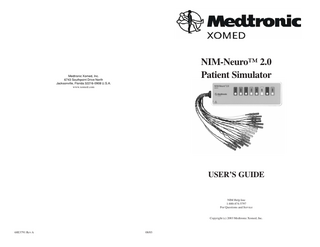
Preview
Page 1
NIM-Neuro™ 2.0 Patient Simulator
Medtronic Xomed, Inc. 6743 Southpoint Drive North Jacksonville, Florida 32216-0908 U.S.A. www.xomed.com
USER’S GUIDE NIM Help line 1-800-874-5797 For Questions and Service
Copyright (c) 2003 Medtronic Xomed, Inc.
68E3791 Rev A
08/03
MEDTRONIC XOMED, Inc. 6743 Southpoint Drive North Jacksonville, FL 32216-0980 USA www.xomed.com
O MDD 93/42/EEC
Authorized Representative (for EC regulatory matters) Medtronic B.V. Earl Bakkenstraat 10 6422 PJ Heerlen The Netherlands Tel.: +31 (0)45 5668000 Fax: +31 (0)45 566 8668
A
CAUTION U.S. FEDERAL LAW RESTRICTS THIS DEVICE TO SALE BY OR ON THE ORDER OF A LICENSED MEDICAL PRACTITIONER.
™ are trademarks and ® are registered marks of Medtronic Xomed, Inc.
2
15
CLEANING • • • • •
The Patient Simulator enclosure is not waterproof. DO NOT immerse the Patient Simulator. DO NOT attempt to sterilize the Patient Simulator. Dampen a soft cloth with standard disinfectant or mild detergent and water. ° NOTE: Cloth must not be dripping wet. Thoroughly wipe the Patient Simulator and cables, removing all visible debris. Allow the Patient Simulator to thoroughly air dry before storing.
TROUBLESHOOTING Should you encounter any difficulty eliciting simulated responses from the NIM-Neuro™ 2.0 PATIENT SIMULATOR, check the following: • Verify that Stimulus Measured is approximately the same as Stimulus Intensity. • Make sure the jumper cables are connected correspondingly between the SIMULATOR and PATIENT INTERFACE. • Adjust the EVENT THRESHOLD setting on the NIM-Neuro™ 2.0. • Adjust the STIMULUS intensity on the NIM-Neuro™ 2.0 for adequate output. • Clean the stimulator contacts of debris. • Check the integrity of the stimulator or stimulus-dissection instrument and its connecting cable. • Check for blown fuse in NIM-Neuro™ 2.0 Patient Interface and replace with proper valued fuse (shown near fuse box). • Check for proper closure of fuse holder in the NIM-Neuro™ 2.0 Patient Interface.
14
TABLE OF CONTENTS Page # LIMITED WARRANTY ... 4 CUSTOMER SERVICE ... 5 SYMBOLS ... 5 INTRODUCTION ... 6 INTENDED USE ... 6 INDICATIONS ... 6 CONTRAINDICATIONS ... 6 SYSTEM DESCRIPTION ... 7 NIM-NEURO™ 2.0 PATIENT SIMULATOR ... 7 NIM-NEURO™ 2.0 PATIENT INTERFACE CONNECTION ... 8 SYSTEM SETUP ... 8 SIMULATOR SETUP ... 8 CONNECTING TO THE NIM-Neuro™ 2.0 ... 9 SYSTEM ASSESSMENT ... 10 CONFIRMING ELECTRODES ... 10 ELECTRODE LEAD OFF ... 11 STIMULATION ... 12 MECHANICAL STIMULATION ... 12 EMG STIMULATING AND TONES ... 13 BASELINE TEST ... 13
3
3.
The Electrodes Screen opens (fig 10).
CUSTOMER SERVICE U.S. CUSTOMER SERVICE General customer service and technical support are available toll-free: 800-874-5797 or 904-296-9600 Monday-Friday 8:00 AM – 6:00 PM E.S.T. www.xomed.com MICROELECTRONICS REPAIR Technical Support: 800-872-9877 904-296-6448 (FAX) Monday – Friday 8:00 AM – 5:00 PM E.S.T. www.xomed.com
Fig 10
Return Address: Medtronic Xomed, Inc. 6743 Southpoint Drive North Jacksonville, FL 32216-0980 USA Attn.: Repair Department
NIM-Neuro™ 2.0
4. 5.
• The touch screen (fig 10) displays a flashing Channel 1. • The touch screen displays a flashing Warning. • Channel 1 will display “Off” for “Impedance” and “- - - - -” for “Difference”. • The Bleedle Alarm sounds every twenty (20) seconds. Reconnect the Channel 1 lead. • Confirm: the NIM-Neuro™ 2.0 returns to normal operation. Repeat the test for Channels 2 through 8.
STIMULATION
THE NIM-Neuro™ 2.0 HELPLINE Should you need immediate help with a technical question or guidance through the appropriate protocol, just call the NIM-Neuro™ 2.0 Help Line at 1-800-874-5797.
MECHANICAL STIMULATION The positive and negative jumper cables for Channels 1 through 8 are sensitive to touch (Mechanical Stimulation) and will generate EMG and coded tone responses when manipulated. These simulated responses appear as spontaneous burst-like responses in both the audio and visual signals.
1. 2. 3.
INTERNATIONAL SERVICE International customers should contact their local Medtronic Xomed office: AUSTRALIA: 61-2-9879-5999 CANADA: 905-826-6020 FRANCE : 33-4-7067-9800 U.K.: 44-1454-619555 GERMANY: 49-89-32140060 THE NETHERLANDS: 31-40-2333888 BELGIUM: 32-2-4560900 or their local distributor.
NOTE: When contacting our Customer Service and Technical Support, please have the appropriate product number, product serial number, date of purchase, and nature of inquiry available. Product Number
Press . EMG Monitoring Screen will open. Lightly tap the jumper cables. • Observe: ° You should hear single beep alarms at each channel tapped. ° Alarm tones change at each channel. ° You should see sharp (spike like) waveforms on the screen. ° Tapping multiple cables will produce multiple alarms and waveforms. (see fig 11)
Serial Number Date of Purchase
SYMBOLS
NIM-Neuro™ 2.0
Fig 11
12
A
Attention, See Instructions For Use
C
Catalog Number
N
Serial Number
D
Date Of Manufacture
B
Lot Number
O
Ce Mark
5
INTRODUCTION Impedance The Medtronic Xomed NIM-Neuro™ 2.0 Patient Simulator provides for test of the NIM-Neuro™ 2.0 system without the usual need for patient interaction. The NIM-Neuro™ 2.0 Patient Simulator facilitates test of some of the features that the NIM-Neuro™ 2.0 offers for patient care. In addition, the NIMNeuro™ 2.0 Patient Simulator is a convenient means of testing various aspects of instrument operability prior to patient application. The NIM-Neuro™ 2.0 Simulator is capable of demonstrating the following features: • Recording electrode off condition • Electrode impedances and difference condition • Stimulus Presentation ° Stimulus: Set and Measure ° Event Threshold
Difference Warning
On/Off indicator Impedance Ground Fig 8
Stimulus Return Electrode Select
This manual should be used in conjunction with the NIM-Neuro™ 2.0 User’s Guide. Refer to the User’s Guide for complete NIM-Neuro™ 2.0 operating instructions.
NIM-Neuro™ 2.0
INTENDED USE The Patient Simulator is intended for use in troubleshooting and demonstrating the operation of the NIM-Neuro™ 2.0. It is primarily intended to serve as a “patient” for the NIM-Neuro™ 2.0, and can be used to demonstrate the normal operation of the NIM-Neuro™ 2.0 as well as demonstrating a lead-off condition, stimulation and mechanical response.
3.
INDICATIONS The Patient Simulator is intended for use as a training and troubleshooting aid in a non-clinical setting.
CONTRAINDICATIONS None are known.
Electrodes screen opens (fig 8). - At this display confirm: • All channels are ON. ° There are ON/OFF indicators in the upper right of each channel button. ON = GREEN. • All channels have “Subdermal Electrode” selected. • Positive and negative impedance of all 8 channels is 5.0 kW ± 0.3 kW or 5.6 kW ± 0.3 kW. • The difference in their values is 0.5 kW ± 0.3 kW. • The impedance of the Ground is 10.0 kW ± 0.6 kW. • The impedance of the Stimulus Return is 29.0 kW ± 4.0 kW. • Warning “Monitoring is Disabled” is on and flashing.
ELECTRODE LEAD OFF This test simulates what happens when contact with an electrode is lost. (See fig 9)
Fig 9
NIM-Neuro™ 2.0
1. 2.
6
Press . • Electrodes screen will close and EMG Monitoring screen will open. Disconnect either lead from Channel 1(fig 9). • The touch screen displays a flashing Channel 1. • The touch screen displays a Warning in the center of the screen. After 20 to 30 seconds, the NIM-Neuro™ 2.0 sounds the “Bleedle” alarm (a three-note alarm “BLEE-dle DEET”) and enunciates “Check Electrodes”. 11
SYSTEM ASSESSMENT
SYSTEM DESCRIPTION This section describes the NIM-Neuro™ 2.0 Patient Simulator and pertinent components of the NIMNeuro™ 2.0 system used during a test. These include the NIM-Neuro™ 2.0 Patient Simulator device, the NIM-Neuro™ 2.0 Patient Interface and the front panel.
CONFIRMING ELECTRODES This check confirms that all electrode circuits are connected and functioning properly. 1.
2.
Turn on the “Power Switch”. • The NIM-Neuro™ 2.0 will perform a series of self test during the “Boot Up” process DO NOT TOUCH THE SCREEN AT THIS TIME. ° This process takes about 40 seconds. The first touch screen to open will be the “Select Quick Setup” screen (see fig 6). • DO NOT TOUCH THE SCREEN AT THIS TIME. • This default screen will turn off after about 40 seconds.
NIM-Neuro™ 2.0
NIM-Neuro™ 2.0
Fig 6
Fig 7
NIM-Neuro™ 2.0 PATIENT SIMULATOR Colored wires and connectors protrude from the end of the simulator. These cables connect to the corresponding jacks on the NIM-Neuro™ 2.0 Patient Interface. On the NIM-Neuro™ 2.0 Patient Simulator, there is one stimulation contact each, for Ch 1 through Ch 8. These contacts are the points for activating individual circuits. A monopolar stimulator probe instrument (connected to STIM1 - (negative)) is recommended for use during testing to stimulate the channel circuits.
NIM-Neuro™ 2.0 PATIENT INTERFACE CONNECTION
3.
The next screen to open will be the “EMG Monitoring” screen (see fig 7).
4.
Press ° The monitoring screen will close and the electrodes screen will open.
The NIM-Neuro™ 2.0 Patient Interface and cable are the link between the NIM-Neuro™ 2.0 and the NIMNeuro™ 2.0 Patient Simulator.
Positive Electrodes (colored wire) Fig 3 Negative Electrodes (black wires)
The colored Simulator cables are connected to the corresponding Patient Interface jacks as described in the Setup section of this manual. Refer to the NIM-Neuro™ 2.0 User’s Guide for further details on operating the NIMNeuro™ 2.0 Patient Interface and its features.
10
7
SYSTEM SETUP
CONNECTING TO THE NIM-Neuro™ 2.0 (FRONT AND REAR PANEL)
SIMULATOR SETUP Simulator use requires prior setup of the NIM-Neuro™ 2.0 unit as described in the NIM-Neuro™ 2.0 User’s Guide. Be sure to follow all pertinent cautions, warnings, and operating instructions found in each section of the User’s Guide. Follow these steps to set up the system for Simulator use: 1. Connect all channel jumper cables from the simulator to the corresponding Patient Interface (Colored connectors with colored wire to POSITIVE jacks, colored connectors with black wires to NEGATIVE jacks). 2. Connect the red connector with white wire to the Stim 1 positive (+) jack on the Patient Interface. 3. Connect the green connector with green wire to the ground jack on the Patient Interface. 4. Connect a Monopolar stimulator to the Stim 1 negative (black) jack on the Patient Interface.
PATIENT SIMULATOR
PATIENT INTERFACE
A. B. C. D. E. F. G.
TOUCH SCREEN displays EMG waveforms and controls many functions of the monitor. SPEAKER provides audio alarms, acoustic EMG monitoring, and voice prompts. SOFTWARE Version installed. CURRENT date. POWER CONNECTOR PATIENT INTERFACE CONNECTOR ON/OFF POWER SWITCH
1. 2.
Connect the “Patient Interface” to connector “F” on the back of the NIM-Neuro™ 2.0. Connect the “AC Power Cord” to connector “E”.
A
Fig 4 F D
Connector Color Blue Blue Red Red Purple Purple Orange Orange Gray Gray Yellow Yellow Brown Brown Tan Tan Red Green
Wire Color Blue Black Red Black Purple Black Orange Black Gray Black Yellow Black Brown Black Tan Black White Green
Wiring Reference Channel Connects To # 1 Patient Interface Positive 1 Patient Interface Negative 2 Patient Interface Positive 2 Patient Interface Negative 3 Patient Interface Positive 3 Patient Interface Negative 4 Patient Interface Positive 4 Patient Interface Negative 5 Patient Interface Positive 5 Patient Interface Negative 6 Patient Interface Positive 6 Patient Interface Negative 7 Patient Interface Positive 7 Patient Interface Negative 8 Patient Interface Positive 8 Patient Interface Negative N/A Patient Interface Stim 1 + N/A Patient Interface Ground
8
NIM-Neuro™ 2.0
B
JACKSONVILLE, FL
E
G C Fig 5
9
SYSTEM SETUP
CONNECTING TO THE NIM-Neuro™ 2.0 (FRONT AND REAR PANEL)
SIMULATOR SETUP Simulator use requires prior setup of the NIM-Neuro™ 2.0 unit as described in the NIM-Neuro™ 2.0 User’s Guide. Be sure to follow all pertinent cautions, warnings, and operating instructions found in each section of the User’s Guide. Follow these steps to set up the system for Simulator use: 1. Connect all channel jumper cables from the simulator to the corresponding Patient Interface (Colored connectors with colored wire to POSITIVE jacks, colored connectors with black wires to NEGATIVE jacks). 2. Connect the red connector with white wire to the Stim 1 positive (+) jack on the Patient Interface. 3. Connect the green connector with green wire to the ground jack on the Patient Interface. 4. Connect a Monopolar stimulator to the Stim 1 negative (black) jack on the Patient Interface.
PATIENT SIMULATOR
PATIENT INTERFACE
A. B. C. D. E. F. G.
TOUCH SCREEN displays EMG waveforms and controls many functions of the monitor. SPEAKER provides audio alarms, acoustic EMG monitoring, and voice prompts. SOFTWARE Version installed. CURRENT date. POWER CONNECTOR PATIENT INTERFACE CONNECTOR ON/OFF POWER SWITCH
1. 2.
Connect the “Patient Interface” to connector “F” on the back of the NIM-Neuro™ 2.0. Connect the “AC Power Cord” to connector “E”.
A
Fig 4 F D
Connector Color Blue Blue Red Red Purple Purple Orange Orange Gray Gray Yellow Yellow Brown Brown Tan Tan Red Green
Wire Color Blue Black Red Black Purple Black Orange Black Gray Black Yellow Black Brown Black Tan Black White Green
Wiring Reference Channel Connects To # 1 Patient Interface Positive 1 Patient Interface Negative 2 Patient Interface Positive 2 Patient Interface Negative 3 Patient Interface Positive 3 Patient Interface Negative 4 Patient Interface Positive 4 Patient Interface Negative 5 Patient Interface Positive 5 Patient Interface Negative 6 Patient Interface Positive 6 Patient Interface Negative 7 Patient Interface Positive 7 Patient Interface Negative 8 Patient Interface Positive 8 Patient Interface Negative N/A Patient Interface Stim 1 + N/A Patient Interface Ground
8
NIM-Neuro™ 2.0
B
JACKSONVILLE, FL
E
G C Fig 5
9
SYSTEM ASSESSMENT
SYSTEM DESCRIPTION This section describes the NIM-Neuro™ 2.0 Patient Simulator and pertinent components of the NIMNeuro™ 2.0 system used during a test. These include the NIM-Neuro™ 2.0 Patient Simulator device, the NIM-Neuro™ 2.0 Patient Interface and the front panel.
CONFIRMING ELECTRODES This check confirms that all electrode circuits are connected and functioning properly. 1.
2.
Turn on the “Power Switch”. • The NIM-Neuro™ 2.0 will perform a series of self test during the “Boot Up” process DO NOT TOUCH THE SCREEN AT THIS TIME. ° This process takes about 40 seconds. The first touch screen to open will be the “Select Quick Setup” screen (see fig 6). • DO NOT TOUCH THE SCREEN AT THIS TIME. • This default screen will turn off after about 40 seconds.
NIM-Neuro™ 2.0
NIM-Neuro™ 2.0
Fig 6
Fig 7
NIM-Neuro™ 2.0 PATIENT SIMULATOR Colored wires and connectors protrude from the end of the simulator. These cables connect to the corresponding jacks on the NIM-Neuro™ 2.0 Patient Interface. On the NIM-Neuro™ 2.0 Patient Simulator, there is one stimulation contact each, for Ch 1 through Ch 8. These contacts are the points for activating individual circuits. A monopolar stimulator probe instrument (connected to STIM1 - (negative)) is recommended for use during testing to stimulate the channel circuits.
NIM-Neuro™ 2.0 PATIENT INTERFACE CONNECTION
3.
The next screen to open will be the “EMG Monitoring” screen (see fig 7).
4.
Press ° The monitoring screen will close and the electrodes screen will open.
The NIM-Neuro™ 2.0 Patient Interface and cable are the link between the NIM-Neuro™ 2.0 and the NIMNeuro™ 2.0 Patient Simulator.
Positive Electrodes (colored wire) Fig 3 Negative Electrodes (black wires)
The colored Simulator cables are connected to the corresponding Patient Interface jacks as described in the Setup section of this manual. Refer to the NIM-Neuro™ 2.0 User’s Guide for further details on operating the NIMNeuro™ 2.0 Patient Interface and its features.
10
7
INTRODUCTION Impedance The Medtronic Xomed NIM-Neuro™ 2.0 Patient Simulator provides for test of the NIM-Neuro™ 2.0 system without the usual need for patient interaction. The NIM-Neuro™ 2.0 Patient Simulator facilitates test of some of the features that the NIM-Neuro™ 2.0 offers for patient care. In addition, the NIMNeuro™ 2.0 Patient Simulator is a convenient means of testing various aspects of instrument operability prior to patient application. The NIM-Neuro™ 2.0 Simulator is capable of demonstrating the following features: • Recording electrode off condition • Electrode impedances and difference condition • Stimulus Presentation ° Stimulus: Set and Measure ° Event Threshold
Difference Warning
On/Off indicator Impedance Ground Fig 8
Stimulus Return Electrode Select
This manual should be used in conjunction with the NIM-Neuro™ 2.0 User’s Guide. Refer to the User’s Guide for complete NIM-Neuro™ 2.0 operating instructions.
NIM-Neuro™ 2.0
INTENDED USE The Patient Simulator is intended for use in troubleshooting and demonstrating the operation of the NIM-Neuro™ 2.0. It is primarily intended to serve as a “patient” for the NIM-Neuro™ 2.0, and can be used to demonstrate the normal operation of the NIM-Neuro™ 2.0 as well as demonstrating a lead-off condition, stimulation and mechanical response.
3.
INDICATIONS The Patient Simulator is intended for use as a training and troubleshooting aid in a non-clinical setting.
CONTRAINDICATIONS None are known.
Electrodes screen opens (fig 8). - At this display confirm: • All channels are ON. ° There are ON/OFF indicators in the upper right of each channel button. ON = GREEN. • All channels have “Subdermal Electrode” selected. • Positive and negative impedance of all 8 channels is 5.0 kW ± 0.3 kW or 5.6 kW ± 0.3 kW. • The difference in their values is 0.5 kW ± 0.3 kW. • The impedance of the Ground is 10.0 kW ± 0.6 kW. • The impedance of the Stimulus Return is 29.0 kW ± 4.0 kW. • Warning “Monitoring is Disabled” is on and flashing.
ELECTRODE LEAD OFF This test simulates what happens when contact with an electrode is lost. (See fig 9)
Fig 9
NIM-Neuro™ 2.0
1. 2.
6
Press . • Electrodes screen will close and EMG Monitoring screen will open. Disconnect either lead from Channel 1(fig 9). • The touch screen displays a flashing Channel 1. • The touch screen displays a Warning in the center of the screen. After 20 to 30 seconds, the NIM-Neuro™ 2.0 sounds the “Bleedle” alarm (a three-note alarm “BLEE-dle DEET”) and enunciates “Check Electrodes”. 11
3.
The Electrodes Screen opens (fig 10).
CUSTOMER SERVICE U.S. CUSTOMER SERVICE General customer service and technical support are available toll-free: 800-874-5797 or 904-296-9600 Monday-Friday 8:00 AM – 6:00 PM E.S.T. www.xomed.com MICROELECTRONICS REPAIR Technical Support: 800-872-9877 904-296-6448 (FAX) Monday – Friday 8:00 AM – 5:00 PM E.S.T. www.xomed.com
Fig 10
Return Address: Medtronic Xomed, Inc. 6743 Southpoint Drive North Jacksonville, FL 32216-0980 USA Attn.: Repair Department
NIM-Neuro™ 2.0
4. 5.
• The touch screen (fig 10) displays a flashing Channel 1. • The touch screen displays a flashing Warning. • Channel 1 will display “Off” for “Impedance” and “- - - - -” for “Difference”. • The Bleedle Alarm sounds every twenty (20) seconds. Reconnect the Channel 1 lead. • Confirm: the NIM-Neuro™ 2.0 returns to normal operation. Repeat the test for Channels 2 through 8.
STIMULATION
THE NIM-Neuro™ 2.0 HELPLINE Should you need immediate help with a technical question or guidance through the appropriate protocol, just call the NIM-Neuro™ 2.0 Help Line at 1-800-874-5797.
MECHANICAL STIMULATION The positive and negative jumper cables for Channels 1 through 8 are sensitive to touch (Mechanical Stimulation) and will generate EMG and coded tone responses when manipulated. These simulated responses appear as spontaneous burst-like responses in both the audio and visual signals.
1. 2. 3.
INTERNATIONAL SERVICE International customers should contact their local Medtronic Xomed office: AUSTRALIA: 61-2-9879-5999 CANADA: 905-826-6020 FRANCE : 33-4-7067-9800 U.K.: 44-1454-619555 GERMANY: 49-89-32140060 THE NETHERLANDS: 31-40-2333888 BELGIUM: 32-2-4560900 or their local distributor.
NOTE: When contacting our Customer Service and Technical Support, please have the appropriate product number, product serial number, date of purchase, and nature of inquiry available. Product Number
Press . EMG Monitoring Screen will open. Lightly tap the jumper cables. • Observe: ° You should hear single beep alarms at each channel tapped. ° Alarm tones change at each channel. ° You should see sharp (spike like) waveforms on the screen. ° Tapping multiple cables will produce multiple alarms and waveforms. (see fig 11)
Serial Number Date of Purchase
SYMBOLS
NIM-Neuro™ 2.0
Fig 11
12
A
Attention, See Instructions For Use
C
Catalog Number
N
Serial Number
D
Date Of Manufacture
B
Lot Number
O
Ce Mark
5
CLEANING • • • • •
The Patient Simulator enclosure is not waterproof. DO NOT immerse the Patient Simulator. DO NOT attempt to sterilize the Patient Simulator. Dampen a soft cloth with standard disinfectant or mild detergent and water. ° NOTE: Cloth must not be dripping wet. Thoroughly wipe the Patient Simulator and cables, removing all visible debris. Allow the Patient Simulator to thoroughly air dry before storing.
TROUBLESHOOTING Should you encounter any difficulty eliciting simulated responses from the NIM-Neuro™ 2.0 PATIENT SIMULATOR, check the following: • Verify that Stimulus Measured is approximately the same as Stimulus Intensity. • Make sure the jumper cables are connected correspondingly between the SIMULATOR and PATIENT INTERFACE. • Adjust the EVENT THRESHOLD setting on the NIM-Neuro™ 2.0. • Adjust the STIMULUS intensity on the NIM-Neuro™ 2.0 for adequate output. • Clean the stimulator contacts of debris. • Check the integrity of the stimulator or stimulus-dissection instrument and its connecting cable. • Check for blown fuse in NIM-Neuro™ 2.0 Patient Interface and replace with proper valued fuse (shown near fuse box). • Check for proper closure of fuse holder in the NIM-Neuro™ 2.0 Patient Interface.
14
TABLE OF CONTENTS Page # LIMITED WARRANTY ... 4 CUSTOMER SERVICE ... 5 SYMBOLS ... 5 INTRODUCTION ... 6 INTENDED USE ... 6 INDICATIONS ... 6 CONTRAINDICATIONS ... 6 SYSTEM DESCRIPTION ... 7 NIM-NEURO™ 2.0 PATIENT SIMULATOR ... 7 NIM-NEURO™ 2.0 PATIENT INTERFACE CONNECTION ... 8 SYSTEM SETUP ... 8 SIMULATOR SETUP ... 8 CONNECTING TO THE NIM-Neuro™ 2.0 ... 9 SYSTEM ASSESSMENT ... 10 CONFIRMING ELECTRODES ... 10 ELECTRODE LEAD OFF ... 11 STIMULATION ... 12 MECHANICAL STIMULATION ... 12 EMG STIMULATING AND TONES ... 13 BASELINE TEST ... 13
3
MEDTRONIC XOMED, Inc. 6743 Southpoint Drive North Jacksonville, FL 32216-0980 USA www.xomed.com
O MDD 93/42/EEC
Authorized Representative (for EC regulatory matters) Medtronic B.V. Earl Bakkenstraat 10 6422 PJ Heerlen The Netherlands Tel.: +31 (0)45 5668000 Fax: +31 (0)45 566 8668
A
CAUTION U.S. FEDERAL LAW RESTRICTS THIS DEVICE TO SALE BY OR ON THE ORDER OF A LICENSED MEDICAL PRACTITIONER.
™ are trademarks and ® are registered marks of Medtronic Xomed, Inc.
2
15
NIM-Neuro™ 2.0 Patient Simulator
Medtronic Xomed, Inc. 6743 Southpoint Drive North Jacksonville, Florida 32216-0908 U.S.A. www.xomed.com
USER’S GUIDE NIM Help line 1-800-874-5797 For Questions and Service
Copyright (c) 2003 Medtronic Xomed, Inc.
68E3791 Rev A
08/03