medtronic
NIM - NEURO 3.0 and RESPONSE 3.0 Nerve Integrity Monitor Users Guide July 2015
User Guide
70 Pages
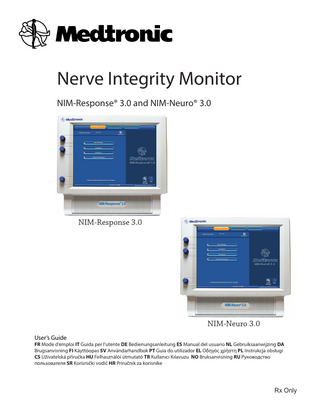
Preview
Page 1
Nerve Integrity Monitor NIM-Response® 3.0 and NIM-Neuro® 3.0 Setup
1. Select Procedure
Monitoring
Reports
Step 1 of 2 Information
Neuro/Otology Head/Neck Peripheral Custom Procedures
NIM-Response® 3.0
?
* indicates default settings have been changed 5/1/2009 9:00 AM
Global Settings
Help
GUI vxxxx.x.xxxxx DSP vxxx.x.xx.xxxx
NIM-Response® 3.0
NIM-Response 3.0
Setup
1. Select Procedure
Monitoring
Reports
Step 1 of 2 Information
Neuro/Otology Head/Neck Peripheral Custom Procedures
NIM-Neuro® 3.0
?
* indicates default settings have been changed 5/1/2009 9:00 AM
Global Settings
Help
GUI vxxxx.x.xxxxx DSP vxxx.x.xx.xxxx
NIM-Neuro®3.0
NIM-Neuro 3.0 User’s Guide
FR Mode d’emploi IT Guida per l’utente DE Bedienungsanleitung ES Manual del usuario NL Gebruiksaanwijzing DA Brugsanvisning FI Käyttöopas SV Användarhandbok PT Guia do utilizador EL Οδηγός χρήστη PL Instrukcja obsługi CS Uživatelská příručka HU Felhasználói útmutató TR Kullanıcı Kılavuzu NO Bruksanvisning RU Руководство пользователя SR Korisnički vodič HR Priručnik za korisnike
Rx Only
NIM-Neuro 3.0 and NIM-Response 3.0
Symbols SN
Serial Number
Date Of Manufacture
Do not dispose of this product in the unsorted municipal waste stream. Dispose of this product according to local regulations. See http:// recycling.medtronic.com for instructions on proper disposal of this product.
ROHS - Environmental Friendly Use Period China (SJ/T11364-2006). Conforms To IEC/EN60601-1 and ANSI/AAMI ES60601-1 Certified To CSA C22.2 No.60601-1
Do Not Use If Package Is Open Or Damaged. Package Contents Use By Date Precaution If the single use symbol is on the device label then this device is designed for single patient use only. Do not reuse, reprocess, or resterilize this product. Reuse, reprocessing, or resterilization may compromise the structural integrity of the device and/or create a risk of contamination of the device, which could result in patient injury, illness, or death.
105345
Protective Earth Equipotential Consult Instructions for Use Caution
Lot Number
LOT
Fuse
IPX1
Protected Against Vertical Water Drops.
ACC
Accessory
IPX7
Protected Against The Effects Of Temporary Immersion In Water.
REF
Catalog Number
IPX8
Rated For Water Ingress (IEC 60529)
AC Power
Type BF Applied Part
Output
Manual Start/Stop
Is Approximately Equal To Sterilized By Radiation. Do Not Use If Package Is Open Or Damaged.
STERILE
Non-Sterile
STERILE EO
Sterilized By Ethylene Oxide. Do Not Use If Package Is Open Or Damaged.
EC REP
Authorized Representative In The European Community.
0123
STERILE R
This Device Complies With Medical Device Directive 93/42/EEC
Rf Transmitter (Interference May Occur). Snapshot Option - Open Comments and Event Title Dialog Box.
Snapshot Option - Send Snapshot or Report to Printer and Indicates a Printer is connected. Snapshot Option - Send Snapshot or Report to USB Storage Device and Indicates a USB Storage Device is connected. Follow instructions for use. General warning sign
Quantity
Rx Only
Caution: Federal Law (U.S.A.) Restricts This Device To Sale By Or On The Order Of A Physician. Manufacturer
3
NIM-Neuro 3.0 and NIM-Response 3.0
Contents
Symbols... 3 Buttons and Indicators ... 5 Glossary (used in this manual)... 6 Indications for Use... 7 Device Description... 7 Contraindications... 7 Warnings and Precautions... 7 Warnings...7 Precautions...8
When the System Arrives... 9 Unpacking and Inspection...9 Software...9
Components... 9
Console Front...9 Console Left Side...9 Console Rear...9 Patient Interface...10 Patient Simulator...10 Stimulator Probes/Handles...10 Monopolar...10 Bipolar...11 Muting Detector...11 APS™ Electrode Handswitch...11 Electrodes...12 Power Cords...12 The Splash Screen...13 Self Test...13
Setup Mode... 13
Select Procedure Step 1 of 2 Screen...13 Global Settings...14 Add/Maintain Custom Titles and Comments on the Global Settings Screen...14 Quick Tags...15 Help...15 View Electrode Placement Using the Help Screen...15 Listen to Audio Samples...16 Place Electrodes Step 2 of 2 Screen...16 Electrode Check...16 Electrode Check Panel...17 Electrode Check Panel Pass/Fail...17 Electrode Check Show Details Panel...18 Electrode Type Panel...18 Electrode Troubleshooting Guide...18 Case Information...19 Procedure Settings Panel...19 Advanced Settings...20 Audio Tab...21 Monitoring Tab...21 Stimulation Tab...23 Microscope Tab (available on the NIM‑Neuro® 3.0 only)..24 APS Tab...25
Monitoring Mode... 26 Control Panel...27 The APS® Monitoring Screen...28 Mute an APS Alarm...28
The Reports Mode... 29 Select Report Format...30 Snapshots/Event Reports...30 Choose Report Content...30 Generate Snapshots/Events Report Format...31 Snapshots/Events Reports .pdf Image Example ...31 Select the Log File...32 Construct the Log File...32 Generate the Log File...32 Log Reports pdf Image Example...33 Log Reports .csv (in Excel) Example...33 APS® Reports...33 APS™ Reports .pdf Image Example...34 Creating a Report...34 Snapshots Report...34 Log files...35 Quick Reports...35
Special Functions and Features... 35 Visual Alarms and Warnings...35 Audio – Understanding What You Hear...36 Alarms...36
4
Stimulus Delivery Audio...36 Muting ...37 Muting Conditions...37 STIM Bur Guard...37
System Set‑Up... 37 Operating Room Set‑Up...37 Typical Set-Up (shown with IPC®)...38 Anesthesia Requirements...38 Muting Detector Set‑Up...38
Patient Interface Set‑Up... 39 Patient Interface and Single Stimulators ...40 Monopolar Incrementing Probe...40 Monopolar Probe with Universal Handle...41 Bipolar Probe...41 APS® Electrode Stimulator...41 Patient Interface and Stimulator Combinations...42 Monopolar Incrementing Stimulator and APS™ Electrode Stimulator...42 Monopolar Probe and Stimulus Dissection Probe...42 Bipolar and Monopolar Probe ...43
Monitor Set‑Up... 43 Basic Set‑Up All Procedures...43 Standard Set‑Up...43 Custom Set‑Up...44 Additional Settings...44 For Installing the Stimulating Electrode...45 APS™ Monitoring...45 Changing APS™ Settings...45 Surgery Notes...45 After Surgery...45 When the Case is Complete...45 When Monitoring is Complete...45 Power Disconnection...45
Cleaning and Maintenance... 46 Cleaning (after each use) ...46 Storage...46 Maintenance...46 Maintenance Schedule...46 Fuses...47 Console Replacement...47 Patient Interface Replacement...48
Troubleshooting... 49 Technical Specifications ... 50 Accessories / Parts List... 52 System Components & Accessories...52
Patient Simulator Instructions for Use... 53 Introduction...53 System description...53 Annual System Quick Check...54 Preventive and Corrective Maintenance...54 System Set‑Up...55 Simulator Set‑Up...55 System Assessment...56 Confirming Electrodes...56 Electrode Lead Off...57 Stimulation...57 Mechanical Stimulation...57 Stimulus: Set and Measure...58 Threshold Test...59 Cleaning...59 Storage...59 Troubleshooting ...59 The NIM® 3.0 Equipment Cart...60 Uncrating...60 NIM® 3.0 Tether...60
Channel Default Settings... 61 Display Default Settings... 62 STIM 1 & 2 Default Settings... 62 Microscope Default Settings... 62 Guidance and manufacturer’s declaration – electromagnetic immunity...63 Part I...63 Part II...64
Electrode Placement... 65 Limited Warranty... 66
NIM-Neuro 3.0 and NIM-Response 3.0
Buttons and Indicators
Snapshot Button: Saves current screen to memory or to selected peripheral device.
In this section all buttons used on the “Touch Screen User Interface” are displayed with an explanation of how they work. Radio Button / Deselected: For option selection where choice is limited to one of two or more options.
Activate Button: Activates STIM 2 stimulus adjustment buttons. Baseline Button: Initiates an APS™ baseline acquisition sequence
Radio Button / Selected
Electrode Check Button: Opens Electrode Status Panel
Check Box: Deselected For option selection where choice is to enable or disable a single or multiple options.
EMG Audio and Event Tones Check Boxes: One or both must be selected. Both cannot be deselected. Red X: Indicates a failed test.
Normal Rate Button: Selects APS™ Pulse Normal Rate
Orange Check: Indicates an Active Channel.
Next Button: Opens the next screen or graphic display
Select Button: Option Button See associated text indicating option. Help Button: Opens Help Screen for Electrode Placement & Sound Samples
Previous Button - Opens the previous screen or graphic display
Increase Button: Increases value/ Setting
No Button: Do not Accept/Keep
Yes Button: Accept/Keep
Accept Button: Function as indicated.
Decrease Button: Decreases value/Setting
Repeat Button: Function as indicated.
Monitor Button: Opens Monitoring Screen
Save Button: Sends selected information to USB mass storage device. Print Button: Used in Reports Section to print reports Freeze Button: Freezes entire screen (all channels)
Mute Button: Used to mute channel. Unmute Button: Used to unmute channel. APS™ Visual Alarm Indicator and Mute Button Automatic On/Off Indicator Button. Only displayed when an APS™ alarm limit has been reached and APS™ alarm tone sounds. Also used to mute APS™ alarm. APS™ Alarm Button - Used to unmute APS™ alarm
Fast Rate Button: Selects APS™ Pulse Fast Rate
Green Check: Indicates a successfully passed test.
Advanced Settings Button Opens: Audio, Monitoring, Stimulation, Microscope, and APS™ Panels. Display Button: Opens panel for adjusting amplitude and time scales.
Restore Button: Used to restore factory defaults.
Delete/Close Button: Closes “Delete Procedure” dialog box Opens “Delete a Custom Procedure” dialog box Global Settings Button: Global Settings allows the user to select screen language, date/time format and the Diagnostic Mode, as well as set system date/time and Restore Factory Defaults Information Button: Opens Information Screen to enter: Channels Button: Opens a drop-down menu used to Surgeon’s Name name channels. Patient’s Name Notes
Check Box: Selected
Measure Button: To view details of the event waveform.
Scroll Up/Down Buttons: Used to scroll through selected events
Ω
Channel Buttons Channels can be turned On, Off or Muted
Decrease/Increase Buttons and Setting Display Used to make adjustments to the subject as defined in the open panel. Setup Setup Setup
Multi State Buttons (Set‑Up used as an example): Gray = Inactive (not selectable) Blue = Selectable Orange = Selected
Cancel Button: Function as indicated.
Setup Button: Opens/Starts the setup process
Show Details Button: Used to show impedance readings
Monitoring Button: Opens the Main/Monitoring Screen
Hide Details Button: Used to hide impedance readings
Reports Button: Opens the Reports Screen
OK Button: Used to close panels Select All Button- Used to select all events in memory Deselect All Button: Used to deselect all events in memory
Program Loading Indicator
5
NIM-Neuro 3.0 and NIM-Response 3.0
Glossary APS DSP Event Sequence FCU GUI NIM NIM 3.0 Stimulus Rejection Period
6
Automatic Periodic Stimulation. Digital Signal Processor. A series of events separated from each other by less than one second. Foot Control Unit. Graphical User Interface. Nerve Integrity Monitor. NIM‑Neuro 3.0 or the NIM-Response 3.0 Adjustable delay reading EMG after stimulation. In previous versions of the NIM, this was referred to as Stimulus Artifact or Artifact Delay.
NIM-Neuro 3.0 and NIM-Response 3.0
Indications for use
The NIM® 3.0 is intended for locating and identifying cranial and peripheral motor and mixed motor-sensory nerves during surgery, including spinal cord and spinal nerve roots. The APS™electrode is an accessory intended for providing automatic periodic stimulation to nerves when used with the Medtronic Nerve Monitoring Systems. Indications for NIM 3.0 EMG Monitoring Procedures include: Intracranial, Extracranial, Intratemporal, Extratemporal, Neck Dissections, Thoracic Surgeries, and Upper and Lower Extremities Indications for Spinal procedures which may use NIM 3.0 EMG monitoring include: Degenerative Treatments, Pedicle Screw Procedures, Fusion Cages, Rhizotomy, Orthopedic Surgery, Open and Percutaneous Lumbar and Cervical Surgical Procedures, and Thoracic Surgical Procedures.
Device description
The NIM‑Neuro 3.0 is an eight-channel and the NIM-Response 3.0 is a four-channel EMG monitor for intraoperative use during surgeries in which a nerve is at risk due to unintentional manipulation. The NIM 3.0 System records electromyographic (EMG) activity from muscles innervated by the affected nerve. The monitor will assist early nerve identification by providing the surgeon with a tool to help locate and identify the particular nerve at risk within the surgical field. It will continuously monitor EMG activity from the muscles innervated by the nerve at risk to minimize trauma by alerting the surgeon when a particular nerve has been activated. The monitor utilizes touch screen and color graphic user interface (GUI) along with the audio feedback to increase the usability of the device.
Contraindications
The NIM 3.0 is contraindicated for use with paralyzing anesthetic agents that will significantly reduce, if not completely eliminate, EMG responses to direct or passive nerve stimulation.
Warnings and Precautions
It is important that the NIM‑Neuro 3.0 and NIM- Response 3.0 intended operators be familiar with this manual: its Warnings, Precautions, procedures and safety issues. Disregarding the information on safety is considered abnormal use.
Warnings W1 W2 W3 W4 W5 W6
W7 W8 W9 W10
W11 W12 W13 W14 W15 W16
The NIM does not prevent the surgical severing of nerves. If monitoring is compromised, the surgical practitioner must rely on alternate methods, or surgical skills, experience, and anatomical knowledge to prevent damage to nerves. If paralyzing anesthetic agents have been used, patient must regain muscle activity prior to use of the NIM-Neuro/Response 3.0 EMG Monitor. a. EMG amplitude may be affected by anesthesia regimen used. Consult anesthesiologist if EMG changes are observed. Surgical Identification of exposed Neural structures is key to their preservation. Failure to use Nerve Stimulation Probe may contribute to unintended surgical nerve damage or resection. To avoid the risk of fire or explosion, do not use the NIM System in the presence of flammable anesthetics and/or oxygen rich environment. After each procedure, properly clean and disinfect all reusable system components. To avoid alternate site patient burns or lesions: a. Do not activate the electrosurgical instruments (ESU) while stimulator is in contact with tissue. b. Do not leave stimulating electrodes or probes in surgical field. c. Do not store stimulating electrodes or probes in electrosurgical instrument holder. d. Do not allow a second surgeon (for example, fat harvesting) to use electrosurgical instruments while stimulator is in use. e. Do not activate electrosurgical instrument for prolonged periods while ESU is not in contact with tissue. f. Do not activate electrosurgical instrument near the recording or stimulating electrodes. g. Do not allow patient interface boxes or recording / stimulating electrodes sites to be flooded with saline. h. Do not allow excessive stray AC or DC leakage currents from patient connected equipment; Avoid creating an unintended grounding path through applied electrodes. Practitioner is responsible for proper use, periodic safety certification of patient connected equipment, and AC power grounding in accordance to the appropriate IEC 60601-1 and/or IEC 60601-1-1 medical safety standard. Disconnect power to the NIM-Neuro/Response 3.0 Console before cleaning the unit to avoid electrical macro shock. Achieve electrical grounding reliability with proper connections. Connect the NIM-Neuro/Response 3.0 Console to hospital grade receptacles only. DO NOT use any parts other than Medtronic Xomed, Inc. components as damage or substandard performance could result. This medical device complies with IEC/EN60601-1-2 safety standard for electromagnetic compatibility, requirements and test. However, if this equipment is operated in the presence of high levels of electromagnetic interference (EMI) or highly sensitive equipment, interference may be encountered and the user should take whatever steps are necessary to eliminate or reduce the source of the interference. Diminished performance may lengthen operating time for anesthetized patient. It is important that the NIM-Neuro/Response 3.0 operator be familiar with this manual, its precautions, procedures and safety issues. To avoid electrical shock, do not attach unapproved components or accessories to the NIM System. All service must be performed by Medtronic qualified personnel only. Direct stimulator contact may disrupt the operation of active implanted devices. Consult medical specialist before use. Electrocardiogram monitoring artifacts may be caused by NIM stimulus current delivery or EMG electrode impedance monitoring. Use of unapproved stimulators, stimulus probes, stimulus dissection instruments or electrodes may result in compromised NIM operation, such as, but not limited to decreased accuracy. 7
NIM-Neuro 3.0 and NIM-Response 3.0 W17 W18 W19
W20 W21 W22 W23 W24 W25 W26 W27
Repair and/or modification to the NIM or any accessory by anyone other than qualified service personnel may significantly compromise the unit’s ability to monitor nerve activity and/or void the equipment warranty. To avoid the risk of infection while using the NIM Stylus, the user must maintain good sterility practices. False negative responses (failure to locate nerve) may result from: a. Shorted EMG electrode or cabling (conductive parts of applied needle electrodes or cables contacting each other). b. Patient Interface fuse blown (32 mA, 250 V. Xomed Part No.: 8253075). c. Patient Interface defective. d. Inadequate stimulus current. e. Inadequate current for stimulation of nerve through hardware, such as stimulus dissection instruments, may vary based on the physical size, shape characteristics, and design of the hardware and proximity to the nerve. f. Inadvertent simultaneous current delivery from both Stimulator (Patient Interface) probe outputs. This may result in current shunting, division between the stimulator probes. g. Shorted internal amplifier (characterized by baseline activity of < 3 μV p-p). Stimulator current may cause involuntary patient movement resulting in patient injury. Anesthetic agents used may have an effect on the EMG amplitude. Be careful not to damage vascular structures when preparing the nerve for the installation of the APS Electrode. Electrode integrity should be checked after electrode insertion and before electrode removal to give additional assurance that electrode continuity was maintained throughout the entire procedure. If electrode impedance is high, discontinue use and replace. Remove APS electrode from patient prior to using external defibrillator to prevent thermal injury to patient at APS electrode site. Avoid trans-thoracic stimulation; when possible, maintain anode and cathode stimulating sites in close proximity. Operation in close proximity to a shortwave or microwave therapy equipment may produce instability in the electrical stimulator output. Safe stimulus levels are dependent on various conditions including but not limited to: type of excitable tissue, Charge Per Pulse, and Charge Per Unit Area. Waveform morphology, repetition rate, and stimulator effective surface area must be considered. Special operator attention is required for stimulus levels which exceed default settings or conditions resulting in levels higher than 2 mA RMS/cm2.
Precautions P1 P2 P3 P4 P5 P6 P7 P8
8
Medical Electrical Equipment needs special precautions regarding EMC and needs to be installed and put into service according to the EMC information provided in this Guide. Portable and mobile RF communications equipment can affect Medical Electrical Equipment. Use of accessories and cables other than those specified and sold by Medtronic may result in increased emissions and decreased immunity of this unit. The NIM-Neuro/Response 3.0 should not be used adjacent to or stacked with other equipment. If adjacent or stacked use is necessary, the NIM-Neuro/Response 3.0 should be observed to verify normal operation in the configuration in which it will be used. Loud extraneous monitoring noise is caused by activation of electrosurgical unit. Muting Detector must be properly attached to the active electrosurgical lead. Inability to deliver stimulus current flow may be caused by inadvertent simultaneous current delivery from both STIM probe outputs. This may result in current shunting, division between the stimulator probes. Avoid accidental contact between ‘PATIENT APPLIED PARTS’ and other conductive parts including those connected to protective earth. The NEW Muting Probe (Ref - 8220325) is compatible with previous versions of the NIM. However, previous versions of the Muting Probe are NOT compatible with the NIM 3.0 System.
NIM-Neuro 3.0 and NIM-Response 3.0
When the System Arrives Unpacking and Inspection
Check off the contents of the box against packing slip. If incomplete or damaged, notify Customer Care. If container is damaged, or cushioning material shows stress, notify carrier and Customer Care. Keep shipping materials for carrier inspection. After unpacking, save the cartons and packing material. If the instrument is to be shipped the shipping package will provide proper protection.
Software
Software information (manufacturer, version, and release date) is contained on a card packaged with the system. Save this card for future reference.
Components Console Front
1 - STIM 1 stimulus adjustment. 2 - STIM 2 stimulus adjustment. 3 - Touchscreen. The Touch Screen displays EMG waveforms and controls many of the functions of the NIM 3.0. 4 - Volume adjustment. 5 - Product name. 6 - The Speaker provides audio alarms, acoustic EMG monitoring, and voice prompts.
1 2 3 4
5 6
Console Left Side
2
1 - Anti-Glare Stand. Use this device to change the viewing angle of the NIM® 3.0 screen. It is shown in the tilted (up) position. 2 - USB Out. The USB Out is an industry standard USB type connector that you can use with mass storage devices.
1
Console Rear
1 - Carry Handle for transporting unit. 2 - Potential equalization terminal. Can be used to equalize ground potentials between O.R. instruments. 3 - Accessory Power Outlet. Use this power outlet with the NIM 3.0 printer power device only. 4 - Fuse Access. The AC power fuses are located on the back of the units. 5 - Power Switch. The power switch turns power on or off. 6 - Power Connector. The power cord plugs into the back of the NIM 3.0 System console. The input fuses and accessory output is in the power entry module. Plug the power cord into the A/C power outlet. 7 - Anti-Glare Stand. Use this device to change the viewing angle of the NIM 3.0 screen. It is shown in the tilted up position. 8 - Patient Interface Connector. The patient interface connector is a 44-pin D-sub. 9 - RCA Audio Jack. An RCA audio jack is provided to output an audio signal that you can overlay onto a video signal when using industry standard recording devices. The output is audio line level (1 Vp-p). 10 - Handswitch connector. Used for APS procedures only. 11 - Muting Detector Input. Near-field radio frequency detector. 12 - Mini Jack. Standard configuration used for private listening through Stereo Headphones. 13 - For future use. 14 - Surgeon Mini Screen Port. Output connection to Surgeon Mini Screen or video recorder. 15 - USB Out. The USB Out is an industry standard USB type connector (two port) that you can use with mass storage devices/printer/keyboard. 16 - VGA Output. Only used to connect NIM‑Neuro 3.0 System to microscope.
1 8 2 3 4 5 6
9 10 11 12 13 14 15
7
16
Note: Microscope VGA output not active on NIM-Response 3.0 System. Important: Intraoperative use of the VGA Out and RCA Phone Jack requires special considerations to remain compliant with IEC/EN60601-1. Contact Medtronic Xomed for recommendations if intraoperative use of the VGA Out, RCA Phone Jack. 9
NIM-Neuro 3.0 and NIM-Response 3.0
Patient Interface
1 - Electrode ground. Signal return for patient electrodes. 2 - Stimulating Instrument Jack or Stimulator Probes (Monopolar or Bipolar). 3 - Incrementing Probe Control Jack. Connects Incrementing Probe controls to the NIM® 3.0. 4 - Stimulus (out) Jack. 5 - Stimulus Return.
8 9 10 11
1 2 3 4 5 6
6 - Patient Interface to console connector. 7 - Connector release. 8 - The Patient Interface fuses are for Stimulator Output and specifically tested for ECU protection.
12
7
9 - Positive Electrode Jacks. Positive electrodes have matching color-coded wires and plugs. 10 - Negative Electrode Jacks. Negative electrodes have black wires and color-coded plugs. 11 - Patient Interface Clips. 12 - NIM-Response® 3.0 Patient Interface shown for reference only. Note: Use Xomed 11270048 Fuse, 5 x20 mm, 32 mA, 250 V. Order 8253075 Fuse Kit for replacements.
Patient Simulator
1
Use the Patient Simulator for troubleshooting and demonstrating the system without the need for patient interaction. 1 - Stimulator pads (Simulated Events).
2
2 - Stimulator return (anode) plug.
3
3 - Electrode ground plug.
4
4 - Simulated subdermal electrode plugs.
Stimulator Probes/Handles
The Stimulator Probes and Handles carry stimulus current from the console via the Patient Interface, to the patient.
Monopolar 3
Ball Tip Probe 1 - Stimulus to Patient Contact Area 2 - Insulated Sleeve 3 - Probe Base
1 2
Standard Prass Flush Tip Probe
3
1 - Stimulus to Patient Contact Area 2 - Insulated Sleeve 3 - Probe Base
1 2
Incrementing Monopolar Probe Handle The Incrementing Probe provides the ability to adjust the stimulus and to print or save events from within the surgical site. 1 - Toggle Button 2 - Probe Jack 3 - Stimulus Plug 4 - Toggle Button Control Plug
10
1
3
2
4
NIM-Neuro 3.0 and NIM-Response 3.0 Incrementing Probe Stimulus Adjustments The (single use) Incrementing Probe provides the surgeon with the means to adjust the stimulation current at surgical site. Note: If the incrementing probe handle malfunctions, immediately disconnect the Toggle Button Control Plug from the Incrementing Probe jack from the Patient Interface and use console touch screen buttons to adjust stimulus current.
2 1
3 4
1 - Toggle button normal or at rest. 2 - Increase current. 3 - Decrease current.
4 - Press and hold saves current screen to memory (for Reports) and to selected peripheral device (Printer and/or USB flash drive). Universal Monopolar Probe Handle 1 - Handle. 2 - Probe Jack. 3 - Stimulus Plug.
1 2 3
Bipolar
1
Side-by-side Stimulating Probe
2
1 - Cable Connection. 2 - Stainless Steel Tubing.
3 4
3 - Stimulus to Patient Contact Area. 4 - Insulating Sleeve. Prass Flush Tip Stimulating Probe 1 - Cable Connection.
1 2
2 - Stainless Steel Tubing. 3 - Stimulus to Patient Contact Area. 4 - Insulating Sleeve.
Muting Detector
Refer to Precaution P8 for more information. The Muting Detector Probe is designed to detect the presence of electronic noise from external devices (such as electrocautery/ electrosurgical unit) that may cause interference on the EMG monitor. 1 - Anti-slide Ring. 2 - Electronic Noise Detection Area. 3 - Insulating Sleeve. 4 - Cable Connector. 5 - Ferrite.
3 4 1 2 3 4 5
APS Electrode Handswitch
The APS electrode handswitch cycles through the APS functions (Off, Slow, Fast). 1 - Thumb Switch. 2 - Cable.
1 2
11
NIM-Neuro 3.0 and NIM-Response 3.0
Electrodes
Electrode types recommended for use with the NIM® 3.0 System EMG Endotracheal Tube. Contact electrodes designed to monitor both vocal cords.
Hookwire Electrode. Two small wires attached to the end of a hypodermic needle. Injected intramuscularly (then the hypodermic needle is removed). The wires are insulated to within 3 mm of the end and are designed to obtain a more specific response. Paired Subdermal Electrodes. Non-insulated high performance electrodes with 2.5 mm spacing.
Prass Paired Electrodes. The electrodes are insulated to within 5 mm of the end with 5 mm spacing. Musclespecific single use.
Prass Paired Electrodes Small Hub. The electrodes are insulated to within 5 mm of the end with 2.5 mm spacing. Muscle-specific single use.
Subdermal Needle Electrodes. Non-insulated high performance electrodes 12 mm long with a 0.4 mm diameter.
Electrode Ground (Green with Green Wire) and Electrode Stimulus Return (Red with White Wire). Always locate these electrodes in a non-innervated, electrically neutral area (electrically neutral areas are where the bone is close to the skin and the electrode will not contact muscle tissue). Ground should also be located between the stimulator and monitoring electrodes.
APS (Automatic Periodic Stimulation) Electrode. Continuous, real-time monitoring of vagus nerve through low-level stimulation. Single-use.
Power Cords 1897821
Power Cord, 6 Meter, 115 V
1895820
Power Cord Standard, U.S.
1895822
Power Cord, 6 Meter, Europe, U.K.
1895823
Power Cord, Japan, 100 V
Additional information can be found at www.mcatalogs.com/ent/ .
12
NIM-Neuro 3.0 and NIM-Response 3.0
Splash Screen
Self Test The system automatically performs an internal integrity check each time you turn the NIM-Response 3.0 ON. Refer to the Maintenance Schedule topic for more information. Once the NIM-Response 3.0 powers-up, the system briefly diplays a series of messages. Then the console does a series of self-tests on the hardware.
Setup Mode
Select Procedure Step 1 of 2 Screen
The Setup screen is the default screen. You must select an existing procedure or begin a new (custom) procedure from the default screen. Optional: You may enter/change the date, time, language, or data fields via the Global Setting button. 6
1
Tool bar. Select any of the three major functional modes.
1
7
2
Setup button (default)
2 3
8
3
Set up wizard navigation bar
4
Select procedure (drop down menus)
5
Print, Save, and keyboard icons. These icons only appear if you connect a USB drive, keyboard, or printer.
6
Monitoring and report buttons. Not available on start up.
7
Screen print/Screen save button (if USB drive is connected)
8
Information button
9
Global settings button
10
Help button
11
Time and date bar. shows the time and date as set in the Global Settings panel. In addition it displays the GUI and DSP version.
4
9 10 5
11
1. Select one of the following procedures by touching it on the screen. • Neuro/Otology • Head/Neck • Peripheral • Custom Procedures The system opens a drop down menu which includes a selection of pre-defined procedures. 2. From the drop down menu, select one of the pre-defined procedures by touching it. The Place Electrodes screen appears. 3. Place the electrodes according to the diagram. 4. Do one of the following: • Go directly to monitoring either by pressing the Monitoring selection on the top toolbar, or by pressing Monitor. • Access the summary of electrode impedance by pressing
.
13
NIM-Neuro 3.0 and NIM-Response 3.0
Global Settings
You can access the Global Settings panel by pressing the Global Settings button in any of the Setup Mode screens. 1
Global Settings screen
2
Language tab
3
Date /Time tab. Select how the system displays the date/time. The default format is language sensitive.
4
Data Fields for Case Information tab
5
Blank data fields. Enables you to name two fields which will appear on the Case Information screen.
6
Diagnostic Mode. Not for end users. This selection should only be used under the direct supervision of Medtronic Xomed personnel.
7
Enable DB Saving check box (default is unchecked). Turns on the .db option in Reports Mode.
8
Set Date and Time button. Opens a data entry key pad for setting date and time.
9
Restore Defaults button. Restores all settings, including procedure settings, to their defaults.
10
OK button closes the Global Settings screen.
Add/Maintain Custom Titles and Comments on The Global Settings Screen This feature enables you to create new titles/comments or delete entries that have already been created including the default titles. The Edit and Delete buttons appear when you select an existing item in the list. The titles/comments are grouped by procedure type as selected by the radio buttons on the left.
1 2
5
3
1
Title/Comments tab
2
List box containing procedure names
3
List box containing pre-defined titles for the selected procedure
4
Enable Quick Tags check box
5
New, Edit, and Delete buttons
6
Restore Defaults button
7
Selected item is a Quick Tag title check box
6
4
7
1. Select the Titles/Comments tab on the Global Settings screen. 2. Select a procedure from the list box on the left of the Custom Titles and Comments panel. A list of titles for the selected procedure appears in the list box to the right. 3. Do any of the following: • Press
to create a custom title/procedure. Use the on screen or attached keyboard to type a title or comment.
• Select a title, press
, and then edit the existing procedure.
• Select a title, press
. The system deletes the title.
4. Press
.
The system saves your settings.
14
NIM-Neuro 3.0 and NIM-Response 3.0
Quick Tags
1 2
1
Title/Comment text box. By default, the procedure title you selected on the Titles/ Comments tab appears.
2
Abbreviation text box
3
Example of the Quick Tag you created.
3
You can use the Enable Quick Tags check box to type an abbreviation of the title that appears on a quick tag button on the tool bar at the bottom of the screen during the Monitoring phase. You can activate a quick tag by selecting a title and then select “Selected item is a Quick Tag title” check box. Once you have selected from the drop down menu, type an abbreviation for the title of the button using the pop-up that appears. 1. Refer to the Add/Maintain Custom Titles and Comments on The Global Settings Screen topic to select a title. 2. Select the Enable Quick Tags check box. 3. Select the Selected item is a Quick Tag title check box. The Edit Title/Comment Abbreviation pop up appears with the title/comment name in the Title/Comment box. 4. Press the Abbreviation box. The Abbreviation pop appears with the choice to use an on screen keyboard, or use your attached keyboard. 5. Type the abbreviation you want to use for your quick tag and press
.
The Abbreviation pop up disappears and the system returns you to the Edit Title/Comment Abbreviation pop up with an example of how your quick tag button will appear on the Monitoring screen.
Help The Help screen displays help graphics for locating electrodes or sample audio sounds.
6
1
2 3 4
1
Electrode Placement tab. Selects help graphics for locating electrodes.
2
Diagram/Nerve radio button. Selects help graphics by nerve number/name.
3
Diagram/Procedure radio button. Selects help graphics by Procedure.
4
Graphics display area
5
Previous/Next buttons. Use these buttons to change graphics.
6
Audio Samples tab. Contains three sample sound buttons (pulse, train, burst).
7
OK button. Closes Help screen.
5
7
You can use the Help screen to view electrode placement graphics to aid in electrode placement and sample audio sounds
View Electrode Placement Using the Help Screen You can use the Electrode Placement tab on the help screen to view electrode placement graphics. 1. On the Setup screen, press
.
The Help screen appears with the Electrode Placement tab showing. 2. On the Diagram panel, select one of the following: • Nerve – to view electrode placement by nerve number/name. • Procedure – to view electrode placement by procedure.
15
NIM-Neuro 3.0 and NIM-Response 3.0 3. Use
or
to move through available placement help graphics.
4. Place electrodes according to the appropriate help graphic. 5. Press
to return to the Setup screen.
Listen to Audio Samples
You can use the Audio Samples tab on the help screen to hear three types of audio alarms. 1. On the Setup screen, press
.
The Help screen appears with the Electrode Placement tab showing. 2. Select the Audio Samples tab. 3. Select any of the following audio samples: • Pulse • Train • Burst 4. Press
to return to the Setup screen.
Place Electrodes Step 2 of 2 Screen
The system automatically opens this screen after you select a factory installed procedure. The Place Electrodes Step 2 of 2 screen assists you with electrode location. When the system runs an electrode check, this screen shows the electrodes the system is testing. Note: If you make changes to the procedure and want to save them, then you must make the changes before selecting the Monitor or Monitoring button. Note: • You can bypass this screen by selecting the Monitor or Monitoring button. • If you bypass the screen, no pre-surgery impedance values of the electrodes, ground, or STIM returns are available for printed/saved reports. • If the patient interface, electrodes, ground, or STIM returns were disconnected when you opened this screen, any printed report will show a failure of the impedance values of the disconnected item(s). 1
Tool Bar. Allows selection of available functional modes.
2
Monitor button opens the Monitoring screen. Note: If you make changes in the Electrode Check panel, the Procedure Settings panel, or one of the Procedure Settings/Advanced Settings Tabs, a dialog box opens asking if you wish to save your changes.
3
Previous arrow button. Returns you to the Select Procedure screen.
4
Setup wizard navigation bar
5
Electrode Placement Graphic. Shows electrode placement for the patient and patient interface.
6
Information button opens the Case Information screen.
7
Electrode Check tab. Closes/Opens Electrode Check panel.
8
Procedure Settings tab. Opens/Closes Procedure Settings Panel.
Electrode Check The Electrode Check screen checks the integrity of the patient to Patient Interface connections. It is the only screen where you can adjust the electrode type in use.
16
NIM-Neuro 3.0 and NIM-Response 3.0
Electrode Check Panel You can access this panel from two (2) locations: In Setup Mode with Place Electrodes screen (shown below), or from the Monitoring screen by pressing control panel tab and Electrode Check button. 1
Electrode Check Panel typically appears in Setup Mode with Place Electrodes Screen. You can open/close the Electrode Check Panel using the Electrode Check tab.
2
The system disables monitoring when the Electrode Check panel is open.
3
Electrode status field: • Progress bar. Appears while the system tests electrodes. • Question Marks. Question marks appear while the system runs the electrode test and are replaced with pass (green check mark) or fail (red x mark) once the system has completed the test.
4
Closes Electrode Check panel.
5
STIM 1, STIM 2, and Ground status fields. Note: • There is no STIM status (blank) if you select Bipolar on the Type Panel (located in the Advanced Settings/Stimulation Panel). • There is no STIM 2 status (blank) if a single stimulator is connected. • STIM 2 appears after you turn it on using the Activate button located on the main screen, or by selecting the STIM 2 or APS™ check box on the Procedure Settings/ Stimulation Panel. • STIM 1, STIM 2, Ground - If a question mark appears after the system has completed the test, no channel electrode or ground was connected so the system reads that as no value (impedance). You must connect at least one channel electrode and ground for the system to read STIM 1, STIM 2, and Ground impedance.
6
Print or Save button appears in this area. Sends monitoring electrodes, ground, and STIM 1 and 2 return impedance values to the printer or USB drive. Note: Print button appears only if a printer is connected. The Save button appears if a USB device is connected.
7
Show Details button. Refer to the Electrode Check Show Details Panels topic.
Electrode Check Panel Pass/Fail The system measures impedance values of the electrodes to the patient to confirm the integrity of the connection. Electrode Check
1 - Orbicularis Oculi 2 - Orbicularis Oris
Electrode Check
Warning: EMG Monitoring is Disabled
Stim 1 Return
Ground
Ω Show Details
This screen shows that channel 1, stimulus return, and ground electrodes have passed where channel 2 has failed.
17
NIM-Neuro 3.0 and NIM-Response 3.0
Electrode Check Show Details Panel Press the Show Details button to see the actual impedance values. Refer to the Electrode Troubleshooting Guide for more information. 1
Electrode Type Button.
Note: When you select the Details view, the system displays the normal electrode impedance limits if the number of channels is less than six.
Electrode Type Panel Use the Radio Buttons on the Electrode Type screen to select the type of electrode you want to use. Electrode Check
1 - Orbicularis Oculi Subdermal
(+) 5.9kΩ (-) 5.9kΩ
∆ 0.0kΩ
Electrode Check
Warning: EMG Monitoring is Disabled
(+) 6.0kΩType 22 -- Orbicularis OrbicularisOris Oris Electrode ∆ 48.2kΩ Subdermal
(-) 55.8kΩ
Subdermal Endotracheal Tube Hookwire Prass Paired Surface
Stim 1 Return
8.1kΩ
Ground
6.6kΩ 1.5kΩ 0.7kΩ
Hide Details
Electrode Troubleshooting Guide Symptom Electrode impedance is too high.
Cause
Solution
Electrode dislodged from patient, but not completely out.
Insert dislodged electrode; tape down in place.
> 7.5 KΩ for endotracheal tube
High resistance in electrode.
Remove and replace with new electrode.
Electrode pin not firmly inserted into patient interface.
Check connection at Patient Interface box.
Electrode impedance ≤ 0.1 KΩ
Positive and negative electrodes touching below surface of skin.
Remove and relocate electrodes.
> 10 KΩ for subdermal electrodes
Extremely low impedance, particularly in EMG tubes. Electrode reading is (+ or -) Off
Electrode laying on skin surface.
Re-insert electrode in question.
or
Electrode placement insecure.
Remove and replace electrode in question.
Δ====
Dirty electrode tip.
Check connection to Patient Interface box.
Electrode cable is broken. Electrode pin disconnected from patient interface. Question mark at STIM 1/2, and Ground in Electrode Check Panel
18
No electrode connected.
Connect at least one electrode.
Ground not connected.
Connect ground.
NIM-Neuro 3.0 and NIM-Response 3.0
Case Information
The Enter Case Information screen opens when you press the Information button. Use this screen to enter data into preselected data fields. Refer to the Global Settings topic for data field selection. 1
1
Tool Bar. Select any of the three major functional Modes.
2
2
Setup Wizard Navigation Bar. The Previous and Monitor buttons are located here. Refer to the Buttons and Indicators topic for more information.
3
Case Information. Press any of the information fields to open the keyboard for data entry.
4
Procedure Settings Tab. Opens Procedure Settings panel.
5
Global Settings and Help Buttons. Refer to the Global Settings topic for more information.
3 4
5
1. On the Setup screen, Press
.
The Enter Case Information screen appears. 2. Press the Surgeon box and type the surgeon information using the on screen or attached keyboard. 3. Press
.
4. Repeat steps 2 and 3 for the following information: • • • • •
Patient ID Patient Name Patient DOB Monitoring Professional Notes
5. Press
.
The system returns you to the Setup screen.
Procedure Settings Panel
You can only access the Procedure Settings panel through the Setup Mode. Note: You can save your changes on this panel (save to a new or existing procedure). You can review and/or change the monitoring settings for the procedure.
19
NIM-Neuro 3.0 and NIM-Response 3.0 1
1
Channels. Add, remove, or change the names of the channels.
2
Stimulation Panel. Adjust STIM 1 stimulus and STIM 2 or APS stimulus (if selected).
3
Event Threshold Panel. Adjust the event threshold, which has a range from 20 μV to 2500 μV.
4
Save Button
2
5 3
4
6
• Opens save option panel. • Save option panel gives you the option to overwrite the existing procedure, create a new procedure, or cancel. 5
Procedure Settings tab. Opens/closes Procedure Settings panel.
6
Advanced Settings Button
1. Press the Channels button to access a drop down list of channels.
2. Press an active channel to inactivate that channel. Press an inactive channel to open the Muscle Name keyboard. 3. Use the Scroll buttons to locate an existing muscle group. 4. Highlight the muscle name by touching the screen or type the new muscle name. 5. Press OK The system saves the muscle name and exits.
Advanced Settings
Advanced Settings function: • You can use Advanced Settings adjustments made during the Setup Mode (Procedure Settings Panel) for the current or saved session. • Advanced Settings adjustments made in the Monitoring Mode (Control Panel) are only effective for the current session and cannot be saved. When you press the Advanced Settings button, the system opens a screen with tabs that enable access to the functions described.
20
NIM-Neuro 3.0 and NIM-Response 3.0
Audio Tab Refer to the Audio – Understanding What You Hear topic for more information on the Audio tab. 1
Audio Settings. Configures system to determine what sounds will be heard during monitoring and balance between various sounds. Note: If APS is active, the Event Tones volume balance will control the APS volume balance.
2
Stimulus Delivery Audio panel
3
Monitoring Audio panel
4
Volume Balance panel. You can adjust Sound levels using the + and – buttons for EMG Audio, Event Tones and Voices. A numeric value and white bar graph indicate the setting relative to full scale (scale is 1 to 5).
5
OK button. Closes the Advance Settings panel.
Additional options for the Stimulus Delivery Audio panel (2): • Brief Tone (default). Delivery of stimulus current is accompanied by a brief warbled tone. • Continuous Tone. Delivery of stimulus current is accompanied by a continuous, warbled, high-low tone (referred to as “Stimulus Warble Tone”). • Voice - Stimulus. Delivery of current to the surgical field is announced by the word, “STIMULUS”. • Voice - Setting. Delivery of current to the surgical field is announced by the value of the stimulus setting. Note: You will not hear the Stimulus Delivery Audio when an event has occurred. The following options are located on the Monitoring Audio panel (3). At least one selection must be active, however you may select both options. • EMG audio is the amplified sound of muscle activity that is heard instantaneously as the nerve is stimulated. All EMG activity, regardless of amplitude, is audible when the EMG audio is ON. The EMG activity may sound like a low-pitched “drumbeat”, a high-pitched “crackle,” or a “growl”. When you monitor multiple channels, it is unlikely that you will be able to differentiate the EMG signals as to their channel of origin strictly by the sounds they produce. • Event Tones are heard when the EMG amplitude is larger than the Event Threshold setting. The Event Tones are easily heard over O. R. noise and are heard at the same time with the EMG audio, previously mentioned. Note: If you selected “Voice – Stimulated EMG Values” in Advanced Settings/Audio, the NIM announces the value of the highest channel in the last or largest event in a sequence (one second after the sequence ends). The system rounds the actual value appropriately for annunciation. For example, the system would announce 623 as “six hundred twenty.” You can differentiate channels by tone pitch. The tone for channel 1 activity is lower in pitch than channel 2, and so on for channels 3 through 8. When EMG activity exceeding the event threshold occurs at the same time on multiple channels, only the tone of the channel with the highest EMG activity will be produced. You can mute individual EMG channels by selecting Show Channel Mute Buttons.
Monitoring Tab 1
View Scale. Refer to the Control Panel Display Button.
2
Measurement Cursor Position panel.
3
Waveform Filters panel
4
Event Capture panel
5
Sequence Display panel
6
Latency panel
7
Snapshot panel
8
OK button. Closes the Advanced Settings panel.
21