medtronic
NIM Vital Instructions for Use rev B
Instructions for Use
88 Pages
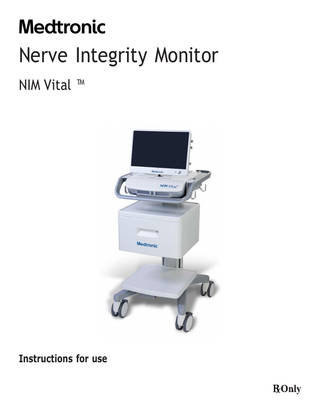
Preview
Page 1
Nerve Integrity Monitor NIM Vital ™
Instructions for use
The information contained in this document is accurate at time of publication. Medtronic reserves the right to make changes to the product described in this manual. Refer to manuals.medtronic.com for the current version.
The following are trademarks or registered trademarks of Medtronic in the United States and other countries: NIM Vital™, APS™, Nervassure™, and NerveTrend™. All other trademarks, service marks, registered trademarks, or registered service marks are the property of their respective owners in the United States and other countries.
Table of Contents
System set-up
Intended use
2
Indications for use
2
Device description
2
Contraindications
2
Warnings and precautions
2
Warnings ... 2 Precautions ... 3
NIM quick monitoring set-up
4
The basics of what you will see and hear during monitoring ... 5
Unboxing and installing the system
5
Setting up the NIM Vital console ... 6 Installing the NIM Vital battery ... 6 Setting up the NIM Vital cart ... 6 Connecting NIM Vital accessories ... 6 First time user interface setup ... 6 Set the time zone, date, time, and date/time format ... 6 Create a surgeon profile ... 7 Saving to a surgeon profile ... 7 Save custom profiles to a USB drive ... 7 Import custom profiles from a USB drive ... 7
Components
8
Power Cords ... 11
Software overview
11
Turning the system on ... 11 SETUP tab... 11 Select user profiles or default categories ... 13 Select a default procedure ... 13 Select a user profile ... 13 Connect Devices screen... 14 Check Electrode screen ... 14 MONITORING tab ... 15 EMG Display ... 15 EMG display area ... 16 Recognizing stimulus artifacts ... 16 Understanding and recognizing other artifacts ... 17 MONITORING tab right panel ... 17 MONITORING tab Left panel ... 18 NerveTrend (only available in select procedures) ... 20 NIM Vital bottom panel ... 21 NIM Vital top panel ... 22 Settings overview ... 26 Global settings ... 26 Accessing settings ... 26 Nervassure settings panel ... 26 NerveTrend panel ... 27 Audio panel ... 27 Display Settings panel... 28 Stimulation panel ... 30 Identify STIM 1 and STIM 2 types ... 31 Important note on stimulator adjustments ... 32 Titles and comments ... 32 Optional features in monitoring ... 33 Quick tags ... 33 Probe-based functions ... 33 The REPORTS mode... 35 Include quick tags on a report ... 35 Delete quick tags from the report ... 35 Edit the snapshot title and comments ... 35 Include snapshots on a report ... 36 Edit sessions ... 36 Include trending graphs in a report - Nervassure and NerveTrend ... 36 Edit case information on a report ... 36 Generate the report ... 37 Nervassure overview ... 37 Nervassure case set up ... 37 Nervassure Monitoring Screen details ... 37 Monitoring a Nervassure case ... 38 Thyroid with Nervassure specific features ... 40 Muting a Nervassure alarm ... 40 Default Nervassure alarm criteria... 41 Default Nervassure trend settings ... 41 Audio – understanding what you hear... 43 Alarms ... 43 Voices ... 44 Tones ... 44 Other sounds ... 45 Powering down the NIM Vital system ... 45
Visual error and informational messages
Nerve Integrity Monitor 46
Operating room set-up ... 46 Anesthesia requirements ... 46 Patient Interface setup ... 46 Stimulators ... 47 Patient Interface box and stimulator combinations ... 49 For installing the stimulating electrode ... 50 Surgery Notes ... 51 After surgery ... 51 When the case is complete ... 51 When monitoring is complete... 51
Managing patient interface boxes
51
Power backup
51
General operation ... 51 Charging the patient interface box ... 52 Loss of power during surgery ... 52 Console battery charging ... 52 Using the console with no battery installed ... 52
Troubleshooting
52
Patient interface troubleshooting ... 54
Reprocessing and maintenance
54
Cleaning ... 54 Disinfection ... 55 Storage ... 55 Maintenance ... 55 System self-tests ... 55 System quick check ... 55 Annual planned maintenance ... 55 Annual system quick check ... 55
Accessories
56
System description ... 56 Simulator set-up ... 56 Use the patient simulator ... 57 Confirming electrodes ... 57 Electrode lead off ... 58 Stimulation ... 59 External display support ... 61 Wireless display module ... 61 NIM Vital Mute adapter (optional) ... 61 NIM Muting detector (optional) ... 61 Muting Detector setup ... 62 Additional mute probe adapter information ... 64 Muting ... 64 STIM Bur Guard ... 64 Accessories / parts list ... 64 System components & accessories ... 64 Installing the optional power isolator ... 65 NIM Probes and electrodes ... 66 Fuses ... 68 Patient Interface fuse replacement ... 69
Technical specifications
70
NIM Vital Compatible Accessories ... 72
The NIM Vital equipment cart
73
NIM Vital lockdown ... 73 NIM Vital cart repair ... 73
Display default settings
75
STIM 1 & 2 default settings
75
Legal information
76
Contact information... 76 Open source software disclosure ... 76 Guidance and manufacturer’s declaration – electromagnetic emission and immunity ... 76 Limited warranty ... 78 Transmissible Spongiform Encephalopathies (TSE) ... 78 Glossary ... 79 Buttons and indicators ... 80 Symbols... 84
45
1
Nerve Integrity Monitor
Intended use The NIM Vital is intended for locating and monitoring, including stimulation, of cranial, spinal, peripheral motor and mixed motorsensory nerves and registering EMG responses during surgery.
Indications for use The NIM Vital system may be used for EMG monitoring in support of surgical procedures including: intracranial, extracranial, intratemporal, extratemporal and surgeries associated with the neck, spine, thorax, and upper and lower extremities.
Device description The NIM Vital system is an intraoperative EMG monitor that enables users to locate and confirm the integrity of nerves during surgical procedures. The system stimulates nerves (propagates an action potential) through a variety of stimulation probes that causes the muscle associated with the nerve to contract. The system then picks up these electric signals from the muscles through a variety of electrodes and converts this information into meaningful graphs and sounds that the system displays on the monitor. The system also continuously monitors EMG activity from the muscles innervated by the nerve at risk.
Contraindications The NIM Vital system is contraindicated for use with paralyzing anesthetic agents that will significantly reduce, if not completely eliminate, EMG responses to direct or passive nerve stimulation.
Warnings and precautions It is important that the NIM Vital system intended operators be familiar with this manual: its warnings, precautions, procedures and safety issues. Disregarding the information on safety is considered abnormal use.
Warnings W1 W2 W3
W4 W5 W6
W7 W8 W9
2
The NIM Vital system does not prevent the surgical severing of nerves. If monitoring is compromised, the surgical practitioner must rely on alternate methods, or surgical skills, experience, and anatomical knowledge to prevent damage to nerves. If paralyzing anesthetic agents have been used, patient must regain muscle activity prior to use of the NIM Vital EMG Monitor. a. To limit the paralytic effect of anesthetic agents, the anesthesiologist should monitor Train-of-Four (TOF) to prevent diminished EMG activity. Consult anesthesiologist if EMG changes are observed. Surgical Identification of exposed nerves is key to their preservation. Failure to use Medtronic’s Nerve Stimulation Probe may contribute to unintended surgical nerve damage or resection. a. The user is responsible for ensuring the electrodes are placed, or inserted into the target muscles. The electrode check, or tap test only indicates that the electrodes are making contact with the patient’s tissue and does not indicate that the needle is inserted into the correct muscle. To avoid the risk of fire or explosion, do not use the Medtronic NIM Vital system in the presence of flammable anesthetics and/ or oxygen rich environment. After each procedure, properly clean and disinfect all reusable system components. To avoid alternate site patient burns or lesions when patient interface is connected to the NIM Vital console through the patient interface cord: a. Do not activate the electrosurgical instruments (ESU) while stimulator is in contact with tissue. b. Do not leave dissection instruments, stimulating electrodes, or probes in surgical field. c. Do not store dissection instruments, stimulating electrodes, or probes in electrosurgical instrument holder. d. Do not allow a second surgeon (for example, fat harvesting) to use electrosurgical instruments while stimulator is in use. e. Do not activate electrosurgical instrument for prolonged periods while ESU is not in contact with tissue. f. Do not activate electrosurgical instrument near the recording or stimulating electrodes. g. Do not allow patient interfaces or recording / stimulating electrodes sites to be flooded with saline. h. Do not allow excessive stray AC or DC leakage currents from patient connected equipment; Avoid creating an unintended grounding path through applied electrodes. Practitioner is responsible for proper use, periodic safety certification of patient connected equipment, and AC power grounding in accordance to the appropriate IEC 60601-1 and/or IEC 60601-1-1 medical safety standard. Disconnect power to the console before cleaning the unit to avoid electrical macro shock. Achieve electrical grounding reliability with proper connections. Connect the console to hospital grade receptacles only. Do not use any parts: a. other than Medtronic components as damage or substandard performance could result. b. that are damaged components or accessories.
Nerve Integrity Monitor
W10 This medical device complies with IEC/EN60601-1-2 safety standard for electromagnetic compatibility, requirements and test. However, if this equipment is operated in the presence of high levels of electromagnetic interference (EMI) or highly sensitive equipment, interference may be encountered and the user should take whatever steps are necessary to eliminate or reduce the source of the interference. Diminished performance may lengthen operating time for anesthetized patient. W11 It is important that the NIM Vital operator be familiar with this manual, its precautions, procedures and safety issues. W12 To avoid electrical shock, do not attach unapproved components or accessories to the Medtronic NIM Vital system. W13 All service must be performed by Medtronic qualified personnel only, unless otherwise noted. W14 Do not directly contact active, implanted devices with the stimulator as it may disrupt the implanted device’s operation. Consult medical specialist before use. W15 Electrocardiogram monitoring artifacts may be caused by Medtronic NIM stimulus current delivery or EMG electrode impedance monitoring. W16 Use of unapproved stimulators, stimulus probes, stimulus dissection instruments or electrodes may result in compromised Medtronic NIM operation, such as, but not limited to decreased accuracy. W17 Repair and/or modification to the Medtronic NIM or any accessory by anyone other than qualified service personnel may significantly compromise the unit’s ability to monitor nerve activity and/or void the equipment warranty. W18 To avoid the risk of infection, the user must maintain good sterility practices. W19 False negative responses, failure to identify nerve, a condition where probe is on nerve but you do not get an EMG tone may result from: a. Shorted EMG electrode or cabling (conductive parts of applied needle electrodes or cables contacting each other). b. Patient Interface fuse blown and not detected (32 mA, 250 V. Xomed Part No.: 8253075). c. Patient Interface defective. d. Inadequate stimulus current. e. Inadequate current for stimulation of nerve through hardware, such as stimulus dissection instruments, may vary based on the physical size, shape characteristics, and design of the hardware and proximity to the nerve. f. Simultaneous stimulation of the nerve and the surrounding tissue, resulting in current shunting (inadequate delivery of stimulus current to target nerve tissue). g. Flatline on the EMG channel caused by shorted internal amplifier (characterized by baseline activity of < 3 μV peak-to-peak). h. EMG electrodes not positioned properly in the target muscles. W20 Stimulator current may cause involuntary patient movement resulting in patient injury. W21 If the incrementing probe handle malfunctions, it could result in increased current delivery to the patient. Immediately disconnect the Control Plug from the Patient Interface box and use the console to adjust stimulus current. W22 Be careful not to damage vascular or neural structures when preparing the nerve for the installation of the continuous monitoring electrodes. W23 Electrode integrity should be checked after electrode insertion and before electrode removal to give additional assurance that electrode continuity was maintained throughout the entire procedure. If the system indicates improper electrode impedance, consult the “Troubleshooting” topic for impedance value troubleshooting. W24 Remove continuous monitoring electrode from patient prior to using external defibrillator to prevent thermal injury to patient at continuous monitoring electrode site. W25 Operation in close proximity to high frequency (shortwave or microwave) equipment may produce instability in the electrical stimulator output. W26 Safe stimulus levels are dependent on various conditions including but not limited to: type of excitable tissue, Charge Per Pulse, and Charge Per Unit Area. Waveform morphology, repetition rate, and stimulator effective surface area must be considered. Special operator (Neurophysiologist) attention is required for stimulus levels which exceed default settings or conditions. Levels higher than 2 mA RMS/cm2 (3 mA) for Slim Prass Probe and Prass Bipolar Probe may result in tissue damage. W27 Do not perform Magnetic Resonance Imaging (MRI) on a patient with electrodes, probes, and EMG tubes in the field. The effect of MRI is unknown on these devices. W28 Loud extraneous monitoring noise may be caused by activation of electrosurgical unit. Muting Detector, if necessary, must be properly attached to the active electrosurgical lead. W29 User is responsible for at minimum annual functional and safety checks. W30 Avoid trans-thoracic stimulation; when possible, maintain anode and cathode stimulating sites in close proximity. W31 Do not use if sterile package has been opened or is damaged.
Precautions P1 P2 P3 P4
Medical Electrical Equipment needs special precautions regarding electromagnetic compatibility (EMC) and needs to be installed and put into service according to the EMC information provided in this Guide. Portable and mobile RF including cell phones and communications equipment can affect Medical Electrical Equipment. Use of accessories and cables other than those specified and sold by Medtronic may result in increased emissions and decreased immunity of this unit. The NIM Vital system should not be used adjacent to or stacked with other equipment. If adjacent or stacked use is necessary, the NIM Vital should be observed to verify normal operation in the configuration in which it will be used. 3
Nerve Integrity Monitor
P5 P6 P7 P8 P9 P10 P11 P12 P13
P14 P15 P16
Avoid accidental contact between ‘PATIENT APPLIED PARTS’ and other conductive parts including those connected to protective earth. The NIM Vital is only compatible with the metal Muting Probe (Ref - 8220325). Earlier model Muting Probes are not compatible. The muting detector is susceptible to damage from dropping. Visually inspect inner jaw surfaces for cracking, chipping or damage prior to use. Insufficient muting may result. The patient interface is susceptible to damage from dropping. Visually inspect for damage prior to use. Inability to monitor may result. The Ethernet connection of the NIM Vital Console, if activated, is intended to be connected to the hospital network. Do not connect it to other equipment. At the end of their life cycle, all NIM Vital System electronic components must be sent to a WEEE recycling center or disposed of according to local regulations. The NIM Vital console contains a Li-Ion battery pack that the user installs/replaces. Failure to follow the instructions for proper installation/replacement of the Li-Ion battery pack may could result in a hazard. The Patient Interface contains a Li-Ion battery pack that must be replaced by trained service personnel only. The replacement of Li-Ion batteries by inadequately trained personnel could result in a hazard. The multiple socket outlet (MSO) inside the locked drawer of the NIM Vital Cart is only intended to power the NIM Vital Console and NIM Vital Power Isolator for Printer. Connecting both NIM Vital Console and NIM Vital Power Isolator for Printer into the MSO effectively leads to create a Medical Electrical system. The system has been tested and met the applicable portions of the IEC 60601-1 standard. a. Do not plug any device into the MSO other than the NIM Vital Console and NIM Vital Power Isolator for Printer. b. Do not overload the MSO by using it for multiple systems. The MSO shall be only used for supplying power to one NIM Vital Console and one NIM Vital Power Isolator for Printer. c. Printer shall be always powered through the NIM Vital Power Isolator for Printer. d. Do not plug the power cord of the NIM Vital Cart into an extension cord or an additional MSO. The battery inside the NIM Vital Console can only power the system for a short period of time. NIM Vital system shall be always connected to mains power for extended use and loss of power source would result in risk of loss of monitoring. To avoid the risk of electric shock, this equipment must only be connected to a supply main with protective earth. A baseline EMG response should be obtained with a stimulating probe once the nerve(s) of interest are identified. Nerve integrity should be checked with a stimulating probe then compared to the baseline throughout the procedure.
NIM quick monitoring set-up The following procedure for OR staff users is not meant to replace a complete understanding of this user’s guide but may serve as a quick reminder of basic NIM setup, monitoring screens, and monitoring sounds. Refer to the ‘“MONITORING tab” topic for more information. 1. Place the NIM Vital system within the surgeon’s view and plug the NIM power cord into the dedicated outlet. 2. Press on the bottom right of the console screen. 3. The system automatically runs the self-test until you hear the bleedle tone. 4. On the NIM Vital Setup screen, select the default profile followed by a surgical specialty and specific procedure to be monitored. 5. After selecting a procedure, the Connect Devices screen appears on the NIM Vital Setup screen. Undock the patient interface from the console base. Wait for the solid blue paired wireless symbol to appear on the patient interface box which indicates a wireless connection. Note: If the wireless is not available, plug in the PI cord between the console and the PI. The console connector is located on the back-left side and is marked by a PI box symbol (refer to the “Buttons and indicators” and “Symbols” topics for more information). Anesthesia Note: Do not use long-term paralyzing anesthetics to ensure proper EMG monitoring. 6. After the patient interface connects to the NIM Vital system, press to progress to the Check Electrode screen. The Electrode placement guide appears indicating how to connect the system. 7. Ensure the date and time are synchronized with the OR clock. Optional: Enter case information using the Edit Case information button located on the top right of the screen. 8. Following the illustration on the screen, connect all color-coded cables (subdermal electrodes or EMG tube, ground, and STIM 1 return [red with white wire]) to the corresponding patient interface. Note: The automatic electrode check shows one of the following for each connection: green bars with white checkmarks confirm the integrity of the connections. Red bars with white Xs indicate a bad connection. White, spinning icons indicate the system is checking the connection.
4
Nerve Integrity Monitor
9. Press , or the MONITORING tab to begin monitoring on the Monitoring screen. The NIM Vital system is ready to monitor with its default settings. 10. After the patient is draped, connect a sterile NIM monopolar stimulator probe to the STIM 1 jack (color-coded black plug and black socket).
The basics of what you will see and hear during monitoring The following procedure is meant to be completed by surgeons and OR staff users. Refer to the “MONITORING tab” topic for more information. 1. The surgeon uses the stimulator probe as the primary means to confirm the location and integrity of the nerves. Refer to warning W3. One of two events may occur: • The NIM system sounds a “Current Delivery” tone (a short tweedle sound) when contacting tissue, but not evoking a response. The tone indicates the set current is being delivered. • Upon stimulation of the nerve, EMG is evoked, and the default audible tone is heard at ~4X/sec and raw EMG (thump, thump, thump). The EMG event is also shown on the monitoring screen as a waveform (figure 1). Figure 1. Biphasic EMG waveform showing peak-to-peak measurement or amplitude
Note: the latency is measured from the stimulus from the left-hand side of the screen to the start of the EMG waveform. 2. Between probe uses the NIM is passively monitoring muscles and you may hear changes in the EMG, or mechanically evoked nerve responses that look and sound similar to stimulator evoked nerve responses. Note: The NIM may not alert the surgeon to all types of surgical manipulation of the nerve including sharp, surgical resection. 3. The surgeon confirms the integrity of the nerve using the probe throughout the entire procedure and at the end of the procedure. Refer to the table of contents “Audio - understanding what you hear” topic for more information.
Unboxing and installing the system Check off the contents of the box against the packing slip. If incomplete or damaged, notify customer service at +1 800 874 5797. If the container is damaged or cushioning material shows stress, notify the carrier and customer service. Keep the shipping materials for carrier inspection. After unpacking, save the cartons and packing material. If the NIM Vital system is to be shipped, the shipping package will provide proper protection.
5
Nerve Integrity Monitor
Setting up the NIM Vital console 1. Remove the NIM Vital console from its shipping box. 2. Place the console on a stable counter or on the NIM Vital cart (if purchased). Refer to the “Setting up the NIM Vital cart” topic for more information. 3. Install the NIM Vital battery that shipped separately from the NIM Vital system. Refer to the “Installing the NIM Vital battery” topic for more information. 4. While facing the NIM Vital console’s front, gently pull the monitor up and toward you until it reaches the desired placement. 5. Rotate the monitor until the monitor screen is facing you. 6. If you are not using the cart, plug the power cord into the socket on the rear of the console.
Installing the NIM Vital battery 1. Remove the two screws on the information plate located on the back of the console base between the patient interface cradles using a phillips head screwdriver. 2. Insert the battery into the battery compartment with the pull tab on the battery facing up until you feel the battery engage. 3. Replace the information plate by placing the lip on the bottom of the plate into the bottom edge of the battery compartment. 4. Align the two screw holes and replace the phillips head screws using a screwdriver.
Setting up the NIM Vital cart 1. Remove the cart from its shipping crate. Refer to the uncrating instructions that ship with the shipping crate. 2. At the top of the cart, remove the tape securing the power cord and move it out of the way. 3. Place the NIM Vital console onto the top of the cart making sure to align the two pins on the cart with the holes in the bottom of the console. 4. Reach underneath the console tray and hand-tighten the securing knob. 5. Plug it into the console. 6. Plug the 20 ft Mains power cord into the multi-socket outlet (MSO) located in the lower drawer of the cart. 7. Secure the cord using the cable clamp in the lower drawer using a phillips head screwdriver. If you plan to add a printer to the bottom shelf of the cart, refer to the “Installing the power isolator” topic.
Connecting NIM Vital accessories Place the patient interface boxes into the cradles to begin charging them.
First time user interface setup Refer to the “SETUP tab” topic for more information while performing a basic setup. 1. Connect unit to AC power. 2. Turn power switch On. 3. After the system completes the self-test, press 4. Select Language (English is default). 5. Press
or
.
to close Global settings.
Set the time zone, date, time, and date/time format 1. During setup, press time/date in the lower right corner of the screen. The System Date Time Settings dialog box appears. 2. Select the time zone from the Time Zone drop-down menu. 3. Select the date/time format using the Date Time Format drop-down list. 4. Press and select the correct date from the calendar. 5. Select the time using the Hours/Minutes/Seconds drop-down lists. 6. Do one of the following: • Press [Confirm] and the system saves the information. • Press [Cancel] to exit without saving the information.
6
Nerve Integrity Monitor
Create a surgeon profile You can create a Surgeon profile from the Select Profile screen. 1. Click [NEW] on the initial setup screen. The New Surgeon Profile dialog box appears. 2. Press the Enter Profile Name text box. The electronic keyboard appears. 3. Type the name of the Surgeon profile. 4. Click [CONFIRM]. The Edit Profile screen appears. 5. Select a procedure(s) from the Available Procedures lists using the tabs to navigate between specialties. 6. Click to move the procedures to the Selected Procedures box. 7. Click [Confirm] to save the surgeon profile. 8. Do one of the following: • • •
Select the profile and press to continue with the new profile. Press [Edit], then select the new profile to return to the Edit Profile screen and modify the profile. Select [Delete], then select a profile and press [CONFIRM] or [CANCEL] to either confirm the removal of the profile or cancel the removal.
Saving to a surgeon profile
Once the user creates a surgeon profile and selects a procedure, the user can save the settings changes made during monitoring into the profile’s procedure as preferences. Refer to the “Create a surgeon profile” and “Select a user profile” topics for additional information. 1. On the Monitoring scree, press
.
2. After making changes, press to save all current changes. The system removes the save profile button once the system saves the settings until the next time the user changes settings. The next time the user selects the procedure from the surgeon profile, an asterisks appears next to its name to indicate it has been customized and loads with all of the saved surgeon preferences. Note: This procedure does not save patient case information.
Save custom profiles to a USB drive 1. Navigate to the Profile Selection screen. 2. Insert a USB drive.
The system detects the USB drive and 3. Click the button. The system saves all custom profiles.
appears.
Import custom profiles from a USB drive 1. Navigate to the Profile Selection screen. 2. Insert USB drive containing saved custom profiles.
The system detects the USB drive and appears. 3. Click the button. The system saves all the custom profiles on the console. Refer to the “Select a user profile “ topic for additional information.
7
Nerve Integrity Monitor
Components Console front
3
2
1
Power button.
2
Screen.
3 4
Camera. Microphone.
4 1
Console left side 1 2
USB-A (3.0) port. USB-C (3.0) port.
1
2
Console right side
1 2
3 4
8
1
STIM 1 adjustment knob.
2
STIM 2 adjustment knob.
3 4
Volume knob. Mute detector adaptor connection.
Nerve Integrity Monitor
Console screen bottom
1
2
3
5
4
6
1
USB-C.
2
Dual USB-A.
3
Ethernet.
4
Display port.
5 6
HDMI. Not specifically for use with a microscope. Audio (headphones).
1
Patient interface docking cradles.
2
Wired patient interface box port.
3
Battery door.
4
Earth ground (P.O.A.G.).
5 6
Power inlet. Console fuses.
Console base back 1
2 3
4 6 5
9
Nerve Integrity Monitor
Patient Interface 11 12 14 8
9
10
2
Electrode ground. Signal return for patient electrodes.
2
Stimulating Instrument Jack or Stimulator Probes (Monopolar or Bipolar).
3
Incrementing Probe Control Jack. Connects Incrementing Probe controls to the NIM Vital.
4
Stimulus (out) Jack, negative (-).
5
Stimulus Return, positive (+).
6
Patient Interface to console connector.
7
The Patient Interface fuses are for Stimulator Output and specifically tested for ECU protection.
8
Positive Electrode Jacks. Positive electrodes have matching color-coded wires and plugs.
9
Negative Electrode Jacks. Negative electrodes have black wires and color-coded plugs.
10
Patient Interface Clips.
11
Docking connector.
12
Battery indicator LED.
13
Fuse indicator LED.
14
Power button.
15
Spare fuses.
7
13
1
1
5
3
4
6
Incrementing Probe Adapter 2
1
1
Connect to Incrementing probe.
2
Connect to PI box.
Note: For use with prass incrementing probe (CFN 8225825 and CFN 8225490)
Incrementing probe The (single use) incrementing probe provides the surgeon with the means to adjust the stimulation current at the surgical site. Refer
10
Nerve Integrity Monitor
to the “Probe-based functions” for additional information on specific button functions.
2 1
3 4
1. Toggle button normal or at rest. 2. Increase. 3. Decrease. 4. The user can perform the following functions with the toggle button: • Momentary press saves the current screen to memory (for reports) and to a selected peripheral device (printer and/or USB flash drive) if the user selected that option in the settings area. • Press and hold opens a menu on the user interface with more options.
Power Cords 1895825
Power Cord, 6 Meter, EU
1897821
Power Cord, 6 Meter Standard, U.S.
1895824
Power Cord, 6 Meter, U.K.
1895823
Power Cord, Japan, 100 V
Software overview Turning the system on 1. Press . The splash screen appears and automatically performs an internal integrity check. Once the system completes its integrity check, the Select Profile screen appears. The system automatically performs an internal integrity check on the system and batteries for the console and patient interface, if docked, each time you turn the NIM Vital system ON. If the system encounters any errors during the self-test, the user will not be able to use the NIM Vital system. Refer to the “Maintenance schedule” and “Troubleshooting” topics for more information.
SETUP tab The setup tab consists of the following screens: Screen 1. Select Profile
1
2
1
Global settings.
2
SETUP tab.
3
Profile options.
4
Progress tracking bar.
3
4
11
Nerve Integrity Monitor
Screen 2. Select Category 1 2
4
1
Select Procedure Category (if the user selected the default profile on the previous screen).
2
Specialties.
3 4
Progress tracking bar. Return to previous screen.
1
Go back.
2
Selected category.
3 4
Select procedure. Progress tracking bar.
3
Screen 3. Select Procedure 3 2
1 4
Screen 4. Connect Devices
2
4
1
12
5
3
1
Go back to previous setup screen.
2
Selected procedure.
3
Go to next setup screen.
4 5
Status of the patient interface box (connected). Progress tracking bar.
Nerve Integrity Monitor
Screen 5. Electrode Check 1 3
4 5 6
7
2
8
9
10
1 2
Edit Channels. Go back to previous setup screen.
3
Selected procedure.
4
Channel 1 electrode check passed.
5
Channel 2 electrode check failed.
6
Ground check passed.
7
Electrode check show/hide details.
8
Electrode check status bar.
9
Progress Tracking bar.
10
Proceed to monitoring.
Select user profiles or default categories The SETUP screen appears after the system has completed an internal integrity check via the splash screen.
Select a default procedure During the setup, you can keep track of the progress of setting up the default procedure using the yellow indicator bar at the bottom of the screen. 1. Press [Default Profile] on the touchscreen. The system progresses to the next screen showing the default categories. 2. Select a default category. 3. Press one of the pre-defined procedures on the touchscreen. The “Connect Devices” screen appears. 4. Undock the patient interface box. If no patient interface box is docked, dock one to register it with the NIM Vital system, then undock it. The system automatically begins connecting the patient interface box. The Status: Connected message appears with a green border around the Patient Interface selection box and the paired blue wireless symbol illuminates on the patient interface box. Note: If a wireless connection is not available, plug in the patient interface cable between the NIM Vital console and the PI box. The console connector is located on the back, left side and is marked by a PI box symbol (refer to the “Buttons and indicators” and “Symbols” topics for more information). 5. Press on the bottom right side of the screen. Note: if you press without connecting to a patient interface box (wired or wirelessly), the Notification dialog box appears with the message, “Monitoring is unavailable until the patient interface is connected. Continue?” The user must select [CONFIRM] or [CANCEL] before proceeding to the next screen. The Check Electrode screen appears and shows the status of the electrode check. 6. Place the electrodes on the patient according to the diagram. Refer to the “Help” topic for additional information. 7. Press on the right of the screen, or the MONITORING tab, to progress to the MONITORING screen. Note: If you progress to the MONITORING screen without passing the electrode check, the warning message, “Impedance check has failed: Continue?” appears. The user must select [CONFIRM] or [CANCEL] before proceeding to the MONITORING screen.
Select a user profile During the initial setup, you can keep track of the progress of setting up the default procedure using the yellow indicator bar at the bottom of the screen. 1. Select a pre-defined user profile. Refer to the “Create a surgeon profile” topic for additional information. 2. Press one of the pre-defined procedures on the touchscreen. The Connect Devices screen appears. Refer to the “Connect Devices” topic for more information. 3. Undock the patient interface box. The system automatically begins connecting the patient interface box. The Status: Connected message appears with a green border surrounding the Patient Interface selection box and the paired blue wireless symbol illuminates on the patient interface box.
13
Nerve Integrity Monitor
Note: If a wireless connection is not available, plug in the patient interface cable between the NIM Vital console and the patient interface. The console connector is located on the back, left side and is marked by a patient interface symbol (refer to the “Buttons and indicators” and “Symbols” topics for more information). 4. Press on the bottom right of the screen. The Check Electrode screen appears and shows the status of the electrode check. Refer to the “Check Electrode screen” topic for additional information. 5. Place the electrodes according to the diagram. Refer to the “Electrode placement” topic for additional information. 6. Press on the bottom right of the screen, or the MONITORING tab, to progress to the MONITORING screen. Note: If you progress to the MONITORING screen without passing the electrode check, the warning message, “Impedance check has failed: Continue?” appears. The user must select [CONFIRM] or [CANCEL] before proceeding to the MONITORING screen. The Monitoring screen appears.
Connect Devices screen The following information is located on the Connect Devices screen. The
symbol appears in the top right-hand corner of the screen when the patient interface box is cradled.
Wireless connection Undocking the patient interface box initiates an automatic wireless connection to the console. The Status: Connected message appears with a green border around the Connect device box and the paired light will illuminate on the patient interface box. The symbol appears in the top right-hand corner of the screen when the patient interface box is connected wirelessly. Note: Only undock the patient interface box you plan to use. Once undocked, the system automatically connects to the patient interface box that is undocked first. If you need to switch connection to the other patient interface box, replace the first patient interface box into its dock and undock the other patient interface box.
Wired connection If a wireless connection is not available, plug in the patient interface box cable between the NIM Vital console and the patient interface box. The console connector is located on the back-left side and is marked by a patient interface box symbol (refer to the “Buttons and indicators” and “Symbols” topics for more information). The
symbol appears in the top right-hand corner of the screen when the patient interface box is connected with a cable.
Check Electrode screen The Check Electrode screen assists you with electrode placement. The surgeon should insert the electrodes into the appropriate target muscle location innervated by the monitored nerve. The surgeon should then insert the ground electrode (green) and the stim return (white) as shown in the electrode placement diagram. Once the surgeon places the electrodes on the patient, the surgeon needs to insert the other end of the electrodes into the patient interface box to complete the electrode setup. NIM Vital systems include nerve and electrode placement guides that are color-coded to help reduce confusion. The electrode placement guide contains some, but not all, possible electrode placements. Press on the SETUP screen for an additional list of electrode placement guides ( Refer to the help section for electrode placement diagrams). When the system runs an electrode check, this screen shows the electrodes the system is testing. • Green bar with white check marks indicate the electrode is connected to the corresponding channel. • Red bar with white Xs indicate the connection is incomplete. • A spinning icon indicates the system is calculating. If you connected all the electrodes properly, all channels will have green check marks indicating the electrode check has passed. Press to proceed to monitoring. STIM 1, STIM 2, Ground - If a spinning icon appears after the system has completed the test, no channel electrode or ground was connected, so the system reads that as a no value (impedance). You must connect at least one channel electrode and ground for the system to read STIM 1, STIM 2, and ground impedance. If the user needs detailed values, press to show the more detailed impedance menu. If showing details, use the drop-down menus on the Electrode Type panel (the only screen where you can adjust the electrode type in use) to select the type of electrode you want to use. Refer to the “Troubleshooting” topic for information on electrode troubleshooting. 14
Nerve Integrity Monitor
Note: • You can bypass the next place electrodes screen by selecting the MONITORING tab or . • If you bypass the Check Electrode screen, no pre-surgery impedance values of the electrodes, ground, or STIM returns are available for printed/saved reports. • If the patient interface, electrodes, ground, or STIM returns were disconnected when you exit the Check Electrode screen, any printed reports will show a failure of the impedance values of the disconnected item(s). • There is no STIM status (blank) if you select Bipolar on the Probe Type (located in the Settings/Stimulation Panel). • STIM 2 appears after you turn it on using the Activate button located on the main screen, or by selecting the STIM 2 from the drop-down list on the Stimulation Panel.
Edit channel names
From the Electrode Check page, the user can open the Edit Channels panel. This panel enables adding, editing, and removing channels from the selected procedure. Once changes have been made, select [Apply Changes] to use the settings in the current procedure only, or select [Save to Profile] to save the channels for current and future use. The user can also reset changes to the latest save point (or to default in a default procedure) by selecting [Reset to Saved].
MONITORING tab Access the MONITORING screen by pressing MONITORING on the top tool bar, or . The main monitoring screen helps provide EMG information to the surgeons. The EMG information can be free running and stimulation evoked.
EMG Display Free-running EMG If the user has Event Capture disabled on the Threshold panel, the NIM Vital system continuously displays free running EMG picked up by the electrodes. If the user enables Event Capture, the system only displays values above the threshold values.
Evoked EMG The surgeon can use the stimulator probe to confirm the location and integrity of the nerves. When the surgeon touches the surgical site with the STIM probes, one of the two following events happen: You can expect one of two events: • Stimulation with an EMG response - This event occurs when the stimulation device touches healthy nerve tissue that is capable of propagating an action potential that reaches its innervated muscle tissue. The surgeon will notice the following on the console: - Audio (thump, thump, thump, thump) - Biphasic wave form - An amplitude value - A STIM measured value • Stimulation of tissue, but no EMG response - This event occurs when the stimulation device touches non-nerve tissue, or if the current delivered is not sufficient to propagate an action potential. The surgeon will notice the following on the console: - Hear the current delivery tone - See a STIM measured value A detailed list and explanations of all the monitoring screen buttons are displayed below. 15
Nerve Integrity Monitor
10
12
11
14 13
9 8 7
15
5 4 6
16 3
17 2
1
1
Scale. Displays screen scale settings.
2
Settings button.
3
Save Profile button (only when settings have been changed, but not saved into a profile).
4
Trace. Display stimulus nerve activity/inactivity.
5
Adjust view.
6
Snapshot button.
7
Freeze button (when activated).
8
Measure button (when activated).
9
Check Electrodes button.
10 Baseline button (only active if the user activates it on the settings panel). 11 Channel label. Displays the channel number and nerve being monitored. 12 Amplitude. 13 Stim panels. 14 Stim return value. 15 Threshold panel. 16 Show details button. Provides access to event capture and adjust threshold. 17 Volume panel. Adjust the system volume.
EMG display area The amplitude displays activity level in microvolts on each channel: • A box encloses the activity level of the highest channel. • If there are multiple channel events, the box encloses the largest. • If the system detects a signal (response) outside the range of the system’s ability to measure (100,000 μV or higher), the system displays the “Out of Measurement Range” message.
Recognizing stimulus artifacts
Stimulus artifact is a monitoring term for an artifact created by stimulus voltage delivered to the patient, which is picked up as feedback either internally or externally to the monitoring equipment. It is normally small and does not impact monitoring but can, under certain conditions, be displayed and sounded on the monitor. It is important to understand the NIM system’s visual and audio feedback so as not to confuse the stimulus artifact with real EMG, or recognize if both the stimulus artifact and real EMG are present at the same time. The on-screen stimulus artifact, when it appears on the monitoring panel display, is seen as an event (above or below threshold) which starts directly after the stimulus on the left side of the screen and proceeds for a duration into the EMG waveform detection area. The level of the artifact is directly proportional to the stimulus delivery and cannot be EMG because nerve signals need time propagate. The stimulus artifact sound is the audio representation of stimulus artifact. It is a high frequency sound similar to cymbals and sounds like “ti - - tchi.” It is unlike an EMG sound which is similar to a drum sound. The stimulus rejection period enables you to filter the stimulus artifact (electric noise caused by stimulation) and all other signals in this period.
16
Nerve Integrity Monitor
a. Original Rejection Period setting. b. Stimulus Artifact. c. Move Rejection Period line to here to avoid artifact. d. EMG Response.
Understanding and recognizing other artifacts The NIM Vital system features sophisticated artifact rejection technology designed to provide highly sensitive and accurate monitoring. However, there may be electrically generated signals in the range of true response that the NIM Vital system cannot differentiate. Refer to the “Troubleshooting” topic for more information. Examples: • A transcutaneous stimulator used by the anesthesiologist might generate an audible signal. • Any external nerve locator/stimulator may not provide automatic synchronized muting with the NIM Vital system. • Electrical leakage from faulty thermal cautery units. You can identify the spurious signals by their lack of surgical context (there was nothing the surgeon was doing at that moment that could have caused a true EMG response). • If the recording electrodes and the stimulator (+) or (-) cables become tangled the resulting stimulus artifact might be spuriously detected as an EMG event. Be careful to route the recording electrodes away from stimulator cables. • If/when wires must cross, they should cross at right angles. Never run other operating room cords/cables parallel to any of the NIM Vital system wires. • The pace pulse generated by pacemakers may be detected and displayed by the NIM Vital system as a rhythmic artifact signal. This is caused by the electrode ground or stimulus return electrodes being in close proximity to the pacemaker or its lead wire(s). The artifact caused by the pacemaker may be reduced by repositioning the Electrode Ground and Stimulus Return electrodes to the top of the patient’s shoulder (the Acromion) (use shoulder opposite operated side). The Electrode Ground (green plug green wire) and Stimulus Return (red plug white wire) electrodes should be positioned about 5 cm apart, green Proximal, red Distal. Once the electrodes are repositioned, verify that the Stimulus Return and Ground Impedances are within tolerance (review Setup Mode/Electrode Check ). • There may also be interference-generated signals in the range of true response that the NIM Vital system cannot differentiate. An example of this type of artifact signal could occur when the surgeon strikes two metal instruments together within the surgical field, such as a metal suction tube with a dissecting tool. Such signals are typically monophasic with fast onset and offset. That is, the signals appear on the screen as sharply peaked responses in one direction only. • While these artifacts are significantly different in waveform appearance from true EMG events (which have a biphasic waveform), the magnitudes of these signals can reach several hundred microvolts causing the event tone to sound. However, the surgeon is usually aware when two instruments have been struck together and can, therefore, relate such “false positive” responses to the surgical context.
MONITORING tab right panel STIM 1 The STIM 1 panel displays the following settings: • Stimulation setting (large numbers in mA units) • Measured value (small numbers) • Adjustment buttons for the STIM 1 current settings. • You can adjust the current of the stimulator plugged into the STIM 1 port using monitor. Refer to the “Stimulation panel” topic for more information.
or
, or the knobs located on the side of the
STIM 2 If the STIM 2 panel is inactive, it displays the Activate button. If active as a second stimulator, its display is the same as STIM 1. You can adjust the current of the stimulator plugged into the STIM 2 port using monitor. Refer to the “Stimulation panel” topic for additional information.
or
, or the knobs located on the side of the
Threshold Use threshold to define where EMG activity becomes significant. EMG activity exceeding the threshold is defined as an event and results in event tones. Any activity below this threshold does not trigger an audible event. 17
Nerve Integrity Monitor
Show details/event capture The Threshold panel displays the threshold settings and enables you to adjust the setting level (in 5, 10, or 100 μV increments depending on the Threshold value). Press
to access the threshold settings and then press
or
to increase or decrease the
value as desired. The system displays the setting in micro-Volts. Press to access the Event Capture toggle button. When event capture is enabled, the system captures any waveform above the event threshold. The event capture stays on the screen until the next waveform above the threshold appears.
Volume The Volume panel displays an adjustable volume setting. You can adjust sound levels using
or
in 5% increments. The default setting is 50.
MONITORING tab Left panel The NIM Vital left panel contains the following items you can use to adjust the monitoring screen.
Baseline You can create a baseline and then manually trend future stimulations against the baseline using the trend function. For Nervassure continuous monitoring, select a Nervassure procedure on the Select Procedure screen during initial setup. For non-Nervassure procedures, you can use the NerveTrend function (currently available in thyroid procedures) which works similarly to the trend function.
Electrode Check button The Electrode Check panel checks the integrity of the patient to the patient interface connections. 1
3
1
Electrode check button. Opens/ closes Electrode Check panel.
2
STIM 1, STIM 2, and Ground status fields.
3
Electrode Show Details status field: • Green check marks. Green check marks appear when the electrodes are connected correctly. • Spinning icons. Spinning icons appear while the system runs the electrode test. • Red X. A red X es are connected incorrectly/fail.
4
The system disables monitoring when the Electrode Check panel is open.
5
Show/hide details button.
4
2
5
Note: • There is no STIM status (blank) if you select Bipolar on the Type Panel (located in the Advanced Settings/Stimulation Panel). • There is no STIM 2 status (blank) if a single stimulator is connected. • STIM 1, STIM 2, Ground - If a spinning icon a question mark appears after the system has completed the test, no channel electrode or ground was connected, so the system reads that as a no value (impedance). You must connect at least one channel electrode and ground for the system to read STIM 1, STIM 2, and ground impedance. Electrode check You can perform an electrode check on the MONITORING screen using
18
.