medtronic
O-arm O2 User Manual Rev C
User Manual
348 Pages
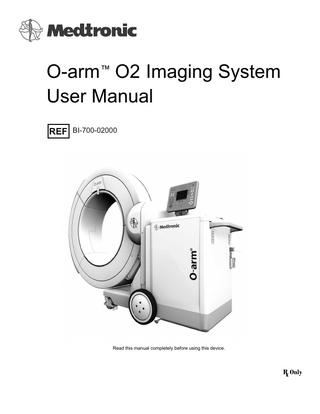
Preview
Page 1
O-arm™ O2 Imaging System User Manual BI-700-02000
Read this manual completely before using this device.
Copyright © Medtronic Navigation, Inc. All rights reserved. Document Title: O-arm™ O2 Imaging System User Manual Document Number: M015619C001DOC1 Rev. C No part of this documentation may be reproduced in any form or by any means or used to make any derivative work (such as translation, transformation, or adaptation) without written permission from Medtronic Navigation, Inc. The information contained in this document is accurate at time of publication. Medtronic Navigation, Inc. reserves the right to revise this documentation and to make any changes in content from time to time without obligation on the part of Medtronic Navigation, Inc. to provide notification of such revision or change. Medtronic Navigation, Inc. provides this documentation without warranty, term, or condition of any kind, either implied or expressed, including, but not limited to, the implied warranties, terms or conditions of merchantability, satisfactory quality, and fitness for a particular purpose. Medtronic Navigation, Inc. may make improvements or changes in the product(s) and/or the program(s) described in this documentation at any time. O-arm, Isowag, and StealthStation S7 and S8 are trademarks of Medtronic Navigation, Inc. All other product or service names are the property of their respective owners.
2
Revision
Release date
Application
C
2022-01
Describes the operation of the O-arm™ O2 Imaging System with software version 4.2.x. If you have a later version of software, please check the release notes to determine if this manual is still current for your version.
Contents 1.General Information and Safety Indications for Use, Compliance, and Patient Environment
... 9
Indications for Use and Responsibilities... 9 Patient Environment ... 12 Safety
... 14
Overview ... 14 Personnel Safety ... 14 Radiation Safety ... 21 Use of Images in Image-Guided Treatments ... 22 Imaging Patients With Electronic Medical Devices ... 22 Electromagnetic Compatibility ... 23 Electrical Safety... 24 Mechanical Safety ... 26 General Use Safety ... 28 Emergency Procedures ... 29 Residual Risks
... 31
Compliance to Environmental Regulations
... 32
2.System Overview Introduction to the System
... 35
Overview ... 35 The Image Acquisition System (IAS)... 36 The Mobile View Station (MVS) ... 37 Acquisition Modes ... 40 2D Modes ... 40 2D Long Film Mode (Optional) ... 41 3D Modes ... 41 Optional 3D Features ... 42 X-ray Options ... 43 Patient Exam Data Capabilities... 44 3.Controls and Indicators IAS Controls and Indicators
... 47
Control Locations ... 47 IAS Connector Panel... 48 The IAS Power Control Panel ... 49 The Pendant... 52 Handswitch and Footswitch ... 55 MVS Components
... 57
The Mobile View Station... 57 The Monitor ... 59 The Keyboard and Wireless Mouse ... 60 Locking Casters... 63 4.Powering Up and Configuring the System Connecting and Powering Up the System
... 65
Cable Connections ... 65
3
Log in Security with User Authentication ...69 Changing User Authentication Settings ...70 Configuring the System with the Technical Service Console
...74
Configuration Overview ...74 Configuring Interface Language and Units ...76 Setting Up DICOM Export Configurations
...79
Connecting to the Network ...79 Configuring a Worklist Server ...80 Connecting and Configuring an Image Guided Surgery (IGS) System ...83 Selecting an IGS, StealthStation™ System, or Navigation Server from a Shared Network ...87 Configuring the DICOM Store Server ...89 Adding To and Modifying the Physicians List ...90 Optimizing the Monitor Display ...92 5.Setup in the Operating Room Moving the System
...95
Moving the IAS ...95 Moving the MVS ...96 Powering Up the System
...96
Connecting the IAS and MVS and Powering Up the System ...96 Unpacking and Activating the Mouse ...98 Entering Patient Information ...101 Entering New Patient Data at Time of Examination...102 Entering Patient Data on the Scheduled Exams Page ...104 Acquiring Patient Information from Outside Sources
...107
Outside Sources of Patient Information ...107 Applying a Sterile Drape to the IAS Gantry
...109
Overview...109 The Tube Drape ...110 The Bar Drape ...116 6.Positioning the Gantry Introduction to Imaging
...119
Imaging Overview ...119 Using the Door and Preparing the Gantry
...119
Work Flow Recommendations for Using the O-arm™ Door...119 Positioning the Gantry ...120 Viewing X-Ray Tube Icon and Gantry Tilt Icon on Pendant ...127 Positioning the Gantry for Imaging ...127 Pendant Buttons for Gantry Movement and Beam Positioning ...130 Gantry Movements ...132 The Gantry Docked Position...133 Gantry Door Open/Close Positions...134 Gantry Tilt Control...134 Gantry Up and Down Control...136 Gantry Isowag™ Control (Optional)...137 Gantry Wag Control ...138
4
Gantry Transverse (In/Out) Control... 140 Gantry Longitudinal (Left/Right) Control... 141 Aligning the X-ray Beam Path ... 142 The Laser Alignment Lights... 144 Moving the Gantry Out of the Way
... 147
Positioning the Gantry Out of the Way for Surgery ... 147 Moving the IAS Laterally ... 148 Moving the IAS Away from the Operating Table ... 149 7.Imaging Imaging Modes
... 153
Overview ... 153 Image Control Buttons... 154 Image Storage Capacity... 155 Using the 2D Mode
... 157
Overview ... 157 Acquiring 2D Images ... 159 Optimizing 2D Image Quality Using the Softkeys... 161 Manipulating Image Display in the 2D Mode... 163 Viewing a Region of Interest (ROI)... 165 Storing Positions and Acquisition Settings ... 167 Using the Multi-plane 2D Mode
... 169
Overview ... 169 M-2D Image Acquisition ... 169 Manipulating Image Display in the M-2D Mode... 170 Using 2D Long Film Mode (Optional)
... 172
Overview ... 172 Summary of Steps for Acquiring 2D Long Film Scans ... 173 Acquiring 2D Long Film Scans ... 174 Resolving gantry position errors for 2D Long Film scans ... 179 Adjusting the Plane of Focus Manually on 2D Long Film Image ... 181 Manipulating Image Display in 2D Long Film Mode ... 182 Using 3D Modes
... 183
Overview ... 183 3D Image Acquisition
... 186
Gantry Position... 186 Image-Guided Surgery ... 186 Selecting and Activating 3D Modes... 186 Using Saline Solution ... 186 Pausing Respiration ... 187 Using Preset Collimation Settings ... 187 Selecting Acquisition Settings ... 187 Guidance for Imaging Small Patients ... 191 Pendant Buttons and Indicators for X-rays... 192 Acquiring 3D Stereotaxy Scans... 192 Acquiring a 3D Scan... 194 Manipulating Image Display in the 3D Mode... 195
5
Advanced Imaging Features in 3D Mode ...198 Dose Reporting
...200
Overview...200 The Dose Report Header...200 Fluoroscopy Dose Section...201 3D Dose Section...202 2D Long Film Dose Section ...202 Total Fluoroscopy Dose and 2D Long Film Dose Section ...202 Viewing, Saving, and Exporting Dose Reports ...203 Transferring Non-Navigated Images to a StealthStation™ System or Navigation Server ...206 Method 1: Acquiring non-navigated scans by using the softkey on the pendant 206 Method 2: Choosing to acquire non-navigated scans from the MVS when patient tracker or O-arm™ tracker is not visible to camera ...207 Locating Non-Navigated Images on the StealthStation™ System ...208 8.Reviewing, Editing, and Annotating Patient Data Reviewing Patient Data
...211
Accessing and Reviewing Patient Exams...211 Editing and Deleting Database Entries ...216 Exporting Patient Studies and Images
...219
Export Options ...219 Exporting Images to External Media ...219 Exporting Images Across a Network
...220
Overview...220 Exporting Images to a DICOM Store Server...220 Exporting Images to an Image Guided Surgery (IGS) System ...221 Printing Images to a Local Printer...222 Image Annotation
...223
Overview...223 Viewing Annotations ...224 Launching the Annotation Editor...224 Using the Annotation Editor Toolbar
...225
Imaging Magnification ...226 Selecting Elements ...227 Moving Elements ...227 Changing Element Layers ...227 Rotating Elements ...228 Deleting Elements...228 Undoing All Changes ...228 Saving and Exiting Annotated Images...228 Adding Text, Line, and Angle Annotations
...228
Adding Text and Orientation Markers to Images ...228 Adding Lines and Arrows to Images ...229 Adding Angle Measurements to Images ...230 Image Stitching
...236
Overview...236
6
Stitching Restrictions ... 236 Stitching Overview... 237 Selecting Images to Stitch... 237 9.Maintenance and Troubleshooting Powering Down and Storing the System
... 241
Powering Down ... 241 Cleaning ... 242 Storing the System ... 244 Charging the Batteries... 245 Performance Checks and Maintenance Overview
... 245
... 245
Frequency Guidelines ... 245 Initial Setup... 246 Performance Checks... 246 Periodic Maintenance – Gain Calibrations ... 249 Dose Calibration Records ... 254 Additional Periodic Maintenance ... 254 Periodic Maintenance – Home Calibration ... 254 Door Cable Inspection... 255 Emergency Procedures
... 258
Opening the IAS Gantry Door When the System is Unresponsive ... 258 Unintended Emergency Shutdown (E-Stop) ... 261 Moving the IAS When Battery Power Is Low... 262 Emergency Stop... 263 Troubleshooting... 264 Audit Log Data
... 267
Viewing and Exporting Audit Logs... 267 10.Acronyms, Labels and Technical References Acronyms
... 269 ... 270
Labels and Symbols
Specifications ... 279 Safety Classifications and Standards... 292 Electromagnetic Compatibility ... 295 Dose Evaluation Methods ... 301 A.User QC Test Procedures List of User QC Tests
... 305
Contacting Medtronic technical service List of test equipment
... 305
... 305
Checking General System Safety
... 306
Radiation safety... 306 Electrical safety ... 307 Physical safety ... 307 Testing the system startup functionality ... 307 Safety Inspections
... 308
Testing the Emergency Stop ... 308 X-ray safety inspection ... 309
7
Mechanical safety inspection ...311 Testing 2D Fluoroscopy Image Quality and Dose
...315
Measuring 2D fluoroscopy output ...315 Testing the 2D fluoroscopic output ...317 Testing 2D Long Film Image Quality and Dose
...329
Verifying the display of 2D Long Film Dose Area Product (DAP) ...329 2D Long Film spatial and contrast resolution test ...332 Testing 3D Volumetric Image Quality and Dose
...337
3D Dose Accuracy ...337 3D Image Quality ...342
8
1
General Information and Safety This chapter describes the intended use and regulatory compliance of the O-arm™ O2 Imaging System (REF # BI-700-02000) and provides comprehensive information on its safe handling and operation.
Indications for Use, Compliance, and Patient Environment Indications for Use and Responsibilities Indications for Use The O-arm™ O2 Imaging System is a mobile x-ray system, designed for 2D and 3D imaging and is intended to be used where a physician benefits from 2D and 3D information of anatomic structures and objects with high x-ray attenuation such as bony anatomy and metallic objects. The O-arm™ O2 Imaging System is compatible with certain image guided surgery systems.
Contraindications The O-arm™ O2 Imaging System has no known contraindications.
Use of Video Graphics Printer Printouts from the optional Video Graphics Printer are not intended to be used for diagnostic purposes. The printer’s primary use is for physician reference and documentation.
Use of the DVD/CD RW Drive Information stored on DVDs is not intended to be used for diagnostic purposes. The primary use of such information is for physician reference and documentation.
Equipment Users Warning: Users of the O-arm™ O2 Imaging System should be trained, licensed, and/or certified in the proper use of the system. Medtronic provides different training options for users. For details, contact Medtronic technical service. Users should read this user manual and the labels on the Image Acquisition System (IAS) and the Mobile View Station (MVS) prior to using the system.
Owner Responsibilities Warning: No unauthorized modification. Do not modify the O-arm™ O2 Imaging System unless authorized by Medtronic Navigation, Inc. Unapproved modifications could have hazardous consequences or impact conformance to regulations and standards.
9
General Information and Safety Indications for Use, Compliance, and Patient Environment
User qualifications Only properly trained, qualified personnel with appropriate credentials should operate the system. Users must follow safety guidelines and warnings. Caution: United States law restricts this device to sale, distribution, and use by or on the order of a physician.
Designated areas Designate areas suitable for safe operation and service of the equipment and ensure that the equipment is only used in the designated areas.
Ongoing maintenance and testing Perform maintenance and testing per manufacturer recommendations and regulatory requirements.
Ongoing regulatory compliance Consult local, state, federal and/or international agencies regarding applicable requirements for use of this equipment.
Medtronic Navigation Responsibilities •
Medtronic Navigation and its products conform to applicable regulations and to the standards listed in the product specification.
•
Medtronic Navigation products conform to listed product specifications.
•
Medtronic Navigation reviews customer communications and service requests for improvement opportunities.
•
Medtronic Navigation investigates communications and incidents related to product safety, effectiveness, and conformance to specification.
•
Medtronic Navigation will notify affected customers of safety-related situations, if any, and of related product corrections.
Technical Service and Ordering Accessories Medtronic Technical Service For technical assistance, contact Medtronic Navigation, Inc. •
For United States: – Toll-free: (800) 595-9709; or – (720) 890-3160
•
For Worldwide: +1-720-890-3160
Ordering Accessory Items Table 1 lists the accessory items for the O-arm™ O2 Imaging System.
10
General Information and Safety Indications for Use, Compliance, and Patient Environment Table 1: Accessory items Accessory
Quantity
Optional Remote Pendant
One (1)
Part Number BI-710-00529
Sterile Laser Tube Drape, Case A case of twenty (20) 9732722 Sterile Bar Drape, Case
A case of twenty (20) 9733023
O-arm™ Wireless Mouse, Case A case of ten (10)
BI-900-00048
Patient Spacer
One (1)
BI-400-00015
O-arm™ O2 Tracker Kit
One (1)
BI-750-00027
Video Graphics Printer
One (1)
BI-750-00024
To order any of the accessory items, call Medtronic technical service.
Specifications for Optional Cables Table 2 lists specifications for two optional cables that may be used with the O-arm™ O2 Imaging System: Table 2: List of Optional Cables Cable Type
Description
Shielding Maximum Length (m)
Ferrites
Termination
Ethernet
Connects the O2 system to a network. For instructions, see page 79.
Yes
30
None
MVS
DVI
Connects an optional secondary monitor to the MVS. For instructions, see page 98.
Yes
3
Two (2), MVS One on each side
DICOM Conformance To obtain a copy of the DICOM Conformance Statement, document # BI-160-00555, contact Medtronic technical service.
Device Compatibility Warning: Connect devices only as described in this manual or as approved by an authorized representative of Medtronic Navigation. Connecting incompatible devices to the system may damage it. To ensure patient safety, connect only external equipment that has been approved by Medtronic Navigation. Observe the following guidelines: •
When used within the patient environment, equipment attached to external interface connections must meet the requirements of IEC 60601-1, IEC 60950, or national equivalents.
•
When used outside of the patient environment, each externally connected device must comply with applicable IEC/ISO requirements for that device.
11
General Information and Safety Indications for Use, Compliance, and Patient Environment •
Do not allow the combination of all externally connected equipment to cause leakage of current in any device used within the patient environment to exceed the limits stated in IEC 60601-1, or national equivalents.
•
Select the operating table and its attachments to minimize the effect on the x-ray beam passing through the table.
Patient Environment Definition The patient environment is the area within which the patient is normally located and that contains surfaces likely to be contacted by medical personnel, who might subsequently come in contact with the patient. In the United States the patient environment is legally defined by NFPA 99 and UL 60601-1. Outside the United States, the patient environment is defined by IEC 60601-1.
12
General Information and Safety Indications for Use, Compliance, and Patient Environment Figure 1: Patient Environment (Top view, Side view)
Number
Description
Inside the United States
Outside the United States
1
Patient table
2
Perimeter
1.83 m (6.0 feet)
1.5 m (4.9 feet)
3
Above the floor
2.29 m (7.5 feet)
2.5 m (8.2 feet)
For surgery, the patient environment encompasses the space beyond the perimeter 2 of the patient table and extends vertically 3 above the floor.
Heat Dissipation The O-arm™ O2 Imaging System’s maximum heat dissipation into the surrounding air over an hour is less than 6 MJ.
13
General Information and Safety Safety
Safety Overview Warning: This x-ray unit may be dangerous to patient and operator unless safe exposure factors, operating instructions, and maintenance schedules are observed. Potential hazards exist in the use of medical electronic devices and x-ray systems such as the O-arm™ O2 Imaging System. Personnel using the equipment should understand the safety issues, emergency procedures, and the operating instructions provided herein.
Safety Hazard Alerts in This Guide Throughout this guide, warning statements indicate important safety information. Warning: Warnings are indicated by the word “Warning”. Failure to heed these warnings could result in serious injury or death. Pay special attention to these items.
Safety Symbols on the Equipment Chapter 10 includes images and descriptions of all the safety symbols and labels that appear on the O-arm™ O2 Imaging System (see page 269 for details).
Personnel Safety Surgical personnel are at close proximity to the patient during normal operation of the O-arm™ O2 Imaging System. There are three significant zones of occupancy.
14
General Information and Safety Safety
Occupancy Zones Figure 2: O-arm™ O2 Imaging System significant zones of occupancy
The primary zones 1 on either side of the patient table 7 are 1 m x 1 m (39 in x 39 in). The secondary zone 2 occupies most areas outside the primary zone. The tertiary zones 3 are areas 61 cm (24 in) wide extending away from each end of the IAS at the gantry door end and the cabinet 5 end, and a height of 200 cm from the floor. Note: In Figure 2, the graph illustrates the zones of occupancy where the O-arm™ O2 Imaging System gantry is positioned in the center. When the gantry is moving, the zones move along with the gantry.
Zone Occupancy During Fluoroscopic Procedures Personnel may occupy any of the zones when fluoroscopic procedures are performed, but should position themselves so that no part of their body is struck by the primary X-ray beam, unless that body part is protected by 0.5 mm lead equivalent. Additionally, all personnel in the room must wear protective garments of not less than 0.25 mm lead equivalent for protection from scattered radiation. •
During 2-D imaging, when the x-ray tube, indicated by the short row of lights in the gantry light ring, is lateral to the patient, personnel should occupy the primary zone 1 opposite the tube.
•
During 3-D mode imaging with the tube rotating in the gantry, personnel should occupy the tertiary zones 3 if possible.
15
General Information and Safety Safety
X-ray Exposure Patterns Scatter rates around the O-arm™ gantry have been measured along the horizontal planes at 1.0 and 1.5 meter heights. Figures 3 and 4 show scatter patterns with the x-ray tube positions at the bottom of the gantry and the primary beam directed upwards. Figures 5 and 6 show scatters with the x-ray tube oriented laterally, and the primary beam directed toward the gantry door. Note: Iso-kerma maps in Figure 3 through Figure 6 were generated using the following kVp values and field of view settings: For vertical orientation, 105 kVp with 100 cm2 field of view were used. For horizontal orientation, 124 kVp with 100 cm2 field of view were used. This setup complies with IEC60601-2-43:203.13.4. The typical shape of the isodose curves for a body scan indicates the optimum position for the operator is behind the IAS cabinet 3. This is the point of least scatter radiation.
16
General Information and Safety Safety Figure 3: Isokerma map, values in µGy/Gy·cm2, 100 cm height, x-ray tube vertical.
1
2 3
1 Radiation beam orientation, vertical 2 X-ray focal spot 3 IAS Cabinet Note: In Figure 3, the curves are presented for 0.1, 0.25, 0.5, 1, 2, 4, 8, and 16 µGy/Gy·cm2.
17
General Information and Safety Safety Figure 4: Isokerma map, values in µGy/Gy·cm2, 150 cm height, x-ray tube vertical.
1
2 3
1 Radiation beam orientation, vertical 2 X-ray focal spot 3 IAS Cabinet Note: In Figure 4, the curves are presented for 0.1, 0.25, 0.5, 1, 2, 4, 8, and 16 µGy/Gy·cm2.
18
General Information and Safety Safety Figure 5: Isokerma map, values in µGy/Gy·cm2, 100 cm height, x-ray tube horizontal.
1
2 3
1 Radiation beam orientation, horizontal 2 X-ray focal spot 3 IAS Cabinet Note: In Figure 5, the curves are presented for 0.1, 0.25, 0.5, 1, 2, 4, 8, and 16 µGy/Gy·cm2.
19
General Information and Safety Safety Figure 6: Isokerma map, values in µGy/Gy·cm2, 150 cm height, x-ray tube horizontal.
1
2 3
1 Radiation beam orientation, horizontal 2 X-ray focal spot 3 IAS Cabinet Note: In Figure 6, the curves are presented for 0.1, 0.25, 0.5, 1, 2, 4, 8, and 16 µGy/Gy·cm2.
Protective Clothing The following removable protective devices are recommended in the facility’s radiation protection policy: •
Protective shielding such as a lead apron, of not less than 0.25 mm lead equivalent, for protection from stray radiation. Use protective devices such as thyroid collars, leaded glasses, and lead shielding-screens, as necessary.
•
If no lead-shielding screen is available, the operator should stand directly behind the IAS cabinet, as illustrated in Figure 2. Note: Standing in this position is not a substitute for protective clothing such as lead aprons, thyroid collars, and leaded glasses.
•
20
Personnel should wear dosimetry badges per the facility’s radiation protection policy.