medtronic
SessionSync Software Supplement Device Reference Guide Supplement Rev A June 2010
Reference Guide Supplement
14 Pages
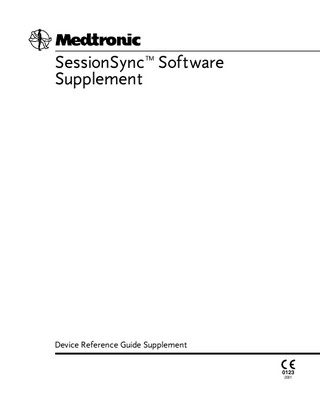
Preview
Page 1
The following are trademarks of Medtronic: Medtronic, Medtronic CareLink, Paceart, and SessionSync.
Contents About this software supplement SessionSync feature overview
5
View SessionSync status icon Use Automatic SessionSync
5 5
7
Use manual SessionSync for supported devices SessionSync error message descriptions Configure SessionSync
7
8
9
SessionSync Software Supplement
About this software supplement
About this software supplement This manual supplements the Medtronic CareLink Model 2090 Programmer Reference Guide for SessionSync enabled devices.
SessionSync feature overview SessionSync is an optionally installed feature that provides network connectivity between the Medtronic CareLink Model 2090 Programmer and the Medtronic Paceart data management system. Using your clinic’s network, the Programmer can send downloaded device data through SessionSync to the data management system. Interrogated data is first saved to the Programmer hard disk. When a connection to the data management system is established using SessionSync, the interrogated information is sent to the data management system. You must configure the Programmer network settings to allow for this data transfer.
View SessionSync status icon The SessionSync task bar icon (see Figure 1) displays the connectivity and transfer status of session data between the 2090 Programmer and the Medtronic Paceart data management system.
SessionSync Software Supplement
5
6
View SessionSync status icon
Figure 1. Parts of the SessionSync status icon
3
1 2
1 Programmer status 2 Connection status 3 Data management system status
The sections of the SessionSync status icon will change color to indicate data ready for transfer, a valid connection between the Programmer and the data management system, and successful data transfer to the data management system. See Table 1 for information on the SessionSync status icon states. Note: When the entire icon is grayed out, SessionSync is disabled under the Programmer preferences. For configuration steps see “Configure SessionSync” on page 9. Table 1. SessionSync status icon states Part of SessionSync status Icon
Color
What the color indicates
Programmer
Gray
No session data files in the Transfer Queue
Blue
Session data files in the Transfer Queue
Connection
Not visible No valid connection between the Programmer and the data management system Green
Valid connection between the Programmer and the data management system
Red circle A device application in use with a line that does not support through it SessionSync Data Management System
SessionSync Software Supplement
Gray
No session data transferred to the data management system
Blue
All session data has been successfully transferred to the data management system
Use Automatic SessionSync
Use Automatic SessionSync Automatic SessionSync allows you to perform a SessionSync automatically at the end of the patient session. This feature is available for all SessionSync enabled devices. For configuration steps see “Configure SessionSync” on page 9.
End the patient session with Automatic SessionSync enabled 1. Select End Session... If an interrogation is required before the SessionSync data transfer, the Interrogation Required window is displayed. 2. Verify that the Automatic SessionSync box is checked, then select End Now. 3. The SessionSync - Saving Session Data On Programmer window is opened. For some devices, an interrogation is automatically started. The SessionSync - Saving Session Data On Programmer window shows the progress of the save. The Programmer side of the SessionSync status icon turns blue after the data has been saved on the Programmer hard disk. If the subsequent transfer is successful, the data management system side of the SessionSync status icon turns blue.
Use manual SessionSync for supported devices Manual SessionSync allows you to send interrogated data to the Medtronic Paceart data management system without ending the patient session on the Programmer. Manual SessionSync is not available for all SessionSync supported devices. If manual SessionSync is available for a device, you will see the SessionSync... option in the Session menu. For configuration steps see “Configure SessionSync” on page 9.
SessionSync Software Supplement
7
8
SessionSync error message descriptions
How to save the patient session with Manual SessionSync 1. Select the Session icon. 2. Select SessionSync... 3. The SessionSync - Saving Session Data On Programmer window is opened. For some devices, an interrogation is automatically started. The SessionSync - Saving Session Data On Programmer window shows the progress of the save. The Programmer side of the SessionSync status icon turns blue after the data has been saved on the Programmer hard disk. If the subsequent transfer is successful, the data management system side of the SessionSync status icon turns blue.
SessionSync error message descriptions You may receive error messages at different times in the SessionSync process. See Table 2 for a list of error messages. If you have any issues with the Medtronic CareLink 2090 Programmer contact Medtronic Customer Service. Table 2. SessionSync error messages Error Message
What this means
Data Transfer Failed
A device communication error has occurred during the interrogation and you have cancelled out of the interrogation window. The session data has not been saved on the Programmer hard disk. Do one of the following: ■ Select Retry to retry the operation. ■ Select Cancel to close the window.
Ending a Session without Automatic SessionSync
You have cleared the Automatic SessionSync check box on the End Session window before selecting the End Now button.
Interrogation Required
You must conduct an interrogation before starting a SessionSync data transfer for this device. Select OK to close the window.
SessionSync Software Supplement
Configure SessionSync
Interrogate Unsucessful
The Programmer cannot interrogate the device. You must reposition the programming head. Do one of the following: ■ Select Retry or Continue after repositioning the programming head. ■ Select Cancel to close the window.
Unable to Save Session Data
The session data cannot be saved on the Programmer hard disk. Do one of the following: ■ Select Save to Disk or Save Session to save the session data on a floppy disk ■ Select End Now to end the session without saving the device data. ■ Select Cancel to close the window without saving the device data.
Configure SessionSync See the Medtronic CareLink Model 2090 Programmer Reference Guide for instructions on connecting the Programmer to the network via an ethernet cable. 1. Select Programmer > SessionSync Network Configuration... 2. Enter the Clinic Name. 3. Enter the IP address or hostname of the SessionSync Gateway. Note: If you do not have your SessionSync Gateway address, contact your clinic’s technical support or Medtronic Paceart technical support. 4. Select OK.
SessionSync Software Supplement
9
10
Configure SessionSync
Enable and disable SessionSync 1. Select Programmer > Preferences. 2. Select SessionSync from the Index menu. 3. Select Enabled to enable SessionSync or Select Disabled to disable SessionSync. Note: The SessionSync icon will be grayed out when the feature is disabled. SessionSync functions are not available within a patient session unless you have enabled this feature prior to starting a patient session.
View SessionSync Status screen The SessionSync Status screen displays information on the data files being transferred to the data management system using SessionSync. Each message includes the date, time, and event information for the associated SessionSync event. Note: SessionSync data transfer may be delayed during an electrosurgical procedure.
SessionSync Software Supplement
Configure SessionSync
Update SessionSync status 1. Select Programmer > SessionSync Status. 2. Select Update Status.
Note: SessionSync status does not dynamically update when the window is open. To update select the Update Status button. For more information about the SessionSync status icon, see “View SessionSync status icon” on page 5.
SessionSync Software Supplement
11
Manufacturer Medtronic, Inc. 710 Medtronic Parkway Minneapolis, MN 55432-5604 USA www.medtronic.com Tel. +1-763-514-4000 Fax +1-763-514-4879 Medtronic E.C. Authorized Representative/Distributed by Medtronic B.V. Earl Bakkenstraat 10 6422 PJ Heerlen The Netherlands Tel. +31-45-566-8000 Fax +31-45-566-8668
© Medtronic, Inc. 2010 M943416A001A 2010-06-14
Europe/Africa/Middle East Headquarters Medtronic International Trading Sàrl Route du Molliau 31 Case Postale 84 CH-1131 Tolochenaz Switzerland www.medtronic.com Tel. +41-21-802-7000 Fax +41-21-802-7900 Australia Medtronic Australasia Pty Ltd 97 Waterloo Road North Ryde, NSW 2113 Australia Technical manuals: www.medtronic.com/manuals
*M943416A001*