medtronic
StealthStation S8 System Quick Reference Guide Rev 1 May 2020
System Quick Reference Guide
10 Pages
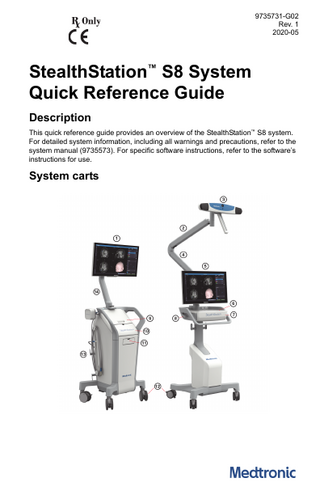
Preview
Page 1
9735731-G02 Rev. 1 2020-05
StealthStation™ S8 System Quick Reference Guide Description This quick reference guide provides an overview of the StealthStation™ S8 system. For detailed system information, including all warnings and precautions, refer to the system manual (9735573). For specific software instructions, refer to the software’s instructions for use.
System carts
StealthStation™ S8 System Quick Reference Guide
1 Main cart monitor
8 Docking release lever
2 Camera lift arm
surface that slides into a 9 Work horizontal position
3 Camera
0 Front storage bin
4 Camera lower arm
cart CD/DVD drive and keyboard - Main storage
5 Camera cart monitor 6 Work surface 7 Storage drawer
= Caster locks q Cord wraps w Main cart lower arm
Setting up and starting the system Separating the carts (optional) Make sure that the system is on a level surface before attempting to separate the carts. 1. Disconnect and store any loose cables. 2. While standing behind the camera cart, pull up on one or both of the docking release levers located under the handle on both sides of the camera cart. 1:
1 2
Cart docking release lever
9735731-G02 Rev. 1
StealthStation™ S8 System Quick Reference Guide
3. Separate the carts with a gentle tug.
Positioning the main cart monitor 1. Grasp the sides of the monitor, and pull the monitor toward the front of the cart to release it from its stowed state. 2. Move the monitor to the desired position.
Connecting and starting the system 1. If you are using the camera cart in addition to the main cart, connect the carts with the cart-to-cart cable before you start the system. Unwrap the cart-to-cart cable on the camera cart and connect it to the cart cable connections located on the camera cart I/O panel and on the main cart communication I/O panel. 2. Unwrap the power cord from the main cart and plug it into an electrical outlet. When positioning the main cart, make sure to maintain easy access to the power outlet in case it becomes necessary to unplug the system quickly. 3. Press and hold the LED power switch located on either the main cart deck or the camera cart deck for one second. When the carts are connected by the cart-to-cart cable, pressing the power button on either cart powers up both carts. The system powers up and the login screen displays when all system bootup diagnostics are complete.
Positioning the camera 1. Pull the camera handle away from the plastic clip to release the camera from its stowed state. 2. Move the camera to the desired position.
Connecting either the optical or the EM hardware to the main cart For optical localization, connect the optical hardware 1. If you are using a wired (active) patient reference frame, connect it to port A on the main cart localization I/O panel. 2. If you are using a microscope bracket or ultrasound tracker, connect the cable to port B on the main cart localization I/O panel. 3. If you are using a wired (active) instrument, connect it to port C on the main cart localization I/O panel. 4. Connect the footswitch to the footswitch port on the main cart I/O panel.
For electromagnetic localization, connect the EM hardware 1. Connect the EM instrument interface to the EM instrument interface port on the main cart localization I/O panel. 9735731-G02 Rev. 1
3
StealthStation™ S8 System Quick Reference Guide
2. Connect the flat emitter or side-mount emitter cable to the emitter port on the main cart localization I/O panel. 3. Connect the footswitch to the footswitch port on the main cart communications I/O panel. 4. Connect the EM instruments and the EM patient reference frame to any open instrument port on the EM instrument interface.
Launching the software 1. At the login screen, select a user from the drop-down list and type in the password configured for your system. 2. To launch the Medtronic Navigation software, tap the desired software icon.
System shutdown Exiting the software 1. Tap the menu button in the upper left corner of the software screen. 2. Tap [Log Out]. The login screen displays.
Shutting down the system 1. At the login screen, tap the power button in the upper right corner of the screen, and then tap [Shut Down...]. The system will fully shut down. 2. After the system shuts down, remove the power plug from of the electrical outlet.
4
9735731-G02 Rev. 1
StealthStation™ S8 System Quick Reference Guide
Emergency shutdown If you need to shut down the system quickly in an emergency, or if you are not able to exit the software, follow this procedure. 1. Press and hold the blue LED power switch located on either the main cart or the camera cart deck until the blue LED light turns off (approximately 8 seconds). When the systems are connected, pressing the power button on either cart shuts down both carts. The system will fully shut down. 2. After the system shuts down, remove the power plug from the electrical outlet.
Cleaning the system For instructions on cleaning the system, refer to the StealthStation™ S8 cleaning instructions (9735727).
Transport position Follow the instructions below to configure the carts into the transport position.
Wrapping cords and closing all storage compartments 1. Wrap the power cord around the cord wraps located on the side of the main cart. 2. If you are using electromagnetic hardware, complete the following steps: a. Hang the EM instrument interface on the mounting rail on the rear of the main cart and wrap the cord on the cord wraps located on the rear of the cart. b. Store the emitter. •
Store the side-mount emitter on the upper rear bracket of the main cart and wrap the cord on the cord wraps located on the side of the cart.
•
Store the flat emitter in the rear storage bin on the main cart. Wrap the cord around the cord wraps on the side of the main cart (preferred) or around the cord wraps on the rear storage bin.
9735731-G02 Rev. 1
5
StealthStation™ S8 System Quick Reference Guide
1 Side-mount emitter stored on the main cart 2 EM instrument interface stored on the main cart 3 Flat emitter stored in the main cart rear storage bin 3. Disconnect and store any cables and instruments. 4. Close the camera cart drawer. 5. Unplug the keyboard cable from the USB port. 6. Remove the keyboard cable and store it in the front storage bin 7. Place the keyboard in the keyboard storage compartment. 8. Unplug the mouse cord from the USB port. 9. Place the mouse in the main cart front storage bin.
Docking the camera (optical system) 1. Fully lower the camera lift arm so that it is positioned next to the lower camera arm. 2. Orient the camera arms relative to the cart as shown. 3. Rotate the camera into a vertical orientation. 4. Insert the camera handle into the docking clip located on the camera’s lower arm.
6
9735731-G02 Rev. 1
StealthStation™ S8 System Quick Reference Guide
2:
1
Camera docking clip
Docking the main monitor 1. Fully lower the monitor lift arm so that it is positioned next to the lower arm. 2. Orient the monitor arms relative to the cart as shown. 3. With the monitor approximately vertical, push the monitor toward the rear of the cart until the monitor’s docking bar engages with the docking latch. 4. Align the dot on the lower part of the arm with the dot on the back of the cart.
9735731-G02 Rev. 1
7
StealthStation™ S8 System Quick Reference Guide
3:
1
Monitor docking latch
Docking the camera cart monitor 1. Rotate the monitor to face the front of the camera cart. 2. When the monitor is aligned with the front of the cart, you will feel it click into its docked position.
Docking the carts 1. On a level surface, position the rear of the camera cart to the rear of the main cart. 2. Guide the camera cart legs between the main cart’s casters and align the docking coupler with the docking mechanism. 3. Slowly push the two carts together until you hear a click from the latch mechanism.
8
9735731-G02 Rev. 1
StealthStation™ S8 System Quick Reference Guide
4:
1
Cart docking mechanism and coupler
Troubleshooting Locate the issue in the table below and follow the action steps in the order listed until the issue is resolved. If the issue persists, refer to the system manual (9735573) for more information or contact technical support for assistance. Issue
Action
The monitor screen is • Verify that both the system and monitor are receiving power. blank or distorted • Adjust the Level (brightness) and Width (contrast) settings for images using the on-screen controls in the application software. • Shut down and reboot the system. Difficulty docking or separating the main cart and the camera cart
• Make sure that the carts are positioned on a level surface. • Unlock all casters and readjust the position of the carts. • Make sure that the power and accessory cables are stowed on the dedicated cord wraps and that the cables are clear of casters, cart legs, and docking components. • Make sure that the accessories and components are within the confines of storage compartments and are clear of obstructions. • If the EM instrument interface is being used, make sure that it is fully seated on the mounting rail. • Make sure that arms are folded and stowed in their docked position.
9735731-G02 Rev. 1
9
Issue
Action
No power to system
• Make sure that the system is plugged in to an electrical power outlet. • Make sure that the electrical power outlet is supplying power. Test the outlet with a multimeter or a wall power circuit tester. • Check all system connections and cables for crimps or damage. Check the connector housing and pins for bent or broken components. Contact Medtronic technical support to replace any damaged cables. • Shut down the system. Re-connect all external cables and devices (carts, instruments, footswitch) and turn the system power back on.
Assistance If you have questions about the system, call Medtronic Navigation at 800 595 9709 in the USA or +1 720 890 3160 for technical support. Medtronic Navigation, Inc. 826 Coal Creek Circle Louisville, Colorado 80027 USA Medtronic B.V. Earl Bakkenstraat 10 6422 PJ Heerlen The Netherlands Tel. +31 45 566 80 00
ȤŋȦƮƛŭƮŵƦƳŋȯʼnĖĉĚõȖȥ