medtronic
Synergy Cranial AXIEM Pocket Guide Rev 6 May 2010
Pocker Guide
101 Pages
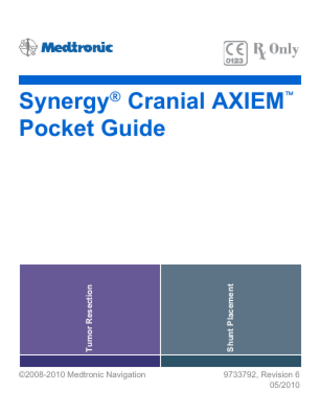
Preview
Page 1
©2008-2010 Medtronic Navigation
Shunt Placement
Tumor Resection
Synergy® Cranial AXIEM™ Pocket Guide
9733792, Revision 6 05/2010
2
Medtronic Navigation, Inc. 826 Coal Creek Circle Louisville, CO 80027 Main 720 890 3200 Fax 720 890 3500 www.medtronicnavigation.com Technical support: 800 595 9709 rs.navtechsupport@medtronic.com Medtronic B.V. Earl Bakkenstraat 10 6422 PJ Heerlen Netherlands Tel 31 45 566 80 00
Contents Intended Use... 5 Contraindications ... 5 Warnings... 6 Precautions ... 8 Procedure ... 10 Logging In ... 10 Selecting a Surgeon ... 12 Selecting a Procedure ... 14 Selecting a Patient... 16 Setting Up Equipment... 20 Verifying Instruments ... 22 Defining a Surgical Plan ... 24 Setting Up the Patient Reference ... 26 Setting Up Mobile Emitter ... 34 Registering... 38 Setting Up for Sterile Navigation... 44 Navigating... 46 Shunt Placement: Guiding the Catheter ... 50 Archiving (Optional) ... 52 Exiting ... 54 Appendixes ... 55 A: Standard Equipment ... 56 B: Using StealthMerge™ Image Registration ... 62 C: Building or Editing 3D Model ... 64 D: Adjusting 2D Images or 3D Models ... 68 3
4
E: Performing Touch-n-Go Registration ... 70 F: Performing PointMerge® Registration ... 74 G: Creating Accuracy Checkpoints (Optional) ... 84 H: Using Tip Projection ... 86 I: Troubleshooting ... 88 J: Buttons ... 95 K: Symbols ... 99 Notes... 101
Intended Use Your Medtronic computer-assisted surgery system and its associated applications are intended as an aid for precisely locating anatomical structures in either open or percutaneous procedures. Their use is indicated for any medical condition in which the use of stereotactic surgery may be appropriate, and where reference to a rigid anatomical structure, such as the skull, can be identified relative to a CT- or MR-based model, fluoroscopic images, or digitized landmarks of the anatomy.
Contraindications Medical conditions which contraindicate the use of a Medtronic computer-assisted surgery system and its associated applications include any medical conditions which may contraindicate the medical procedure itself. What effect, if any, the electromagnetic field generated by the Mobile Emitter may have on pregnancy has not been assessed. Surgeons are advised to bear this in mind and use the system judiciously around pregnant women.
5
6
Warnings Warning: The system and its associated applications should be used only by qualified medical professionals who are trained on and familiar with the proper operation of Medtronic computerassisted surgery systems. Warning: The system and its associated applications should be used only as an adjunct for surgical guidance. They do not replace the surgeon’s knowledge, expertise, or judgement. Warning: If system navigation seems inaccurate and steps to restore accuracy are unsuccessful, abort use of the system. Warning: Discard before use any pre-sterilized component whose sterile packaging appears to be compromised. Warning: Prior to use, examine all components for damage and deterioration. Examine the sterile single-use instruments and trackers for nicks and exposed wire. Do not use any compromised component. Abandon use of any component damaged during the procedure. Warning: Do not attempt to re-sterilize any component labeled as single-use only. Warning: Verify that all necessary instrumentation has been properly sterilized before surgery. Refer to the Equipment Cleaning and Sterilization sheet (9730713) for cleaning and sterilization instructions. For non-sterilizable components, refer to the Non-Sterilizable Equipment Cleaning sheet (9733205).
Warning: Accessory equipment connected to the analog and digital interfaces of the Medtronic computer-assisted surgery system must be certified according to the respective IEC standards (e.g., IEC 60601-1 for medical equipment). Furthermore all configurations shall comply with the system standard IEC 60601-1-1. Any person who connects additional equipment to the signal input part or signal output part configures a medical system, and is therefore responsible for ensuring that the system complies with the requirements of the system standard IEC 60601-1-1. If in doubt, contact technical support or your local representative. Warning: Some system components may contain batteries. Batteries can explode if mishandled. Do not recharge or disassemble batteries. Do not dispose of batteries in fire. Observe local regulations concerning battery disposal. Warning: The system is not suitable for use in the presence of a flammable, anesthetic mixture with air or oxygen or nitrous oxide. Position the system at least 25 cm from any source of flammable gas. Warning: Support the Mobile Emitter whenever you release the locking knob of the Vertek® Articulating Arm. Failure to control the arm when unlocking could result in patient injury if the arm drops unexpectedly.
7
8 Warning: Do not bump or reposition the patient reference after registration because such movement will result in inaccurate navigation. If the patient reference moves in relation to the patient anatomy at any time after registration, you must reregister. Warning: There is currently no effective sterilization method for components that are tainted with the infectious agent that causes Creutzfeld-Jakob Disease (CJD). Therefore, you must discard immediately after surgery any components that come into contact with biologic material from patients who carry or are suspected to carry this infectious agent. As a precaution, drape all non-disposable components that could otherwise come into contact with such material.
Precautions Caution: Federal law (U.S.A.) restricts this device to sale by or on the order of a physician. Caution: The system and its associated applications contain no user-repairable parts. For repair or replacement of any part of the system, contact a technical support representative. Caution: The system has been successfully tested against the requirements of IEC 60601-1-2. However, RF interference could hamper its operation or the operation of other nearby electrical devices. If you suspect either of these conditions, move the conflicting equipment farther apart, separate the equipment with an RF barrier, or discontinue use of the system. Caution: Do not exceed the recommended electrical ratings for the system. Exceeding the ratings could damage the system.
Caution: Before moving the system cart, shut down all components, and remove any loose items from the top of the cart. Caution: The system mouse and Mobile Emitter are not designed for sterilization and may be damaged if sterilization is attempted. Caution: Procedures performed with the Mobile Emitter require use of a surgical bed featuring a radiolucent table top and stainless steel side rails. Nonconforming surgical beds may introduce navigational inaccuracy. Caution: Metallic objects in or near the navigation field can degrade navigational accuracy. If metallic distortion causes excessive error, navigation will be disabled. To restore navigation, remove metallic objects from the navigation field. Caution: Electrical noise in or near the navigation field can degrade navigational accuracy. If electrical noise introduces excessive error, the system will automatically disable navigation. To restore navigation, remove devices that produce electrical noise (such as electrocautery equipment and electric drills) from the navigation field.
9
10
Procedure Logging In 1. At the login screen, click the Cranial icon and then click [Launch]. 2. The Select Surgeon screen appears.
12
Selecting a Surgeon 1. Select Standard Profile or select a primary surgeon. You may add or customize surgeon profiles by clicking [Add or Remove Surgeon]. Surgeon profiles allow you to save surgeon-specific preferences such as instruments, navigation options, and view settings. 2. Click
to advance to the next task.
The procedure flow bar indicates the current task as well as the
1 previous and next tasks. 2 Previous task 3 Current task 4 Next task
13
14
Selecting a Procedure 1. Select the surgical procedure to be performed. You may add or customize procedures by clicking [Add or Remove Procedure]. Customizing a procedure allows you to save preferences such as tracking method, registration method, and whether to include the Plan task. 2. Click
to advance to the next task.
16
Selecting a Patient The software displays a list of exams that were previously imported. If your patient’s exam is not in the list, use one of three standard methods to import a new exam: CD/DVD-ROM, USB, or DICOM. (Sony brand magneto-optical disc is also an option for importing exams on some systems.) If your patient’s exam appears in the list, proceed to page 18.
Importing Exams To import an exam, insert a CD-ROM or a USB drive or push an exam across the DICOM network. • When you insert a CD-ROM or a USB drive, the system displays the list of exams available to import. Click the patient’s name in the list and then click [Select]. • When you push an exam across the DICOM network, the exam automatically appears in the list of imported exams.
1 Patient names 2 Imported exams 3 Exams available to import If you experience problems while importing an exam, refer to “Exam Import Problems” on page 89 for troubleshooting tips.
17
18
Selecting Exams When your patient’s name appears in the list of imported exams: 1. Click the patient’s name. The software displays all of the exams associated with the patient, preview images from the most recent exam, and exam details for the surgeon’s review. To browse additional slices, click the screen.
on the right side of
2. If you plan to navigate on an exam other than the most recent one in the list, click that exam in the Exams list and preview the images. 3. Confirm that all aspects of the exam are correct including patient data. Make sure that the anatomy of interest is captured in the exam. Warning: Verify that the exam orientation matches the patient’s anatomy. If you need to adjust level or width, or reorient the images, click [Modify Images]. 4. If you plan to merge multiple exams from the same patient, click each exam in the Exams list to preview the images and check the orientation. 5. After confirming that everything is correct in the patient’s exam(s), click to advance to the next task.
1 Tools for modifying images 2 Patient data For additional information about the buttons on this screen, see “Buttons” on page 95. If you want to merge multiple exams from the same patient, see “Using StealthMerge™ Image Registration” on page 62.
19
20
Setting Up Equipment Confirm that the equipment and instruments used for the procedure are present in the OR. Connect the equipment to the Medtronic Navigation Computer-Assisted Surgery System. Connection status links automatically display. Solid green lines indicate verified connections and dashed orange lines indicate unverified connections. Refer to “Troubleshooting” on page 88 for connection troubleshooting tips. When all connections are verified, click task.
to advance to the next
22
Verifying Instruments The Verify Instruments screen displays the instruments selected for the procedure and indicates whether those instruments are within the emitter’s tracking view. Warning: Physically inspect instruments for any defects. Never attempt to use a bent or damaged instrument. 1. Plug the instrument and patient reference into ports on the AXIEM™ portable unit. Note: You do not need to attach the patient reference to the patient at this point in the procedure. 2. Make sure that the correct patient reference is pictured. 3. Click [EMitter] and confirm that both the instrument and the patient reference are visible in the Tracking View. 4. Repeat this process for each instrument to be used in the procedure. 5. Click
to advance to the next task.
1 Patient reference 2 Instrument
23