medtronic
Zeiss Kinevo Microscope Interface for the SealthStation S8 Quick Reference Guide
Quick Reference Guide
148 Pages
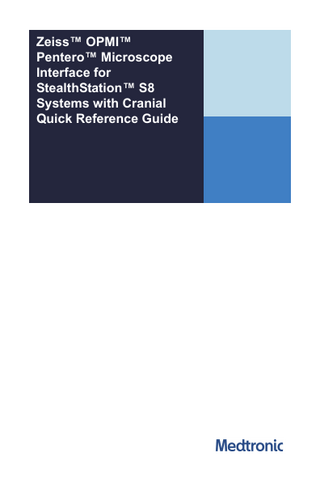
Preview
Page 1
Zeiss™ OPMI™ Pentero™ Microscope Interface for StealthStation™ S8 Systems with Cranial Quick Reference Guide
English
English Intended use The Medtronic Navigation microscope bracket is an accessory to the StealthStation™ System. It is intended to be used with the Zeiss™ Pentero™ microscope and the StealthStation™ to enable microscope tracking positions during surgical procedures.
Indications for use The StealthStation™ System is intended as an aid for precisely locating anatomical structures in either open or percutaneous surgical procedures. The StealthStation™ System is indicated for any medical condition in which the use of stereotactic surgery may be appropriate, and where reference to a rigid anatomical structure such as the skull, a long bone, or vertebra can be identified relative to a CT- or MRbased model, fluoroscopy images, or digitized landmarks of the anatomy.
Contraindications None
Material composition Material contained in product that can cause an allergic reaction: nickel
Compatibility This device is compatible with Medtronic StealthStation™ image-guided surgery systems and Medtronic navigation instruments.
System-level manuals This device can be used with Medtronic image-guided surgery systems. See the StealthStation™ S8 system level manuals and procedure pocket guides for descriptions of patient groups, intended users, potential clinical benefits, side effects, indications, contraindications, and potential complications.
Qualified microscopes When used with the StealthStation™ S8 system with S8 Cranial software, the Medtronic Navigation microscope bracket is qualified with the following Zeiss microscopes: • Zeiss™ OPMI™ Pentero™ 900 • Zeiss™ OPMI™ Pentero™ Classic
Warnings Warning: Inspect the microscope bracket for damage and cleanliness before use. If visibly damaged or bent, do not use the microscope with the StealthStation™ system. Do not attempt to repair it. 4
English
Warning: Use care when handling the microscope. Do not allow the microscope bracket to collide with anything. Warning: If microscope bracket is damaged during the procedure, abandon use of the microscope with the StealthStation™ system. Warning: Frequently confirm localization accuracy and system responsiveness during navigation. If accuracy degrades, re-register the patient. Refer to the StealthStation™ cranial pocket guides for instructions on how to re-register the patient. Warning: When navigating with the microscope, keep the crosshair in the same ocular that was used to calibrate the microscope. Warning: The device is designed for re-use and is supplied non-sterile. Warning: Use caution and exercise care in order to prevent injury during use. See the corresponding system level manuals and procedure Pocket Guides for further handling instructions. Warning: To avoid potential exposure to blood-borne pathogens and chemicals, use appropriate Personal Protective Equipment when handling, processing, or disposing of Medtronic devices. Warning: Confirm navigational accuracy via anatomical landmarks and accuracy checkpoints before navigation.
Precautions Caution: Federal law (U.S.A.) restricts this device to sale by or on the order of a physician. Caution: Refer to the StealthStation™ system level manual and system procedure pocket guides for additional instructions, warnings, and cautions.
Setting up equipment 1. Connect the cables: a. Connect the large, rectangular ODU™ connector of the StealthStation™ S8 system microscope communication cable to the back of the Zeiss™ OPMI™ Pentero™ 1 microscope. b. Connect the orange latching push-pull LEMO™ connector on the other end of the StealthStation™ S8 system communication cable to the orange Microscope port on the side panel of the StealthStation™ S8 system 2. c. Connect the gray latching push-pull LEMO™ connector on the other end of the StealthStation™ S8 system communication cable to the Instrument B port on the side panel of the StealthStation™ S8 system 2. – Note: Your StealthStation™ S8 cart may not have all of the ports shown in the figure.
5
English
1: Connect the cables
1 Pentero™ microscope 2 StealthStation™ S8 system 2. Drape the microscope using an appropriate Zeiss™ Pentero™ microscope drape: a. Pull the drape taut over the LED bracket on the microscope head. b. Secure the drape in place with sterile rubber bands. Note: Make sure that the LEDs are clearly visible and unobstructed by the rubber bands and any wrinkles in the drape. 3. Set up tracking: a. In the EQUIPMENT task in the software, make sure that the microscope is connected to the StealthStation™ system. If the microscope equipment card is not displayed, search for the microscope in the All Equipment list, and tap [ADD] next to the microscope equipment card. If the microscope equipment card indicates that the microscope is not connected to the StealthStation™, refer to “Troubleshooting” on page 13. b. Make sure that the microscope is the only probe in the camera’s field of view to avoid navigational interference. c. Position the camera so that both the probe (microscope) and patient reference frame display in the tracking view on the software screen. – Note: To ensure visibility of all optical devices, you typically need to aim the camera such that the microscope bracket sits above the intersection of the crosshair in the tracking view. The camera can view the LED bracket straight on or from the side. d. Tap [DONE].
6
English
Navigating Warning: Before localizing, verify navigational accuracy of the system. If navigational accuracy is affected, abort use of the system. 1. Verify navigational accuracy. Verify navigational accuracy of the system by comparing points of interest on the software screen to the corresponding points of the patient anatomy 2. Localize: To “localize” means to identify the location of the tip of a StealthStation™ system probe on the preoperative patient images in the software. When you use the microscope to localize, this “tip” is the point you observe at the intersection of the ocular crosshairs in the focal plane of the microscope. a. Focus the microscope on the anatomy of interest. b. Observe the updated localization site in the images on the software screen. If localization seems inaccurate, follow the instructions in “Focus on a reference frame divot.” IMPORTANT: Localization at different depths of field (DOF) As magnification is decreased, the DOF increases. A larger DOF will result in objects further above and below the navigated focal point appearing in focus. To narrow the DOF around the navigated focal point, increase microscope magnification. 3. Focus on a reference frame divot: Center the ocular crosshair or converging lasers (if equipped) on a reference frame divot, increase magnification to the highest level, and focus at the bottom of the divot. -
Alternatively, you may focus on the center of the etched (laser device) divot on the reference frame.
-
The localization site is at the intersection of the video-injected crosshair.
Note: The video-injected crosshair is open in the center by default. However, your system can be configured to display a closed crosshair. If you prefer a closed crosshair, contact Medtronic Navigation technical support. 2: Video-injected crosshair: open and closed
7
English
3: Reference frame divot
Note: If localization seems inaccurate when you focus on a reference frame divot: •
Make sure that the microscope’s line-of-sight is perpendicular to the divot.
•
Make sure that the microscope is focused on the bottom of the divot.
•
Make sure that both the probe and patient reference frame display in the tracking view on the software screen.
Warning: If inaccuracy is detected, the tracker assembly may have been moved or repositioned. Contact Medtronic Navigation to schedule a microscope install calibration. Calibration of the microscope tracker must be performed by a trained service person.
Heads-Up Display (HUD) Note: HUD is a microscopic mode included with the MultiVision option in Zeiss™ OPMI™ Pentero™ microscopes. The StealthStation™ system microscope interface can superimpose navigational information (such as tumor boundaries and surgical plans) on images that pass through one of the microscope oculars. To use HUD mode, first create a tumor model or surgical plan and then use the microscope hand controls to select the desired HUD options.
Selecting HUD options using the microscope handgrip • To view the selection menu through the ocular, press the Up, Down, Select, or Back button on the handgrip. • To select the desired HUD option, highlight it in the menu and press the select button.
8
English
4: Handgrip functions
1 MultiVision button 2 Up 3 Select 4 Down 5 Back HUD options 5: Microscope options
9
English
• StealthStation View/Quarter Screen: Injects the StealthStation™ system screen in the upper-right quadrant of the microscope ocular. The shutter of the microscope remains open. • Plans & Annotations/Show: Injects the active surgical plan or plans and annotations if they were added in the PLANNING or NAVIGATION tasks on the StealthStation™ S8 system. -
The plan’s entry and target points display as circles and are joined by a solid line. The segment of the plan above the current focal plane of the microscope is thicker than the segment of the plan below the current focal plane. The plan colors are similar to those displayed on the StealthStation™ system screen.
-
An annotation above the current focal plane is semi-transparent. An annotation below the current focal plane is opaque and displays the annotation label. The annotation colors are similar to those displayed on the StealthStation™ system screen.
• Plans & Annotations/Create Plan: Creates a surgical plan in the StealthStation™ S8 Cranial software based on the current position of the microscope. The plan is composed of the microscope’s focal point (the plan target) and the head of the microscope (the plan entry point). • Models/Show Silhouettes: Injects a shaded view of the largest cross-section (boundary) of the tumor along the microscope’s trajectory. This is the maximum extent of the tumor in all planes perpendicular to the line of sight (not just the focal plane). The color of the tumor model displayed in the HUD is the color chosen for the tumor in the StealthStation™ application. • Single View and Cycle Views: -
Single View: Provides a menu of single-view layout options. Once a singleview layout is selected, the navigation system displays a full screen view of the layout.
-
Cycle Views: Switches current injected view to the next view preset.
• Models/Show Contours: Injects an outlined cross-section of the tumor at the current focal plane of the microscope. 6: Silhouette (Left), contour (Right)
10
English
Video injection of the StealthStation view Switch to MultiVision to close the shutters inside the microscope and view the screen in the microscope ocular. From this mode, you can inject a menu into the oculars to control certain aspects of the S8 Cranial software interface from the microscope. Inject video into the same ocular that was used to calibrate the microscope. 1. Briefly press and release the MultiVision button to replace the ocular view with a view of the S8 Cranial software screen. 2. To restore the normal ocular views, briefly press the MultiVision button again. 7: Software screen injected into the right ocular
Video injection options for the StealthStation View • Single View: Displays a single view. The following single-view options appear: -
Axial
-
Coronal
-
Sagittal
-
Probe’s Eye: Shows the plane that is located at the probe tip, perpendicular to the probe. While navigating the microscope, the Probe’s Eye view in the StealthStation™ S8 software will rotate so the top of the view matches the view through the microscope occulars.
-
Trajectory 1: Parasagittal or paracoronal
-
Trajectory 2: Paraxial
-
3D
-
2D Guidance: Provides guidance symbols to direct the surgeon along the surgical plan trajectory and to a target location
-
Look Ahead: Displays four probe’s eye views (The upper-left view shows the plane perpendicular to the instrument tip. The other three views are 5 mm, 10 mm, and 15 mm beyond the instrument tip.)
• Cycle Views: Switches to the next view preset in the Navigation software • Zoom In: Increases 2D image magnification • Zoom Out: Decreases 2D image magnification 11
English
Status indicators in the HUD view If a warning or error message appears at the bottom of the software screen while the StealthStation view is being injected into the ocular, a message also appears in the ocular. • When an error message appears on the software screen, “Error” appears in red in the ocular. • When a warning message appears on the software screen, “Warning” appears in yellow in the ocular. 8: Status indicator in the HUD view
12
English
Troubleshooting Locate the issue in the table below and follow the action steps. If the symptom persists, contact technical support for assistance. Issue The EQUIPMENT task shows no communication between the StealthStation™ system and the microscope.
Action 1. Make sure that the microscope is powered on. 2. Check the cabling path between the StealthStation™ system and the microscope:
Or
a. Make sure the ODU™ connector is attached to the microscope.
The INSTRUMENTS task shows the microscope bracket as disconnected.
b. Make sure that the orange LEMO connector is connected to the Microscope port on the side panel of the StealthStation™ S8 system.
Or
c. Make sure that the gray LEMO™ connector is connected to the Instrument B port on the side panel of the StealthStation™ S8 system.
The crosshairs and HUD menus do not display in the microscope ocular. The microscope displays a red status bar in the NAVIGATION task even though all cables are properly connected.
Position the camera so that both the probe (microscope) and patient reference frame are in the field of view. If the problem persists, contact Medtronic Navigation technical support with the part number and serial number of the microscope bracket. The probe geometry error may be too high to use the microscope with the navigation software.
Disconnecting the Interface Leave the microscope LED bracket permanently attached to the head of the microscope. This helps prevent miscalibration. Warning: Do not modify, disassemble, or remove the microscope bracket. Removing and reattaching the microscope bracket changes the position of the tracker in relation to the microscope. This invalidates the calibration of the tracker, and a new calibration is required to prevent inaccurate navigation. Calibration of the microscope tracker must be performed by a trained service person. 1. Disconnect cables from the StealthStation™ system. Disconnect the microscope communications cables from the StealthStation™ system side panel ports or instrument interface (breakout) box. 2. Disconnect cable from the microscope. Unplug the ODU™ connector and pigtail cable from the back of the microscope. 3. Store cables. Coil and secure the cables on the microscope using Velcro™ ties.
13
English
Maintenance 1. Make sure that the microscope bracket is securely mounted to the microscope. If the microscope bracket is not securely mounted, contact Medtronic Navigation. 2. Clean the microscope bracket. a. Refer to Table 1 for compatible disinfectants and recommended chemistries. Tabel 1: Compatible cleaner and disinfectant chemistries Disinfectant type
Disinfectant level
Quaternary ammonium germicidal detergent solution
Low level
Phenolic germicidal detergent solution
Low level
Isopropyl alcohol
70%
Sodium hypochlorite
Low level (5.25% to 6.15%)
b. Wipe and clean the external surfaces of the microscope bracket with a moistened low-level disinfectant wipe per the disinfectant manufacturer’s instructions. If a premoistened wipe is not available, use a clean wipe and moisten with the disinfectant. Do not over saturate the wipe so much that liquid can enter any openings. – Warning: Prevent fluid from entering any openings on the microscope bracket. c. Wipe the external surfaces with a clean wipe moistened with water or 70% isopropyl alcohol to remove disinfectant residue on the microscope bracket. d. Allow the microscope bracket to air dry completely before reusing. e. Visually inspect the microscope bracket for cleanliness. If visible soil or residue remains, repeat the steps to clean the microscope bracket. 3. Visually inspect the microscope bracket for damage. Make sure that the microscope bracket does not have any of the following indications of damage: -
Illegible etchings or markings
-
Visible cracking or bending
-
Discoloration, corrosion, stains or rust
If visibly damaged, the microscope bracket is at the end of its useful life and should not be used with the StealthStation™ system. 4. Clean the microscope interface cables. a. Refer to the following table for compatible disinfectants and recommended chemistries for the microscope interface cables.
14
English
Tabel 2: Microscope interface cable disinfectants Disinfectant type
Disinfectant level
Quaternary ammonium germicidal detergent solution
Low level
Phenolic germicidal detergent solution
Low level
Isopropyl alcohol
70%
Sodium hypochlorite
Low level 5.25% to 6.15%
b. Power down and unplug the system before performing cleaning or disinfection procedures. c. Unplug external cables. d. Clean the cable by wrapping a low-level disinfectant wipe completely around the cable starting at one connector. – Warning: Do not allow liquid to enter the interior surfaces of the connector. e. Wipe the cable from end to end by pulling the cable through the wipe. Ensure contact with the connector, bend relief, and cable. f. If disinfection is desired, make sure that the surface to be disinfected remains in contact with the disinfectant for the specified contact time as directed by the manufacturer. • The contact time refers to the minimum amount of time the surface needs to remain visibly wet. • Use additional wipes, if needed, to maintain continuous contact time with the disinfectant. g. Examine the surfaces for visible soil. If soil is present, repeat cleaning. h. Wipe the external surfaces with a clean wipe moistened with water or 70% isopropyl alcohol to remove disinfectant residue.
Specifications Tabel 3: Microscope tracker assembly specifications Operating temperature
18°C to 30°C (64°F to 86°F)
Operating Relative humidity
30% to 75% Non-condensing
Storage temperature
10°C to 40°C (50°F to 104°F)
Storage Relative humidity
10% to 80% Non-condensing
Storage Ensure equipment and packaging are dry before storing. Store in dry, clean conditions at ambient room temperature such that the equipment and packaging are not compromised.
15
English
Disposal When the device shows visible signs of wear, it is at the end of its useful life. Dispose of it in accordance with your facility’s procedure for medical devices and national regulations.
Contact information If a serious incident occurs in relation to the use of this device, report it to Medtronic Navigation. If a serious incident occurs in the European Union, also report it to the competent authority in the Member State where the incident occurred.
Assistance For questions about the device or to order accessories, contact your Medtronic Navigation representative or call Medtronic Navigation, Inc. at +1 800 595 9709 in the USA or +1 720 890 3160 for technical support. Zeiss™, OPMI™, and Pentero™ are trademarks of the Carl Zeiss AG Corporation. ODU™ is a trademark of ODU-Steckverbindungssysteme GmbH & Co. KG. LEMO™ is a trademark of INTERLEMO HOLDING S.A. Velcro™ is a trademark of Velcro Industries B.V.
Symbol definitions The following symbols may appear on device packaging: Caution: Federal law (U.S.A.) restricts this device to sale by or on the order of a physician. Medical device Do not dispose of this product in the unsorted municipal waste stream. Dispose of this product according to local regulations. See http:// recycling.medtronic.com for instructions on proper disposal of this product.
China RoHS compliant: Environmental protection use period of 50 years.
16
2032-07 9735752EUE Revision A (EN G02 A) ©2023 Medtronic Navigation, Inc. All Rights Reserved
Medtronic Navigation, Inc. 826 Coal Creek Circle Louisville, Colorado 80027 USA Main 720 890 3200 Fax 720 890 3500 www.medtronic.com Technical Support: USA 1 800 595 9709 International 720 890 3160 rs.navtechsupport@medtronic.com
Medtronic B.V. Earl Bakkenstraat 10 6422 PJ Heerlen Netherlands Tel 31 45 566 80 00 Australia Medtronic Australasia Pty Ltd 2 Alma Road Macquarie Park, NSW 2113 1800 668 670 Printed in the USA
ȤŋȦƮƛŭƮŵŭƋŋȯʼnĖĉĚąDzȥ