medtronic
Medtronic Navigation Computer Assisted Surgery Systems
Stealth-Midas System Quick Reference Guide Rev A
Quick Reference Guide
184 Pages
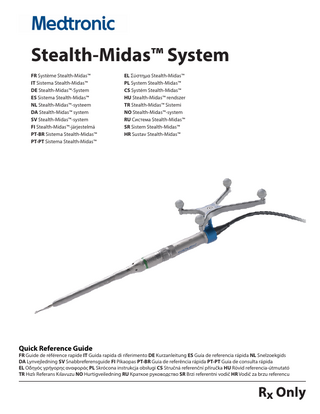
Preview
Page 1
EN
EN
Stealth-Midas motors 1
1 2 3
Electric motor: EM200N
2
4 5
1 2 3
IPC Connection Cable Tracker
Secondary lock Collet
Pneumatic motor: PM700N
Hose Tracker Pneumatic motor
4 5
Collet Foot switch connection
Navigable dissecting tools All tools can be navigated with straight, angled, variable, or double lock attachments. 3
10BA40D
6
4
10 cm attachment
14BA40
10MH30
ClearView tools
SP12MH30T
5
14 cm attachment
14BA50
7
14MH30
15 cm attachment
15TA23L
15MH22
Only navigate tools that have Stealth-Midas on the label.
SP14MH30T
1
EN
Straight attachment and dissecting tool assembly 1. 2. 3. 4.
Slide attachment over the motor collet with arrows aligned (see Step 1). Insert the tool into the attachment (see Step 2). An audible click confirms the tool is seated. Rotate the attachment until the arrow is aligned with the lock symbol (see Step 3). You will hear two clicks as the attachment is rotated. Gently pull the tool to ensure that it is locked. Rotate the secondary lock by twisting in the direction of the lock arrow (see Step 4). Step 1
Step 2
Step 3
Step 4
Angled attachment and dissecting tool assembly 1. 2. 3. 4.
2
Insert a dissecting tool into the unlocked attachment (see Step 1). Rotate the tool lock until the arrow is aligned with the lock symbol (see Step 2). Slide the attachment onto the motor collet and rotate to the locked position (see Step 3). Verify that both tool and attachment are now in locked position. See “Angled attachment orientation” section for orientation relative to tracker. Rotate the secondary lock by twisting in the direction of the lock arrow (see Step 4). Step 1
Step 2
Step 3
Step 4
EN Angled attachment orientation Note: The angled attachments can be connected in two different orientations. • To assemble the attachment so that the tracker faces left, insert the attachment facing up relative to the tracker (see Step 1). Rotate the attachment to the locked position and the tracker will now face to the left (see Step 2). Step 1
Step 2
Angled Left - Unlocked
Angled Left - Locked
• To assemble the attachment so that the tracker faces right, insert the attachment facing down relative to the tracker (see Step 1). Rotate the attachment to the locked position and the tracker will now face to the right (see Step 2). Step 1
Step 2
Angled Right - Unlocked
Angled Right - Locked
3
EN ClearView tool assembly 1. 2.
Slide the ClearView tool onto the motor. In the unlocked position, the tool will face to the left (see Step 1). Rotate the ClearView tool to the locked position. The tool will now face down relative to the tracker (see Step 2). Step 1
3. 4.
Rotate the secondary lock to eliminate motion between the motor and ClearView tool (see Step 3). Attach irrigation tubing to the ClearView tool irrigation hub (see Step 4). Step 3
4
Step 2
Step 4
EN StealthStation Synergy spine workflow Complete the following Steps 1 through 6 before navigating with the Stealth-Midas: Step 1
Step 2
Select Synergy Spine & Trauma.
Select Surgeon.
Step 3
Step 4
Select Procedure: Select the procedure type by selecting the imaging modality. Stealth-Midas uses Optical Tracking. Step 5
Verify Instruments: Check that desired Stealth-Midas tool card is selected and matches physical hardware.
Set up Equipment: Ensure that all lines to essential equipment are green. If lines are dashed orange, check connections/cables. Step 6
Acquire Scan: The system will remain on this screen until the O-arm system image acquisition step has been performed.
5
EN Add tool card 1. 2.
From the Verify Instruments screen, confirm that the Stealth-Midas with desired dissecting tool is displayed (see Step 1). If a different dissecting tool is desired, it can be selected from the Add or Remove Instruments dialog (see Step 2). If the desired tool is not available in the list, you may need to add it to the site by clicking Add/Remove at this site. Step 1
3.
Step 2
Confirm that physical set-up matches the tool card selected (see Step 3). Step 3
6
EN Verifying instruments 1.
Hold the Stealth-Midas as perpendicular to the divot as possible and face the spheres toward the camera. Gently place the dissecting tool into the reference divot and hold until the StealthStation makes a positive sound (chime) (see Step 1). Step 1
2.
If the dissecting tool or attachment orientation is changed during the case, you must return to the Verify Instruments screen to update the tool card (see Step 2). Step 2
7
EN Navigating 1.
Once verified, the Stealth-Midas will navigate. Use Select Tip to display the shape of the Stealth-Midas dissecting tool (see Step 1). Step 1
2.
Use Select Projection to display an extension from the tip of the Stealth-Midas dissecting tool (see Step 2). Use Save Plan to save the cylinder extension in place. Step 2
8
EN 3.
Use Select Plan to display a saved cylinder projection plan (see Step 3). Edit the entry or target points and trajectory. Step 3
Troubleshooting Issue
Possible Cause
Action
System does not navigate.
Spheres not properly seated on posts
Reseat spheres.
Camera does not see spheres
Reposition navigation camera. Ensure spheres on Stealth-Midas face the camera.
Instrument not verified
Verify instrument by placing the Stealth-Midas tip in the reference frame divot.
Non-navigated dissecting tool selected
Ensure tool has Stealth-Midas logo on packaging.
Incorrect attachment or tool selected in software
Confirm that the dissecting tool in the Stealth-Midas matches what was selected in the software.
Incorrect angled attachment orientation selected
Confirm that angled attachment orientation matches what was selected in the software.
Angled attachment not in fully locked position
Confirm that attachment to motor lock and secondary lock are both secure.
For more detailed instruction on the Stealth-Midas system, please refer to the Electric Stealth-Midas or Pneumatic Stealth-Midas Instructions for Use. Refer to the IPC Instructions for Use for more detailed instructions on operation of the IPC and touchscreen. Consult the Synergy Spine & Trauma Pocket Guide and StealthStation System Manual for more detailed instruction on the StealthStation System and Synergy spine and trauma software.
9
Medtronic Powered Surgical Solutions 4620 North Beach Street Fort Worth, TX 76137 USA medtronic.com +1 800 643 2773 EC REP
Authorized Representative in the European Community Medtronic B.V. Earl Bakkenstraat 10 6422 PJ Heerlen The Netherlands +31 45 566 8000 manuals.medtronic.com
© 2016 Medtronic, Inc. 175035ML REV A 2016-08