medtronic
Medtronic Pacemaker Programmers and Analyzers
CARELINK ENCORE 29901 Clinician Manual Supplement Rev A Jan 2016
Clinician Manual Supplement
20 Pages
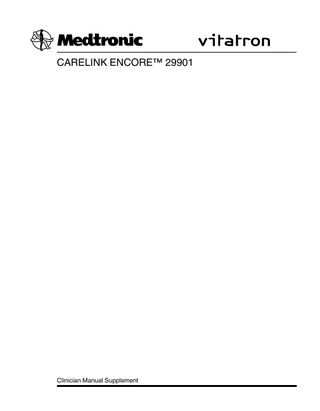
Preview
Page 1
The following list includes trademarks or registered trademarks of Medtronic in the United States and possibly in other countries. All other trademarks are the property of their respective owners. CareLink, CareLink Encore, Medtronic, Medtronic CareLink, SessionSync, Vitatron
Medtronic
CARELINK ENCORE™ 29901
1 About this supplement This clinician manual supplement highlights the major differences between the CareLink Encore 29901 programmer and the Medtronic CareLink 2090 programmer.
1.1 CE mark of conformity CE Mark
Models Applies to all Medtronic hardware and software (including 29901 and desktop software SW028). Applies to all Vitatron software (including desktop software VSH02).
Applies to Bluetooth only.
1.2 Declaration of Conformity and regulatory compliance Refer to the CareLink Encore 29901 Programmer Reference Manual.
1.3 What’s new in the CareLink Encore 29901 programmer? The CareLink Encore 29901 programmer is portable and is easily carried to various locations. The programmer is configured in tablet form rather than in hinged display form, and is capable of operating from both line AC power and battery power. The programmer display is activated by stylus touch or finger touch. The programmer does not support wireless telemetry for implantable devices.
Clinician Manual Supplement
3
Medtronic
CARELINK ENCORE™ 29901
Figure 1. Right view
1 ExpressCard slot 2 Battery cover
Figure 2. Left view
4
Clinician Manual Supplement
Medtronic
1 USB ports 2 VGA output port
CARELINK ENCORE™ 29901
3 Integrated Ethernet 4 Power input
Figure 3. Back view (doors open)
1 Programming head connector 2 ECG cable connector
1.3.1 Programmer button panel Figure 4. Programmer button panel
The programmer button panel contains these buttons and indicators:
Clinician Manual Supplement
5
Medtronic
CARELINK ENCORE™ 29901
Table 1. Buttons and indicators on the programmer button panel Button or indicator
Name Electronic Strip Chart (eStrip) button
Function Used to insert a highlight into the recorded Electronic Strip Chart (eStrip) waveform data.
Emergency VVI button
Provides immediate access for emergency VVI pacing during a session.
RFID button
Not used.
Bluetooth button
Used to enable or disable Bluetooth power. For information about programmer Bluetooth capability, see Section 1.3.3.
Wi-Fi button
Used to enable or disable Wi-Fi power.
Battery Status indicator
Provides information about the status of the battery.
Battery Charge indicator
Provides information about the charge of the battery.
Power button
Turns on and turns off the programmer.
1.3.2 Task bar The task bar can contain these icons/indicators: Table 2. Task bar icons/indicators Icon
Name Telemetry strength
SessionSync
6
Function Turns green to indicate successful communication between the programming head and the device. More green bars on the array indicate better communication. A minimum of two green bars should be lit. An amber light means the device is out of range. Provides information about the connection and data transfer status between the Programmer and the data management system. SessionSync is an optional feature.
Clinician Manual Supplement
Medtronic
CARELINK ENCORE™ 29901
Table 2. Task bar icons/indicators (continued) Icon
Name External USB drive
AC Power
Function Turns green to indicate a USB flash drive or other external storage media are available for saving PDF reports and patient data. When inserting a USB flash drive, you may experience a slight delay before the device is available for use. Appears in the taskbar to indicate that the programmer is connected to AC power.
Battery Power
Provides information about the status of the battery power when the programmer is not connected to AC power.
Bluetooth configuration
Opens the Configure Bluetooth window for connecting a Bluetooth-enabled printer to the programmer. For information about programmer Bluetooth capability, see Section 1.3.3. Opens the Network Configuration window for configuring network preferences.
Network Configuration
PDF Viewer
Used to view PDFs from a USB flash drive. PDFs can be viewed while in a device application or on the programmer desktop.
Electronic Strip Chart (eStrip) selector
Used to go to the Electronic Strip Chart (eStrip) recorder screen.
Device Application selector
Used to go to the Select Model screen on the programmer desktop. During a patient session, the indicator box turns blue to indicate that the programmer is on a device application screen.
1.3.3 Bluetooth printing (Bluetooth enabled programmers only) The programmer can be connected to a supported Bluetooth-enabled printer. Note: Your programmer may or may not have Bluetooth capability. If the Bluetooth button does not illuminate when pressed, your programmer is not enabled for Bluetooth printing.
Clinician Manual Supplement
7
Medtronic
CARELINK ENCORE™ 29901
1.3.4 Network Configuration window Figure 5. Network Configuration window
The Network Configuration window is used to set up connections to the Software Distribution Network (SDN) and SessionSync using Ethernet and wireless connections.
1.3.5 PDF Viewer The PDF Viewer allows you to view and print PDF reports previously saved on a USB flash drive.
1.3.6 Electronic Strip Chart (eStrip) recorder Some Medtronic pacemakers include a Trace Mode (print continuous mode) option. The strip chart printer has been replaced by the Electronic Strip Chart (eStrip) recorder.
8
Clinician Manual Supplement
Medtronic
CARELINK ENCORE™ 29901
Figure 6. Electronic Strip Chart (eStrip) recorder screen
1 Real-time waveform viewer–shows real-time waveforms. 2 Holter view selector–shows overview of waveforms. 3 List view selector–shows available strips. 4 Expanded view–shows expanded view of a segment of a waveform.
The Electronic Strip Chart (eStrip) recorder retains continuous rhythm information collected during a session. Patient ECG and EGM are recorded without interrupting the device application. Live rhythm is viewable in both the device application and the eStrip recorder. 30 minutes of strip information is available.
Clinician Manual Supplement
9
Medtronic
CARELINK ENCORE™ 29901
2 Programming head differences The programming head provides a link between the programmer and a patient’s implantable device during a patient session. The Medtronic Model 2067 programming head, used with the CareLink 2090 programmer, includes P and I buttons that correspond to Program and Interrogate commands that appear on the display screen of the CareLink 2090 programmer. Figure 7. Medtronic Model 2067 programming head
1 Program button 2 Interrogate button
The Medtronic Model 26901 programming head, used with the CareLink Encore 29901 programmer, does not provide Program and Interrogate buttons on the programming head. Clinicians use the icons that appear on the programmer display screen to initiate Program and Interrogate commands.
10
Clinician Manual Supplement
Medtronic
CARELINK ENCORE™ 29901
Figure 8. Medtronic Model 26901 programming head
1 Light array 2 Green
3 Amber/green
The programming head has an array of 7 lights (Figure 8). The array turns green to indicate successful communication between the programming head and the implantable device. More green bars on the array indicates better communication. A minimum of two green bars should be lit. An amber light means the device is out of range.
Clinician Manual Supplement
11
Medtronic
CARELINK ENCORE™ 29901
3 Load, save, and print data 3.1 Load and save patient and device data The CareLink Encore 29901 programmer does not provide an integrated disk drive for loading and saving patient session data. The CareLink Encore 29901 programmer provides a USB port (Figure 9). Figure 9. USB port
Clinicians are able to load and save data to and from USB flash drives. CareLink Encore device applications have been updated to use Save to Media instead of Save to Disk. Device applications and reference manuals may still use the terms “disk” or “diskette” in the context of saving and retrieving device data. When a USB flash drive is connected to the programmer and available for use, the terms “disk” or “diskette” should be interpreted as applying to the USB flash drive, rather than a disk.
12
Clinician Manual Supplement
Medtronic
CARELINK ENCORE™ 29901
The PDF Viewer application enables viewing of previously-saved PDFs from a connected USB flash drive on the programmer screen.
3.2 Print patient and device data The CareLink Encore 29901 programmer provides an Electronic Strip Chart (eStrip) application that enable clinicians to view waveforms during a patient session. The CareLink Encore 29901 programmer does not provide an integrated printer or strip chart recorder. The CareLink Encore 29901 programmer supports USB and Bluetooth technologies which enable clinicians to use external printers.
Clinician Manual Supplement
13
Medtronic
CARELINK ENCORE™ 29901
4 Emergency VVI operations The red emergency VVI button on the programmer button panel provides immediate access for emergency VVI pacing during a patient session. Pressing the red emergency VVI button displays the emergency screen options and delivers VVI pacing. Figure 10. Programmer button panel
1 Red emergency VVI button
Specific parameter values for emergency VVI pacing are determined by each device application. The red emergency VVI button may be available after a system error. Note: For all ICD applications, the [Emergency] button is also implemented in the software and is available from the display screen. For more information on the [Emergency] button available from the display screen, see the reference guide for the implanted device.
14
Clinician Manual Supplement
Medtronic
CARELINK ENCORE™ 29901
5 Artifact detection The CareLink Encore 29901 programmer supports an Artifact Detection function that allows you to improve the detection of pacing artifacts when interference causes either false artifacts or the absence of artifacts on a patient’s ECG. The Artifact Detection function supports Lead I, Lead II, and Lead III. Artifacts may be indicated in real-time or frozen waveforms and will be printed as shown. Note: The Artifact Detection function improves artifact detection but may not detect all artifacts.
Clinician Manual Supplement
15
Medtronic
CARELINK ENCORE™ 29901
6 Display screen The CareLink Encore 29901 programmer display screen is a touch-sensitive interface. Options on the screen can be selected by using the stylus or by touching the screen with your finger. Options on the CareLink 2090 programmer display screen can be selected only by using the stylus. Note: Because the CareLink Encore 29901 programmer display screen is responsive to touch, avoid resting your hand on the screen or touching multiple screen locations while using the programmer. Avoid pointing to and touching the screen while others are using the programmer.
16
Clinician Manual Supplement
Medtronic
CARELINK ENCORE™ 29901
7 Unsupported applications and accessories Embedded online help – Embedded online help is a feature included for some bradycardia pacemaker applications. The CareLink Encore 29901 does not support online help in medical device applications. Microphones and headphones – The CareLink Encore 29901 programmer does not support connection of external microphone and headphone hardware. External Pressure Reference – The External Pressure Reference is a pocket-sized barometer that continuously measures and records the atmospheric pressure. The CareLink Encore 29901 programmer does not support the External Pressure Reference. Analyzer – The CareLink Encore 29901 programmer does not support the Model 2290 Analyzer. Keyboard – The CareLink Encore 29901 programmer does not have an integrated keyboard. The Encore programmer provides an on-screen keyboard instead. External keyboards are not supported. Disk drive – The CareLink Encore 29901 programmer does not provide an integrated floppy disk drive. Analog out – The CareLink Encore 29901 programmer does not support analog out.
Clinician Manual Supplement
17
Medtronic, Inc.
710 Medtronic Parkway Minneapolis, MN 55432 USA www.medtronic.com +1 763 514 4000
Authorized Representative in the European Community Medtronic B.V. Earl Bakkenstraat 10 6422 PJ Heerlen The Netherlands +31 45 566 8000
Europe/Middle East/Africa
Medtronic International Trading Sàrl Route du Molliau 31 Case Postale 84 CH-1131 Tolochenaz Switzerland +41 21 802 7000
Australia
Medtronic Australasia Pty Ltd 97 Waterloo Road North Ryde, NSW 2113 Australia
Canada
Medtronic of Canada Ltd 99 Hereford Street Brampton, Ontario L6Y 0R3 Canada +1 905 460 3800 Technical manuals www.medtronic.com/manuals
© 2016 Medtronic, Inc. M963798A001 A 2016-01-04
*M963798A001*
Vitatron Holding B.V. Endepolsdomein 5 6229 GW Maastricht The Netherlands +31 43 356 6551