medtronic
Medtronic Pacemaker Programmers and Analyzers
CARELINK EXPRESS Models 2020B and 2020C Clinicians Manual Rev B Sept 2011
Clinicians Manual
28 Pages
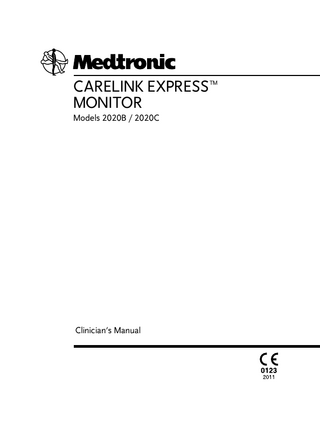
Preview
Page 1
CARELINK EXPRESS™ MONITOR Models 2020B / 2020C
Clinician’s Manual
Explanation of packaging and product symbols Medical equipment with respect to electric shock, fire, and mechanical hazards, only in accordance with UL60601-1, and CAN/CSA C22.2 no. 601.1 Type B equipment Direct current Resin recycling. Other plastics, including acrylic, acrylonitrile butadiene styrene, fiberglass, nylon, polycarbonate, and polylactic acid.
0123
Conformité Européenne (European Conformity). This symbol means that the device fully complies with AIMD Directive 90/385/EEC (NB 0123) and R&TTE Directive 1999/5/EC. Non-ionizing electromagnetic radiation Caution Consult instructions for use Product documentation Accessories Do not dispose of this product in the unsorted municipal waste stream. Dispose of this product according to local regulations. See http://recycling.medtronic.com for instructions on proper disposal of this product.
Serial number Model or re-order number Manufacturer/Date of manufacture Authorized representative in the European Community
EC REP
Storage temperature limitation Humidity limitation Battery Package contents Monitor Power button Telephone connection
TELEPERMIT This Medtronic XXXXXXX may be connected to the Telecom Network
PTC XXX / XX / XXX
RN = X.X
Nxxxxx
The product fully complies with the Australian Communications and Media Authority (ACMA) and may be lawfully connected to a telecommunications network This symbol indicates that the product may be lawfully connected to the New Zealand Telecom network.
The following list includes trademarks or registered trademarks of Medtronic in the United States and possibly in other countries. All other trademarks are the property of their respective owners. CareLink, CareLink Express, Medtronic, Medtronic CareLink
Contents 1 Introduction
7
2 Intended use
8
3 Warnings
8
4 Precautions
8
5 Contents of the monitor package 6 Monitor antenna
9
7 Monitor status lights 8 Using the monitor 9 Monitor setup
9
10 12
15
10 Update the monitor software to support newer devices 11 Troubleshooting
20
12 Caring for the monitor
22
13 Monitor specifications
23
5
20
1 Introduction The Medtronic CareLink Express monitor Models 2020B and 2020C (“monitor”) are portable interrogation and data transfer tools used with Medtronic implantable cardiac devices. The monitor interrogates implanted devices via Telemetry B (2020B) or Telemetry A (2020C) and transmits patient device data via an analog telephone line to a secure server on the Medtronic CareLink network. Registered users can view the patient’s device data and review complete patient device data for a specific patient. The Quick Look/Initial Interrogation CareLink report contains implantable device data. It can be configured for faxing to the requesting CareLink facility. Note: Refer to the supported devices cards for a list of Medtronic implanted devices that are compatible with the monitor. The supported devices cards are accurate at the time of the monitor release. Contact your local Medtronic representative to verify monitor support for devices approved after the release of the monitor. 1
2 3
1 Antenna 2 Power Button 3 Display Panel Figure 1. CareLink Express monitor (front view) 7
2 Intended use The Medtronic CareLink Express monitor Models 2020B and 2020C are portable interrogation and data transfer tools used with Medtronic implantable cardiac devices.
3 Warnings ■
■
■
■
■
For use with Medtronic implantable cardiac devices only. Do not modify this equipment. Modifications may reduce system effectiveness and impact patient health. Save this manual. Do not use the antenna if the monitor does not operate as described in this manual. Verify that the batteries are fresh and installed with proper polarity. If you need further assistance, contact your Medtronic representative. Important safety instructions follow. When using the monitor, basic safety precautions should always be followed to reduce the risk of fire, electric shock, and injury to persons, including the following precautions: – Do not use the monitor near water, for example, near a bath tub, wash bowl, kitchen sink or laundry tub, in a wet basement, or near a swimming pool. – Avoid using the monitor during an electrical storm. There may be a remote risk of electric shock from lightning. – Do not use the telephone to report a gas leak in the vicinity of the leak. If you suspect a gas leak, do not use the monitor to send information. – Use the monitor only with a 0.48 mm [UL Listed 26 gauge (AWG)] telephone line cord.
4 Precautions ■
■
■
Do not use a cellular phone while the antenna is positioned over the implanted device. If you are using a telephone line that requires you to dial a number (usually 9) to make an outside call, make sure that the telephone line settings are correct. Do not bring the Medtronic CareLink Express monitor Model 2020B or Model 2020C into Zone 4 (magnet room), as defined by the American College of Radiology. It is MR Unsafe.
8
5 Contents of the monitor package ■
Medtronic CareLink Express monitor Model 2020B or 2020C
■
LR6-size (AA-size) alkaline batteries (4)
■
Telephone cord
■
Telephone adapter (if needed)
■
Carrying case
■
Product literature
6 Monitor antenna The monitor uses the antenna (Figure 2) that is permanently attached to the monitor to gather information from the implanted device.
Figure 2. Antenna
9
7 Monitor status lights 1
2
6
1 2 3 4
3
4
7
5
8
Power Button Power Status light (green) Reading Status lights (green) Sending Status lights (green)
5 6 7 8
Sending Complete Status light (green) Battery Status light (orange) Antenna Position Status light (orange) Telephone Line Status light (orange)
Figure 3. Power button and status lights
10
Each status light has a different meaning when using the monitor to send implanted device information. Light
Description
Power Status
■
Reading Status
■
■
■
The Power status light illuminates when the monitor is on. The five green Reading Status lights illuminate as the monitor gathers information from the implanted device. While the Reading Status lights are blinking, have the patient remain seated and make sure the monitor antenna is placed over the implanted device. This process typically takes less than 3 minutes. When the monitor completes the data collection from the implanted device, the Reading Status lights turn solid. The monitor beeps twice and automatically dials the programmed telephone number. When you hear the monitor dialing, remove the antenna from the implanted device and place it back into the storage space.
Sending Status
■
■
■
Battery Status
■
The three green Sending Status lights blink when the monitor is sending data. This process typically takes less than 3 minutes. When the monitor is done sending the data, the Sending Complete Status light illuminates and the monitor beeps twice. The monitor shuts off automatically after two minutes, or you may press the [Power] button to shut the monitor off. The orange Battery Status light blinks and the monitor beeps continuously if the batteries are low and need to be replaced. 11
Light
Description
Antenna Position Status
■
Telephone Line Status
■
The orange Antenna Position Status light blinks and the monitor beeps if the antenna is not positioned correctly over the patient’s implanted device. The Telephone Line Status light blinks and the monitor beeps when there is a problem with the telephone line or the telephone line settings within 15 minutes of a successful device interrogation.
8 Using the monitor Notes: ■
■
■
■
■
Refer to the supported device card to determine the appropriate monitor to use when interrogating the patient’s implanted cardiac device. If the supported device card is not available, or if the model number for the patient’s implanted cardiac device cannot be determined, interrogate the patient’s device with the Model 2020B first. If the Model 2020B does not identify the patient’s device, then interrogate it with the Model 2020C. Verify that the facility’s CareLink account is active. Refer to “Verify the facility’s CareLink account” on page 15. Verify that the batteries are installed with proper polarity. Refer to “Monitor setup” on page 15. Locate an analog telephone line wall socket. The monitor does not need to be connected to an analog telephone line wall socket during the interrogation of a patient’s implanted cardiac device. The monitor must be connected to an analog telephone line wall socket within 15 minutes of the interrogation to complete the transmission to the Medtronic CareLink network. If the monitor is not connected to an analog telephone line wall socket within 15 minutes, the patient’s data is lost and the interrogation must be performed again. If you must end the interrogation of the patient’s implanted device before it is complete, remove the antenna from over the implanted device and turn off the monitor. When you are ready to restart the session, repeat the interrogation procedures in this section.
12
■
If a sterile barrier is required between the monitor antenna and the patient, cover the antenna and antenna cable with Medtronic Sterile Sleeve Model 6177, and follow standard sterile procedures.
1. Press the [Power] button on the front of the monitor. The green light above the [Power] button blinks and then remains lit. TM
Figure 4. Pressing the Power button 2. Hold the antenna over the implanted device so the antenna Position Status light is off. Hold the antenna snugly against the patient’s clothing or skin. The hand strap should be facing out and away from the patient when you are holding the antenna over the implanted device. See Figure 5.
Figure 5. Positioning the antenna 3. Watch the status lights on the display panel on the front of the monitor: ■
When the monitor identifies the patient’s implanted cardiac device, the first green Reading Status light turns solid and the monitor beeps twice.
13
Figure 6. Monitor identifies the implanted cardiac device ■
■
■
■
The patient’s implanted device may emit a tone when the antenna is placed over it. If the monitor cannot identify the implanted device or if the antenna is in the wrong position, the orange Antenna Position Status light blinks. Reposition the antenna if the orange antenna Position Status light starts blinking. The monitor completes the device interrogation when all indicator lights turn solid and the monitor beeps twice. Remove the antenna when the interrogation is complete.
4. Connect the monitor to an analog telephone line wall socket within 15 minutes of when the monitor completes the device interrogation. Approximately every 25 seconds the monitor beeps 5 times, until the monitor is connected to an analog telephone line wall socket. The monitor stops beeping when data transmission begins. Refer to “Connect the monitor to a telephone line wall socket” on page 17. Note: The monitor automatically powers down after 15 minutes if it has not been connected to an analog telephone line wall socket to transmit the patient’s implanted cardiac device interrogation data to the Medtronic CareLink network.
14
9 Monitor setup Before using the monitor for the first time, you must verify the facility’s CareLink account, install the batteries, and configure the telephone line settings. Each time you interrogate a patient’s implanted device, the monitor must transmit the patient data using an analog telephone line. The monitor can be connected to an analog telephone line after each interrogation, or it may be set up with a permanent telephone line connection. 9.1 Verify the facility’s CareLink account Call Medtronic at the telephone number listed on the back of this manual to activate the facility’s account before using the monitor for the first time. You will be asked to provide the serial number located on the bottom of the monitor. 9.2 Install batteries The monitor requires four LR6 (AA) size batteries. The battery compartment is located on the bottom of the monitor. 1. Open the battery compartment by pushing the latch upward. 2. Install the batteries, with proper polarity, as shown in Figure 7.
Figure 7. Installing batteries 3. Close the battery compartment. The battery compartment is fully closed when the latch clicks. 9.3 Configure the telephone line settings Before using the monitor, verify that the telephone line settings are correct. The monitor has two switches, which are used to configure the telephone line dialing options. See Figure 8.
15
■
■
The dialing type selector switch is marked T (Tone) and P (Pulse). Use the switch to select either type of telephone dialing system. The dialing prefix selector is used to configure the action required to obtain a telephone line for placing a call. Select N (None) if no prefix is required to reach an external telephone line. If a number must be dialed to obtain an external line, position the switch to the position that corresponds to the required dialing prefix number.
Figure 8. Telephone line settings (example) Notes: ■
■
■
You can select telephone line settings when the monitor is on or off. Select the settings that are appropriate for the telephone line at the facility’s location. If you have questions about the type of telephone line at your facility, contact your local telephone company.
■
The P (Pulse) dialing type may not be available in some regions.
■
Dialing prefix settings may vary depending on region.
16
9.4 Choose a place to set up the monitor Consider the following recommendations for choosing a place to set up the monitor: ■
■
■
■
Put the monitor in a place where the patient can sit comfortably and the front of the monitor is visible. The monitor must be connected to an analog telephone line wall socket when updating the monitor software or sending a transmission to the Medtronic CareLink network. You may use either the telephone cord provided with the monitor or any telephone cord with standard connectors. Before using the monitor, turn off any television sets or computer monitors that are within approximately 2 meters (6 feet) of the monitor or its antenna. Do not place the monitor anywhere it could get wet. Caution: Do not get the monitor wet. Water can damage the monitor. If the monitor is exposed to water, contact your Medtronic representative.
9.5 Connect the monitor to a telephone line wall socket The monitor must be connected to an analog telephone line wall socket to update the monitor software or to send a transmission to the Medtronic CareLink network. If the monitor is not connected to an analog telephone line wall socket during the interrogation of a patient’s implanted cardiac device, connect it within 15 minutes of completing the interrogation to complete the transmission to the Medtronic CareLink network. If the monitor is not connected to an analog telephone line wall socket within 15 minutes, the monitor powers down, the patient’s data is lost, and the interrogation must be performed again. Note: If your facility has a digital VoIP or fiber optic telephone line, the monitor will not send the transmission. The monitor can transmit data only via an analog telephone line. DSL telephone lines may require a filter to operate properly.
17
1
2
1 Telephone line wall socket 2 Optional telephone Figure 9. Monitor connected to a telephone line wall socket. Complete the following steps to set up the monitor to transmit the patient’s device data to the Medtronic CareLink network: 1. Locate the monitor and the telephone cord. 2. Locate the sockets on the left side of the monitor.
Figure 10. Telephone sockets 3. Plug one end of the telephone cord into one of the telephone sockets on the left side of the monitor. See Figure 10. 4. Plug the other end of the telephone cord into an analog telephone line wall socket in the wall.
18
Notes: ■
If the monitor is turned on and plugged into an analog telephone line wall socket, and if you have successfully interrogated a device within the last 15 minutes, the monitor will beep twice and automatically begin dialing the programmed telephone number. The transmission completes when the Sending Status lights turn solid, the Sending Complete Status light turns solid, and the monitor beeps twice. The monitor turns off automatically 2 minutes after completing the transmission.
Figure 11. Monitor completes the transmission ■
■
■
■
The monitor automatically powers down after 15 minutes if it has not been connected to an analog telephone line wall socket to transmit the patient’s implanted cardiac device interrogation data. The monitor beeps twice when the Sending Complete Status light turn solid. The monitor may emit high-pitched tones when dialing the programmed number. When the monitor is sending data, the telephone line is not available to make or receive calls.
9.6 Connect an optional telephone to the monitor A telephone may be connected to the monitor, but the telephone is not required for the monitor to work properly. The telephone can be connected to the monitor if the monitor is intended to be connected to an analog telephone line wall socket continuously.
19
To connect an optional telephone to the monitor while it is plugged into the analog telephone line wall socket: 1. Connect a telephone cord from a telephone into a telephone socket on the left side of the monitor. 2. Test the telephone line to verify that it is working by making an outside call by using the telephone connected to the monitor. Notes: ■
■
10
If the telephone connected to the monitor is not working, try another telephone that is connected to a different telephone line wall socket. If a telephone is connected to the monitor, do not use the telephone during a transmission.
Update the monitor software to support newer devices
1. Verify that the telephone cord is connected to one of the monitor telephone sockets and an analog telephone line wall socket. 2. Press and hold the power button down for 10 seconds ■
■
■
■
■
11
The Telephone Line Status light illuminates. The first Sending Status light turns solid, and then the remaining two lights turn solid, as the monitor connects to the Medtronic CareLink network and updates the monitor software. The software download begins. The Sending Complete light turns solid and the monitor beeps twice when the software update completes. The download completes in approximately 4 minutes.
Troubleshooting
The monitor status lights indicate system status and errors. Orange lights indicate battery, antenna, or telephone line errors. Green lights indicate normal monitor status, but can also indicate errors or unsuccessful operation. 11.1 Orange Battery Status light blinks The orange Battery Status light should not be lit when you are using the monitor. If the monitor beeps and the orange Battery Status light blinks: ■
The batteries are low and should be replaced. Refer to “Install batteries” on page 15. 20
■
Verify that the batteries are installed correctly, if no status lights come on after pressing the [Power] button.
11.2 Orange Antenna Position Status light blinks The orange Antenna Position Status light should not be lit when you are using the monitor. If the orange Antenna Position Status light begins blinking and you hear short beeps: ■
■
Verify that the hand strap on the top of the antenna is facing out and away from the patient. See Figure 5. Verify that the antenna is placed over the patient’s implanted cardiac device. If necessary, reposition the antenna over the patient’s implanted cardiac device.
Notes: ■
■
If the monitor does not identify the patient’s device, the orange Antenna Position Status light blinks and you hear short beeps. When the antenna is repositioned correctly, the orange antenna Position Status light turns off, the green status lights blinks, and the monitor resumes data collection.
11.3 Orange Telephone Line Status light blinks The orange Telephone Line Status light should not be lit when you are using the monitor. If the monitor beeps and the orange Telephone Line Status light blinks: ■
■
■
■
Check that the telephone cord is fully inserted into the telephone line socket on the left side of the monitor and the analog telephone line wall socket. Check that the telephone line settings are correctly positioned. See Figure 8. If you need help determining the type of telephone line, contact your local telephone carrier. Verify that the correct prefix number is selected if necessary for your facility. Verify that the monitor is connected to an analog telephone line and not a digital VoIP or fiber optic telephone line. If necessary, contact your telephone company to verify the type of telephone line at the facility’s location.
11.4 Green Power Status light does not illuminate The green Power Status light illuminates when the monitor is powered on. If the green Power Status light does not illuminate: ■
Verify that the batteries are installed correctly. If necessary, replace the batteries. Refer to “Install batteries” on page 15. 21