medtronic
Medtronic Pacemaker Programmers and Analyzers
CARELINK Model 2090 Programmer Software Application Supplement Rev D Nov 2010
Software Application Supplement
10 Pages
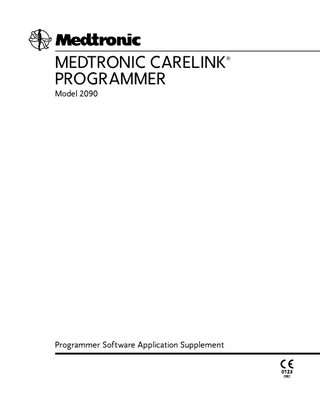
Preview
Page 1
Contents Introduction 5 Software feature update 5 Emergency VVI button 5 Display screen changes 6 Calibrate button 7 Built-in keyboard operation 8
Medtronic CareLink Programmer Software Application Supplement
5 Introduction
Introduction This supplement highlights the operating differences between the Medtronic Model 9790/C Programmer and the Medtronic CareLink® Programmer Model 2090. Medtronic pacemakers and implantable cardioverter defibrillators (ICDs) can be programmed with either the Medtronic CareLink Programmer or the Model 9790/C Programmer. This document supplements the Software Programming Guide, device Implant manual, and Software Reference Manual provided with each device and software application. For complete information about specific device operation, please refer to the appropriate guide or manual that accompanies the software application, implantable device and programmer.
Software feature update The major operating differences between the Model 9790/C Programmer and the Medtronic CareLink Programmer include: ■
emergency VVI button
■
display screen changes
■
calibration button
■
built-in keyboard
Emergency VVI button The red Emergency VVI button on the display panel provides immediate access for emergency VVI pacing. (Specific parameter values are determined by each application.) ■
For all Medtronic pacemaker applications, the Emergency VVI button is active when the [Emergency] button is displayed on screen.
■
For some ICD applications, the Emergency VVI button is active at all times. When pressed, this button delivers VVI pacing and displays the emergency screen options.
Medtronic CareLink Programmer Software Application Supplement
6 Software feature update Delivering emergency bradycardia pacing To initiate emergency pacing, correctly position the programming head over the implanted device and press the red Emergency VVI button. A message confirms programming, and emergency VVI operation begins. Delivering emergency tachyarrythmia therapy The blue deliver button used on the Model 9790/C Programmer to deliver emergency tachyarrythmia therapy is not available on the Medtronic CareLink Programmer. To deliver therapy, press the red Emergency VVI button to display the emergency screen on the programmer and select the on-screen [Deliver] button with the touch pen. For specific applications, refer to the appropriate device Reference Guide or System Reference Guide for complete instructions regarding the use of the Delivery button. Warning: The red Emergency VVI Button is disabled for the following devices: PCD, Jewel PCD, Micro Jewel II, Micro Jewel, Jewel CD, Jewel Plus, Model 7202 Jewel CD, Models 7218 and 7211, Model 7201 CD, and Jewel AF. Use the touch pen to select the on screen [Emergency] button.
Display screen changes ■
A task bar has been added at the top of the screen. It includes two new indicators: – Position Head Light Array – Remote View icon Refer to the Medtronic CareLink Programmer Reference Guide for complete information on these features.
■
Additional waveform display. (This display screen change applies only to Vision software applications.) All screens display an additional waveform. For example, if a screen displays one waveform on the Model 9790/C Programmer, this screen displays two waveforms on the Medtronic CareLink Programmer.
Medtronic CareLink Programmer Software Application Supplement
7 Software feature update Figure 1. Additional display screen features of the Medtronic CareLink Programmer 2
1
3
1 Task Bar with Position Head Light Array 2 Remote View icon 3 Live Rhythm Monitor window
Select Model screen For pacemaker applications, the [Nominals...] button is inactive for Vision software.
Calibrate button The Calibrate button1 is located on the Adjust button menu (when this menu is available). To add a reference signal to the waveform, place the touch pen on the Calibrate button (see Figure 2).
1
For Vision software applications.
Medtronic CareLink Programmer Software Application Supplement
8 Software feature update Figure 2. Calibrate button
1 1 The Calibrate button is located on the Adjust... menu.
Built-in keyboard operation The Medtronic CareLink Programmer includes a built-in keyboard which is active only when the on-screen keyboard is displayed. Tap the touch pen outside the area of the keyboard to inactivate the on-screen keyboard. When the soft keyboard is inactive, the hard keyboard is also inactive. Note: The built-in keyboard is functional only for Vision software applications that require patient data entry.
Medtronic CareLink Programmer Software Application Supplement
Manufacturer Medtronic, Inc. 710 Medtronic Parkway Minneapolis, MN 55432-5604 USA www.medtronic.com Tel. +1-763-514-4000 Fax +1-763-514-4879 Medtronic E.C. Authorized Representative/Distributed by Medtronic B.V. Earl Bakkenstraat 10 6422 PJ Heerlen The Netherlands Tel. +31-45-566-8000 Fax +31-45-566-8668 Europe/Africa/Middle East Headquarters Medtronic International Trading Sàrl Route du Molliau 31 Case Postale 84 CH-1131 Tolochenaz Switzerland www.medtronic.com Tel. +41-21-802-7000 Fax +41-21-802-7900 Australia Medtronic Australasia Pty Ltd 97 Waterloo Road North Ryde, NSW 2113 Australia Technical manuals: www.medtronic.com/manuals
© Medtronic, Inc. 2010 220832001D 2010-11-09
*220832001*