medtronic
PM100N Bedside SpO2 Patient Monitoring System
PM100N Bedside SpO2 Patient Monitoring System In-Service Presentation
In-Service Presentation
31 Pages
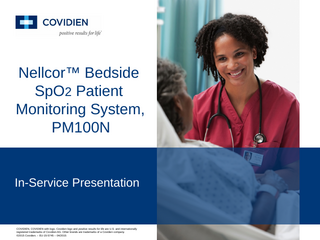
Preview
Page 1
Nellcor™ Bedside SpO2 Patient Monitoring System, PM100N
In-Service Presentation
COVIDIEN, COVIDIEN with logo, Covidien logo and positive results for life are U.S. and internationally registered trademarks of Covidien AG. Other brands are trademarks of a Covidien company. ©2015 Covidien. – EU-15-5745 – 04/2015
The Nellcor™ Bedside SpO2 Patient Monitoring System, PM100N, is intended for prescription use only for continuous monitoring of functional arterial oxygen saturation and pulse rate of adult, pediatric and neonatal patients, who are well or poorly perfused, during motion and no motion conditions. It is intended to be used in hospital, hospital type facilities, and intra-hospital transport as well as in the homecare environments.
New Homecare and Sleep Study Modes Nellcor™ Bedside SpO2 Patient Monitoring System, PM100N is the only bedside monitor with standard, homecare, and sleep study modes. • Standard Mode: Advanced functionality to monitor in-hospital patients with SpO2, pulse rate, and SatSeconds alarm management. • Homecare Mode: Password protected, simplified monitoring for non-hospital settings. Prevents lay users from modifying alarm settings. • Sleep Study Mode: Password protected, simplified monitoring for sleep studies. Reduces screen backlighting and eliminates alarms to reduce disturbances to sleeping patients.
Rear Panel
1. Nurse Call Port 2. AC Power Connector 3. Battery Cover
Front & Side Panel Audio Pause Silence audible alarms for set time
Home Button Return to this main screen
Power Button Press and HOLD to turn on and off
USB Ports For data download and upgrades
SpO2 Connector Insert interface cable here
Knob Rotate and press, to control system functions
Display – Right Side
AC Power Indicator Battery Charge Indicator Interference Indicator Sensor Disconnect Indicator Sensor Off Indicator Sensor Message Indicator
Hands on Review • Attach Power Cord to device and plug into AC receptacle • Power on device and determine when it is ready for use • Connect cable and sensor to device • Create the various sensor indicator messages – Interference indicator – Sensor disconnect indicator – Sensor off indicator – Sensor message indicator (articulate when this occurs)
• Power off the device
Standard Monitoring Display – Main View SpO2: Upper/Lower Alarm Limits
Pulse Rate: Real Time Value
Battery Indicator
SpO2: Real Time Value
Plethysmographic Waveform (Pleth)
Blip Bar Informative Message Area
Pulse Rate: Upper/Lower Alarm Limits
Standard Monitoring Display – Bottom
Informative Message Area
Patient Mode Alarm Limits Menu Options Menu
9
Covidien Respiratory & Monitoring Solutions | 4/10/15 |
Standard Monitoring Alarm Limits Menu To access the Alarm Limits Menu, rotate the knob to highlight the alarm limits display area and press. Alarm Paused Icon
Adjust Up/Down SpO2, PR, SatSeconds
Alarm Icon
Status Alarm Active Alarm Audio Paused Alarm audio deactivated in Service Menu Alarm Audio icon in Sleep Study Mode
10 |
Standard Monitoring Quick Access Menus For quick access to alarm settings, rotate the knob to highlight one of two areas and press. SpO2 Alarm Settings SatSeconds Settings
Pulse Rate Alarm Settings
Hands on Review • Attach the sensor to a patient – Determine the patient’s real time SpO2 and PR reading – Set parameter alarm limits • SpO2 target range: 85% to 100% • Pulse rate target range: 80 bpm to 110 bpm
• Once alarm limits are set – Discuss alarm status • What do you see? • What do you hear?
– How would you respond to the alarm(s)?
Covidien Respiratory & Monitoring Solutions | 4/10/15 |
Standard Monitoring Patient Mode Menu To access the Patient Mode Menu, turn the knob to highlight the patient mode display area and press the knob.
Patient Mode Menu
Standard Monitoring Options Menu To access the Options Menu, turn the knob to highlight the Options Icon and press the knob.
Press as a shortcut to access the Options Menu
Volume Adjustment • Alarm • Key Beep • Pulse Patient Response Mode • Normal • Fast
Clear Trend Data
Service Menu 1. Power On Settings 2. Alarm Audio Paused 3. Alarm Audio Reminder 4. Permission to Mute Alarm 5. Language
6. Date/Time Setting 7. System Information 8. System Test 9. Trend Data Download Settings
10. Homecare Mode Settings 11. Communication settings 12. Alarm Priorities 13. Password Settings
Hands on Review • Your next patient is a 1 year old child. – Set the pulse oximeter to the appropriate patient mode.
• It is very loud in the patient’s room. – Set the alarm volume to the loudest setting for SpO2 and PR.
Standard Monitoring SpO2 Waveform Menu To access the SpO2 Waveform Menu, turn the knob to highlight the waveform or trend display area and press the knob.
Sweep Speed • 6.25mm/s • 12.5mm/s • 25mm/s Trend Data • 88,000 data events • 96 hours • Collected every 4 seconds
Standard Monitoring Sweep Speed Overview Allows the clinician to set the speed to where the SpO2 waveform trace moves across the screen.
Sweep Speed = 25.0mm/s (i.e. “Zoom In”)
The higher the sweep speed value, the more granular the data appears on the screen.
Sweep Speed = 6.25mm/s (i.e. “Zoom Out”)
Standard Monitoring Tabular Trend View To access the Tabular Trend View, turn the knob to highlight the waveform or trend display area and press the knob. Select Tabular Trend and press the knob.
Scroll Interval
Date / Time
SpO2 Value
Pulse Rate Value
Monitor errors
Standard Monitoring Tabular Trend Scroll To scroll through the Tabular Trend View, rotate the knob to the left for historical data and to the right to get back to present time
Scroll Interval Options • • • •
1 (every 4 sec) 5 (every 20 sec) 100 (~6.5 min) 500 (~33.5 min)
Turn knob to the left for historic data Note: To change Scroll highlight Interval Options, press the knob.
Standard Monitoring Trend Data Download To access the Trend Data Download Menu, turn the knob to highlight the Options Menu and press. Mini-USB Port
1. Connect mini-USB port to a PC 2. Select Options 3. Select Trend Data Download 4. Select Start