Mennen Medical Ltd
ENGUARD User Manual 555-OPT-033 April 2005
User Manual
38 Pages
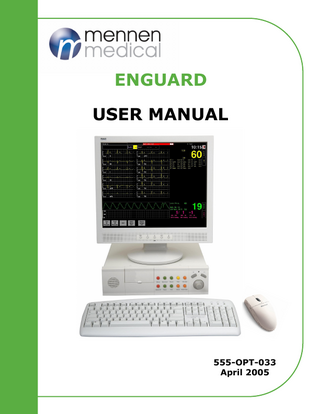
Preview
Page 1
ENGUARD USER MANUAL
555-OPT-033 April 2005
Conformity according to the Council Directive 93/42/EEC concerning Medical Devices
Manufacturer’s Name: Mennen Medical Ltd. 4 Hayarden Street, Yavne, 81228 P.O. Box 102, Rehovot, 76100, Israel Tel.: +972-8-9323333 Fax: +972-8-9328510
European Representative: Charter-Kontron Limited Unit 18 Avant Business Centre 21 Denbigh Road Milton Keynes MK1 1DT England Tel.: 01908 646070 Fax: 01908 646030 US Representative: Mennen Medical Corp 101 Witmer Road Suite 100 Horsham, PA 19044-2200 Phone: 215-259-1020x1026 Fax: 215-675-6212
Toll Free: 800-223-2201-1026
Publication No. 555-OPT-033 Ver. 3.7 Revision: April 2005 Copyright © Mennen Medical Mennen Medical Ltd. 2005. All RIGHTS RE-SERVED Registered trademarks are the intellectual property of their respective holders.
TABLE OF CONTENTS Chapter 1 Overview... 1-1 Chapter 2 Configuring the EnGuard... 2-1 Alarm Volume... 2-3 QRS Tone Volume... 2-5 Pulse Tones... 2-6 Date & Time Setup... 2-7 Software Version... 2-9 System Local Setup... 2-9 Chapter 3 Using The EnGuard... 3-1 Starting Up the System... 3-2 Selecting a Patient... 3-3 Printing and Recording Data... 3-4 Chapter 4 System Local Setup... 4-1 Overview... 4-1 Accessing the System Local Setup Menu... 4-1 Alarm Volume & Controls... 4-5 Silence Time... 4-6 Alarm Tone Setting... 4-7 Setting the Alarm Volume & Control Panel... 4-8 Mennen Medical
I
Table of Contents
EnGuard User’s Guide
Sound Event... 4-9 Network Setup... 4-12 Inter Unit Priviliges...4-13 Change Password... 4-14 Check Disk... 4-15 Permission Editor... 4-16 Language Setup... 4-18
II
Mennen Medical
Chapter 1 OVERVIEW The EnGuard is a single patient monitoring and reviewing device. Any Envoy monitor detected on the network can be selected for display on the EnGuard screen. The EnGuard enables control of a single Envoy bedside monitor, as well as review and printing of patient data. These actions can be carried out without interfering with monitoring that is performed simultaneously at the selected bedside. The EnGuard can remotely control certain functions of the bedside monitors. It can display vital signs information collected from bedside patient monitoring devices, such as: ECG, Arrhythmia (basic and extended alarms), ST Segment, Respiration, Temperature, Invasive Blood Pressures, NonInvasive Blood Pressure, Pulse Oximetry, and End Tidal CO2. The EnGuard can be configured under the supervision of the System Manager to reflect the monitoring practices of your hospital. The EnGuard can be configured specifically for each of the applications at the different clinical specialties within the hospital. The EnGuard operates similarly to the Envoy bedside monitor. Monitoring, administrative and configuration procedures are performed in the same way, using the same menus and panels. Therefore to operate the EnGuard you must first be familiar with Mennen Medical
1-1
Overview
EnGuard User’s Guide
the Envoy. For information on using the Envoy bedside monitor, refer to the Envoy Operating manual. This manual is concerned with functions unique to the EnGuard. The EnGuard provides:
1-2
•
Patient Admission and Discharge - you can admit/discharge patients directly from the EnGuard.
•
Real-time visual and audio indications of a patient’s vital signs.
•
Alarm functions, including notification, setting alarm limits and alarm suspension.
•
Patient data review in the form of trends, charts, and full disclosure waveforms.
•
Initiation of bedside recording and printing.
Mennen Medical
Chapter 2 CONFIGURING THE ENGUARD Revision: Nov., 2003 Local Setup allows you to define local settings for the EnGuard. The EnGuard comes with a basic configuration that enables the user to operate the system when first started up. The system can be configured at any time to reflect the monitoring practices of your hospital or unit. Local Setup defines for the EnGuard those parameters that are independent of similar settings at the bedside monitor. For example, setting the alarm volume at the EnGuard has no affect on the Envoy bedside monitor and vice versa. The Local Setup menu consists of the following panels: • • • • • • Æ
Alarm Volume QRS Tone Volume Pulse Tones Date & Time Setup Software Version System Local Setup
To access the EnGuard Local Setup menu: 1.
Mennen Medical
Using the QuicKnob or the mouse, click the Device name box. The Zoom View panel appears. 2-1
Configuring the EnGuard
EnGuard User’s Guide
Device name box
Click this button
Figure 2-1: The ZoomView panel 2.
2-2
Click the Local Setup button. The Local Setup menu is displayed.
Mennen Medical
EnGuard User’s Guide
Configuring the EnGuard
Figure 2-2: Local Setup menu
Alarm Volume Use the Alarm Volume panel to set the alarm volume at the EnGuard. The Alarm Volume can be set by using a slider bar, which can be set on a scale ranging from Off (Alarm tone is deactivated) to 10.
Mennen Medical
2-3
Configuring the EnGuard
EnGuard User’s Guide
Figure 2-3: Setting Alarm Volume Æ
2-4
To set Alarm Volume: 1.
From the Local Setup menu, select Alarm Volume. The Alarm Volume panel appears.
2.
Move the slider to the preferred volume, and click the Main Screen button to apply the change and close the panel.
Mennen Medical
EnGuard User’s Guide
Configuring the EnGuard
QRS Tone Volume The monitor can be configured to provide an audible QRS tone whenever a QRS complex is detected. QRS tone volume is set in the QRS Tone Volume panel using a slider bar, which can be set on a scale ranging from Off (meaning that the QRS tone is deactivated) to 10. Note: It is not necessary to activate a visual QRS indicator in
order to activate the QRS tone and vice-versa.
Figure 2-4: Setting QRS Tone Volume
Mennen Medical
2-5
Configuring the EnGuard
Æ
EnGuard User’s Guide
To set QRS Tone Volume: 1.
From the Local Setup menu, select QRS Tone Volume. The QRS Tone Volume panel appears.
2.
Move the slider to the preferred volume, and click the Main Screen button to apply the change and close the panel.
Pulse Tones In the Pulse Tones panel you can set the tone volume of the pulse and the type of tone.
Figure 2-5: Setting Pulse Tones 2-6
Mennen Medical
EnGuard User’s Guide
Æ
Configuring the EnGuard
To set pulse tones: 1.
From the Local Setup menu, select Pulse Tones. The Pulse Tones panel appears.
2.
Under Select Module, select the required module.
3.
Under Pulse Tone, select Pulse to provide an audible beep for every pulse - or select Pitch & Pulse to provide an audible beep for every pulse, the frequency of the pulse depending on SpO2.
4.
Under Pulse Tones Volume, move the slider to the preferred volume.
5.
Click the Main Screen button to apply changes and close the panel.
Date & Time Setup This panel enables you to set the date and time and to set time display formats for the EnGuard screen. The panel is divided into 2 major areas: •
Current Date and Time The current date and time are set in this area. .
•
Display Format In the Display Format area, you define how the time and the date appear on the main screen display.
Mennen Medical
2-7
Configuring the EnGuard
EnGuard User’s Guide
Figure 2-6: The Date and Time Setup Panel Æ
To set the date and time and date and time display formats: 1. From the Local Setup menu, select Date & Time Setup. The Date & Time Setup panel appears. 2.
In the Date textbox, enter the day, month and year.
3. In the Time textbox, enter the hour/minutes. 4. Under Display Format: • Select Date Format. A list of four available options is displayed: ddmmyy, ddmmmyyyy, mmddyy or yymmdd. The factory default is mmddyy. • Select Separator, and define the character to be used by the system as a separator between elements of a date (such as “.” or “/” or “-”). Only a single character can be selected. 5. Under Display Leading Zeros, select the Date or Time checkbox to activate display of a leading zero (for example, 01/01/98, or 01:30). Clear the checkbox to deactivate. 2-8
Mennen Medical
EnGuard User’s Guide
Configuring the EnGuard
6. Select the 24 Hour Display checkbox to activate display of time in a 24-hour format (00:00 - 24:00). Clear the checkbox to have time displayed in a 12-hour format (12A.M. and 12 P.M.). 7. When the 24 Hours Display checkbox is not selected, the Suffix (am/pm) checkbox is enabled. Select to display the suffix AM or PM after the time when time is displayed in 12hour format. Clear the checkbox to remove the suffix. 8.
Select Discard Changes to close the panel without applying any changes, –or– Select Main Screen to apply the changes and close the panel.
Note:
Time Server (implemented in Envoy/Ensemble/Enguard
SW Version 3.4): The Date and Time setting of the Envoy monitor can be set on each monitor individually, or, if the monitors are connected to a LAN, by one device defined as the Time Server. Only ONE device on the network (e.g. Envoy, Enguard, or Ensemble) can function as the Time Server.
Software Version The Software Version panel displays the software version of the EnGuard.
System Local Setup The System Configuration menu is password protected and can be accessed only by the System Administrator or Technical Engineer. The system can be configured to reflect the monitoring practices of your hospital or unit. See chapter 4, “System Local Setup”, for instructions on how to perform system configuration. Mennen Medical
2-9
Configuring the EnGuard
EnGuard User’s Guide
Page 2-10 intentionally blank.
2-10
Mennen Medical
Chapter 3 Revision: June 2002
USING THE ENGUARD This chapter describes the operating procedures for the EnGuard. All patient monitoring procedures can be performed via the EnGuard in the same way as in the Envoy. For this reason they will not be described here. For information on monitoring vital signs, refer to the appropriate chapter in the Envoy Operating Manual. Any modifications to the display or activation of parameters at the EnGuard will effect the Envoy too. Note: Panels that you open on the EnGuard screen do not open
at the bedside unit, and thus do not interfere monitoring of the bedside. You can operate the EnGuard by using one of the fixed keys on the front panel of the main processing unit; or right click the mouse to open the virtual keyboard panel and click on the desired key - see Figure 3-1 below.
Mennen Medical
3-1
Using The EnGuard
EnGuard User’s Guide
Figure 3-1: Virtual Keyboard Panel
Starting Up the System The EnGuard is designed to run continuously. Æ
To start up the EnGuard: •
Turn on the power switch. The EnGuard runs a self diagnostic program and automatically starts up.
The system is immediately ready to monitor patients.
3-2
Mennen Medical
EnGuard User’s Guide
Using The EnGuard
Selecting a Patient You can display any patient monitored on the network on the EnGuard screen. Æ
To display a patient: 1.
Using the mouse or the QuicKnob, click the Device Name Box. The Zoom View panel opens. Device name box
Figure 3-2: The Zoom View panel 2.
Mennen Medical
Select the required unit and bed, and click Accept.
3-3
Using The EnGuard
EnGuard User’s Guide
The selected bed appears on your screen.
Printing and Recording Data From the EnGuard you can print waveforms, trends, charts, full disclosure and overview. To print, press the Print key on the front panel. You can also initiate stripchart recording of waveforms from the EnGuard. To record, press the Record key on the front panel.
3-4
Mennen Medical