Micro Medical Limited
CareFusion MicroLoop Operating Manual Issue 1.0 Feb 2010
Operating Manual
256 Pages
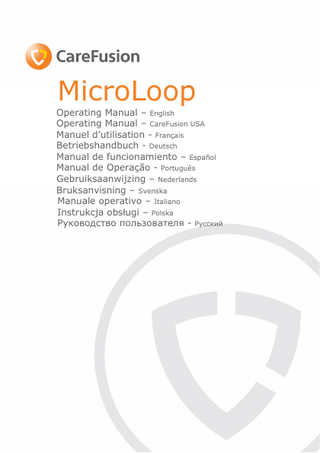
Preview
Page 1
Contents I.
Introduction – English... 6 Overview... 9 Getting started ...10 Calibration Check ...15 Customisation...17 Administration Mode...18 Printing...19 PC connection using SPCS ...19 Cleaning the Transducer...21 Servicing...22 Consumables/ supporting products...23 Specification of the MicroLoop...24
II.
Introduction – CareFusion USA ...28 Overview...31 Getting started ...32 Calibration Check ...37 Customisation...39 Administration Mode...40 Printing...41 PC connection using SPCS ...41 Cleaning the Transducer...43 Servicing...44 Consumables/ supporting products...45 Specification of the MicroLoop...46
III. Introduction – Français ...49 Vue d’ensemble ...52 Démarrage ...53 Vérification d’étalonnage ...58 Personnalisation...60 1
MicroLoop Operating manual I.
Introduction - English
The MicroLoop is a mains/battery operated portable spirometer with the unique combination of ease of use and sophistication. Ease of use is assured through the use of context sensitive help screens, accessed at a touch of a button, that explain every MicroLoop feature. The MicroLoop is supplied with a cradle that may be connected with the USB cables supplied, to either a PC or a printer. The cradle also connects to the mains adapter so that the MicroLoop’s batteries may be charged whilst it is placed in the cradle. The blue lights on the cradle indicate that it is being powered either by a PC connection or by the mains adapter. When either of these sources of power is connected to the cradle, it is ready to charge your MicroLoop.
6
The MicroLoop uses the CareFusion Digital Volume Transducer, an extremely stable form of volume transducer, which measures expired air directly at B.T.P.S (Body Temperature and Pressure with Saturated water vapour) thus avoiding the inaccuracies of temperature corrections. The transducer is insensitive to the effects of condensation and temperature and avoids the need for individual calibration prior to performing a test. Test results may be uploaded to a PC using Spirometry PC Software and patient details may be downloaded to the MicroLoop.
7
When the unit is turned on for the first time the system customise menu is displayed. Touch the name of the required region with the stylus stored on the left hand side of the unit and then touch ‘Finish’. This will set the regional defaults including language, if available. If this screen is not displayed then touch the ‘Customise’ icon on the main menu followed by the ‘System’ icon.
8
Overview
The MicroLoop uses a touch screen with icons representing each function available. A stylus, housed in the left hand side of the unit, is provided for icon screen activation and an optional mouse is available. Touch the displayed time to adjust time and date. Unused icons may be disabled by touching the blue background and selecting from the list displayed. Touch the toolbox icon to adjust volume and brightness. Four levels of battery charge are indicated by the segmented battery icon.
When this icon turns red the battery is nearly exhausted and the batteries must be charged – see Charging Procedure. The complete functionality is described on the help screen. This is obtained by pressing the help button (?). Help text exists for every screen viewed during the operation of the MicroLoop. You are recommended to make full use of the extensive Help screens provided.
9
Getting Started
When performing a spirometry test the recommended workflow is to enter the patient’s details, or retrieve them from memory, perform the required test and then print and save the results.
Please ensure that the turbine transducer is plugged in to either of the first two sockets on the right hand side of the instrument.
10
Touch the ‘Patients’ icon to enter the patient database. The required patient may be selected from the stored patient list. If the patient details have not been previously stored then touch Add to enter the new patient’s details. The patient details may also be downloaded from the optional SPCS software. Once selected, the patient’s name will appear at the bottom of the screen. Use the help button to obtain further information.
To add a patient to the database use the on screen keyboard to type a unique patient ID and then touch the enter key. You will then be prompted for Last Name, First Name, Sex, Ethnic Origin, Height, Weight, date of Birth and Factor. A factor can be applied when testing individuals of other ethnic origins who would not normally be tested against the countries set of predicted values eg ECCS predicted values are used but Non Caucasian individuals tested. The factor alters the predicted value set on volume indices by the percentage applied.
11
The following factors are recommended when using ECCS normal values: Hong Kong Chinese
100%
Japanese American
89%
Polynesians
90%
North Indians and Pakistanis
90%
South Indians and those of African descent 87% Ref: Lung Volumes and Forced Ventilatory Flows. P.H.Quanjer et al. Eur Respir J, 1993, 6, Suppl. 16p5-40
Once all the patient details are added the patient is added to the database and the main menu is displayed with the patient name displayed at the bottom of the screen. From the main menu select the required test, by touching the icon with the stylus. If the displayed patient is not required for testing then touch the patients name and options to change or remove the current patient will become available
12
If Relaxed Spirometry is selected then a volume/time graph will be displayed. Note that the unit may be customised to perform a relaxed Vital Capacity with tidal breathing or from a single expiration or single inspiration. When a manoeuvre has been obtained touch ‘Results’ to view the indices, ‘Again’ to repeat the manoeuvre, ‘Reject’ to delete the manoeuvre or ‘Done’ to end the test.
All the active indices are displayed for any of the manoeuvres selected together with an option to review the volume/ time curves. The active indices listed can be changed by using the customisation option. Select ‘Done’ to proceed Spirometry Main Menu.
13
to
the
From this menu the results of the test may be viewed, saved, or printed and notes may be added. It is also possible to proceed to a forced baseline spirometry test, or a post medication relaxed spirometry test. Select ‘Exit’ when all functions have been used.
the
required
If forced spirometry is selected the default graph will be displayed. This may be changed by touching the arrows at the top of the screen. Flow/Volume, Volume/time or child incentive default displays may be selected using the customise option from the main menu. When the spirometry manoeuvre has been completed options to repeat the test, reject the test, and view results will be available. At the end of the test options to view results, save results, print results, and to add notes will be available from the spirometry main menu.
14
Calibration Check
Connect a 3 litre syringe to the transducer with the adapter supplied and empty by pushing the handle fully in. Select ‘Calibration Check’ from the main menu and then select ‘check Calibration’. Fill the syringe by pulling the handle at a constant rate until the end stop is reached and then immediately empty the syringe completely. Try to maintain a flow rate that keeps the trace within the grey bands on the display. Press ‘Reject’ to retry the calibration check at the required flow rate.
Press ‘Again’ to repeat the calibration check at a low flow rate. Press ‘Again’ to repeat the calibration check at a high flow rate. When a calibration check at all three flow rates has been completed press ‘Done’ to view the calibration check report screen.
15
The calibration error for expiration and inspiration at each flow rate are displayed. The calibration error should be less that 3%. If a greater error is shown, repeat the procedure ensuring that the syringe is emptied and filled in a smooth manner without jerking the handle. If an error greater than 3% is still shown, inspect the turbine transducer and clean if necessary.
16
Customisation The ‘Customise’ option from the main menu may be used to configure many of the features of your MicroLoop and are divided into system and spirometry options. System options allow you to configure the following: Language. Height and weight units. Date format. Date separator. Colour or monochrome printing (on external printer). Personalised printout heading. Spirometry options allow you to configure the following: Relaxed spirometry mode (with or without tidal breathing). Predicted value sets. Predicted area or line display. Display default. Incentive display type. Printed graphs. Best test criteria Interpretation and Lung Age indication. Dyspnoea score and smoking status. Daily calibration reminder. Manual temperature adjustment. Indices selection. Note that when the language is selected, the height and weight units, date format, and date separator will be automatically changed.
However this automatic selection may be overridden
manually.
17
Administration Mode
Administration mode allows the administrator to restrict the availability of functions to the user by disabling icons on the main menu. For example, after the unit has been configured to the administrator’s requirements, disabling of the ‘Customise’ icon will prevent any further adjustment by the user. Similarly, disabling of the ‘Database Management’ icon will prevent the user from deleting any patient details or test results.
To enter administration mode turn the unit on whilst holding down the help key. The default access code is 0000. Type this number in using the on-screen keyboard. A number of functions are now available. Touch the ‘Change Access Code’ icon in order to enter your personal access code and thereby restrict the use of administration to authorised personnel. Press the help button to obtain a full description of the functions.
18
Printing Using the cables provided connect the mini USB A/B socket on the back of MicroLoop cradle to the input socket on the printer. For a list of compatible printers refer to the web site or contact your local dealer It is recommended that during printing the batteries are placed on charge with the cradle connected to the mains adapter. NOTE: Keep the printer out of reach of the patient at all times.
Charging Procedure The MicroLoop’s internal batteries are discharged when shipped from the factory and should be fully charged on first use.
Plug the AC
adapter into the mains supply and plug the adapter output plug into the power input socket on the cradle. The orange charging light on top of the unit will flash to indicate charging and will turn on constantly to indicate full charge. The blue lights on the cradle will also be illuminated. The batteries will take approximately 4 hours to become fully charged. Note: Use only the AC adapter supplied. Use of any other type may cause permanent damage to the MicroLoop and cause a fire or electrical hazard. Do not plug in and remove the power lead from the AC adapter repeatedly.
PC connection using SPCS SPCS is an easy to use PC based windows application that interfaces to the MicroLoop via a USB or serial port. It incorporates a database into which patient details can be entered and downloaded to the MicroLoop or test results may be uploaded from the MicroLoop to the PC.
19
Using SPCS and the MicroLoop, live blows can be performed with the PC directly controlling the operation of the MicroLoop. The results and graphs produced are displayed directly on the PC screen. The spirometer is connected from the serial or USB port on the PC, to the USB port on the cradle using the USB cable provided with SPCS. Note: The MicroLoop should only be connected to a computer that is manufactured in accordance with EN60950 1992/1993 – ‘Safety of Information Technology Equipment including Electrical Business Equipment’. Keep the PC out of reach of the patient at all times. It is recommended that whilst the unit is connected to a computer the MicroLoop remains in the cradle.
Looking after your Spirometer Please observe the following precautions: •
Do not touch the screen with fingers. Use only the stylus provided.
•
Use only a damp, lint free, cloth to clean the screen.
•
Do not keep the spirometer in a damp place or expose it to extremes of temperature.
•
Do not direct the transducer holder towards a strong light source whilst operating the spirometer.
•
Check the AC charger for compatibility with local power rating.
20
Cleaning the Transducer The transducer requires no routine maintenance or servicing. However, if you wish to disinfect or clean the transducer it may be removed by means of the following procedure: 1. Rotating the turbine transducer anti-clockwise until the locating pip lines up with the small rectangular cut-out in the housing as shown below. 2. Gently pull the transducer away from the housing. 3. The transducer may now be immersed in warm soapy water for routine cleaning or immersed in cold disinfecting solutions e.g. Perasafe for a maximum of 10 minutes (Alcohol and chloride solutions should be avoided). After cleaning/disinfecting, the transducer should be rinsed briefly in distilled water and dried. Perasafe is available from CareFusion in convenient 81g containers, Cat No. 36-SSC5000A. 4. Re-assemble the mouthpiece holder.
Housing Turbine transducer
Cut-out
Locating pip
21
Servicing There is no routine maintenance required for the MicroLoop and there are no user serviceable parts in this instrument. Please return the unit to CareFusion or an authorised agent if servicing is required.
Troubleshooting In the unlikely event that the display ‘freezes’ and the unit does not respond to any key presses, hold the on/off button down for 10 seconds until the unit switches off and then turn on again.
Symbols Type B device
In accordance with Directive 93/42/EEC 0086 Disposal in compliance with WEEE
Environment This instrument complies with directive EN60601-1-2 electromagnetic compatibility but can be affected by cellular phones and by electromagnetic interference exceeding levels specified in EN 50082-1:1992 This instrument is not for use with flammable anaesthetic gases or in an oxygen enriched atmosphere
Electrical classification Class I equipment.
22
Consumables/supporting products Cat. No.
Description
36-PSA1000
Adult Disposable Mouthpieces (500 per box)
36-SST1000
One-way Safety Mouthpieces (500 per box)
36-SST1250
One-way Safety Mouthpieces (250 per box)
36-PSA1200
Paediatric Disposable Mouthpieces (250 per box)
36-PSA1100
Paediatric Adaptor
36-MGF1025
MicroGard Pulmonary Filters (25 per box)
36-MGF1100
MicroGard Pulmonary Filters (100 per box)
36-SSC5000A
PeraSafe Sterilising Powder 81g (to make up 5 litres of solution)
36-VOL2104
Nose Clips (pack of 5)
36-SM2125
3 Litre Calibration Syringe
36-SPC1000
Spirometry PC Software
Caution •
Pulmonary filters are single patient use. If used on more than one patient there is a risk of cross-infection. Repeat use may increase air resistance and lead to an incorrect measurement.”
•
Mouthpieces are single patient use. If used on more than one patient there is a risk of cross-infection. Repeat use may degrade materials and lead to an incorrect measurement.”
23
Training CareFusion run spirometry training courses throughout the UK, sessions include: • Anatomy and Physiology of Respiratory System • Lung Volume Terminology • Objectives of Spirometry • Setting up the test & performing a good manoeuvre • Errors of technique • Interpretation of results • Using Spirometry as an aid to diagnosing airways disease • Choosing a Spirometer • Case Studies
Specification of the MicroLoop General: Storage:
>2000 tests including Flow/Volume loops and Volume/Time curves
Printer Output:
Compatible Hewlett Packard USB printers (Specified models only).
Display:
Colour 1/4VGA LCD.
Power supply:
Input 100 to 240V, 50 to 60Hz. Output 5V 2.0A
Battery Pack:
(Class 1)
Rechargeable Lithium Polymer 3.7V 1600mA-hours.
Dimensions:
120x80x20 mm. Transducer 50x60x90mm.
Weight:
630g.
Operating Temperature:
0 to +40 °C
Operating Humidity:
30% to 90% RH
Transport and Storage
-20 to + 70 °C
Temperature: Transport and Storage
10% to 90% RH
Humidity: 24