Micro Medical Limited
Micro Medical PulseTrace PCA 2 Operating Manual Rev 1.1 Nov 2006
Operating Manual
36 Pages
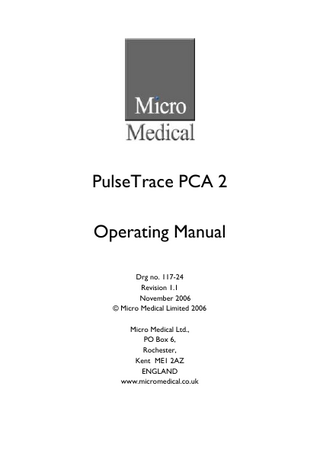
Preview
Page 1
PulseTrace PCA 2 Operating Manual Drg no. 117-24 Revision 1.1 November 2006 © Micro Medical Limited 2006 Micro Medical Ltd., PO Box 6, Rochester, Kent ME1 2AZ ENGLAND www.micromedical.co.uk
CONTENTS Introduction ...2 Overview...3 Getting Started...4 Customisation ...10 Administration Mode ...12 Paper Loading ...13 External Printing ...14 Charging Procedure...14 PC connection using PCA-Upload...15 Looking after your PulseTrace PCA 2 ...16 Cleaning the Transducer ...17 Servicing ...18 Troubleshooting ...18 Electrical classification...18 Consumables / Supporting Products ...19 Recommended Test Procedures...20 Arterial Stiffness ... 20 Endothelial function assessment protocol... 22 Theory of operation...24 Reflection index: RI... 25 Stiffness index ... 26 Normal ranges... 26 Estimated Vascular age... 27 Typical waveforms ... 29 Effect of exercise ... 31 Unusual DVP Waveforms... 31 Repeatability and Reproducibility ... 32 References ...33
1
Introduction PulseTrace PCA 2 is a mains/battery operated portable digital volume pulse measurement system, with the unique combination of ease of use and sophistication. Comprehensive pulse contour analysis (PCA) and data management software is packaged in a sleek, compact unit. PulseTrace PCA 2 uses a high fidelity photo-plethysmography transducer with a signal conditioning circuit to obtain an extremely accurate and noise free signal. PulseTrace PCA 2 has many advanced features including real time blood volume waveform, signal averaging, and pulse contour analysis. Indices that relate to arterial stiffness and vascular tone are derived from the averaged volume pulse and displayed. Normal values for the subject age are also displayed. Test results may be uploaded to a PC using the PCA-Upload software supplied with every unit. Stored data may be printed to the integral thermal printer or to an external HP printer using the USB cable supplied. When the unit is turned on for the first time the system customise menu is displayed. Touch the name of the required region with the stylus stored on the left hand side of the unit and then touch ‘Finish’. This will set the regional defaults including language, if available. If this screen is not displayed then touch the ‘Customise’ icon on the main menu followed by the ‘System’ icon.
2
Overview The PulseTrace PCA 2 uses a touch screen with icons representing each function available. A stylus, housed in the left hand side of the unit, is provided for icon screen activation and an optional mouse is available. Touch the displayed time to adjust time and date. Touching the blue background and selecting from the list can disable displayed unused icons. Touch the toolbox icon, adjacent to the time display, to adjust volume and brightness. The segmented battery icon indicates four levels of battery charge. When this icon turns red, the battery is nearly exhausted, and the batteries must be charged – see Charging Procedure, page 14. The complete functionality is described on the help screen. This is obtained by pressing the help button (?) located below the display. Help text exists for almost every screen viewed during the operation of the PulseTrace PCA 2. You are recommended to make full use of the extensive Help screens provided.
3
Getting Started When performing a pulse contour analysis test the recommended workflow is to enter the patient’s details, or retrieve them from memory, perform the required test and then print and save the results. Alternatively, you can directly select a test and enter the patient details at the end.
Please ensure that the small black interface box is plugged in to either of the first two sockets on the right hand side of the device. Connect the finger probe to the interface box. Clip the probe onto the index finger of the patient. Ensure that the fingertip is against the stop and the cable runs over the top of the hand. For more information, please refer to the Recommended Test Procedures, page 20.
4
Touch the ‘Patients’ icon to enter the patient database. The required patient may be selected from the stored patient list. If the patient details have not been previously stored then touch ‘Add’ to enter the new patient’s details. Once selected, the patient’s name will appear at the bottom of the screen. Use the help button to obtain further information.
From the main menu, select the required test, by touching the icon with the stylus.
5
If the ‘Spot Check’ icon is selected then an information help screen is displayed showing the correct patient/arm position that should be used if the recommended test procedure is being followed, page 20.
Click OK to start test.
The Spot Check Test screen will be displayed. The lower display area shows the real time pulse volume waveform. The signal displayed might be small at first but will gradually increase to fill the lower screen area. It normally takes 60s for the waveform to stabilise and during this period the PulseTrace is estimating the baseline pulse interval and its standard deviation. Once this has been established, the display will change and you can start a spot measurement. Confirm that you are satisfied with the waveform, and press the ‘Start’ button. It will then collect and average a minimum of 6 pulse waveforms (user defined) with a pulse interval close to the average 6
pulse interval. ‘Close’ is defined from the standard deviation. If the heartbeat is irregular, it may take up to 30 seconds to find 6 representative pulse waveforms. In extreme situations, it may not be possible to obtain a result and the test should be repeated. If this still does not work, increasing the recording time in the settings should solve the problem and confirming that the minimum number of pulses is set to 6, page 10. Once a minimum of 6 waveforms have been collected and averaged, the result is displayed. Select ‘Accept’ or ‘Reject’ to proceed to the Spot Check Menu or select ‘Enter BP’ to enter the subjects BP. Select ’Comments’ to enter a comment from a user defined ‘pick’ list for this specific measurement. Comments are pre-configured in the Spot-Check customisation section, page 10.
7
From the Spot Check menu the results of the test may be viewed, saved, or printed and patient notes for this examination may be added. The test can also be repeated, by pressing the ‘Spot Check’ X/10 button, X representing the number of your next test. Select ‘Exit’ when all the required functions have been used to return to the Main Menu. Please note that the subject is still selected. To ‘deselect’ the subject touch the subject’s name and select ‘de-select’ from the displayed Menu, or touch the ‘Users’ icon to select another subject or enter a new subject’s details. When the patient returns for a further examination the new measurements can be stored as a new examination or appended to an earlier examination. This is very helpful since changes can then be easily monitored. To store measurements in a previous examination record, select the patient using the ‘Patients’ icon, then use the ‘View’ option to view previous examinations. Select the examination in which you wish to store this test and then ‘Continue’. To view the previous examination, select ‘Results’.
8
If from the main menu the ‘Protocol’ icon is selected the help display with regard to patient position will be displayed as with the Spot Check. On pressing ‘OK’, no further action is required by the user. The unit will automatically perform three tests and display the averaged results. If the tests are outside of 20 per cent of their average, you will be asked either to repeat a particular test, or to repeat the protocol if all the tests were very variable.
Select ‘Accept’ or ‘Reject’ to proceed to the Protocol Menu or select ‘Enter BP’ to enter the subjects BP. Select ’Comments’ to enter a comment from a user defined ‘pick’ list for this specific measurement. Comments are pre-configured in the Spot-Check customisation section, page 10. When a ‘Protocol’ test is selected, an additional parameter called Vascular Age (VA) is displayed. Please refer to page 27 for more information.
9
Customisation Icons on the display can be ‘hidden’ to avoid confusion and hide features that are not often used.
With the main menu icons displayed, use the pointer and press for a few seconds on an ‘empty’ area of the display e.g. bottom right.
A window will open listing all the available Icons. Simply uncheck or check the icon you want to hide/show on the display.
10
In addition the ‘Customise’ option from the main menu may be used to configure many of the features of your PulseTrace PCA 2 and are divided into system and PulseTrace options. System options allow you to configure the following*: 1. Language 2. Height and weight units 3. Date format 4. Date separator 5. Colour or monochrome printing (on external printer) 6. Personalised printout heading PulseTrace options allow you to configure the following: Spot Check: 1. Recording Time 2. Minimum Pulses Used 3. Display pre-test instruction 4. Print Waveforms 5. Ten comments Protocol: 1. Recording Time 2. Minimum Pulses Used 3. Time between the tests (in seconds) 4. Vascular Age reference range (Normal Range) 5. Display pre-test instruction 6. Print Waveforms 7. Ten comments *Note that when the language is selected, the height and weight units, date format, and date separator will be automatically changed. However this automatic selection may be overridden manually.
11
Administration Mode Administration mode allows the administrator to restrict the availability of functions to the user by disabling icons on the main menu. For example, after the unit has been configured to the administrator’s requirements, disabling of the ‘Customise’ icon will prevent any further adjustment by the user. Similarly, disabling of the ‘Database Management’ icon will prevent the user from deleting any patient details or test results.
To enter administration mode turn the unit on whilst holding down the help key. The default access code is 0000. Type this number in using the on-screen keyboard. A number of functions are now available. Touch the ‘Change Access Code’ icon in order to enter your personal access code and thereby restrict the use of administration to authorised personnel only. Press the help button to obtain a full description of the functions.
12
Paper Loading To load a new roll of thermal paper lift the paper cover using the side levers, place the paper into the compartment as shown and close the cover firmly. It is recommended that only Micro Medical thermal printer paper (Cat No. PSA1600) is used with the PulseTrace PCA 2 to avoid damage to the thermal printer head.
To tear off the paper pull the paper towards you and to the right as shown below:
13
External Printing When printing, the PulseTrace PCA 2 will default to an external USB printer, if connected. Using the USB cable provided, connect the mini A/B socket on the right hand side of the PulseTrace PCA 2 to the input socket on the printer. The PulseTrace PCA 2 is compatible with Hewlett Packard PCL3 and PCL3 enhanced compatible USB printers. For a list of compatible printers refer to the web site www.micromedical.co.uk or contact your local dealer. It is recommended that during printing the batteries are on charge with the unit connected to the mains adapter. NOTE: Keep the printer out of reach of the patient at all times.
Charging Procedure The PulseTrace PCA 2’s internal batteries are discharged when shipped from the factory and should be fully charged on first use. Plug the AC adapter into the mains supply and plug the adapter output plug into the power input socket on the right hand side of the device. The orange charging light next to the power input socket will flash to indicate charging and will turn on constantly to indicate full charge. The batteries will take approximately 4 hours to become fully charged. Note: Use only the AC adapter supplied. Use of any other type may cause permanent damage to the PulseTrace PCA 2 and cause a fire or electrical hazard. Do not plug in and remove the power lead from the AC adapter repeatedly.
14
PC connection using PCA-Upload PCA-Upload is an easy to use PC based windows application that interfaces to the PulseTrace PCA 2 via a USB or serial port. It incorporates a database into which patient details and test results may be uploaded from the PulseTrace PCA 2 to the PC. The data can then be easily reviewed; patient details can be edited; additional notes added; and the data can be exported as a .CSV file to other applications e.g. Microsoft Excel. The PulseTrace PCA 2 is connected to the serial or USB port on the PC, and to the port on the right hand side of the device using the USB or serial cable provided with the unit. Note: the PulseTrace PCA 2 should only be connected to a computer that is manufactured in accordance with EN60950 1992/1993 – ‘Safety of Information Technology Equipment including Electrical Business Equipment’. Keep the PC out of reach of the patient at all times. It is recommended that whilst the unit is connected to a computer the mains adapter is used.
15
Looking after your PulseTrace PCA 2 Please observe the following precautions: • Do not touch the screen with fingers. Only use the stylus provided. • Only use a damp, lint free, cloth to clean the screen. • Do not keep the unit in a damp place or expose it to extremes of temperature. • Avoid exposing the PulseTrace PCA 2 to direct sunlight. • Avoid operating the PulseTrace PCA 2 in dusty conditions or near heating appliances or radiators. • Do not direct the finger transducer towards a strong light source whilst operating the PulseTrace PCA 2. • Check the AC charger for compatibility with local power rating.
16
Cleaning the Transducer The photo-plethysmography transducer requires no routine maintenance or servicing. The transducer and cable (disconnected from the interface box) may be cleaned using a soft cloth moistened with a solution such as 70% isopropyl alcohol. Secondly, using another clean cloth saturated with distilled water, wipe clean all surfaces. Carefully avoid damaging the surface of the finger pads. Allow the finger probe and cable to dry thoroughly before use. Caution: Do not irradiate, autoclave, soak or immerse in any solutions. Caution: Do not use undiluted bleach. If a low level disinfection is required, use a 1:10 bleach solution (5%-5.25% sodium hypochlorite). Caution: Do not expose connector pins to leaning solution as this may damage sensor.
17
Servicing There is no routine maintenance required for the PulseTrace PCA 2 and there are no user serviceable parts in this device. Please return the unit to Micro Medical or an authorised agent if servicing is required.
Troubleshooting In the unlikely event that the display ‘freezes’ and the unit does not respond to any key presses, hold the on/off button down for 10 seconds until the unit switches off and then turn on again.
Symbols Type B device
In accordance with Directive 93/42/EEC
0120
Disposal in compliance with WEEE Environment This device complies with directive EN60601-1-2 electromagnetic compatibility but can be affected by cellular phones and by electromagnetic interference exceeding levels specified in EN 50082-1:1992 This device is not for use with flammable anaesthetic gases or in an oxygen enriched atmosphere
Electrical classification Class I equipment. 18
Consumables / Supporting Products Cat. No.
Description
PSA1600 PSA1900 MM3500
Thermal Printer Paper (pack of 5 rolls) Archive Printer Paper ~ 25 Year Anti-Fade (pack of 5 rolls) MicroMouse
19