Micro Medical Limited
Spirometery
Micro Medical MicroLab-MicroLoop and MicroRint Operating Manual V1.1 June 2006
Operating Manual
20 Pages
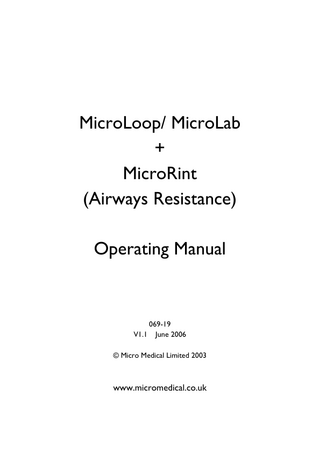
Preview
Page 1
MicroLoop/ MicroLab + MicroRint (Airways Resistance) Operating Manual
069-19 V1.1 June 2006 © Micro Medical Limited 2003
www.micromedical.co.uk
CONTENTS Introduction Page 2 Spirometry Package Contents Page 3 Section 1 - Customisation Page 4-7 System, Spirometry, Airways Resistance, Calibrate Flow Transducer, Calibrate Rint Transducer Section 2 – Main Menu Page 8-9 Run Test, New Patient, Select Patient, Modify Patient Details, Review Section 3 - Spirometry Page 10 Expiratory Relaxed Vital Capacity, Inspiratory Relaxed Vital capacity, Forced Vital Capacity Section 4 – Spirometry: Report Menu Page 11 Post 1 (Post 2),Display results, Save results, Print results, End Examination Section 5 - Rint Package Contents Page 12 Section 6 - Airways resistance Page 13 Inspiration Test, Expiration Test, Trigger Level (Peak) Section 7 – Airways Resistance: Report Menu Page 14 Post 1 (Post 2) Test, Display Results, Save results, Print results, End Examination Section 8 – Printing Page 15 Section 9 – Spida 5 PC Connection Page 16 Section 10 - Maintenance Page 17 Charging the Battery, Battery Management, Care, Cleaning the Transducer Symbols Environment Electrical classification Consumables / Supporting products Training
page 18 page 19 page 19 page 19 page 19
PLEASE NOTE: It is highly recommended that the MicroLoop and MicroLab are configured prior to use.
1
Introduction The MicroLoop and MicroLab Spirometers are part of Micro Medical Ltd’s comprehensive range of Spirometers, featuring the Gold Standard Digital Volume Transducer for the most accurate and reproducible respiratory measurements. GOLD STANDARD TURBINE The Gold Standard Digital Volume Transducer measures expired air directly at BTPS (Body Temperature and Pressure with Saturated Water) thus avoiding the inaccuracies of temperature correction. The Gold Standard Turbine is unaffected by temperature, condensation, altitude and requires no daily calibration, thus avoiding the possibility of user error. SPIDA 5 The MicroLoop and MicroLab can be used in conjunction with Micro Medical Ltd’s Spida 5 PC software. Spida 5 is a powerful, user-friendly, multi-window database management software for the storage, analysis and trending of Spirometry measurements. Featuring real time curves, 41 parameters (including lung age and interpretation), a choice of predicted values, animated child incentives, configurable A4 reports, email facility and much more, Spida 5 is the most advanced Spirometry software package. RINT (Airways Resistance) The MicroLoop and MicroLab can be used in conjunction with Micro Medical Ltd’s Rint Transducer to measure Airways Resistance, using the Interruptor Technique. This effort independent test, assesses the calibre of the airways, and is designed for patients that have difficulty conforming to the demands of the forced manoeuvre used in conventional Spirometry. For more information about the Gold Standard Turbine, Spida 5 software and RINT application please contact Micro Medical Ltd, your local 2
distributor or view our website www.micromedical.co.uk
Spirometry Package Contents The MicroLoop (Fig 1) is packaged in a sturdy carrying case containing this manual, disposable mouthpieces and the following items: 1. MicroLoop microcomputer Unit with Graphic Display 2. Gold Standard Digital Volume Transducer 3. Transducer Housing. 4. AC Adapter (Cat. No. PSU6900) 5. RS232 Connecting Lead (Cat No. CAB3405)
1
M Mi edi cr cal o
3
micro
lab
2
F1 F3
1
2 AB C
3 DEF
4 GHI
5 JKL
6 MNO
7 PQ RS
8 TUV
9 WXY Z
/
0
.
Esc
Del
F4 1
Micro Medical
F2
5
F2
F3
1
2 ABC
3 DEF
4 GHI
5 JKL
6 MNO
7PQRS
8TUV
/
0
9 WXYZ .
Esc
Del
3
F4
4
2
4
Fig. 1
(Fig 1)
(Fig 2)
The MicroLab (Fig 2) is packaged in a sturdy carrying case containing this manual, disposable mouthpieces and the following items: 1. MicroLab microcomputer Unit with Graphic Display 2. Gold Standard Digital Volume Transducer 3. Transducer Housing. 4. AC Adapter (Cat. No. PSU6900) 5. RS232 Connecting Lead (Cat No. CAB3405)
3
Section 1 – Customisation Menu To customise the MicroLoop and MicroLab hold down the Enter key, turn the unit on, and when the display goes blank, release the Enter key. The following screen options will be shown: Customisation 1 System 2 Spirometry 3 Airways resistance 4 Calibrate flow transducer 5 Calibrate pressure transducer 6 Exit Customisation 1: System System Customisation1: System Settings Using F1 to change, arrow keys to navigate and numerical and delete buttons for date and time entry, enter options for: Language Height Units (cm, ins) Weight Units (kg, lbs) Race Entry (on, off) Sort Order (identity, first name, second name) Date Format (DD/MM/YY, MM/DD/YY, YY/MM/DD) Date Separator (/ . -) Date Time Dyspnoea Score (on, off) Printer (HP, Canon, Internal*) *Internal Printer only available for MicroLab System Customisation 2: Select Tests 4
Activate or de-activate the required tests Spirometry, Airways Resistance System Customisation 3: Clear records To remove all patient records from memory (For Individual Patient Record deletion, see under Modify Patient Details) System Customisation 4: Delete Patients To delete all patients with no test results stored. System Customisation 5: Delete Old Records. To delete records older than active months (3-36) specified. System Customisation 6: Refresh Patient Order To re-organise the database System Customisation 7: User Name Using text keys (see note), type two-line name to head printed reports (30 letters) Note: The numerals 2 to 9 are ascribed letters of the alphabet in groups. Therefore, pressing 2 once (letters a, b, c) will choose letter a, whilst pressing 2 twice will choose letter b, and pressing 2 three times will choose letter c. When the correct letter is chosen, wait two seconds, then repeat process for next letter. Press F1 for Upper/Lower case, Right Arrow key for a space, Del key to delete mistakes. System Customisation 8: System Info Display or Print unit version status
5
Customisation 2: Spirometry Spirometry Setup 1: Configuration Enter options for: Flow Units (l/sec, l/min) Interpretation (Enright, BTS) Predicted Curve (on, off) Predicted Value (ECCS, Knudson, Berglund, Pnuemobl, Crapo etc) Display Default (Full F/V, F/V, V/T, Child Incentive) Pages to Print (Off, Both, F/V only, V/T only) ‘Off’ for 1 page printout Best Criteria (FEV1+FVC, FEV1, FVC, PEF, Individual Best) Spirometry Setup 2: Indices Selection Choose up to 15 indices from the list of 38 (including lung age and interpretation). FEV1, FVC and PEF will always be displayed and printed. All 38 indices will be stored in the unit database and can be retrieved at a later date. Customisation 3: Airways Resistance Enter options for: Set Trigger Flow (0.00-1.99l/s) Trigger Method (Random, User) Operating Mode (Continuous, Discrete) Number of Tests (1-15) Printout (With graphs, Without graphs) Display Default (Flow/time, Flow/volume) Predicted Value (Merkus, Lombardi) Customisation 4: Calibrate Flow Transducer Calibration Check Option 1: Check Calibration Using a 1-3 litre syringe with a 30mm outlet.
6
Please Note: Empty and fill the syringe evenly, without pausing or banging the syringe against the end stop. Press 3 Done to display expiratory and inspiratory. Calibration Check Option 2: Print Report To print a report of the calibration check (see Printing) – see section 8 Calibration Check Option 2: Enter calibration values This option is used when a replacement transducer is supplied. Customisation 5: Calibrate Rint Transducer Calibration Check Option 1: Flow (Dates of Last Calibration) Using a 1-3 litres syringe, with a 30mm outlet, connected through Rint filter. Following the zero reading empty and fill the syringe, keeping flow within the dotted lines. If the calibration drift is greater than 3% the option to Store New Value will appear. Calibration Check Option 2: Pressure (Date of Last Calibration) Using a Pressure Calibration Kit, or water manometer, apply 5cm water gauge pressure (0.49kPa) If calibration drift is greater than 3% the option to Store New Value will appear. Calibration Check Option 3: Print Report To print a report of the calibration check (see Printing) – see section 8 Calibration Check Option 4: Enter calibration values This option is used when a replacement transducer is supplied.
7
Section 2 – Main Menu The Main Menu screen is shown as follows when unit is turned on Main Menu 1 Run test 2 New patient 3 Select patient 4 Modify patient 5 Review results Main Menu 1 – Run Test When no patient is selected the ‘Quick Patient Information’ page will appear, to enter the information required for predicted values. If no predicted values are required, Press F4 Done. When a patient is selected the ‘Select Test’ page will appear. Please Note: If customised for Spirometry only, or Airways resistance only, the ‘Select Test’ page will not appear. (See Systems Customisation 2: Select Tests) – see section 1 Main Menu 2 – New Patient To enter new patient details Identity (up to 15 alpha-numeric characters) First Name (up to 12 characters) Last Name (up to 12 characters) Sex (male, female) Date of Birth (see System Settings – date format) Height (see System Settings – ins or cm) Weight (see System Settings – Ibs or kg) } Origin (Caucasian, Non-Caucasian, Black, Hispanic, Asian, Polynesian) Factor (ethnic correction) Dyspneoa Score (see System Settings) – on / off , see section 1 8
Please Note: All fields required, except First name, Last Name and Weight (except for Roca predicted values when weight must be entered). Factor for ethnic correction is required for all Predicted Values, except Crapo. Main Menu 3 – Select Patient To select a patient from unit database. Press F1 Re-Sort to change Sort Order (Identity, First Name, Last name) Press F2 Search to shift display to the nearest match alpha-numerical match Press Enter to continue Main Menu Option 4 – Modify Patient Details To modify any of the patient’s details Main Menu Option 5 – Review Results To review the previous results of a selected patient. Tests displayed chronologically Press Enter to select test for review, Del to delete highlighted tests
9
Section 3 - Spirometry Spirometry Main Menu 1 – Expiratory Relaxed Vital Capacity To perform a slow, relaxed expiratory vital capacity test Spirometry Main Menu 2 – Inspiratory Relaxed Vital Capacity To perform a slow, relaxed inspiratory vital capacity test Please Note: The above tests will lead directly to the Forced Vital Capacity test when ‘Done’ Spirometry Main Menu 3 – Forced Vital Capacity The left and right arrows may be used to change ‘Display Default’ (Full FV, FV,VT, Child incentive) - see Spirometry Setup 1 – see section 1 The unit will detect whether an Open Spirometry Test (no tidal breathing) or a Closed Spirometry Test (tidal breathing) is being performed When the blow is complete the screen will display Quality Checks (Good Blow, Slow Start, Abrupt End, Cough Detected or Poor Effort) and the indices FEV1, FVC, PEF. The up and down arrows are available to remove the Predicted Curve Press 1 to repeat test, 2 to reject the test or 3 to enter ‘Report Menu’ When test is repeated the percentage change, ‘%Var’, will appear beside the Quality Check , calculated using ‘Best Test Criteria’, (see Spirometry Setup 1 – FEV1+FVC, FEV, FVC, PEF, Individual Best) – see section 1 Please Note: 3 baseline, 3 ‘Post 1’ and 3 ‘Post 2’ tests can be stored. The object of the ‘Milkshake Kid’ Child Incentive is to empty the glass on full inspiration and blow bubbles at full expiration.
10
Section 4 – Spirometry: Report menu Report Menu 1 – Post 1 (Post 2) To perform a Post-Bronchodilator test. Two sets of Post Bronchodilator tests can be performed following a ‘Base’ test Report Menu 2 – View Results To view the results of the selected patient. View Results Option 1 – Best Blow (See Spirometry Setup 1) – see section 1 View Results Option 2 – Select Best Each test results for FEV1, FVC, PEF will be displayed for user selection Please Note: If ‘Individual Best’ is selected this choice will not be offered The indices selected (see Spirometry Setup 2) – , see section 1, will be displayed as best ‘Base’ and best ‘Base’ as % of predicted, best ‘Post1’ and best ‘Post1’ as % of best ‘Base’ and best ‘Post 2’ and best ‘Post 2’ as % of best ‘Base’. Use F3 + F4 to page up and page down. The flow/volume loops display predicted, baseline and Post 1 curves as dashed, dotted, and solid lines respectively. Report Menu 3 – Save Results To save tests to unit database Report Menu 4 – Print Results To print a report of the test (see Printing) – see section 8 Report Menu 5 - End Examination To end the examination and return to the Main Menu
11
Section 5 - Rint Package Contents Please Note: Airways Resistance measurement requires Micro Medical Ltd’s Rint Transducer The Rint Transducer is packaged in a sturdy carrying case containing this the following items: 3
Micro Medical Interrupter Transducer. 2 off caps. Disposable filters. Mouthpiece adapter. Facemask. Noseclip.
2
4
MicroRint
1. 2. 3. 4. 5. 6.
1
5
6
The MicroRint Transducer battery is discharged on arrival and requires 16 hours to become fully charged. Connect the transducer to the MicroLoop or MicroLab unit using the socket located at the rear of the instrument. The disposable filters are connected between the facemask, or mouthpiece adapter, and the Rint Transducer. The filter provides protection against bacterial and viral cross infection between subjects. It also protects the resistive element inside the transducer from contamination. Please Note: A new filter must be used for each patient. Use only the filter type supplied by Micro Medical Ltd. Other types, with different values of resistance, will give erroneous results. A nose-clip must be used to prevent leakage of air, and the cheeks supported to prevent mouth compliance. Ensure that the side stream cap is firmly in place blanking off the upper rear 22mm port
12
Section 6 - Airways Resistance After the patient has been selected, or created, in the ‘Main Menu’, ‘Run Test’ and choose ‘Airways Resistance’ on the ‘Select Test’ page (see System Customisation 2: Select Test) – see section 1. Please Note: To auto-zero the unit use the red 22mm cap over the free end of the filter to ensure there is no flow Airways Resistance Main Menu 1 - Inspiration Test To perform a test during of inspiration, as customised (see Customisation 3: Airways Resistance + Airways Resistance Main Menu 3 – Trigger Level) – see section 1. Use the up and down keys to adjust vertical axis. Press F1 or 1 to demonstrate the ‘Shutter’ action,F2 or 2 to ‘Start Test’ Please Note: If ‘Set Trigger Level’ is too high it may be difficult for the patient to reach. If too low, inconsistent readings may be recorded. Airways Resistance Main Menu 2 – Expiration Test To perform a test at the peak of expiration, as customised (see Customisation 3: Airways Resistance + Airways Resistance Main Menu 3 – Trigger Level -see section 1 Airways Resistance Main Menu 3 – Trigger Level (Peak) To perform an Airways Resistance Test, as customized Customisation 3: Airways Resistance) -see section 1
(see
The ‘Display Default’, either the ‘flow/time’ or ‘flow/volume’ curves, will appear on screen as patient breathes. An occlusion will occur at the ‘Set Trigger Flow’ during inspiration in ‘Random’ Method, but will need to be triggered manually in the ‘User’ Method. The occlusions will be repeated automatically in ‘Continuous’ Mode, but will need to be manually accepted or rejected in ‘Discrete’ Mode. This will be repeated for the ‘Number of Tests’. 13
The ‘Rint’ value of each test, and the current ‘Median’ value will appear at the bottom of the screen.
Section 7 - Airways Resistance: Report Menu Airways Resistance Report Menu – Post 1 (Post 2) To perform a Post-Bronchodilator/seriod test. Two sets of ‘Post’ tests can be performed following a ‘Base’ test Airways Resistance Report Menu – Display Results To display the ‘Median’ values and, using F3 Page Up and F4 Page Down, the values and curves (flow and pressure) of each occlusion (including ‘Post’ tests) Airways Resistance Report Menu – Save Results To save tests to unit database Airways Resistance Report Menu – Print Results To print a report of the test (see Printing) – see section 8 Airways Resistance Report Menu – End Examination To end the examination and return to the Main Menu Please Note: For more information about the Rint application and Airways Resistance measurement contact Micro Medical Ltd, your local distributor or view our website www.micromedical.co.uk
14
Section 8 - Printing The MicroLoop and MicroLab units must be customized to the correct printer (see System Customisation1: System Settings) – see page 4. Where necessary, connected with Micro Medical Ltd’s MLA350 Serial to Parallel Converter and the RS232 Connecting Lead Please Note: Be sure to customise printout to requirement (see Spirometry Setup 1: Configuration + Customisation 3: Airways Resistance) – see section 1. Printing - Internal Printer (MicroLab Only) The MicroLab has an ‘Internal’ printer, (see System Customisation1: System Settings) – see section 1. Printing - External Printer (HP or Canon) The MicroLoop or MicroLab must be switched off when connecting to the chosen printer using the MLA350 Serial to Parallel Converter and RS232 Connecting Lead, as shown below using the MicroLoop unit:
BUSY
Printer
Serial to parallel converter
Serial cable Pt No. CAB3217 F2
F3 3
1
2
4 GHI
5 JKL
6 MNO
7PQRS
8TUV
/
0
9WXYZ .
Esc
Del
ABC
DEF
Please Note: It is recommended to place unit on charge whilst printing
15
F4
Section 9 – Spida 5 PC Connection The MicroLoop and MicroLab can be used in conjunction with Micro Medical Ltd’s Spida 5 PC software. The MicroLoop or MicroLab must be switched off when connecting to the P.C. serial port with the RS232 Connecting Lead The Spida 5 software can then upload results and patient details from the units and display real time blows and curves with the units. Please Note: The MicroLoop and MicroLab should only be connected to a computer that is manufactured in accordance with EN60950 1992/1993 – ‘Safety of Information Technology Equipment including Electrical Business Equipment’. Spida 5 is a powerful, user-friendly, multi-window database management software for the storage, analysis and trending of Spirometry measurements. Featuring real time curves, 41 parameters (including lung age and interpretation), a choice of predicted values, animated child incentives, configurable A4 reports, email facility and much more, Spida 5 is the most advanced Spirometry software package. Please Note: For more information about the Rint application and Airways Resistance measurement contact Micro Medical Ltd, your local distributor or view our website www.micromedical.co.uk
16
Section 10 - Maintenance Charging the Battery The MicroLoop is fully discharged upon arrival. Using the AC adapter, the batteries will take 16 hours to become fully charged. The Charging Light on the keypad will be illuminated whilst batteries are charging. The units may be used continuously with the mains adapter connected. Please Note: Use only the AC adapter supplied. Any other type may cause permanent damage to the MicroLoop and cause a fire or electrical hazard.
Battery Management The voltage of the battery pack is monitored continuously and a low battery warning symbol will be displayed with alarm. This may occur at any time except when measurements are being taken. Immediately plug unit into the mains adapter to continue using. If the unit is not plugged in immediately, the battery will continue to discharge until a voltage is reached which could impair the integrity of the microprocessor. The unit will then turn itself off. Please Note: If the unit is allowed to turn it-self off, any data not saved will be lost. In ‘Main Menu’ the unit will automatically turn off, if no keys are pressed for 10 minutes, to save power.
Care Please observe the following precautions: • Avoid exposing the MicroLoop to direct sunlight during use. • Avoid operating the spirometer in dusty conditions or near to heating appliances or radiators. • Do not keep the spirometer in a damp place or expose it to extremes of temperature. • Do not direct the transducer holder towards a strong light source whilst operating the spirometer. • Check the AC charger for compatibility with local power rating.
17
Cleaning the Transducer To sterilise or clean the transducer, it may be removed as shown below: 1 Rotate turbine until the locating pip lines up with the small rectangular cut-out in the housing. 2 Remove turbine. 3 The turbine may now be immersed in warm soapy water or Perasafe sterilising solution for a maximum of 10 minutes. After cleaning/sterilising, the transducer should be rinsed briefly in distilled water and dried. Please Note: Alcohol and chloride solutions should be avoided 4 Re-assemble the mouthpiece holder.
Housing
Turbine transducer
Cut-out
Locating pip
Symbols Type B device
In accordance with Directive 93/42/EEC 0120
Disposal in compliance with WEEE
18
Environment This instrument complies with directive EN60601-1-2 electromagnetic compatibility but can be affected by cellular phones and by electromagnetic interference exceeding levels specified in EN 50082-1:1992
Electrical classification Class I equipment.
Consumables / Supporting Products Cat. No. PSA1000 SST1000 PSA1200 PSA1100 SPF5000 SPF5050 SSC5000 VOL2104 BAT0300 SM2125 SD5000
Description Adult Disposable Mouthpieces (500 per box) One-way Safety Mouthpieces (500 per box) Paediatric Disposable Mouthpieces (250 per box) Paediatric Adaptor SpiroSafe Pulmonary Filters (50 per box) SpiroSafe Pulmonary Filters (10 filter casings and 250 replacement pads) PeraSafe Sterilising Powder 81g (to make up 5 litres of solution) Nose Clips (pack of 5) Alkaline PP3 Battery 3 Litre Calibration Syringe Spida Software
Training Courses Anatomy and Physiology of Respiratory System, Lung Volume Terminology, Objectives of Spirometry, Setting up the Test & Performing a Good Manoeuvre, Errors of Technique, Interpretation of Results, Using Spirometry as an Aid to Diagnosing Airways Disease, Choosing a Spirometer, Case Studies and much more For further information on Training Courses, or to place an order for Consumables/ Supporting products please contact Micro Medical Ltd, your local distributor or view our website www.micromedical.co.uk.
19