Operation Note
4 Pages
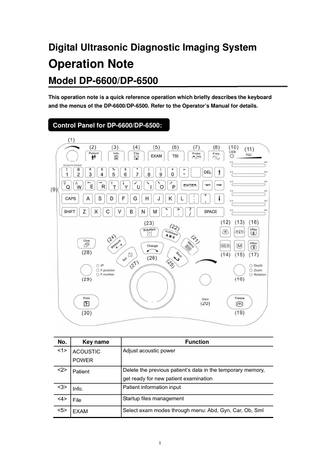
Preview
Page 1
Digital Ultrasonic Diagnostic Imaging System
Operation Note Model DP-6600/DP-6500 This operation note is a quick reference operation which briefly describes the keyboard and the menus of the DP-6600/DP-6500. Refer to the Operator’s Manual for details.
Control Panel for DP-6600/DP-6500:
No.
Key name
Function
<1> ACOUSTIC POWER
Adjust acoustic power
<2> Patient
Delete the previous patient’s data in the temporary memory, get ready for new patient examination
<3> Info.
Patient information input
<4> File
Startup files management
<5> EXAM
Select exam modes through menu: Abd, Gyn, Car, Ob, Sml
1
No.
Key name
Function
<6> TSI
Adjust acoustic speeds to get better image quality
<7> Probe
Switch the transducer, and this button is only available for DP-6600 and DP-6500 with dual-transducer socket.
<8> Freq.
Switch the transmission frequency of transducer
<9> Character & number keys
Input characters and symbols SHIFT+ character or number input the symbol in the row above of the same key. Press CAPS key, input the corresponding capital letter
<10> USB
USB indicator light
<11> TGC
In terms of depth apart from body surface, adjust the receiving sensitivity of ultrasonic echo
<12> B
Enter B mode
<13> B/B
Enter dual B mode
<14> M/B
Enter M/B mode
<15> M
Enter M mode
<16> VRev
Reverse image vertically
<17> HRev
Reverse image horizontally
<18> functional dial
Adjust depth of image, zoom multiple and comment arrow rotation and transducer rotation on BodyMark
<19> Freeze
Freeze/unfreeze image, If the image is frozen, transmission of acoustic power will stop.
<20> Gain
Adjust gain of image
<21> Menu
Open or close the menu according to the system status
<22> Comment
Enter comment mode
<23> Body Mark
Enter the mode of BodyMark edit
<24> Measure
Enter measurement mode
<25> Back
Back to previous step
<26> Change
During measurement switch between movable end and fixed end of scale or open the comment library in comment status
<27> Set
Fix option, and fix cursor position of comment and measurement, etc.
<28> Cine
Enter/exit manual CINE review mode
<29> parameter dial
Adjust IP parameters, focus position and number
<30> Print
Video print
<31> Trackball
Adjust cursor position
2
Menu Operating Procedures: Basic Operations: (1)
Press [Menu] key to display the related menu.
(2)
Operate the trackball up and down or left and right to move the cursor to the desired item.
(3)
Press the 『Set』 key to confirm, the 『Back』 key to cancel and the [change] key to change the fixed end or active end in measurement.
(4)
The following we will classify the menus into four types: command item, number item, switch item and character item. Now we’ll give an example operation for each type.
Command Item: Command items are used to order the system to execute an action, such as popping up a dialog box or starting a measurement, etc. Use the [Angle] item in the menu of B MEAS as an example. Roll the trackball to the highlight [Angle] item, press the 『Set』 key to enter the Angle Measurement.
Number Item: Number items are used to adjust the value of the specified parameter in the menu. The name of the parameter being adjusted is displayed in the left side of the menu item while the value is in its right. Use the [Dyn Rng] item in the B MODE MENU as an example. Roll the trackball to highlight the [Dyn Rng] item. Press the 『Set』 key to increase the value and the 『Back』 key to reduce the value.
3
Switch Item: Use Switch items to adjust the parameter having only two states: On and Off. The name of the parameter being adjusted is displayed in the left side of the item and the symbols like “√” or “×” in its right indicating On or Off respectively. Use the [Display] item as an example. Roll the trackball to anchor the cursor to the [Display] item, which is then highlighted. Press the 『Set』 or the 『Back』 key to toggle between On and Off. Character item: About the character items, the name of the parameter being adjusted is displayed in the left side of the item and value in its right. What is different from the number items is that the value is displayed in characters. Use the [Gray Map] item in the B MODE MENU as an example. Roll the trackball to highlight the [Gray Map] item in the [Post Proc] submenu. Press the 『Set』 or the 『Back』 key to toggle among the setup values of the character items.
(5)
Gray Map Map1 Curve Rejection γ 0
Dyn Rng Edge Smooth Frame Avg Soften B AGC Noise Rst Scan Mode Post Proc
40 1 0 0 2 1 2
NeedleGuide
To close the menu, press [Menu] key again.
P/N:2300-20-29174 (V1.1) 4