Mortara Instrument
Scribe Administrators Manual Rev B1
Administrators Manual
62 Pages
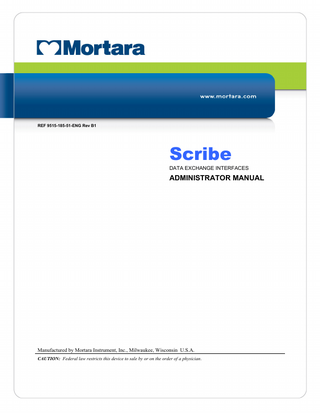
Preview
Page 1
REF 9515-185-51-ENG Rev B1
Scribe DATA EXCHANGE INTERFACES
ADMINISTRATOR MANUAL
Manufactured by Mortara Instrument, Inc., Milwaukee, Wisconsin U.S.A. CAUTION: Federal law restricts this device to sale by or on the order of a physician.
Copyright © 2013 by Mortara Instrument, Inc. 7865 N. 86th Street Milwaukee, Wisconsin 53224
This document contains confidential information that belongs to Mortara Instrument, Inc. No part of this document may be transmitted, reproduced, used, or disclosed outside of the receiving organization without the express written consent of Mortara Instrument, Inc. Mortara is a registered trademark of Mortara Instrument, Inc. HScribe, RScribe, and XScribe are trademarks of Mortara Instrument, Inc. DICOM is the registered trademark of the National Electrical Manufacturers Association for its standards publications relating to digital communications of medical information. Microsoft and Windows are trademarks or registered trademarks of Microsoft Corporation. V5.10. Applies to HScribe, RScribe and XScribe V5.10.
TECHNICAL SUPPORT AND SERVICE
Headquarters Mortara Instrument, Inc. 7865 North 86th Street Milwaukee, WI 53224 U.S.A. Tel: 414.354.1600 Tel: 800.231.7437 Fax: 414.354.4760 Internet: http://www.mortara.com
European Union Representative Mortara Rangoni Europe, Srl (European Headquarters) Via Cimarosa 103/105 40033 Casalecchio di Reno (BO) Italy Tel: +39.051.298.7811 Fax: +39.051.613.3582
Service/Technical Support Group Mortara Instrument, Inc. 7865 North 86th Street Milwaukee, WI 53224 U.S.A. Tel: 414.354.1600 Service: 888.MORTARA (888.667.8272) Fax: 414.354.4760 E-mail: [email protected] 24-hour Technical Support Same-day Shipment of Replacement Parts Biomedical Training Classes Extended Warranties/Service Contracts
Sales Support/ Supplies & Accessories Mortara Instrument, Inc. 7865 North 86th Street Milwaukee, WI 53224 U.S.A. Tel: 414.354.1600 Fax: 414.354.4760 E-mail: [email protected] Mortara Instrument Germany Bonifaciusring 15 45309 Essen Germany Tel: +49.201.18 55 69 70 Fax: +49.201.18 55 69 77 Mortara Instrument Netherlands Postbus 324 5680 AH Best Industrieweg 160b 5683 CG Best Netherlands Tel: +31.499.377310 Fax: +31.499.377908 Mortara Instrument Australia PO Box 7568 Baulkham Hills NSW 2153 Unit 28, 9 Hoyle Avenue Castle Hill NSW 2154 Australia Tel: +61 2 8070 9303 Fax: +61 2 9899 9478 Mortara Dolby UK Ltd. Units 11 & 12, Scion House Stirling University Innovation Park Stirling FK9 4NF Scotland Tel: +44.1786.444980 Fax: +44.1786.446630
i
NOTICES Manufacturer’s Responsibility Mortara Instrument, Inc. is responsible for the effects on safety and performance only if: •
Assembly operations, extensions, readjustments, modifications, or repairs are carried out only by persons authorized by Mortara Instrument, Inc.
•
The electrical installation of the relevant room complies with the requirements of appropriate regulations, and
•
The device is used in accordance with the instructions for use.
Responsibility of the Customer The user of this device is responsible for ensuring the implementation of a satisfactory maintenance schedule. Failure to do so may cause undue failure and possible health hazards. Equipment Identification Mortara Instrument, Inc. equipment is identified by a serial and reference number on the back of the device. Care should be taken so that these numbers are not defaced. Copyright and Trademark Notices This document contains information that is protected by copyright. All rights are reserved. No part of this document may be photocopied, reproduced, or translated to another language without prior written consent of Mortara Instrument, Inc. Other Important Information The information in this document is subject to change without notice. Mortara Instrument, Inc. makes no warranty of any kind with regard to this material including, but not limited to, implied warranties of merchantability and fitness for a particular purpose. Mortara Instrument, Inc. assumes no responsibility for any errors or omissions that may appear in this document. Mortara Instrument, Inc. makes no commitment to update or to keep current the information contained in this document.
ii
WARRANTY INFORMATION Your Mortara Warranty MORTARA INSTRUMENT, INC. (hereinafter referred to as “Mortara”) hereby warrants that Mortara products (hereinafter referred to as “Product/s”) shall be free from defects in material and workmanship under normal use, service, and maintenance for the warranty period of such Product/s from Mortara or an authorized distributor or representative of Mortara. The warranty period is defined as twelve (12) months following the date of shipment from Mortara. Normal use, service, and maintenance means operation and maintenance in accordance with appropriate instructions and/or information guides. This warranty does not apply to damage to the Product/s caused by any or all of the following circumstances or conditions: a)
Freight damage;
b) Parts and/or accessories of the Product/s not obtained from or approved by Mortara; c)
Misapplication, misuse, abuse, and/or failure to follow the Product/s instruction sheets and/or information guides;
d) Accident; a disaster affecting the Product/s; e)
Alterations and/or modifications to the Product/s not authorized by Mortara;
f)
Other events outside of Mortara’s reasonable control or not arising under normal operating conditions.
THE REMEDY UNDER THIS WARRANTY IS LIMITED TO THE REPAIR OR REPLACEMENT WITHOUT CHARGE FOR LABOR OR MATERIALS, OR ANY PRODUCT/S FOUND UPON EXAMINATION BY MORTARA TO HAVE BEEN DEFECTIVE. This remedy shall be conditioned upon receipt of notice by Mortara of any alleged defects promptly after discovery thereof within the warranty period. Mortara’s obligations under the foregoing warranty will further be conditioned upon the assumption by the purchaser of the Product/s (i) of all carrier charges with respect to any Product/s returned to Mortara’s principal place or any other place as specifically designated by Mortara or an authorized distributor or representative of Mortara, and (ii) all risk of loss in transit. It is expressly agreed that the liability of Mortara is limited and that Mortara does not function as an insurer. A purchaser of a Product/s, by its acceptance and purchase thereof, acknowledges and agrees that Mortara is not liable for loss, harm, or damage due directly or indirectly to an occurrence or consequence therefrom relating to the Product/s. If Mortara should be found liable to anyone under any theory (except the expressed warranty set forth herein) for loss, harm, or damage, the liability of Mortara shall be limited to the lesser of the actual loss, harm, or damage, or the original purchase price of the Product/s when sold. EXCLUDED FROM THE LIMITED WARRANTY SET FORTH ABOVE ARE CONSUMABLE ITEMS SUCH AS PAPER, BLOOD PRESSURE CUFFS, BLOOD PRESSURE HOSES, BATTERIES, ELECTRODES, PATIENT CABLES, LEAD WIRES, AND MAGNETIC STORAGE MEDIUMS. EXCEPT AS SET FORTH HEREIN WITH RESPECT TO REIMBURSEMENT OF LABOR CHARGES, A PURCHASER’S SOLE EXCLUSIVE REMEDY AGAINST MORTARA FOR CLAIMS RELATING TO THE PRODUCT/S FOR ANY AND ALL LOSSES AND DAMAGES RESULTING FROM ANY CAUSE SHALL BE THE REPAIR OR REPLACEMENT OF DEFECTIVE PRODUCT/S TO THE EXTENT THAT THE DEFECT IS NOTICED AND MORTARA IS NOTIFIED WITHIN THE WARRANTY PERIOD. IN NO EVENT, INCLUDING THE CLAIM FOR NEGLIGENCE, SHALL MORTARA BE LIABLE FOR INCIDENTAL, SPECIAL, OR CONSEQUENTIAL DAMAGES, OR FOR ANY OTHER LOSS, DAMAGE, OR EXPENSE OF ANY KIND, INCLUDING LOSS OF PROFITS, WHETHER UNDER TORT, NEGLIGENCE OR STRICT LIABILITY THEORIES OF LAW, OR OTHERWISE. THIS WARRANTY IS EXPRESSLY IN LIEU OF ANY OTHER WARRANTIES, EXPRESS OR IMPLIED, INCLUDING, BUT NOT LIMITED TO THE IMPLIED WARRANTY OF MERCHANTABILITY AND THE WARRANTY OF FITNESS FOR A PARTICULAR PURPOSE.
iii
USER SAFETY INFORMATION
Warning:
Means there is the possibility of personal injury to you or others.
Caution:
Means there is the possibility of damage to the device.
Note:
Provides information to further assist in the use of the device.
Warning(s) •
Reference HScribe™ user manual for warnings relating to the Holter analysis system.
•
Reference H12+™ or H3+™ digital recorder user manuals for all warnings relating to the recorder.
•
Reference XScribe™ user manual for warnings relating to the Stress Exercise system.
•
Reference X12+™ user manual for all warnings relating to the transmitter.
•
Reference RScribe™ user manual for warnings relating to the Resting ECG system.
•
Possible malfunction risks could be associated when installing 3rd party software. Mortara Instrument, Inc. cannot verify the compatibility of all possible hardware/software combinations.
•
Data exchange interfaces are used to exchange data with 3rd party ECG management systems. It is not possible to assure complete compatibility with all possible 3rd party ECG management systems and configurations. It is recommended to contact the 3rd party vendor to ensure device has been verified as compatible with a particular installation of their system. Caution(s)
•
Reference HScribe user manual for cautions relating to the Holter analysis system.
•
Reference XScribe™ user manual for warnings relating to the Stress Exercise system.
•
Reference X12+™ user manual for all warnings relating to the transmitter.
•
Reference RScribe™ user manual for warnings relating to the Resting ECG system.
•
Reference H12+ or H3+ digital recorder user manuals for all cautions relating to the recorder. Note(s)
•
Reference HScribe user manual for notes relating to the Holter analysis system.
•
Reference H12+ or H3+ digital recorder user manuals for all notes relating to the recorder.
•
Reference XScribe™ user manual for warnings relating to the Stress Exercise system.
•
Reference X12+™ user manual for all warnings relating to the transmitter.
•
Reference RScribe™ user manual for warnings relating to the Resting ECG system.
v
EQUIPMENT SYMBOLS AND MARKINGS Symbol Delineation
Attention, consult accompanying documents
Do not dispose as unsorted municipal waste. Per European Union Directive 2002/96, requires separate handling for waste disposal according to national requirements Indicates compliance to applicable European Union directives (HScribe, RScribe, and XScribe are CE marked devices)
vi
TABLE OF CONTENTS INTRODUCTION SECTION 1 Glossary ... 1 Data Exchange Interfaces ... 1 Network Topologies ... 2 DICOM ... 4 Configuring DICOM ... 4 SCP Settings ... 5 Storage Settings ... 6 Miscellaneous Settings ... 7 MWL Settings ... 7 DICOM Events... 9 DICOM Echo ... 9 File Exchange ... 9 File Exchange Configuration ... 10 Import/Export Directories ... 10 File Formats ... 12 RScribe Files ... 12 XScribe Files ... 12 HScribe Files ... 12 File Names ... 13 Default Filenames ... 13 Filename Configuration Options ... 14
RSCRIBE EXPORT XML APPENDIX A RScribe Export XML ... 15
RSCRIBE ORDER XML APPENDIX B RScribe Order XML ... 21
XSCRIBE EXPORT XML APPENDIX C XScribe Export XML ... 23
XSCRIBE ORDER XML APPENDIX D XScribe Order XML ... 33
HSCRIBE STATISTICS XML APPENDIX E HScribe Statistics XML ... 35
HSCRIBE STRIP MORTARA XML APPENDIX F HScribe Strip Mortara XML... 49
vii
TABLE OF CONTENTS
viii
INTRODUCTION SECTION 1
Glossary Term
Definition
Scribe(s)
HScribe, XScribe, and/or RScribe
Ordered Test
A diagnostic ECG test that has been electronically ordered by an authorized caregiver. Scheduling may be a separate step, or “now” may be implied by the ordering system.
Scheduled Test
An ordered test that has also been scheduled to be performed at a specific time. It could be scheduled for now, any time today, a specific date, and/or a specific time.
Modality Manager
The database used to organize and store patient and test data. It may reside on the local Scribe computer, a remote Scribe computer, or on a central server. A Scribe is associated with one and only one Modality Manager.
Ad Hoc Test
A test that is performed without an electronic order.
Scribe Desktop
The application desktop that displays the icons for such tasks as performing a test, editing a test, finding a test, finding a patient, etc.
SCP
Service Class Provider. In DICOM, this is the “server” that listens for connections from clients.
SCU
Service Class User. In DICOM, this is the “client” that initiates the connection to the SCP.
MWL
DICOM Modality Worklist.
Data Exchange Interfaces The Scribes can exchange data with other information systems using file exchange and/or DICOM®. HL7 is also possible by adding Mortara’s HL7 Gateway to the solution. All data exchange is performed by the central Modality Manager; all Scribes connected to the Modality Manager share the data exchange settings.
1
SECTION 1
Network Topologies The simplest installation is a standalone Scribe with a local Modality Manager.
XM L/P
DF Fi
les
A small number of Scribes can be networked to another Scribe that hosts the central Modality Manager.
2
SECTION 1
A central Modality Manager can be hosted on a server with any number of Scribes as clients. Any 3rd party information system can exchange XML and PDF files with the Modality Manager.
HScribe
XML / PDF Files
XScribe Any 3rd Party Information System
Modality Manager Server
Central Modality Manager Exchanging XML and PDF Files
RScribe
A Mortara HL7 Gateway can be added to the solution to enable exchange of HL7 messages between HIS and EMR systems and the central Modality Manager.
HL7
3
SEC CTION 1
The centraal Modality Maanager can exchhange DICOM M messages withh a cardiology PACS system.
HScribe
HL7
HIS D DICOM
XScribe
HL7
Card diology PACS Server
EMR
Modalityy Manager Server
Central Mod dality Manager usingg DICOM
RScribe
DICOM M When Moddality Managerr is configured for DICOM, all a ordered/scheeduled test infoormation comees from the MW WL SCP. The Schedule/Ordeers icon will noot be displayedd on the Scribes Desktops. Iff an ad hoc testt needs to be performed,, just start the test t and enter new n demographhics at that tim me. Configuring DICOM Scribe userrs with “IT Ad dministrator” peermission can configure the Modality M Manager DICOM D setting gs. Log into anny Scribe compputer associatedd with the Modality Manager M to be configured. Launch any of thhe Scribes to start a Scribe Desktop. Click C on Syste em Configurration.
Then selecct DICOM Setttings. The DICOM settings are organized on 3 tabs: SCP Seettings, Storage Settings, andd Miscellaneouus.
4
SECTION 1
SCP Settings Service Class Provider (SCP) settings contain the communication settings used for Modality Worklist (MWL), C-STORE, Modality Performed Procedure Step (MPPS), and Storage Commitment.
SCP
Modality Worklist (MWL)
C-STORE
Modality Performed Procedure Step (MPPS)
Storage Commitment
Setting
Description
Enable MWL
Check to enable MWL. Regardless if checked or not, the Schedule/Order icon will be hidden on the Scribes Desktop.
SCP Host Name or IP
DNS hostname or IP address of the SCP.
SCP TCP Port Number
TCP/IP port number of the MWL service.
SCP AE Title
Application Entity (AE) Title of the SCP.
Enable Storage
Check to enable storage of results (Encapsulated-PDF for stress and Holter reports, 12-lead ECG Waveforms for resting ECGs). This checkbox enables storage for all Scribes connected to the central Modality Manager.
SCP Host Name or IP
DNS hostname or IP address of the SCP. If Storage Commitment is also enabled, it will communicate with this same SCP host.
SCP TCP Port Number
TCP/IP port number of the storage service.
SCP AE Title
Application Entity (AE) Title of the SCP. If Storage Commitment is also enabled, it will communicate with this same AE Title.
Enable MPPS
Check to enable MPPS status messages.
SCP Host Name or IP
DNS hostname or IP address of the SCP.
SCP TCP Port Number
TCP/IP port number of the MPPS service.
SCP AE Title
Application Entity (AE) Title of the SCP.
Enable Storage Commitment
Check to enable Storage Commitment.
SCP TCP Port Number
TCP/IP port number of the Storage Commitment service.
SCU Response TCP Port Number
TCP/IP port Modality Manager will use to listen for Storage Commitment responses.
5
SECTION 1
Storage Settings These settings specify how to store the results of the tests.
Setting
DICOM Tag
Description
Encapsulated PDF Modality
(0008,0060)
Modality value stored in the encapsulated-PDF objects from Holter and stress tests. Normally set to “ECG”.
12-Lead ECG Waveform Modality
(0008,0060)
Modality value stored in the 12-Lead ECG Waveform objects from resting ECG tests. Normally set to “ECG”.
Institution Name
(0008,0080)
Name of institution or department that performed the test.
Station Name
(0008,1010)
DICOM Station Name that performed the test. Since this is global for all Scribes attached to this Modality Manager, it may need to be fairly general.
Delete exams after successful report storage
Check if the test data should automatically be deleted after the DICOM PDF or waveform has been stored. Only use this option if you’re sure you’ll never need to amend the test results later. This option is only active when Storage Commitment is used.
New Series Instance UID
When checked, and the test results are amended and signed again, the DICOM PDF or waveform will be given a different Series Instance UID from the previous ones used for this test.
Enable file export on storage
Check if PDF and XML files should be exported. The “Enable Storage” box must also be checked on the SCP Setting tab.
Export Folder Path
Path where PDF and XML files will be placed when the test is signed. This can be a UNC path to a network file share.
Export User Name
The username to use when writing to the export folder.
Export Password
The password corresponding to the username.
Export Domain
The domain the username is from.
6
SEC CTION 1
Miscellan neous Setting gs This tab coontains other seettings.
Setting
Description
Database Check C Interval
Specifies the number n of seco onds between each e MWL que ery. Note: when a Scribe displayys the MWL, it does d not displa ay the list it justt retrieved from the MWL SCP P. Instead, it diisplays the MW WL most recentlly retrieved by Modality M Manage er. If the intervval is set to 30 seconds, the MWL M displayed by th he Scribe is at most 30 secon nds old. If set to t 600 secondss, then it could be e up to 10 minu utes old. Using g a small numb ber ensures the e list is up-to-date. However, a sm mall number co ould overload th he MWL SCP with w frequent querie es.
MWL Settings
Scribe userrs with “IT Ad dministrator” peermission can configure the Modality M Manager DICOM D setting gs. Log into anny Scribe compputer associatedd with the Modality Manager M to be configured. Launch any of thhe Scribes to start a Scribe Desktop. Click C on Syste em Configurration.
MWL Setttings are per Grroup, so first seelect the Groupp, and then seleect MWL Settings.
7
SECTION 1
The MWL settings are for filtering the MWL items Modality Manager seeks from the MWL SCP. Since these are global settings for all MWL items for all the Scribes associated with this Modality Manager, the query needs to be fairly broad. The only settings that specify which MWL items go to the individual H/X/RScribes are the Requested Procedure Description Lists. There you will list the procedure descriptions for the procedures those particular Scribes support.
Setting
DICOM Tag
Description
Modality
(0008,0060)
Usually set to “ECG”.
Institution Name
(0008,0080)
Name of institution or department where the order was placed, or where it should be performed.
Scheduled Station Name
(0040,0010)
DICOM Station Name scheduled to perform the test.
Scheduled Procedure Step Location
(0040,0011)
Location where the test is scheduled to be performed.
Current Patient Location
(0038,0300)
Patient’s current location, e.g. a room number for an inpatient.
Requested Procedure Location
(0040,1005)
Location where the test was requested to be performed.
Scheduled Procedure Step ID
(0040,0009)
The procedure step ID of the scheduled procedure.
Scheduled Procedure Step Description
(0040,0007)
The text description of the scheduled procedure step.
Requested Procedure ID
(0040,1001)
The ID of the requested procedure.
Scheduled Station AE Title
(0040,0001)
AE Title of the system scheduled to perform the test.
User Tag, Value
Any tag and value not already supported in the other settings can be configured here.
Scheduled Procedure Start Date (days past)
(0040,0002)
Days prior to today. 0 = all dates, 1 = minimum days past.
Scheduled Procedure Start Date (days future)
(0040,0002)
Days in the future. 0 = all dates, 1 = minimum days future.
Holter Requested Procedure Description List
(0032,1060)
List of requested Holter procedure descriptions, separated by commas.
Resting Requested Procedure Description List
(0032,1060)
List of requested resting ECG procedure descriptions, separated by commas.
Stress Requested Procedure Description List
(0032,1060)
List of requested stress procedure descriptions, separated by commas.
Default Modality
8
The modality to assume when a MWL item does not have a Requested Procedure Description.
SECTION 1
DICOM Events The table below shows when DICOM transactions are performed. DICOM Transaction
RScribe
XScribe
HScribe
Modality Worklist C-FIND
Query made periodically according to “Database Check Interval”
Query made periodically according to “Database Check Interval”
Query made periodically according to “Database Check Interval”
PDF or Waveform C-STORE
When the State is changed to Signed with the “Finalize Exam Update” dialog.
When the State is changed to Signed with the “Finalize Exam Update” dialog.
When the State is changed to Signed with the “Finalize Exam Update” dialog.
MPPS IN PROGRESS
Not supported.
Not supported.
After preparing a recorder and changing the state with the “Finalize Exam Update” dialog.
MPPS DISCONTINUED
Not supported.
Not supported.
Not supported.
MPPS COMPLETED
After performing a new test and changing the State with the “Finalize Exam Update” dialog.
After performing a new test and changing the State with the “Finalize Exam Update” dialog.
After performing a new test and changing the State with the “Finalize Exam Update” dialog.
Storage Commitment
DICOM Echo The DICOM communications configuration can be verified with the DICOM Test Utility found under Mortara Modality Manager menu in the Windows Start menu. To perform a DICOM Echo test, click the “Run Test” button. It will display the status of DICOM Echo tests to the Storage SCP, MWL SCP, and MPPS SCP. Click the “Exit” button when done viewing the results.
File Exchange When the Modality Manager is configured for XML Connectivity, scheduled test information can be received in XML files, or the user can schedule tests using the Schedule/Order icon on the Scribe Desktop. Files are automatically exported when each test is signed (or signed again). Files can be manually exported anytime from the “Exam Search” dialog. Search for the test to be exported, highlight it, and click Export. These files will be exported into a subfolder called “ManualExport”. This Manual Export is only available for tests that have already been signed.
9
SEC CTION 1
File Exch hange Config guration Scribe userrs with “IT Ad dministrator” peermission can configure the file f exchange settings. Log L into any Sccribe computerr associated witth the Modalityy Manager to be configuured. Launch any a of the Scribbes to start a Sccribe Desktop. Click on System Configuration C n.
These settiings are per Grroup. Select thhe Group from the Selected Group G dropdown menu; click on n File Exchan nge to view annd change that Group’s settings.
xport Directo ories Import/Ex These settiings specify wh here and how the t files will be importeed and exported d.
10
SECTION 1
Setting
Description
Import directory
If orders will be sent to Modality Manager as XML files, this is the full path to the folder where the XML files will be placed.
Export directory
Specify the full path to the folder where the XML and PDF files should be placed as each test report is signed.
User Name
This is the name of the Windows domain account to use for writing files into the export folder. If left blank, the default service account will be used to write the files.
Password
The account password that goes with the User Name.
Domain
The name of the domain for the User Name account.
Site Number
This is the UNIPRO “Site Number”. It is only used by HScribe when it creates UNIPRO files for E-Scribe.
11