User Manual
100 Pages
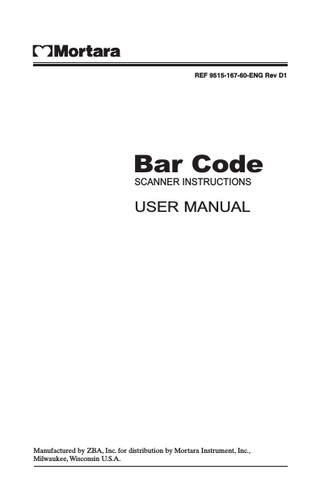
Preview
Page 1
REF 9515-167-60-ENG Rev D1
Bar Code SCANNER INSTRUCTIONS
USER MANUAL
Manufactured by ZBA, Inc. for distribution by Mortara Instrument, Inc., Milwaukee, Wisconsin U.S.A.
Copyright © 2008 by Mortara Instrument, Inc. 7865 N. 86th Street Milwaukee, Wisconsin 53224
Mortara is a registered trademark of Mortara Instrument, Inc. ELI and E-Scribe are trademarks of Mortara Instrument, Inc. Windows is a registered trademark of Microsoft Corporation.
TECHNICAL SUPPORT AND SERVICE
Headquarters Mortara Instrument, Inc. 7865 North 86th Street Milwaukee, WI 53224 U.S.A. Tel: 414.354.1600 Tel: 800.231.7437 Fax: 414.354.4760 Internet: http://www.mortara.com Europe Economic Community Representative Mortara Rangoni Europe, Srl (European Headquarters) Via Cimarosa 103/105 40033 Casalecchio di Reno (BO) Italy Tel: +39.051.298.7811 Fax: +39.051.613.3582 Service/Technical Support Group Mortara Instrument, Inc. 7865 North 86th Street Milwaukee, WI 53224 U.S.A. Tel: 414.354.1600 Service: 888.MORTARA (888.667.8272) Fax: 414.354.4760 E-mail: [email protected]
Sales Support/ Supplies & Accessories Mortara Instrument, Inc. 7865 North 86th Street Milwaukee, WI 53224 U.S.A. Tel: 414.354.1600 Fax: 414.354.4760 E-mail: [email protected] Mortara Instrument Germany Kaninenberghöhe 50 45136 Essen Germany Tel: +49.201.18 55 69 70 Fax: +49.201.18 55 69 77 Mortara Instrument Netherlands Postbus 324 5680 AH Best Randweg 4 5683 CL Best Netherlands Tel: +31.499.377310 Fax: +31.499.377908 Mortara Instrument Australia PO Box 7568 Unit 11, 7 Inglewood Place Baulkham Hills NSW 2153 Australia Tel: +61 2 8824 5499 Fax: +61 2 8814 5399
24-Hour Technical Support Same-Day Shipment of Replacement Parts Biomedical Training Classes Extended Warranties/Service Contracts
i
ii
EQUIPMENT SYMBOLS AND MARKINGS
Symbol Delineation Do not dispose as unsorted municipal waste. Per EC Directive 2002/96, requires separate handling for waste disposal according to national requirements
iii
Equipment Symbols and Markings (Continued)
iv
TABLE OF CONTENTS
INTRODUCTION SECTION 1 Installation and Setup... 1-1 For PC... 1-1 For ELI 150/ELI 250 Electrocardiographs (RS-232)... 1-2 For ELI 350/ELI 10 (USB) and For PC... 1-4 For E-Scribe Data Management System... 1-5 Default Settings... 1-7 Specifications... 1-8
PROGRAMMING SECTION 2 Programming the Bar Code Scanner... 2-1 Interface Selection... 2-2 Keyboard Wedge... 2-3 RS-232... 2-7 Wand Emulation... 2-10 Scan... 2-12 Indication... 2-16 UPCA... 2-18 UPCE... 2-21 EAN-13... 2-24 EAN-8... 2-28 Code 39... 2-31 Interleaved 2 of 5... 2-35 Industrial 2 of 5... 2-37 Matrix 2 of 5 Eur... 2-39 Codabar... 2-41 Code 128... 2-44 Code-93... 2-47 Code-11... 2-49 MSI/Plessey... 2-51 UK/Plessey... 2-53 Telepen... 2-55 Standard 2 of 5... 2-57 RSS-14... 2-59 RSS-Limited... 2-61
v
Table of Contents (Continued)
RSS-Expanded... 2-63 China Post... 2-65 Italian Pharmacode... 2-67 String Setting... 2-69 Transmission... 2-72 Test Chart... 2-76 ASCII Code Table... 2-79 Parameter Setting List... 2-80 NOTE: Information on safety, warnings, and cautions is included in the user manual for the device being used with this bar code scanner.
vi
INTRODUCTION SECTION 1
Installation and Setup For PC This procedure describes the setup for the bar code scanner hand held for PC. 1) You must switch off all power for the terminal/computer. 2) Disconnect the keyboard cable from the back of the terminal/computer. 3) Connect the keyboard cable to the scanner and connect the scanner cable to the terminal/computer. 4) Turn the terminal/computer power on. 5) Set the scanner to the default settings by scanning the following bar codes in order proceeding only after hearing a sound. The sounds may differ for each code. 1st
2nd
3rd
6) Set the minimum bar code length to zero characters by scanning the following bar codes in order proceeding only after hearing a sound. The sounds may differ for each code. 1st
3rd
5th
2nd
4th
6th
1-1
SECTION 1
For ELI™ 150/ELI 250 Electrocardiographs (RS-232) This procedure describes the setup for the bar code scanner hand held for ELI 150/ELI 250. 1) Disconnect power to the electrocardiograph. 2) Plug the serial connector into the serial port on the back of your electrocardiograph. Tighten the two screws to secure the connector to the port. 3) Once the scanner has been fully connected, turn the electrocardiograph power back on. 4) Set the scanner to the default settings by scanning the following bar codes in order proceeding only after hearing a sound. The sounds may differ for each code. 1st
2nd
3rd
5) Set the RS-232 baud rate to 38400 by scanning the following bar codes in order proceeding only after hearing a sound. The sounds may differ for each code. 1st
3rd
5th
2nd
4th
6th
6) Set the minimum bar code length to zero characters by scanning the following bar codes in order proceeding only after hearing a sound. The sounds may differ for each code. 1st
3rd
5th
2nd
4th
6th
1-2
SECTION 1
7) Set Code 39 to reproduce the full ASCII character set by scanning the following bar codes in order proceeding only after hearing a sound. The sounds may differ for each code. 1st
3rd
5th
2nd
4th
6th
1-3
SECTION 1
For ELI 350/ELI 10 (USB), and For PC This procedure describes the setup for the bar code scanner hand held USB. For use with PC 1) Connect the USB cable between scanner and PC. Windows® will automatically detect the USB device. 2) When the driver setup appears, insert the CD-ROM into your PC. 3) Install the USB driver. (Firmware must be version 3.00 or up.) 4) Refer to Interface selection, set USB to Enable. Proceed to step 5. For use with Electrocardiograph 1) Plug the USB cable into the electrocardiograph. The electrocardiograph will automatically detect the USB device. Proceed to step 5. Finish Setup 5) Set the scanner to the default settings by scanning the following bar codes in order proceeding only after hearing a sound. The sounds may differ for each code. 1st
2nd
3rd
6) Set the minimum bar code length to zero characters by scanning the following bar codes in order proceeding only after hearing a sound. The sounds may differ for each code. 1st
3rd
5th
2nd
4th
6th
NOTE: If any of the above operations has a problem, turn off the power immediately and check for any improper connections. Go through the above steps again.
1-4
SECTION 1
For E-Scribe™ Data Management System This procedure describes the setup for the Bar Code Scanner Hand Held for E-Scribe. 1) Connect the USB cable between scanner and PC. Windows will automatically detect the USB device. 2) When the driver setup appears, insert the CD-ROM into your PC. 3) Install the USB driver. (Firmware must be version 3.00 or up.) 4) Set the scanner to the default settings by scanning the following bar codes in order proceeding only after hearing a sound. The sounds may differ for each code. 1st
2nd
3rd
5) Set the minimum bar code length to zero characters by scanning the following bar codes in order proceeding only after hearing a sound. The sounds may differ for each code. 1st
3rd
5th
2nd
4th
6th
6) Set the start/end transmission to disable by scanning the following bar codes in order proceeding only after hearing a sound. The sounds may differ for each code. 1st
3rd
5th
2nd
4th
6th
*BAM*
1-5
SECTION 1
7) Set the scanning mode to continue by scanning the following bar codes in order proceeding only after hearing a sound. The sounds may differ for each code. 1st
3rd
5th
2nd
4th
6th
*7AA*
*/4*
4
8) Set the format to full ASCII by scanning the following bar codes in order proceeding only after hearing a sound. The sounds may differ for each code. 1st
3rd
5th
2nd
4th
6th
1-6
SECTION 1
Default Setting for each bar code shown as below: Code Type
Read Enable 8150
Checksum Verification Enable
Checksum Transmission Enable
Code ID
UPC-A
V
V
V
A
UPC-E
V
V
V
E
EAN-13
V
V
V
F
EAN-8
V
V
V
FF
Code-39
V
£™
Interleaved 2 of 5
V
V
i
Industrial 2 of 5
-
-
Matrix 2 of 5 Codabar Code-128
i B %
V
V
#
Code-93
V
&
Code-11
V One digit
O
MSI/Plessey
V
@
UK/Plessey
V
@
Telepen Standard 2 of 5
S -
-
RSS-14
i R4
RSS-Limited
RL
RSS-Expanded
RX
China Post
t
Italian Pharmaode.
p
Code-16K
-
-
PDF417
-
-
1-7
SECTION 1
Bar Code Scanner Specifications Specification
Model 8150
Operational Light Source
660 nm Visible Red LED
Optical System
2048 pixel CCD
(Charge-coupled device) Depth of Scan Field
0-250 mm
(CODE 39, PCS=90%, 20mils) Scanning Width
120 mm
Scan Speed
200 scans/sec
Resolution
0.1mm(4mils) Code39,PCS=90%,
Print Contrast
30% or more
Scanning Angle
Front: 60° Rear: 60° Yaw: 75°
Decode Capability
Autodiscriminates all standard bar codes; Other symbologies can be ordered optionally
Beeper Operation
7 tones or no beep
Indicator
Green led
Mechanical Length
182 mm
Width-handle
26 mm
Width-head
74 mm
Depth-handle
51 mm
Depth-head Weight
35 mm 160 g (cable not included)
Cable – K/B wedge
Straight 2.0 m
Cable – universal type
Straight 2.3 m
Connector type
RJ-45 phone jack connector
Case material
ABS plastic
Cushion material
Rubber
Electrical Input Voltage Power - Operating
5 VDC ± 0.25V 1275 mW
Power - Standby
600 mW
Current - Operating
255 mA @ 5 VDC
Current - Standby
120 mA @ 5 VDC
DC Transformers
Class 2; 5VDC @ 450 mA
Agency listing
UL, FCC Class A
1-8
SECTION 1
Bar Code Scanner Specifications (Continued) Specification
Model 8150
Environmental Operating Temperature
0°C to 45°C (32°F to 113°F)
Storage
-40°C to 60°C (-40°F to 140°F)
Humidity
5% to 90% relative humidity, non-condensing
Light Level Shock Contaminants Ventilation
Up to 60000 Lux 1.5m drop onto concrete Seals to resist airborne particulate contaminants None required
Programming Programming method
Manual (Reading special bar code) DOS command through RS-232, Windows configuration program
Program upgrade
Enabled by built-in flash memory
Programmable characteristics
Code type selection, check digit selection Decoding option Decoding option Transmitted character delay, Header selection, trailer selection, message suffix, good read beep tone and volume, scanner trigger selection Keyboard emulation type (intermessage delay, keyboard type and keyboard language) Serial interface type (ACK/NAK, Xon/Xoff, RTS/CTS, good read LED control, start/stop bits)
1-9
SECTION 1
1-10
PROGRAMMING SECTION 2
Programming the Bar Code Scanner To program the 8150, you must scan a series of programming bar code in the correct order. Fold out the back cover of this manual. You will see a table of alphanumeric bar codes, which are used to program the various options presented. To program each option, you must: 1. Scan the Program bar code on the parameter setting part. 2. Enter the option mode by scanning the Option Bar Code (also on the Parameter setting part). 3. To the right of the option bar code, the necessary alphanumeric inputs are listed. Scan these alphanumeric entries from the back fold out page. To confirm above steps, you must scan the Finish bar code on the back fold out page. 4. Once you have finished programming. Scan the Exit bar code, listed on the lower right hand corner of each parameter setting part.
2-1
SECTION 2
Interface Selection This decoder build-in scanner comes in one model and supports interfaces such as keyboard wedge, RS-232 serial wedge, wand emulation, and the latest USB interface. In most of the cases, simply selecting an appropriate cable with a device code will work for a specific interface. Interface selection: You can change factory interface default for other type interface. By plugging different cables, setting right interface, then the scanner will be changed to another interface. However, you must make sure which cable you need. Keyboard/RS-232/USB Auto detection: By setting this function, it will automatically select the Keyboard wedge or RS-232 or USB interface for user.
Program Option Bar Code
Option
Alphanumeric Entry
Keyboard Wedge
00
RS-232
01
Wand emulation
02
USB
03
Interface selection
Keyboard /RS-232/USB Auto detection Reserved
}
04* 05
NOTE: * - Default Exit
2-2