User Manual
51 Pages
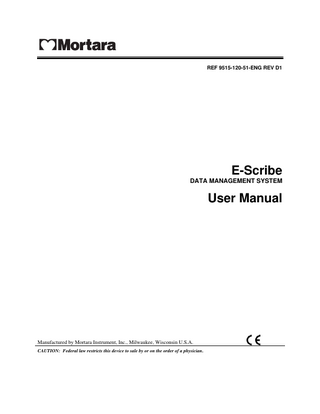
Preview
Page 1
REF 9515-120-51-ENG REV D1
E-Scribe DATA MANAGEMENT SYSTEM
User Manual
Manufactured by Mortara Instrument, Inc., Milwaukee, Wisconsin U.S.A. CAUTION: Federal law restricts this device to sale by or on the order of a physician.
®
Copyright © 2008 by Mortara Instrument, Inc. 7865 N. 86th Street Milwaukee, Wisconsin 53224
This document contains confidential information that belongs to Mortara Instrument, Inc. No part of this document may be transmitted, reproduced, used, or disclosed outside of the receiving organization without the express written consent of Mortara Instrument, Inc. Mortara is a registered trademarks of Mortara Instrument, Inc. E-Scribe and VERITAS are trademarks of Mortara Instrument, Inc. Microsoft is a registered trademark of Microsoft Corporation. Windows is a trademark of Microsoft Corporation. 8.0.
Technical Support and Service
Headquarters Mortara Instrument, Inc. 7865 North 86th Street Milwaukee, WI 53224 U.S.A. Tel: 414.354.1600 Tel: 800.231.7437 Fax: 414.354.4760 Internet: http://www.mortara.com
Europe Economic Community Representatives Mortara Rangoni Europe, Srl (European Headquarters) Via Cimarosa 103/105 40033 Casalecchio di Reno (BO) Italy Tel: +39.051.298.7811 Fax: +39.051.613.3582
Service/Technical Support Group Mortara Instrument, Inc. 7865 North 86th Street Milwaukee, WI 53224 U.S.A. Tel: 414.354.1600 Service: 888.MORTARA (888.667.8272) Fax: 414.354.4760 E-mail: [email protected]
Sales Support/ Supplies & Accessories Mortara Instrument, Inc. 7865 North 86th Street Milwaukee, WI 53224 U.S.A. Tel: 414.354.1600 Fax: 414.354.4760 E-mail: [email protected] Mortara Instrument Germany Kaninenberghöhe 50 45136 Essen Germany Tel: +49.201.18 55 69 70 Fax: +49.201.18 55 69 77 Mortara Instrument Netherlands Postbus 324 5680 AH Best Randweg 4 5683 CL Best Netherlands Tel: +31.499.377310 Fax: +31.499.377908 Mortara Instrument Australia PO Box 7568 Unit 11, 7 Inglewood Place Baulkham Hills NSW 2153 Australia Tel: +61 2 8824 5499 Fax: +61 2 8814 5399
24-Hour Technical Support Same-Day Shipment of Replacement Parts Biomedical Training Classes Extended Warranties/Service Contracts
i
Notices Manufacturer’s Responsibility Mortara Instrument, Inc. is responsible for the effects on safety and performance only if: •
Assembly operations, extensions, readjustments, modifications, or repairs are carried out only by persons authorized by Mortara Instrument, Inc.
•
The electrical installation of the relevant room complies with the requirements of appropriate regulations, and
•
The device is used in accordance with the instructions for use.
Responsibility of the Customer The user of this device is responsible for ensuring the implementation of a satisfactory maintenance schedule. Failure to do so may cause undue failure and possible health hazards. Equipment Identification Mortara Instrument, Inc. equipment is identified by a serial and reference number on the back of the device. Care should be taken so that these numbers are not defaced. Copyright and Trademark Notices This document contains information that is protected by copyright. All rights are reserved. No part of this document may be photocopied, reproduced, or translated to another language without prior written consent of Mortara Instrument, Inc. Other Important Information The information in this document is subject to change without notice. Mortara Instrument, Inc. makes no warranty of any kind with regard to this material including, but not limited to, implied warranties of merchantability and fitness for a particular purpose. Mortara Instrument, Inc. assumes no responsibility for any errors or omissions that may appear in this document. Mortara Instrument, Inc. makes no commitment to update or to keep current the information contained in this document.
ii
Warranty Information Your Mortara Warranty MORTARA INSTRUMENT, INC. (hereinafter referred to as “Mortara”) hereby warrants that Mortara products (hereinafter referred to as “Product/s”) shall be free from defects in material and workmanship under normal use, service, and maintenance for the warranty period of such Product/s from Mortara or an authorized distributor or representative of Mortara. The warranty period is defined as twelve (12) months following the date of shipment from Mortara. Normal use, service, and maintenance means operation and maintenance in accordance with appropriate instructions and/or information guides. This warranty does not apply to damage to the Product/s caused by any or all of the following circumstances or conditions: a)
Freight damage;
b) Parts and/or accessories of the Product/s not obtained from or approved by Mortara; c)
Misapplication, misuse, abuse, and/or failure to follow the Product/s instruction sheets and/or information guides;
d) Accident; a disaster affecting the Product/s; e)
Alterations and/or modifications to the Product/s not authorized by Mortara;
f)
Other events outside of Mortara’s reasonable control or not arising under normal operating conditions.
THE REMEDY UNDER THIS WARRANTY IS LIMITED TO THE REPAIR OR REPLACEMENT WITHOUT CHARGE FOR LABOR OR MATERIALS, OR ANY PRODUCT/S FOUND UPON EXAMINATION BY MORTARA TO HAVE BEEN DEFECTIVE. This remedy shall be conditioned upon receipt of notice by Mortara of any alleged defects promptly after discovery thereof within the warranty period. Mortara’s obligations under the foregoing warranty will further be conditioned upon the assumption by the purchaser of the Product/s (i) of all carrier charges with respect to any Product/s returned to Mortara’s principal place or any other place as specifically designated by Mortara or an authorized distributor or representative of Mortara, and (ii) all risk of loss in transit. It is expressly agreed that the liability of Mortara is limited and that Mortara does not function as an insurer. A purchaser of a Product/s, by its acceptance and purchase thereof, acknowledges and agrees that Mortara is not liable for loss, harm, or damage due directly or indirectly to an occurrence or consequence therefrom relating to the Product/s. If Mortara should be found liable to anyone under any theory (except the expressed warranty set forth herein) for loss, harm, or damage, the liability of Mortara shall be limited to the lesser of the actual loss, harm, or damage, or the original purchase price of the Product/s when sold. EXCLUDED FROM THE LIMITED WARRANTY SET FORTH ABOVE ARE CONSUMABLE ITEMS SUCH AS PAPER, BATTERIES, ELECTRODES, PATIENT CABLES, LEAD WIRES, AND MAGNETIC STORAGE MEDIUMS. EXCEPT AS SET FORTH HEREIN WITH RESPECT TO REIMBURSEMENT OF LABOR CHARGES, A PURCHASER’S SOLE EXCLUSIVE REMEDY AGAINST MORTARA FOR CLAIMS RELATING TO THE PRODUCT/S FOR ANY AND ALL LOSSES AND DAMAGES RESULTING FROM ANY CAUSE SHALL BE THE REPAIR OR REPLACEMENT OF DEFECTIVE PRODUCT/S TO THE EXTENT THAT THE DEFECT IS NOTICED AND MORTARA IS NOTIFIED WITHIN THE WARRANTY PERIOD. IN NO EVENT, INCLUDING THE CLAIM FOR NEGLIGENCE, SHALL MORTARA BE LIABLE FOR INCIDENTAL, SPECIAL, OR CONSEQUENTIAL DAMAGES, OR FOR ANY OTHER LOSS, DAMAGE, OR EXPENSE OF ANY KIND, INCLUDING LOSS OF PROFITS, WHETHER UNDER TORT, NEGLIGENCE OR STRICT LIABILITY THEORIES OF LAW, OR OTHERWISE. THIS WARRANTY IS EXPRESSLY IN LIEU OF ANY OTHER WARRANTIES, EXPRESS OR IMPLIED, INCLUDING, BUT NOT LIMITED TO THE IMPLIED WARRANTY OF MERCHANTABILITY AND THE WARRANTY OF FITNESS FOR A PARTICULAR PURPOSE.
iii
User Safety Information
Warning:
Means there is the possibility of personal injury to you or others.
Caution:
Means there is the possibility of damage to the device.
Note:
Provides information to further assist in the use of the device.
Warning(s) •
Device retrieves and stores transmitted data reflecting a patient’s physiological condition that when reviewed by a trained physician or clinician can be useful in determining a diagnosis; however, data should not be used as a sole means for determining a patient’s diagnosis.
•
User is responsible for performing daily tape backups of all data. In the event of a hardware failure, data can only be recovered if these backups have been reliably performed.
•
To ensure electrical safety is maintained during operation, the device must be plugged into a grounded outlet.
•
To maintain designed operator safety, peripheral equipment and accessories used with the device must be in compliance with UL 60950-1 and IEC 60950-1.
•
To maintain designed operator and patient safety, only use parts and accessories supplied with the device and software available through Mortara Instrument, Inc.
•
Downloading/transmitting of patient ECG data to the device cannot be done while the patient is connected to the electrocardiograph.
•
A possible explosion hazard exists; do not use the device in the presence of flammable anesthetics.
•
Before attempting to use the device for clinical applications, the operator must read and understand the contents of the user manual and any documents accompanying the device.
•
Temperature: Operation 15° to 35° C; Storage: -20° to 65° C; Relative humidity: 25-95%, non-condensing.
iv
Caution(s) •
To keep the device clean, wipe the exterior surface monthly with a mild cleaner; dry with a clean cloth.
•
The quality of the ECG received by the device may be adversely affected by the use of other medical equipment including, but not limited to, defibrillators and ultrasound machines.
Note(s) •
Interconnect cables should be checked for cracks or breakage prior to use.
•
As defined by IEC 60950-1, the device is classified as follows: – Class I equipment – Type B – Ordinary equipment – Not suitable for use in the presence of flammable anesthetics – Continuous operation
Equipment Symbols and Markings Symbol Delineation
Attention, consult accompanying documents
NOTE: Refer to the manual(s) accompanying the device that pertain to the computer hardware for additional definitions of symbols that may be present.
v
Table of Contents INTRODUCTION SECTION 1 1.1 Purpose... 1 1.2 What is E-Scribe? ... 1 1.3 Prerequisites ... 1 1.4 Concepts ... 1 1.5 Starting E-Scribe ... 3
FINDING ECGs SECTION 2 2.1 ECG Manager ... 5 2.2 Viewing ECGs ... 6 2.3 ECG Manager Search Limitations ... 6 2.4 Group and Site Filters ... 6 2.5 Sorting ... 6 2.6 Unconfirmed Tab... 6 2.7 Patient ID Tab ... 7 2.8 Advanced Search Tab ... 7 2.9 Worklist Tab (Optional) ... 7 2.10 Barcode Scanner Tab ... 7
DISPLAYING ECGs SECTION 3 3.1 ECG Tabs ... 9 3.2 ECG Views... 9 3.3 12-lead Display ... 9 3.3.1 Lead Layout ... 9 3.4 3x4 Medians Display... 10 3.5 Overlapped Display... 10 3.6 Demographics ... 10 3.7 Interpretation ... 10 3.8 Global Measurements... 10 3.9 Serial ECG Comparison... 11 3.10 Lead Comparison... 11 3.11 Median Comparison... 12 3.12 Interpretation Comparison (Optional) ... 12 3.13 General Waveform Display Settings... 12 3.13.1 Zoom and Mouse Mode ... 12 3.14 Grid Format ... 13 3.15 40 Hz Filter... 13 3.16 Gain... 13 3.17 Hide Automatic Interpretation ... 13 3.18 Text View ... 13 3.19 Transaction History (Optional) ... 13 3.20 Measure View (Optional) ... 14 3.20.1 12-lead Display ... 14 3.20.2 3x4 Medians Display... 14 3.20.3 Overlapped Display... 14 3.20.4 Single Lead Display ... 14 3.20.5 Rx Summary Display ... 14
vii
DISPLAYING ECGs SECTION 3 (cont’d.) 3.21 Blind Study ... 15
EDITING ECGs SECTION 4 4.1 Demographics ... 17 4.2 Interpretation ... 17 4.3 Editing Interpretation with the Dialog Box... 17 4.4 Editing Interpretation on ECG View ... 17 4.5 Editing Interpretation in Text View ... 18 4.6 Using Acronyms ... 18 4.7 Global Measurements... 18 4.8 Protocol Measurements (Optional) ... 19 4.9 Updating the ECG in the Database ... 20 4.10 Deleting ECGs ... 20
WORKFLOW SECTION 5 5.1 ECG Status Flags ... 21 5.2 Unconfirmed List ... 21 5.3 Customized Worklists (Optional) ... 21 5.4 Accepting Automatic Interpretations ... 22 5.5 Confirming Transcribed ECGs ... 22 5.6 Transcription Workflow ... 22
PRINT/EXPORT/E-MAIL/FAX SECTION 6 6.1 Print ... 23 6.2 Save As (Export) ... 23 6.3 E-Mail (Optional) ... 23 6.4 Fax (Optional) ... 23
REPORTING SECTION 7 7.1 Factory Default Reports ... 25 7.2 Custom Reports ... 25 7.3 Offline Reports ... 26
REQUESTS SECTION 8 Requests ... 27
TROUBLESHOOTING APPENDIX A Troubleshooting ... 29
FACTORY DEFAULT ACRONYMS APPENDIX B Factory Default Acronyms... 31
viii
x
INTRODUCTION SECTION 1
1.1 Purpose This user manual provides information on: • • • •
Editing ECG demographics and interpretations Confirming ECGs Running management reports Other operations related to ECG processing and patient care
All E-Scribe™ data management setup and administration functions are described in the E-Scribe administrator's manual.
1.2 What is E-Scribe? E-Scribe is a data management system specific to the management of ECGs collected from Mortara Instrument diagnostic ECG devices. Main features include: • • • • • • •
Long-term ECG storage Instant recall of patient ECGs Workflow management for ECG editing, reviewing, measuring, and signing Diverse reporting Protocol-driven ECG study management with measurement and HL7 aECG export Complete security and audit trail solutions Automatic information exchange with other clinical systems
1.3 Prerequisites This manual assumes: • • • • •
E-Scribe server is installed, configured, and ready for use E-Scribe workstation software is installed on applicable computer Assigned E-Scribe user account, or Microsoft® Windows™ account permitting E-Scribe access Account permits access to one or more groups For node-locked workstation licenses, applicable computer has E-Scribe access
1.4 Concepts Concept
Description
Acquisition Time
Time when ECG was recorded. Timestamp is recorded by the electrocardiograph. EScribe does not translate time zones; it displays same time as that displayed on the electrocardiograph (i.e., ECG acquired at 10:34:28 CST and transmitted to an E-Scribe in another time zone still displays acquisition time as 10:34:28.)
Custom ID
Allows customization of demographic fields collected and displayed with ECG. If applicable, all ECGs imported into E-Scribe must be acquired using the Custom ID configured at the E-Scribe. The E-Scribe administrator configures the Custom ID according to organizational needs and ensures its download to the ECG devices. All Mortara diagnostic ECG devices have one or more built-in sets of demographics fields. A Custom ID is not normally required unless using the ECG Requests feature.
Confirmation
The act of confirming an ECG (a physician’s interpretation is entered and his name is signed). Also known as “overread”.
Confirmation Time
Time when ECG was last confirmed by a physician.
Customizable Worklists Option
Optional feature allowing the administrator to create custom-named Worklists. See Worklist.
1
SECTION 1
Concept
Description
Demographics Status
Status of demographics’ verification. Status is "Unverified" when ECG is received from acquisition device; "Verified" after demographics have been verified. Status can be automatically set to "Skipped" if established workflow rule states verification is not needed. • UNV = Unverified • VER = Verified • SKP = Skipped
Digital Measurement and Annotation Module Option or
Optional feature also known as DMA Module. It is intended for ECG research and allows measurements according to a research protocol. If enabled, provides additional measure view and Rx status for each ECG.
DMA Module ECG Status
Status of the overread by cardiologist or authorized ECG interpreter. Status is "Unconfirmed" when ECG is received from acquisition device, "Transcribed" when interpretation is edited, but not confirmed, or "Confirmed" when ECG is marked confirmed by authorizing party (e.g., physician or authorized transcriptionist). Status can be automatically set to "Skipped" if established workflow rule states overread is not needed. Status is “Deleted” when ECG has been deleted. • UNC = Unconfirmed • TRN = Transcribed • CNF = Confirmed • SKP = Skipped • DEL = Deleted
Group
Mechanism to group a set of patients and sites. Requires each unique patient to have a unique ID within the Group. A Group must have at least one site, and it may have a Custom ID. Unique Groups define the set of protocol measurements needed for each ECG and are used for every ECG research study.
HR
Heart rate; more precisely, Ventricular heart rate. Normally derived from all RR intervals of the ECG.
Interpretation
A series of statements about patient condition based on ECG waveforms. Automatic interpretation is one given by a computer algorithm such as Mortara’s VERITAS™ algorithm. Physician interpretation, or overread, is one given by a trained professional. Physician interpretations may be wholly or partly based on the initial automatic interpretation.
Median Beat
Representation of a patient’s typical cardiac cycle. Created by the VERITAS algorithm in the electrocardiograph, it is used to derive global measurements. Also known as “Median”, “Typical Cycle”, or “Representative Beat”.
QT
QT duration is the time between onset of QRS and offset of T; measured in milliseconds.
QTc
Corrected QT is a QT duration normalized for HR. There are several ways to correct (normalize) for HR; QTc refers to the Mortara linear method.
QTcB
Corrected QT using the Bazett method.
QTcF
Corrected QT using the Fredericia method.
Request
Contains patient demographics for a requested or ordered ECG. Requests can come from external hospital information systems, or entered directly into E-Scribe. When requests are downloaded to the electrocardiographs, demographic re-entry is not necessary. Each Request has a status: • Pending (not claimed by any single electrocardiograph) • Downloaded (claimed by a single electrocardiograph) • Received (ECG taken and received by E-Scribe; ECG is not Confirmed) • Confirmed (ECG Confirmed; requested ECG is complete)
2
SECTION 1
Concept
Description
Request Code
Up to 7 characters long, a name given to a set of Requests. Request Codes organize Requests for various hospital departments and care areas. Each Group has its own set of Request Codes. The electrocardiograph operator selects a Request Code when downloading the Requests to the electrocardiograph. Request Codes are created and managed by the E-Scribe Administrator.
RR
The time, measured in milliseconds, between consecutive R-peaks.
Rx Status
Status of protocol measurements. Status is "Unmeasured" when ECG is received from acquisition device, "Measured" once measurements are made but waiting for second quality assurance check, and “Checked” once measurements are finalized. Status can be automatically set to "Skipped" if established workflow rule states measurements are not needed. • UNM = Unmeasured • MES = Measured • CHK = Checked • SKP = Skipped
Site
Represents a physical location where ECGs are acquired. In hospitals it often represents a department, care area, wing, or floor. It can also represent remote facilities outside the building where the E-Scribe is housed. For ECG research studies, it usually represents an investigator site.
Transmission Time
Time when the ECG was received from the electrocardiograph. This time is different from the Acquisition Time and is useful for filtering ECG lists based on time received.
Worklist
A list of ECGs that require some work. When enabled, the administrator can configure Worklists to match the organization's ECG workflow. Worklists can list ECGs for a particular person or group of people, or list ECGs needing similar processing (e.g., verification of demographics, confirmation of interpretation, measurement per protocol, etc.).
1.5 Starting E-Scribe Figure 1-1
Double click the E-Scribe icon Enter the assigned username and password. If using a Windows Enterprise account configured for access to E-Scribe, logon may be automatic. Common logon problems include: • • • • •
Username and password are not fully entered before clicking OK Username or password is misspelled Case of username or password is incorrect – check Caps Lock key Username is not configured for access to E-Scribe – contact your local E-Scribe administrator Password has expired – contact your local E-Scribe administrator
3
SECTION 1
4
FINDING ECGS SECTION 2
2.1 ECG Manager Use ECG Manager to find and display ECGs. Open ECG Manager by clicking on the toolbar icon. Figure 2-1
Figure 2-2
1 2 3 4
5
1.
Group and site search filters. When filtering by site, select group first.
2.
Search mode tabs.
3.
Tab-specific search filters.
4.
Sort list by clicking on a column header.
5.
Double click or use Enter to display an ECG.
The following column headers are used though not all headers are applicable in all tabs: Name displays patient’s last name followed by a space, then patient’s first name. Patient ID is the primary patient identifier. Acquisition Time is the ECG acquisition date and time formatted to Windows’ regional settings. ! indicates a prioritized ECG. Demo shows status of demographics verification. ECG shows status of ECG confirmation. Rx shows status of protocol measurements (when feature is enabled). Note is a Worklist note.
5
SECTION 2
2.2 Viewing ECGs Double click any ECG in the list to display it, or select the ECG and press Enter. The displayed ECG may partially obscure ECG Manager. This is intentional to allow maximum screen area for viewing the ECG.
2.3 ECG Manager Search Limitations ECG Manager limits the number of records it can list from each search. A message “The search results have been limited, please refine your criteria.” will appear when ECG Manager is unable to display all matching ECGs. Narrow your search using one or more of the criteria below (some criteria are only available in the Advanced Search tab). • • • • • • • •
Group Site Demographics Status ECG Status Rx Status Priority Patient ID Acquisition Time
2.4 Group and Site Filters To narrow the search to a particular group, select the group from the Group pull-down list. To narrow the search to a particular site, select the group first, then select the site. Group and site filtering is not available in the Worklist or Barcode Scanner tabs.
2.5 Sorting Sort the ECG list by clicking on a column header (i.e., clicking Name will sort the list by name (last name, first name). Clicking the same column header a second time flips the sort order (i.e., from A-Z to Z-A). The secondary sort is always by Acquisition Time with the most recent ECG first. For an ECG study with blinding, the Name column will display “*BLINDED*”. Patient ID and Acquisition Time will be blank. Clicking the column headers Name, Patient ID, or Acquisition Time will randomize the list. Each click will randomize again. Clicking the column headers !, Demo, ECG, or Rx will sort by that status; ECGs having the same status will be randomized.
2.6 Unconfirmed Tab The Unconfirmed tab lists ECGs with a status of UNC (Unconfirmed) and TRN (Transcribed). Once confirmed, ECGS can be removed from the list by using the Search button to refresh. Filter Unconfirmed searches by Group, Site, and Transmission Time. Searches default to “All Records” but can be narrowed to “Current day”, “Last 2 days”, etc., all the way to “Last 31 days”. This time range filter helps keep the list manageable when there are a lot of unconfirmed ECGs.
6
SECTION 2
2.7 Patient ID Tab Use the Patient ID tab to search for a particular patient’s ECGs. Enter the patient ID and press Enter or click on Search. If the patient’s ID is unknown, use the “ID Lookup by Name” button. Enter all or part of the patient’s name in the dialog box and click List. The name search is done by last name followed by a space followed by the first name. For example, to find John Smith, enter “Smith John”. The less specific the entry, the more matches will be returned. Name searches are not case sensitive. Each match is listed in the dialog with: name, patient ID, and acquisition time of the most recent ECG. Double click a patient and all that patient’s ECGs will be loaded into ECG Manager.
2.8 Advanced Search Tab Use the Advanced Search tab to find ECGs based on various criteria: demographics status, ECG status, or Rx status. Select “All” for any status that is not needed. Check “Transmission Alerts” to find prioritized ECGs. To limit the search to a particular patient, check the Name/ID box; enter the patient ID and click Patient ID. If the patient’s ID is unknown, click Last Name and enter all or part of the patient name. See the Patient ID Tab section for more information about searching by patient name. Check the Date box to narrow the search by dates. Use the pull-down list to choose Acquisition Time, Transmission Time, or Confirmation Time. Enter the dates according to formats Windows understands, or click the pull-down arrow for calendar control. (“From” is the earliest date; “To” the latest date.) See the Concepts section for more information about dates. Check the Physician box to narrow the search by physician. Choose Requesting Physician (requested by) or Confirming Physician (reviewed by). Use the pull-down list or enter the physician name. Like patient name, searches are not case sensitive.
2.9 Worklist Tab (Optional) Use this tab to list ECGs on a particular Worklist. Select a Worklist of ECGs to view from the pull-down list. ECGs are automatically removed from the Worklist when the record is updated for any reason. E-Scribe doesn’t discriminate between update types or the purpose of the Worklist; therefore, perform all required tasks before updating the record. For example, if the Worklist lists ECGs to be confirmed and just the demographics were updated, the ECGs would still be removed. Any ECG removed from a Worklist prior to its completion must be manually added back to the applicable Worklist.
2.10 Barcode Scanner Tab If feature is applicable and active, E-Scribe will pull up an ECG as soon as its barcode is scanned.
7
SECTION 2
8
DISPLAYING ECGs SECTION 3
ECGs can be viewed in three ways: ECG, Text, or Measure. (Measure view is only available with the DMA Module.) Select the view by clicking the appropriate radio button.
3.1 ECG Tabs Figure 3-1
If a patient has multiple ECGs, each individual ECG is represented with a tab at the top of the viewing window. Tabs are ordered with most recent on the left and the oldest to the right. Clicking a tab causes that ECG to be displayed. The tab in bold represents the ECG that was selected; this ECG has the focus and can be edited. The other ECG tabs are shown with a light grey background to help distinguish which ECG is being edited. If an ECG without focus is displayed, the time difference from the ECG with focus appears above the tabs. For example, if the previous ECG was 5 hours prior to the one with focus, the text “SERIAL: 5 hours prior” will appear when that previous ECG is displayed. For quick navigation between all the patient’s ECGs, use the mouse scroll wheel. Scrolling up displays ECGs moving backwards in time to the oldest ECG; scrolling down displays ECGs moving forward in time to the most recent ECG.
3.2 ECG Views ECG View is used primarily to view ECG waveforms. ECG waveforms can be displayed as: 12 Lead, 3x4 Medians, and Overlapped.
3.3 12 Lead Display 12 Lead display shows the ECG much like a full-size ECG printed from an electrocardiograph. The header displays demographics, global measurements, and interpretation statements. The main body shows the ECG waveforms over a pink grid. 3.3.1 Lead Layout Waveform layout can be changed by selecting Lead Layout from the Display menu. A dialog box allows you to select among the following options: Option
Description
3 Channels
3 switched channels of waveforms. The first 2.5 seconds shows leads I, II, and III; the second 2.5 seconds shows aVR, aVL, and aVF; the third 2.5 seconds shows V1, V2, and V3; the fourth 2.5 seconds shows V4, V5, and V6.
6 Channels
6 switched channels. The first 5 seconds shows leads I, II, III, aVR, aVL, and aVF; the second 5 seconds shows leads V1, V2, V3, V4, V5, and V6.
4 Channels
3 switched channels plus an additional rhythm channel. Rhythm channel is lead II.
3x3 12 Channels
3 switched channels plus 3 rhythm channels. Rhythm channels are leads II, V1, and V5. 12 10-second channels, one for every lead.
The chosen layout will remain as the preference until a different layout is selected.
9
SECTION 3
3.4 3x4 Medians Display 3x4 Medians display shows the 12 leads of the median beat displayed in a 3x4 matrix. Sweep speed is 50 mm/s and default gain is 20 mm/mV. When the DMA Module is not installed, use this view to adjust global PR, QRS, and QT measurements. There are check boxes for the fiducial markers P Onset, P Offset, QRS Onset, QRS Offset, and T Offset. All are normally checked and displayed. Uncheck a marker to hide it. If the algorithm doesn’t detect one or more of the fiducial points, check the box to add the marker and drag it to the correct location. To adjust the measurements, left click on a marker and drag it left and right. Release when the marker is at the correct location. Global measurements affected by that fiducial marker will update as the marker is moved; the value will display in italics to indicate the value is different from the one computed and printed by the electrocardiograph when the ECG was originally acquired.
3.5 Overlapped Display Use this display to view median beat waveforms superimposed on top of each other. The 3 standard (limb) leads and 3 augmented leads are shown superimposed on the left; the 6 precordial leads are shown superimposed on the right. As in the 3x4 Medians display, fiducial markers are shown as blue lines and can be moved to change the global PR, QRS, and QT measurements. To hide certain leads in this view use the number keys along the top of the keyboard. Below illustrates a US English keyboard showing which keys toggle each lead: Figure 3-2
I
II
III
aVR
aVL
aVF
V1
V2
V3
V4
V5
V6
3.6 Demographics Demographics are displayed in the upper left-hand corner. Demographics for an ECG taken with a Custom ID are formatted accordingly. Authorized users can double click the demographics area to edit. See the Editing ECGs section for more details.
3.7 Interpretation ECG interpretation is displayed in the upper right-hand corner. Initial interpretation is the automatic interpretation generated by the acquisition device. Authorized users can double click the interpretation area to edit. See the Editing ECGs section for more details.
3.8 Global Measurements Global measurements are displayed in the middle of the ECG header. The values originally come from the automatic algorithm in the acquisition device. If there is no protocol measurement tool, adjust the measurements by moving the calipers on the global median beat. Updated measurement values will display in italics.
10