Users Manual
50 Pages
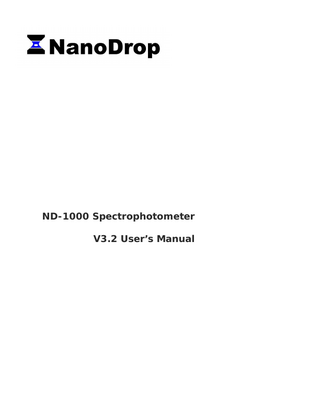
Preview
Page 1
ND-1000 Spectrophotometer V3.2 User’s Manual
NanoDrop Technologies, Inc. 3411 Silverside Road Bancroft Building Wilmington, DE 19810 USA Voice: 302-479-7707 Fax: 302-792-7155 Email: [email protected] www.nanodrop.com
NanoDrop is a registered trademark of NanoDrop Technologies, Inc.. Other parties’ trademarks are the property of their respective owners and should be treated as such. Copyright © 2005 NanoDrop Technologies, Inc.
rev 11/2005
Table of Contents 1.
Overview ... 1-1 Instrument Description... 1-1 Operation... 1-1 Applications ... 1-1 Patents ... 1-1
2.
Initial Set Up... 2-1 Computer Requirements ... 2-1 Software Installation ... 2-1 Software Upgrades... 2-1 Registering Your Instrument ... 2-2
3.
General Operation ... 3-1 The Sample Retention System ... 3-1 Cleaning the Sample Retention System ... 3-1 Software Architecture and Features ... 3-2 User Preferences... 3-3 Utilities and Diagnostics ... 3-3 Account Management... 3-3 Dye/Chromophore Editor ... 3-4
4.
Common Module Functions ... 4-1 Module Startup ... 4-1 Escape Key (ESC)... 4-1 Measure (F1) ... 4-1 Blank (F3) ... 4-1 Blanking Cycle... 4-1 Re-blank (F2)... 4-2 Print Screen (F4) ... 4-2 Saving Current Screen as .JPG Image... 4-2 Start Report / Recording (F6) ... 4-2 Print Report (F5)... 4-2 Show Report (F7) ... 4-3 Sample ID... 4-3 Sample # ... 4-3 Exit ... 4-3 Show Context Help... 4-3 User’s Manual... 4-3
5.
Nucleic Acids ... 5-1 Sample Volume Requirements ... 5-1 Measurement Concentration Range... 5-1 Spectrum Normalization ... 5-2 Spectrum Overlay Control ... 5-2
6.
MicroArray... 6-1 Fluorescent Dye Selection... 6-1 Sample Volume Requirements ... 6-1 Measurement Concentration Range... 6-1 Baseline Calculation & Normalization... 6-2
7.
UV-VIS ... 7-1 Sample Volume Requirements ... 7-1 Measurement Concentration Range... 7-1 Unique Screen Features... 7-1
8.
Protein A280... 8-1 Sample Volume Requirements ... 8-1 Special Cleaning Requirements for Proteins ... 8-1 Measurement Concentration Range... 8-1 Unique Screen Features... 8-1 Spectrum Normalization ... 8-2 Spectrum Overlay Control ... 8-2
9.
Proteins & Labels ... 9-1 Fluorescent Dye Selection... 9-1 Sample Volume Requirements ... 9-1 Special Cleaning Requirements for Proteins ... 9-1
Measurement Concentration Range... 9-1 Unique Screen Features... 9-1 Baseline Type... 9-2 10. Protein BCA ... 10-1 Sample Volume Requirements ... 10-1 Special Cleaning Requirements for Proteins ... 10-1 Measurement Concentration Range... 10-1 BCA Kits, Protocols, and Sample Preparation... 10-1 Unique Screen Features... 10-1 Making BCA Measurements ... 10-2 Standard Curve Features ... 10-2 Exiting the BCA Module... 10-3 11. Protein Lowry... 11-1 Sample Volume Requirements ... 11-1 Special Cleaning Requirements for Proteins ... 11-1 Measurement Concentration Range... 11-1 Modified Lowry Kits, Protocols, and Sample Preparation ... 11-1 Unique Screen Features... 11-1 Making Lowry Measurements... 11-2 Standard Curve Features ... 11-2 Exiting the Lowry Module ... 11-3 12. Protein Bradford ... 12-1 Sample Volume Requirement... 12-1 Special Cleaning Requirements for Proteins ... 12-1 Measurement Concentration Range... 12-1 Bradford Kits, Protocols, and Sample Preparation ... 12-1 Unique Screen Features... 12-1 Making Bradford Protein Measurements ... 12-2 Standard Curve Features ... 12-3 Exiting the Bradford Module ... 12-3 13. Cell Cultures ... 13-1 Sample Size Requirements ... 13-1 Cell Suspension Concentrations... 13-1 Sample Homogeneity ... 13-1 Decontamination of Measurement Pedestals ... 13-2 14. Archived Data and Data Viewer... 14-1 Archive File Creation ... 14-1 Data Storage Hierarchy ... 14-1 Data Viewer ... 14-2 Archive File Converter ... 14-5 Opening Archived Data with Spreadsheet Programs ... 14-5 15. Troubleshooting ... 15-1 Error USB2000 ... 15-1 Connection Error ... 15-2 Signal Error... 15-2 Other Software Error Messages ... 15-4 Sample Accuracy and Reproducibility ... 15-5 260/280 Ratio ... 15-5 Unusual Spectrum ... 15-6 Technical Service ... 15-6 16. Maintenance and Warranty ... 16-1 Cleaning ... 16-1 Calibration ... 16-1 Warranty ... 16-1 17. Appendices ... 17-1 Instrument Specifications ... 17-1 Blanking and Absorbance Calculations ... 17-1 Concentration Calculation (Beer’s Law) ... 17-1 Solvent Compatibility ... 17-2 Decontamination of Measurement & Optical Surfaces ... 17-2 Setting Up a Dymo 330 Label Writer Printer... 17-2
Section 1- Overview
1. Overview Instrument Description ® The NanoDrop ND-1000 is a full-spectrum (220-750nm) spectrophotometer that measures 1 ul samples with high accuracy and reproducibility. It utilizes a patented sample retention technology that employs surface tension alone to hold the sample in place. This eliminates the need for cumbersome cuvettes and other sample containment devices and allows for clean up in seconds. In addition, the ND-1000 has the capability to measure highly concentrated samples without dilution (50X higher concentration than the samples measured by a standard cuvette spectrophotometer).
Operation A 1 ul sample is pipetted onto the end of a fiber optic cable (the receiving fiber). A second fiber optic cable (the source fiber) is then brought into contact with the liquid sample causing the liquid to bridge the gap between the fiber optic ends. The gap is controlled to both 1mm and 0.2 mm paths. A pulsed xenon flash lamp provides the light source and a spectrometer utilizing a linear CCD array is used to analyze the light after passing through the sample. The instrument is controlled by special software run from a PC, and the data is logged in an archive file on the PC.
Applications UV/VIS spectrophotometry is simple for samples as small as 1 ul using the NanoDrop® ND-1000 Spectrophotometer. The small sample requirement and ease of use make the NanoDrop® ND-1000 Spectrophotometer ideally suited for measuring: • Nucleic acid concentration and purity of nucleic acid samples up to 3700 ng/ul (dsDNA) without dilution • Fluorescent dye labeling density of nucleic acid microarray samples • Purified protein analysis (A280) up to 100 mg/ml (BSA) • Expanded spectrum measurement and quantitation of fluorescent dye labeled proteins, conjugates, and metalloproteins • Bradford Assay analysis of protein • BCA Assay analysis of protein • Lowry Assay analysis of protein • Cell density measurements • General UV-Vis spectrophotometry
Patents The sample retention technology used in the ND-1000 is covered under US patents 6,628,382 and 6,809,826. Other patents are pending.
1-1
Section 2- Initial Set Up
2. Initial Set Up Computer Requirements The NanoDrop software will only run on an IBM compatible PC meeting the below criteria. No Mac versions of the software are currently available. • • • • • • •
Microsoft Windows XP or 2000 operating system. The operating software will not work with Windows 95 or Windows NT. Note: The use of Windows 98 or ME will not be supported by NanoDrop Technologies. 233 MHz or higher processor CD ROM drive 32 MB or more of RAM 40 MB of free hard disk space Open USB port (the instrument can only be connected via the USB port) Microsoft Excel or other spreadsheet program to manipulate archived data (optional)
Software Installation WARNING: The system software must be loaded onto the PC before the USB cable is connected. Administrator access on the PC is required to install the software. To properly install NanoDrop software: 1.
Close all programs and make sure that the USB cable is unplugged.
2.
Insert the operating software CD in the CD drive of the PC. The software installation menu should appear automatically. If software menu does not appear, choose ‘My Computer‘ to view the contents of the CD. Double click on the file named ‘nd1000…install.exe’.
3.
After software installation, connect the USB cable and the Found New Hardware Wizard should start as shown below. (Windows XP SP2 operating system will ask to allow it to search the internet for the proper software as shown- Select ‘No, not this time’). Follow the prompts for automatic installation of the software.
Intro Page: Windows XP- SP2
All Windows Operating Systems
®
Your NanoDrop ND-1000 Spectrophotometer should now be ready for operation. If the software does not start properly, refer to the “Troubleshooting” section for possible solutions.
Configuring the System Font The NanoDrop software is designed to look best with the MS Sans Serif font, 8 point. To check that the system font is set to the proper selection: 1. Open the ‘Displays Properties’ by right clicking on the desktop and select Properties Æ Appearance. (Additional step for Windows XP: click on the ‘Advanced’ button). 2. From ‘item’ list select ‘icon’. 3. Select the ‘MS Sans Serif (western)’ font and select ‘8 point’ size. 4. Click OK. Other selections can be used, but may either cause some text in the NanoDrop software window to not fit well or result in the function selection tabs across the top to become inaccessible.
Software Upgrades NanoDrop Technologies makes periodic upgrades to the NanoDrop software. These upgrades are available for download at www.nanodrop.com.
Cable Connections To make measurements with the instrument, connect the USB cable to instrument and the PC, plug in the 12V power supply and connect to the power input at the back of the instrument. 2-1
Section 2- Initial Set Up
® Note: The power supply can remain plugged into the NanoDrop ND-1000 Spectrophotometer while the instrument is not in use. When the unit is in this “standby” mode, power consumption is ~1.5 W and the flashlamp is not energized. Also, the instrument does not utilize a power switch or give a visual indication of the operability of the 12V power supply.
Registering Your Instrument Please register your product! We periodically update our software and add new features free of charge. We would like to keep our user list updated so that we may alert you to these updates. All information supplied to NanoDrop Technologies is completely confidential. You can register at www.nanodrop.com.
2-2
Section 3- General Operation
3. General Operation The Sample Retention System Basic Use The main steps for using the sample retention system are listed below:
1. With the sampling arm open, pipette the sample onto the lower measurement pedestal.
2. Close the sampling arm and initiate a spectral measurement using the operating software on the PC. The sample column is automatically drawn between the upper and lower measurement pedestals and the spectral measurement made.
3. When the measurement is complete, open the sampling arm and wipe the sample from both the upper and lower pedestals using a soft laboratory wipe. Simple wiping prevents sample carryover in successive measurements for samples varying by more than 1000 fold in concentration. See www.nanodrop.com for performance data on sample carryover.
Cleaning the Sample Retention System Wiping the sample from both the upper and lower pedestals (as shown above) upon completion of each sample measurement is usually sufficient to prevent sample carryover and avoid residue buildup. Although generally not necessary, 2 ul water aliquots can be used to clean the measurement surfaces after particularly high concentration samples to ensure no residual sample is retained on either pedestal. After measuring a large number of samples, however, it is recommended that the areas around the upper and lower pedestals be cleaned thoroughly. This will prevent the wiping after each measurement from carrying previous samples onto the measurement pedestals and affecting low-level measurements. A final cleaning of all surfaces with de-ionized water is also recommended after the user’s last measurement.
Decontamination of Measurement Pedestals If decontamination is necessary, a sanitizing solution, such as a 5.25% solution of sodium hypochlorite (bleach – freshly prepared), can be used to ensure that no biologically active material is present on the measurement pedestals. The metal fiber optic fittings are made from 303 stainless steel and are resistant to most common laboratory solvents (see “Solvent Compatibility” appendix).
Special Cleaning Requirements for Proteins Proteins and solutions containing surfactants can “un-condition” the measurement pedestal surfaces so that the liquid column does not form well with 1ul samples. If this occurs, “buff” the measurement pedestal surfaces by rubbing each with a dry laboratory wipe 15-20 times. This will “re-condition” the surface allowing the liquid sample column to form. 3-1
Section 3- General Operation
Sample Size Requirements Although sample size is not critical, it is essential that the liquid column be formed so that the gap between the upper and lower measurement pedestals is bridged with sample. Field experience indicates that the following volumes are sufficient to ensure reproducibility: • Aqueous solutions of nucleic acids: 1 ul • Purified protein: 2 ul • Bradford, BCA or Lowry assay: 2 ul • Microbial cell suspensions: 1-2 ul It is best to use a precision pipettor (0-2 ul) with precision tips to assure that sufficient sample (1-2 ul) is used. Lower precision pipettors (0-10 ul and larger) are not as good at delivering 1 ul volumes to the measurement pedestal. If you are unsure about your sample characteristics or pipettor accuracy, a 2 ul sample is recommended.
Sample Carryover Prevention of sample being retained on the ND-1000 Spectrophotometer’s measurement pedestals is easily addressed. Simple wiping of the upper and lower measurement pedestal with a dry laboratory wipe is highly effective in eliminating carryover for samples differing in concentration by as much as three orders of magnitude (see data at www.nanodrop.com). This is possible since each measurement pedestal is in actuality a highly polished end of a fiber optic cable. There are no cracks or crevices for residual sample to get trapped within.
Sample Homogeneity Sampling from non-homogeneous solutions – particularly when using small volumes – can cause significant deviations in the data generated using all measurement technologies including spectrophotometry. Genomic DNA, lambda DNA and viscous solutions of other highly concentrated nucleic acids, such as resuspended nucleic acid preparations, are common examples known to the molecular biologist. Proteins are subject to denaturation, precipitation, and aggregation and therefore may require special handling to ensure sample homogeneity.
Effect of Evaporation and Solvents Evaporation of the sample during the measurement cycle usually has just a minimal effect on absorbance readings and may result in a 1-2% increase in sample concentration. This can be observed in the field by measuring the same sample successively over time. Highly volatile solvents, such as hexane, will likely evaporate before the measurement can be completed. Less volatile solvents such as DMSO can be used successfully.
Sample Recovery One of the advantages of the sample retention system is that samples can be recovered from the upper and lower measurement pedestals by extraction with a pipette.
Software Architecture and Features Main Menu With the sampling arm in the down position, start the NanoDrop software by selecting the following path: Start Æ Programs Æ NanoDrop Æ ND-1000 3.2.0
3-2
Section 3- General Operation
Application Modules The NanoDrop software has been tailored to meet the life scientist’s needs. It includes the following application modules: • Nucleic Acid – concentration and purity of nucleic acid • MicroArray – dye incorporation concentration and purity of nucleic acid • UV-Vis – general UV-Vis measurements • Cell Cultures – “absorbance” (light scattering) measurement of suspended microbial cells • Protein A280 – concentration and purity of purified protein • Proteins & Labels – concentration of dye-labeled proteins, conjugates, and metalloproteins • Protein BCA – protein concentration using the BCA assay • Protein Bradford – protein concentration using the Bradford assay • Protein Lowry – protein concentration using the Modified Lowry assay
User Preferences Each user has the option to configure a number of settings in the various application modules.
The user preferences options for each application module are self explanatory. Some key features include: Duplicate data storage In addition to the primary data storage of archive files at c:nanodrop data, users may elect to save their data to an additional location. This option can be chosen under the ‘Archiving.’ tab by selecting the ‘Duplicate data storage?’ box and then choosing the file path by clicking on the file folder icon under ‘Duplicate Data Folder’. Save the alternative path by clicking on the ‘Save Preferences’ button before exiting the User Preferences module. Auto Reporting Users may choose to select the ‘Auto Reporting’ option for any of the application modules. The auto reporting option allows data to automatically be saved to the report for all samples. Users may choose this option under the Report tab by selecting the corresponding box next to the modules listed under ‘Auto Reporting’. Save the auto reporting functions by clicking on the ‘Save Preferences’ button before exiting the User Preferences window. Note: User preferences are stored in a ‘.log’ file. When upgrading to a newer version of the software, this file should be preserved. If after upgrading to a new software version the user preferences do not appear correctly, the .log file should be manually copied to the proper directory. See “Passwords. log’” for more detail.
Utilities and Diagnostics This module is used to help troubleshoot operational problems with the instrument. For more information on using this module, refer to the”Troubleshooting” section of this manual.
Account Management The Account Management module provides options for directing where specific data files are archived, allowing users to segregate their data into personal folders. The Account Management module is accessible to the administrator only. Account Types There are three types of user accounts: Level 10- this is the highest security setting and all level 10 users can add new users, modify a user, delete a user and set password options. At the time of software installation, the only level 10 account is Administrator whose initial password is “nanodrop”. It is strongly 3-3
Section 3- General Operation
recommended that the password be changed after initial account set up. Any user can be set to a level 10 access, although this is not recommended (see Level 5 below). Note: The administrator (or the last level 10 user) account may not be deleted.
Level 5- this is the security setting recommended for an ordinary user account. An account with this access will be password protected and will be able to select specific user preferences. Also, all data generated will be automatically archived in to the user’s account in c:nanodrop data (and the user specified location if that preference is selected). Default (level 0 security) - this access level is reserved for the Default account only. This account enables any user without an account to access all the active software measurement modules. Although it is not password protected, user preferences can be set for this account. All data generated will be automatically archived into the Default folder within the c:Nanodrop Data folder. Note: For laboratories requiring that every user have a unique user-account, the administrator may disable the default user account.
Account Log-in/Log-out and Time Out The user’s account will remain active until 1) a user logs out of his/her account by using the pull down menu to select either Default or another user name or 2) the user closes the software. A user account may also be logged out automatically if the software “System Idle Timeout” is exceeded. After 4 hours of inactivity the software account will automatically revert back to the Default user. A screen will appear indicating that the time is about to expire, with a 30-second countdown. If the user elects ‘CANCEL’, the clock with reset and the user account and application module will remain active for another 4 hours. If the time expires, the open application module will close, returning to the Main Menu and the Default user.
Account Lockout User-specific accounts can become locked out in several ways as noted below: • • •
Failure to change password within the allotted time Incorrectly entering the password 99 consecutive times The administrator locks a specific account
Only the administrator (level 10) can unlock a locked account. This is done by using the ‘Modify User’ entry in the Account Management module. Note: All accounts (even the administrator) can be locked if the incorrect password entry occurs as described above.
Change Password This module enables each user having an authorized account ID to change their respective password. Note: The administrator, using the ‘Options’ entry in the ‘Account Management’ module, establishes whether user passwords will expire and if so, after how many days.
Passwords.log file This file contains the User ID & password for all accounts and is readable only by the software. It can be found in the c:nanodrop datalog files folder. It is strongly recommended that the administrator make a copy of that file and store it in the same log files folder as above each time a new user account is added or a password is changed. If the administrator’s account becomes locked, the up-to-date copy can be renamed and used as the password,log file. Note: If upgrading from a previous version, the “passwords.log” and “user preferences.log” files should be automatically copied to the c:NanoDrop DataLog Files directory. If for some reason these files are not copied automatically, they must be manually copied from the c:program filesNanoDrop {version} to the c:program filesNanoDrop V3.2.0 directory.
Dye/Chromophore Editor The Dye/Chromophore Editor gives the user the ability to add their own dyes or chromophores in addition to the predefined fluorescent dyes available for use with the MicroArray and Proteins and Labels modules. Note 1: Predefined dye methods are indicated by a 3-4
Section 3- General Operation
diamond and can’t be modified. Note 2: Absorbance contribution at 260nm from the respective dye can be corrected by entering the appropriate decimal correction in the 260nm % field. Refer to the following Molecular probes Base:Dye Ratio Calculator to find the 260nm % factor for dyes not pre-defined in the Dye/Chromophore List: http://probes.invitrogen.com/resources/calc/basedyeratio.html Note: If upgrading from a previous version, zero values (0) for 260 nm % and 280 nm % correction factors will be entered for all user defined dyes. Please refer to the above link for a list of the correct factors to manually enter.
3-5
Section 4-Common Module Functions
4. Common Module Functions
Module Startup When the software starts, you should see this message:
For best results, ensure measurement pedestal surfaces are clean and load a water sample onto the lower measurement pedestal and then click ‘OK’. After clicking OK, the message “Initializing Spectrometer- please wait” will appear. When this message disappears, the instrument will be ready for use. All data taken will automatically be logged in the appropriate archive file.
Escape Key (ESC) The escape key is set to exit out of all screens. Hitting the escape key twice will log the user out of an application module.
Measure (F1) Each time a software module is opened (initiated), the Measure’ button is inactive as noted by its “grayed-out” appearance. A blank must first be measured before the Measure button will become active. The Measure button is used to initiate the measurement sequence for all samples (non-blanks). It is actuated by depressing the F1 key or clicking the ‘Measure’ button. The entire measurement cycle takes approximately 10 seconds.
Blank (F3) Before making a sample measurement, a blank must be measured and stored (see “Blanking and Absorbance Calculations” in the appendix for more details on absorbance calculations). After making an initial blank measurement, a straight line will appear on the screen; subsequent blanks will clear any sample spectrum and display a straight line as shown in the image below.
Blanking Cycle For the most consistent results, it is best to begin any measurement session with a blanking cycle. This will assure the user that the instrument is working well and that any non-specific fluorescence is not a concern. To perform a blanking cycle, perform the following: 1. 2. 3. 4.
Load a blank sample (the buffer, solvent, or carrier liquid used with your samples) onto the lower measurement pedestal and lower the sampling arm into the ‘down’ position. Click on the ‘Blank’ (F3) button. Wipe the blanking buffer from both pedestals using a laboratory wipe. Analyze an aliquot of water as though it were a sample. This is done using the ‘Measure’ button (F1). The result should be a spectrum with a relatively flat baseline. Wipe the blank from both measurement pedestal surfaces and repeat the process until the spectrum is flat.
See “Blanking and Absorbance Calculations” in the appendix for more information on blanking and absorbance calculations. 4-1
Section 4-Common Module Functions
Re-blank (F2) The Re-blanking option (F2) establishes a new reference (blank) that is used for the absorbance calculations of subsequent samples. However, unlike the Blank (F3) function, the Re-blank feature recalculates the absorbance spectrum for the most recent sample and displays this on the screen. When the Re-blank function is used, the following message appears:
See the “Blanking and Absorbance Calculations” appendix for more information on absorbance calculations.
Print Screen (F4) The ‘Print Screen’ button will print a copy of the current operating screen to the default printer attached to the operating PC. Note: The system is configured to work with the Dymo LabelWriter 330 printing on #30256 [2-5/16’ X 4’] shipping labels, but can print on any printer connected to the PC.
Print Window A Print dialogue can be initiated from the ‘File’ pull-down menu or by typing ‘Ctrl+P’. The user can specify any connected printer to print to from the Print dialogue.
Saving Current Screen as .JPG Image The current screen can be saved as a .jpg image file by selecting ‘Save Window’ from the ‘File’ pull down menu.
Start Report / Recording (F6) The user can log up to 200 measurement results and print them to the desired printer. To initiate this feature, select the ‘Start Report’ button. The default setting has the Recording feature activated. Refer to section 14 (Data Viewer) for additional details. Note: To override this feature, click on the ‘Recording’ button. Once de-selected, the button will read Start Report. When the maximum number of entries for that specific report has been reached, there are 2 options: Print Report & Clear or Save Report & Clear.
All data is stored in the archive file at c:NanoDrop Data (and in a duplicate location if selected in User Preferences). Note: This feature can be set so that ‘Recording’ is the default mode. See “User Preferences” in section 3 for more information.
Print Report (F5) Selecting the ‘Print Report’ (F5) button will print the existing sample report to the default printer. It can be configured to clear the sample report contents. The maximum buffer capacity is 200 samples. The user also has options as to how the buffer is handled. Refer to section 14 (Data Viewer) for additional details. All data is stored in the archive file at c:NanoDrop Data. Note: The system is configured to work with the Dymo LabelWriter 330 printing on #30256 [2-5/16’ X 4’] shipping labels, but can print to any printer connected to the PC.
4-2
Section 4-Common Module Functions
Show Report (F7) The user can display the entries comprising the current Sample Report at any time by selecting the ‘Show Report’ button. This function will enable the Data Viewer software described in section 14. Parameters specific for the individual application modules are populated for each individual Sample ID. Descriptive parameters specific for the individual application modules are populated for each individual sample ID.
Sample ID The ‘Sample ID’ is highlighted for overtyping or barcode scanning. The user may input a sample ID that will be used to identify the measurement in a report print and in the archived data file. The sample ID entry is “key focused”, meaning it is the default selection on the screen and should have a flashing text cursor when the instrument is waiting to make a new measurement.
Sample # The ‘Sample #’ indicator is activated when a sample report is being recorded. It indicates the sample number of the last sample processed in the current report and increments with each successive measurement until the sample report is fully populated. The sample buffer limit can be modified on the report page.
Exit This command closes all application modules and supporting options. After clicking the ‘Exit’ button, the user has 10 seconds to cancel the exit command. If no action is taken within 10 seconds, the exit command is carried out. Note: All measurement data is automatically saved to an archive file and requires no user action.
Show Context Help Context Help is enabled in the Main Menu, all function modules, and the application modules. The help feature is enabled by choosing ‘Show Context Help’ from the ‘Help’ menu pull down or by selecting ‘Ctrl+H’. Once enabled, placing the cursor on elements of the screen will automatically generate an explanation of that element. Context Help remains active until the user deselects it.
User’s Manual A .PDF version of this User’s Manual is accessible from the Main Menu and from the Help menu in all of the application modules. It can also be accessed by selecting from the Help pull down menu in any application module or from Start Æ Programs Æ NanoDrop ÆND1000 3.2.0.
4-3
Section 5- Nucleic Acids
5. Nucleic Acids ® Nucleic acid samples can be readily checked for concentration and quality using the NanoDrop ND-1000 Spectrophotometer. To measure nucleic acid samples select the ‘Nucleic Acid’ application module.
Sample Volume Requirements Field experience has indicated that 1ul samples are sufficient to ensure accurate and reproducible results when measuring aqueous nucleic acid samples. However, if you are unsure about your sample or your pipettor accuracy, a 1.5-2ul sample is recommended to ensure that the liquid sample column is formed and the light path is completely covered by sample.
Measurement Concentration Range ® The NanoDrop ND-1000 Spectrophotometer will accurately measure dsDNA samples up to 3700 ng/ul without dilution. To do this, the instrument automatically detects the high concentration and utilizes the 0.2mm pathlength to calculate the absorbance. Detection Limit (ng/ul)
Approx. Upper Limit (ng/ul)
Typical Reproducibility (minimum 5 replicates) (SD= ng/ul; CV= %)
2
3700 ng/ul (dsDNA) 3000 (RNA) 2400 (ssDNA)
sample range 2-100 ng/ul: ± 2 ng/ul sample range >100 ng/ul: ± 2%
Unique Screen Features Sample Type: used to select the (color-keyed) type of nucleic acid being measured. The user can select ‘DNA-50’ for dsDNA, ‘RNA40’ for RNA, ‘ssDNA-33’ for single-stranded DNA, or ‘Other’ for other nucleic acids. The default is DNA-50. If ‘Other’ is selected, the user can select an analysis constant between15-150. When navigating amongst the three general sample types within the Nucleic Acids module, the last constant value entered within the ‘Constant’ sample type will be retained. See the “Concentration Calculation (Beer’s Law)” Appendix for more details on this calculation. λ and Abs: the user selected wavelength and corresponding absorbance. The wavelength can be selected by moving the cursor or using the up/down arrows to the left of the wavelength box. Note: The user-selected wavelength and absorbance are not utilized in any calculations. A260: absorbance of the sample at 260 nm represented as if measured with a conventional 10 mm path. Note: This is 10X the absorbance actually measured using the 1 mm path length and 50X the absorbance actually measured using the 0.2 mm path length. A280: sample absorbance at 280 nm represented as if measured with a conventional 10 mm path. Note: This is 10X the absorbance actually measured using the 1 mm path length and 50X the absorbance actually measured using the 0.2 mm path length. 260/280: ratio of sample absorbance at 260 and 280 nm. The ratio of absorbance at 260 and 280 nm is used to assess the purity of DNA and RNA. A ratio of ~1.8 is generally accepted as “pure” for DNA; a ratio of ~2.0 is generally accepted as “pure” for RNA. If the ratio is appreciably lower in either case, it may indicate the presence of protein, phenol or other contaminants that absorb strongly at or near 280 nm. See “260/280 Ratio” section of the Troubleshooting section for more details on factors that can affect this ratio. 260/230: ratio of sample absorbance at 260 and 230 nm. This is a secondary measure of nucleic acid purity. The 260/230 values for “pure” nucleic acid are often higher than the respective 260/280 values. They are commonly in the range of 1.8-2.2. If the ratio is appreciably lower, this may indicate the presence of co-purified contaminants. ng/ul: sample concentration in ng/ul based on absorbance at 260 nm and the selected analysis constant. See the “Concentration Calculation (Beer’s Law)” in the appendix for more details on this calculation. 5-1
Section 5- Nucleic Acids
Show Report: formatted for 200 samples.
Spectrum Normalization The baseline is automatically set to the absorbance value of the sample at 340 nm, which should be very nearly zero absorbance. All spectra are referenced off of this zero. Spectrum Overlay Control The user can display more than one spectrum in the same display using this feature. The current sample plot will be displayed in bold and previous plots will be distinguished by different colors. See example below:
The default option is set to clear the display for the next reading. The user may set the overlay control to clear after each sample plot, (default setting), after each new report, or accumulate plots until prompted to clear. The Clear Now setting will clear all current and previous plots. When the overlay function is active, the software will auto scale the y-axis based on the sample with the highest absorbance at 260nm. Note: When the overlay function is active, the ‘Blank’ function does not clear the existing overlaid sample spectra.
5-2
Section 6- MicroArray
6. MicroArray The capability to pre-select viable fluorescent-tagged hybridization probes for gene expression in microarrays can eliminate potentially ® flawed samples and improve research effectiveness. The NanoDrop ND-1000 Spectrophotometer measures the absorbance of the fluorescent dye, allowing detection at dye concentrations as low as 0.2 picomole per microliter. Fluorescent Dye Selection There are currently nine fluorescent dyes that are hard-coded for use with the MicroArray module (see table below). Users can also enter & save fluorescent dyes not coded within the ND-1000 software using the ‘Dye/Chromophore Editor’ button found in the main menu. Dyes can be selected using the scroll arrows or by highlighting the Dye 1 or Dye 2 box. The respective absorbance wavelength, extinction coefficient, and 260nm and 280nm % corrections will be automatically utilized for measurement and concentration calculation. The default settings from NanoDrop remain Dye 1 set to Cy3 and Dye 2 set to Cy5. In addition to the fluorescent dyes available from the drop-down menu, an option entitled ‘None’ is also available. Selecting ‘None’ disables the respective calculations & numeric displays corresponding to that dye. Note: If upgrading from a previous version, zero values (0) for 260 nm % and 280 nm % correction factors will be entered for all user defined dyes. Please refer to the following link for a list of the correct factors to manually enter: http://probes.invitrogen.com/resources/calc/basedyeratio.html
Sample Volume Requirements Field experience has indicated that 1 ul samples are sufficient to ensure accurate and reproducible results when measuring aqueous nucleic acid samples containing incorporated fluorescent dyes. However, if you are unsure about the surface tension properties of your sample or your pipettor accuracy, a 1.5-2 ul sample is recommended to ensure that the liquid sample column is formed and the light path is completely covered by sample.
Measurement Concentration Range ® The NanoDrop ND-1000 Spectrophotometer will accurately measure fluorescent-dye and nucleic acid concentrations up to 100 pmols/ul (Cy3) and 750 ng/ul (DNA) respectively without dilution. A table of sample concentration ranges is listed below. Sample Type Cy3, Cy3.5, Alexa Fluor 555 and Alexa Fluor 660 Cy5, Cy5.5 and Alexa Fluor 647 Alexa Fluor 488 and Alexa Fluor 594 Alexa Fluor 546
Detection Limit (pmol/ul)
Approx. Upper Limit (pmol/ul)
0.20
100
0.12
60
0.40
215
0.30
145
Typical Reproducibility (minimum 5 replicates) (SD= pmol/ul; CV= %) sample range 0.20-4.0 pmol/ul: ± 0.20 pmol/ul sample range >4.0 pmol/ul: ± 2% sample range 0.12-2.4 pmol/ul: ± 0.12 pmol/ul sample range >2.4 pmol/ul: ± 2% sample range 0.40-8.0 pmol/ul: ± 0.40 pmol/ul sample range >8.0 pmol/ul: ± 2% sample range 0.30-6.0 pmol/ul: ± 0.30 pmol/ul sample range >6.0 pmol/ul: ± 2%
Unique Screen Features
6-1
Section 6- MicroArray
Max Absorbance: used to rescale the upper limit of the vertical axis. Sample Type: used to select the (color-keyed) type of nucleic acid being measured. The user can select ‘DNA-50’ for dsDNA, ‘RNA40’ for RNA, ssDNA-33’ for single-stranded DNA, or ‘Other’ for other nucleic acids. The default is ssDNA-33’. If ‘other’ is selected, the user can select an analysis constant between 15-150. When navigating amongst the three (3) general sample types within the Micro Array module, the last value of the constant entered within the ‘Constant’ Sample Type will be retained. See “Concentration Calculation (Beer’s Law)” in the appendix for more details on this calculation. λ and Abs: the user selected wavelength (black cursor) and corresponding absorbance at the 1mm pathlength. The wavelength can be selected by dragging the black cursor or using the up/down arrows to the left of the wavelength box. Note: The user-selected wavelength and absorbance at the 1 mm pathlength are not utilized in any calculations. Dye 1 (or 2): user selected dye Abs. Norm: normalized absorbance of selected Dye at the 1 mm pathlength. pmol/ul: concentration based upon selected Dye’s extinction coefficient. See “Concentration Calculation (Beer’s Law)” in the appendix for more details on this calculation. ng/ul: concentration of nucleic acids in the sample calculated using the absorbance at 260 nm minus the absorbance at 340 nm (i.e. normalized at 340 nm) and the nucleic acid analysis constant. See “Concentration Calculation (Beer’s Law)” in the appendix for more details on this calculation. Show Report: formatted for 200 samples. 260/280: ratio of sample absorbance at 260 and 280 nm. The ratio of absorbance at 260 and 280 nm is used to assess the purity of DNA and RNA. A ratio of ~1.8 is generally accepted as “pure” for DNA; a ratio of ~2.0 is generally accepted as “pure” for RNA. If the ratio is appreciably lower in either case, it may indicate the presence of protein, phenol or other contaminants that absorb strongly at or near 280 nm. See “260/280 Ratio’” section of the Troubleshooting section for more details on factors that can affect this ratio.
Baseline Calculation & Normalization The software normalizes the visual spectrum display for all readings at 750nm and will automatically calculate a baseline between 400 and 750 nm for dye concentration calculations. The green vertical line on the screen represents the peak wavelength position for Dye 1, and the red vertical line represents the peak wavelength position for Dye 2.
6-2
Section 7- UV-VIS
7. UV-VIS ®
The ‘UV/VIS Absorbance’ module allows the NanoDrop ND-1000 Spectrophotometer to function as a conventional spectrophotometer. Sample absorbance is displayed on the screen from 220 nm to 750 nm and cursors permit the measurement of individual peaks.
Sample Volume Requirements Field experience has indicated that 1 ul samples are sufficient to ensure accurate and reproducible results when measuring most aqueous samples. If you are unsure about your sample composition or your pipettor accuracy, a 1.5-2 ul sample is recommended to ensure that the liquid sample column is formed and the light path completely is covered by sample.
Measurement Concentration Range All ND-1000 spectrophotometers will measure absorbance up to the 10mm pathlength equivalent of 15 A. ND-1000s with serial numbers >500 or those that have been field retrofitted, can utilize the short path length (0.2mm) which enables the 10mm pathlength equivalent of 75 A.
Unique Screen Features
λ1/Abs1 and λ2/Abs2: current values of the user-selectable wavelength cursors and corresponding absorbencies for a 1 mm pathlength. The wavelengths can be set by dragging the cursor, using the up/down arrows or typing in the desired wavelength. Baseline: the absorbance of the user selectable-baseline (horizontal) cursor. The user may drag this cursor to a new vertical position to create a new baseline. The absorbance value of the baseline is subtracted from the absorbance of the spectrum. Max Absorbance: used to rescale the upper limit of the vertical axis. Hi Abs: samples with high absorbance (up to 75 A equivalent @ 10 mm path) can be measured directly (applicable for instruments with serial numbers >500 only or that have been field-retrofitted). This capability is selected by choosing the ‘Hi Abs’ button on the header bar. When this is selected, the absorbance is measured using the short path (0.2mm) and plotted as a red line normalized to a 0.1mm path for easier visual comparison as shown above. Sample ID label will be stored with sample data in the file folder “C:NanoDrop DataUser name HiAbs”. This data cannot be imported into the Data Viewer but can be opened with Excel type spreadsheets. Normalize: This is a user-selectable feature in this module. If selected, the software will automatically normalize the spectrum based on the lowest absorbance value in the range 400-700 nm. Show Report: formatted for 200 samples.
7-1