Natus Medical Incorporated
echo-screen TEOAE & DPOAE Technology Quick Reference Guide
Quick Reference Guide
2 Pages
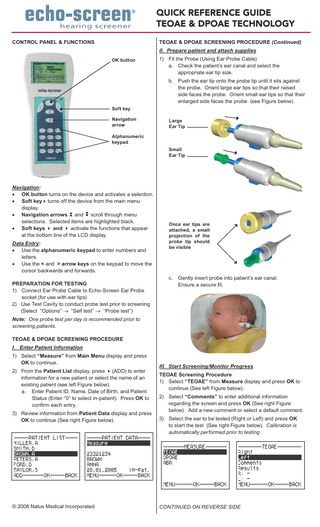
Preview
Page 1
QUICK REFERENCE GUIDE TEOAE & DPOAE TECHNOLOGY control panel & functions
teoae & dpoae screening procedure (Continued) II. Prepare patient and attach supplies OK button
1) Fit the Probe (Using Ear Probe Cable) a. Check the patient’s ear canal and select the appropriate ear tip size. b. Push the ear tip onto the probe tip until it sits against the probe. Orient large ear tips so that their raised side faces the probe. Orient small ear tips so that their enlarged side faces the probe (see Figure below).
Soft key Navigation arrow
Large Ear Tip
Alphanumeric keypad Small Ear Tip
Navigation: • OK button turns on the device and activates a selection. • Soft keyturns off the device from the main menu display. • Navigation arrows and scroll through menu selections. Selected items are highlighted black. • Soft keys and activate the functions that appear at the bottom line of the LCD display. Data Entry: • Use the alphanumeric keypad to enter numbers and letters. • Use the < and > arrow keys on the keypad to move the cursor backwards and forwards. preparation for testing 1) Connect Ear Probe Cable to Echo-Screen Ear Probe socket (for use with ear tips) 2) Use Test Cavity to conduct probe test prior to screening (Select “Options” → “Self test” → “Probe test”)
Once ear tips are attached, a small projection of the probe tip should be visible
c.
Gently insert probe into patient’s ear canal. Ensure a secure fit.
Note: One probe test per day is recommended prior to screening patients. teoae & dpoae screening procedure I. Enter Patient Information 1) Select “Measure” from Main Menu display and press OK to continue. 2) From the Patient List display, press (ADD) to enter information for a new patient or select the name of an existing patient (see left Figure below). a. Enter Patient ID, Name, Date of Birth, and Patient Status (Enter “0” to select in-patient). Press OK to confirm each entry. 3) Review information from Patient Data display and press OK to continue (See right Figure below).
© 2008 Natus Medical Incorporated
III. Start Screening/Monitor Progress tEOAE Screening Procedure 1) Select “TEOAE” from Measure display and press OK to continue (See left Figure below). 2) Select “Comments” to enter additional information regarding the screen and press OK (See right Figure below). Add a new comment or select a default comment. 3) Select the ear to be tested (Right or Left) and press OK to start the test (See right Figure below). Calibration is automatically performed prior to testing
CONTINUED ON REVERSE SIDE
QUICK REFERENCE GUIDE TEOAE & DPOAE TECHNOLOGY TEOAE Screening Procedure (Continued)
DPOAE Screening Procedure (Continued)
4) As testing proceeds, the status is indicated on the display (See left Figure below). a. If the “Unstable” message appears, check the probe to ensure a proper fit. b. To cancel the test, press (STOP). c. Press (OPT) to view the Artifact Rate (A) and Stimulus Stability Rate (S) during a test. (See right Figure below). Note: Stimulus stability rate should be > 80%. Artifact rate should be < 20%.
5) At the completion of the test, a PASS or REFER result, for each test frequency automatically displays (See Figure below). Note: A minimum of 3 test frequencies must PASS for an overall PASS result.
a. Press (BACK) to test another ear. b. Press (MENU) to view, print, or transfer results. printing results via infrared (wireless) 5) At the completion of the test, a PASS or REFER result will display (see Figure below). a. Press (BACK) to test another ear b. Press (MENU) to view, print, or transfer results.
1) Select “Print results” from the Main Menu display (See left Figure below). 2) From the Patient List display, select the patient whose results are to be printed (See right Figure below). Press OK to continue.
DPOAE Screening Procedure 1) 2)
3)
4)
Select “DPOAE” from Measure display and press OK to continue (See left Figure below). Select “Comments” to enter additional information regarding the screen and press OK (See right Figure below). Add a new comment or select a default comment. Select the ear to be tested (Right or Left) and press OK to start the test (See right Figure below). Calibration is automatically performed prior to testing.
As testing proceeds, the status is indicated on the display. (see Figure below). a. DPOAE test is conducted at four frequencies (4000 Hz, 3200 Hz, 2500 Hz, 2000 Hz). Note: Test is conducted in the order of highest to lowest frequency (4000 to 2000 Hz). b. Press (SKIP) to skip the test frequency in progress and proceed to the next frequency. c. Status of each test frequency is denoted as follows: Key note = frequency pair currently in progress √ = PASS R = REFER S = frequency skipped d. Press (STOP) to cancel the entire DPOAE test.
3) Select “Print menu” from the Patient Data display (See left Figure below). Press OK to continue. 4) Turn on the Seiko label printer. 5) Point the printer’s IR dongle toward the IR window of Echo-Screen device (6 inches/15 cm distance). 6) Select the type of printout from the Print Results menu and press OK to continue. (See right Figure below).
7) Select the result(s) to be printed from the Results menu and press OK to print. Distributed by: Natus Medical Incorporated 1501 Industrial Road San Carlos, CA 94070 • USA Phone: +1 650-802-0400 • Fax: +1 650-802-0401 Email: [email protected] • www.natus.com Manufactured by: Natus Europe GmbH Bärmannstrasse 38 D-81245 München Germany
3200 Hz
4000 Hz 2000 Hz
2500 Hz
P/N 051593C