Natus Medical Incorporated
Natus Aurical Systems
Aurical HIT and the Otosuite HIT Module User Guide Dec 2021
User Guide
28 Pages
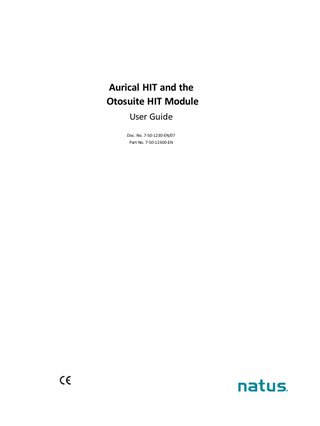
Preview
Page 1
Aurical HIT and the Otosuite HIT Module User Guide Doc. No. 7-50-1230-EN/07 Part No. 7-50-12300-EN
Copyright notice © 2012, 2021 Natus Medical Denmark ApS. All rights reserved. ® Natus, the Natus Icon, Otometrics, the Otometrics Icon, Aurical, Madsen, HI-PRO 2, Otoscan, ICS and HORTMANN are registered trademarks of Natus Medical Denmark ApS in the U.S.A. and/or other countries. Version release date 2021-12-21 (222737) Technical service and support Please contact your supplier.
2
Aurical HIT
Table of Contents
Aurical HIT
1
Introduction
4
2
Unpacking
5
3
Installation
5
4
The test chamber
5
5
Testing hearing instruments
8
6
Maintenance and Calibration
16
7
Other references
17
8
Technical specifications
17
9
Definition of symbols
20
10 Warnings, Cautions, and Notes
24
11 Manufacturer
27
3
1 Introduction
1
Introduction Aurical® HIT is designed for Hearing Instrument Testing and Coupler-Based Fitting. Aurical® HIT connects via USB to a computer running the Otosuite software.
1.1
•
With the Otosuite HIT Module you can perform traditional hearing instrument testing according to either the ANSI or IEC test protocols, and obtain a consistent picture of hearing instruments of each type.
•
With the Otosuite PMM Module you can perform Probe Microphone Measurements in a coupler for pre-programming and pre-fitting hearing instruments without the client being present.
Intended use Users: audiologists, hearing instrument dispensers and other health care professionals. Use: The Aurical® HIT is intended for testing purposes by audiologists, hearing instrument dispensers and other health care professionals in testing programmable hearing instruments.
User Population: There are no contraindications for using the 1082. The 1082 is intended for objective hearing aid verification testing without patient involvement.
User Environment: The 1082 is intended for use in a professional healthcare facility environment.
Required qualifications It is assumed that the user has a basic knowledge of how to compare the results of the hearing instrument tests with the specifications from the hearing instrument manufacturer and to detect typical malfunctions of the hearing instrument.
1.2
Typographical conventions The use of Warning, Caution and Note To draw your attention to information regarding safe and appropriate use of the device or software, the manual uses precautionary statements as follows:
Warning • Indicates that there is a risk of death or serious injury to the user or patient.
Caution • Indicates that there is a risk of injury to the user or patient or risk of damage to data or the device.
Note • Indicates that you should take special notice.
4
Aurical HIT
2 Unpacking
2
Unpacking 1. Unpack the device carefully. When you unpack the device and accessories, keep the packing material in which they were delivered. If you need to send the device in for service, the original packing material will protect against damage during transport. 2. Visually inspect the equipment for possible damage. If damage has occurred, do not put the device into operation. Contact your local distributor for assistance. 3. Check with the packing list to make sure that you have received all necessary parts and accessories. If your package is incomplete, contact your local distributor.
3
3.1
Installation •
Place Aurical® HIT on an absolutely stable surface.
•
In order to exclude ambient noise, place the system in a moderately quiet room.
Connecting to the PC 1. Install Otosuite on the PC. See the Otosuite Installation Manual. 2. Connect the USB cable from the USB socket under Aurical® HIT to a USB socket in the PC. Aurical® HIT is powered by the PC.
Aurical® HIT is selected automatically in Otosuite.
4
The test chamber Using Aurical® HIT and positioning hearing instruments in the test chamber are described in Testing hearing instruments ► 8.
Aurical HIT
5
4 The test chamber
A. The coupler assembly ► 6 B. Elevation plate ► 8 C. Cable groove ► 8
The Aurical® HIT handle ► 8 (some models only)
4.1
The coupler assembly The coupler assembly consists of the following parts: A. Coupler adapter B. Coupler cavity C. Coupler microphone
6
Aurical HIT
4 The test chamber
Coupler adapter The Accessory Box provides a range of adapters for easy positioning of different types of hearing instruments.
Coupler cavity During tests in the test chamber, the hearing instrument is connected to a 2cc coupler cavity manufactured in accordance with the ANSI standard. Alternatively, you can use an ear simulator. The ear simulator is not ANSI or IEC compliant, and is not recommended for RECD measurements. You can use the Coupler Type (Coupler Type) icons in the toolbar to toggle between 2cc coupler and ear simulator. The selected coupler type is saved with measurements for later reference.
Coupler microphone The coupler microphone is located in a coupler bottom piece which must be attached to the coupler cavity. You can use the coupler microphone either directly in Aurical® HIT or in the Accessory Box.
Aurical® HIT A. BTE testing - Low coupler position B. ITE, RIE, thin-tube testing - High coupler position
The Accessory Box Connect the mini-jack cable from the Accessory Box to the mini-jack socket under Aurical® HIT, and insert the coupler microphone in the microphone socket in the Accessory Box. A. Wireless hearing instrument testing
Aurical HIT
7
5 Testing hearing instruments
4.2
Cable groove Wrap the programming cable of the hearing instrument once around the cable groove. This prevents the hearing instrument from being pulled out of place when you close the lid for testing.
4.3
Elevation plate Use the elevation plate to facilitate positioning of wireless transmitters and body worn hearing instruments at a level where the microphone or microphones are approximately centered in relation to the loudspeaker.
4.4
The Aurical® HIT handle This only applies to models equipped with a carrying handle. The handle is designed for carrying Aurical® HIT.
Caution • If you carry Aurical® HIT by its handle, do not use your other hand to support it by the lid, as this may cause the lid to open and squeeze your fingers.
5
Testing hearing instruments Testing a hearing instrument involves the following main tasks:
8
Aurical HIT
5 Testing hearing instruments
1.
Calibrating the reference microphone
Natus recommends that you calibrate the reference microphone daily or weekly. Set up the interval to suit your purposes. See Calibrating the reference microphone ► 9.
2.
Positioning the hearing instrument
General instructions are described in • Traditional BTE hearing instruments ► 12 •
Thin-tube hearing instruments ► 13
•
ITE hearing instruments ► 14
3.
Testing
When you have positioned the hearing instrument correctly, you can test it using the Otosuite HIT module as described in How to perform a standard test ► 15 , or you can perform coupler-based fitting as described in the Aurical® FreeFit and the Probe Microphone Measurements documentation.
5.1
Calibrating the reference microphone 1. Launch Otosuite and select the HIT (HIT) module in the Navigation (Navigation) panel. 2. Position the microphones in the center of the test chamber.
Aurical HIT
9
5 Testing hearing instruments
3. Position the reference microphone (1) pointing straight down from above and centered 1-2 millimeters above the coupler measurement microphone (3). 4. During calibration the microphones must have the exact same distance to the main loudspeaker (2), along the Z axis. You can ensure this by looking at the test chamber from the side when you adjust the reference microphone position for calibration. 5. Close the lid. 6. Select Tools (Tools)> Aurical® HIT Calibration (Aurical® HIT Calibration) > Reference Microphone (Reference Microphone). 7. Follow the on-screen instructions.
5.2
Positioning the hearing instrument for testing How you position the hearing instrument for testing in the test chamber depends on the type of hearing instrument or device you wish to test. Regardless of form factor (the type of hearing instrument), the only two important things to remember are: • Aligning directional microphones along the loudspeaker axis. •
Positioning the reference microphone as close as possible to the front microphone of the hearing instrument without touching it.
You can position the hearing instrument to perform all standard hearing instrument tests without repositioning the hearing instrument between the individual tests: • acoustic measurements, •
inductive telecoil measurements,
•
directional microphone test.
Positioning the reference microphone –
As a rule of thumb, position the reference microphone as close as possible to the front microphone of the hearing instrument without actually touching it. Maximum permitted distances are:
5.3
Vertically (Y axis)
8 mm (above)
Sideways (X axis)
±12 mm
Back-to-front (Z axis)
±3 mm
Using the battery simulator 1. Select a battery simulator and insert it in the hearing instrument.
10
Aurical HIT
5 Testing hearing instruments
With Aurical® HIT you receive a set of color-coded battery simulators, which are used to power the hearing instrument. They are also used as probes for measuring the power consumption. Color code
Size
IEC
ANSI
Red
5
PR63
7012ZD
Yellow
10
PR70
7005ZD
Brown
312
PR41
7002ZD
Orange
13
PR48
7000ZD
Blue
675
PR44
7003ZD
2. Insert the mini-jack connector of the battery simulator in the battery simulator socket in the test chamber. Aurical® HIT automatically detects the battery simulator.
Warning • When you have connected the battery simulator, make sure that it does not touch other metal parts as this may short-circuit the system.
5.4
Coupler adapters Adapters for use with the coupler are snapped onto the coupler cavity. •
HA-2 (BTE) Traditional BTE hearing instruments ► 12
•
HA-1 (ITE, RIE, thin-tube) Thin-tube hearing instruments ► 13 and ITE hearing instruments ► 14
To fix the hearing instrument on the adapter, snap the adapter off the coupler cavity, and attach the hearing instrument to the adapter outside the test chamber.
Aurical HIT
11
5 Testing hearing instruments
5.5
Traditional BTE hearing instruments This procedure applies to any type of standard BTE hearing instruments with traditional earmolds.
Using the HA-2 adapter and BTE adapter tube
12
Aurical HIT
5 Testing hearing instruments
5.6
Thin-tube hearing instruments This type of procedure applies to any type of thin-tube hearing instruments, including instruments with the Receiver In the Ear (RIE)/Receiver In the Canal (RIC), and pre-bent tubing.
Using the HA-1 ITE adapter
If you place some acoustic putty on the receiver wire this will shift its resonance frequency. This will prevent the wire from vibrating and creating feedback during testing.
Aurical HIT
13
5 Testing hearing instruments
5.7
ITE hearing instruments This procedure applies to any type of custom hearing instruments, including ITE (In The Ear), ITC (In The Canal), CIC (Completely In the Canal).
Using the HA-1 ITE adapter
5.8
Telecoil testing 1. Position the hearing instrument in Aurical® HIT as described in Traditional BTE hearing instruments ► 12, Thin-tube hearing instruments ► 13 or ITE hearing instruments ► 14, so that the maximum field strength will be achieved for the hearing instrument. During telecoil testing Aurical® HIT automatically detects the orientation of the hearing instrument. 2. Enable telecoil mode in the hearing instrument. 3. Close the lid and start testing.
5.9
Hearing instruments with wireless transmitters (e.g. FM) When you test hearing instruments with wireless sound transmission, it is sometimes necessary to separate the input device (transmitter) from the output device (receiver).
14
•
To do so, place the transmitter in Aurical® HIT and the receiver on the coupler microphone in the Accessory Box.
•
To set up the Accessory Box, see The coupler assembly ► 6.
Aurical HIT
5 Testing hearing instruments
For a detailed description of traditional FM testing, see the Aurical® HIT Reference Manual.
5.10
How to perform a standard test The procedure 1. Launch the fitting software for the hearing instrument so that you can control its parameters. 2. Launch Otosuite and select HIT (HIT) in the Navigation (Navigation) panel. 3. Open the Test Selector (Test Selector) and select the ANSI (ANSI) or IEC (IEC) special test. 4. If Otosuite is used without Noah, you can fill out the Hearing Instrument (Hearing Instrument) fields in the lower right corner of the Standard Tests (Standard Tests) screen. These fields are filled in automatically when you use Otosuite with Noah together with the fitting software for the hearing instrument. 5. Position the hearing instrument so that it is ready for testing, and switch it on. 6. If you wish to measure the Battery Consumption (Battery Consumption), make sure that you connect the battery simulator. 7. Close the lid. 8. If needed, click the arrow buttons in the Measurements (Measurements) table to include the individual tests you wish to perform. 9. Click the Start (Start) button in the top left corner of the Measurements (Measurements) table. This will start a sequence of selected tests. 10. Make sure that you follow the on-screen instructions. 11. If you wish to redo an individual test, click on the Start (Start) button next to the test.
Aurical HIT
15
6 Maintenance and Calibration
5.11
How to test the directional microphone Directionality measurements as described in the hearing instrument test standards cannot be performed with regular desktop test chambers such as Aurical® HIT. Such measurements require large anechoic chambers. Small test chambers always exhibit acoustic reflections that obscure the true directional behavior of the hearing instrument. However, in Aurical® HIT you can make a functional test of the directional microphone in a hearing instrument. In this test, the signal is first presented to the front of the hearing instrument and then to the back of the hearing instrument. This is done automatically when you start a directional test. The signal used for this test is a flat spectrum Broad Band Noise, bandpass filtered between 750 Hz and 5 kHz, and presented at 70 dB SPL.
The procedure 1. Position the hearing instrument as described in Traditional BTE hearing instruments ► 12, Thin-tube hearing instruments ► 13 and ITE hearing instruments ► 14 depending on the type of hearing instrument. 2. In the field Directionality Adaptation (Directionality Adaptation) in the Otosuite HIT module, you can define the duration of the signal presentation before the actual measurement is made. This value accommodates any adaptational behavior of the hearing instrument. Adaptive directionality often takes 10 to 15 seconds or more before the directionality of the hearing instrument is fully efficient. 3. You can either combine the Directional Test (Directional Test) with your standard test sequence by checking the sequence checkbox, or run it separately by clicking the Start (Start) button.
The result The Directional Test (Directional Test) result is shown as a 1/3 octave curve of the difference between the measurement with noise presented from the main loudspeaker and the measurement with noise presented from the rear loudspeaker. The numerical directionality result shown in the Measurements (Measurements) table indicates the average front/back difference in the measured frequency range. The Measurements (Measurements) table also includes the adaptation interval used in seconds.
6
Maintenance and Calibration Warning • Under no circumstances disassemble Aurical® HIT. Contact your supplier. Parts inside Aurical® HIT must only be checked or serviced by authorized personnel.
Calibration Calibration of the coupler microphone, and calibration of a new reference or coupler microphone must only be performed by authorized personnel.
Maintenance Aurical® HIT requires no preventive maintenance except for cleaning and regular calibration of the reference microphone.
Repair For any type of repair, please contact your supplier.
16
Aurical HIT
7 Other references
Warning • For the sake of safety and in order not to void the warranty, service and repair of the device should be carried out only by the equipment manufacturer or by service personnel at authorized workshops. In case of any defects, make a detailed description of the defect(s) and contact your supplier.
Caution • Do not use a defective device.
6.1
Cleaning There are no specific requirements to sterilization or disinfection of the device.
Cleaning the device Make sure that the device is kept clean and free of dust: • Remove dust using a soft brush. •
To clean the cabinet, use a soft, slightly damp cloth with a small amount of mild detergent on it.
Caution • Keep the unit away from liquids. Do not allow moisture inside the unit. Moisture inside the unit can damage the instrument and it may result in a risk of electrical shock to the user or patient.
Adapters If needed, remove any acoustic putty residue, and use an alcohol based wipe to clean the adapter.
7
Other references For more information, refer to the Aurical FreeFit and the Probe Microphone Measurements Module Reference Manual (English only) For Otosuite installation instructions, see the Otosuite Installation Guide, on the Otosuite installation medium. For more information, see the online Help in Otosuite, which contains detailed reference information about Aurical HIT and the Otosuite modules.
8
Technical specifications Type identification Aurical® HIT is type 1082 from Natus Medical Denmark ApS.
Aurical HIT
17
8 Technical specifications
Acoustic stimulus generation In closed test chamber Frequency response, re. 1 kHz, main loud- 125 to 200 Hz: ± 3.0 dB speaker (equalized) 200 to 2000 Hz: ± 1.5 dB 2000 to 5000 Hz: ± 2.5 dB 5000 to 10000 Hz: ± 3.0 dB Frequency response, re. 1 kHz, rear loudspeaker (equalized)
125 to 10000 Hz: ± 3.0 dB
Maximum output level, main loudspeaker 90 dB SPL (pure tone), 78 dB SPL (speech) Harmonic distortion, acoustic tone output, main loudspeaker
Less than 0.5 % up to 70 dB SPL, Less than 2.0 %, 70-90 dB SPL
Acoustic measurements Frequency range, coupler microphone (equalized)
125 to 200 Hz: ± 3 dB 200 to 5000 Hz: ± 1 dB 5000 to 10000 Hz: ± 3 dB
Battery simulator Voltage range
0 to 2.0 V
Resolution, voltage
0.02 V
Accuracy, voltage
± 0.05 V
Output impedance range
3 to 10 ohm
Resolution, impedance
0.1 ohm
Accuracy, impedance
±5%
Current measurement range
0.5 to 40 mA
Current measurement accuracy
±5%
Tele coil Max. field strength
31.6 mA/m
USB interface Type:
USB device port, type B
Interface:
USB 2.0
Speed:
High speed
Power consumption:
Max. 2.5 W
Dimensions Approximately, WxDxH
18
16 x 31 x 28 cm (6.3 x 12.2 x 11 in)
Aurical HIT
8 Technical specifications
Weight Weight
6.3 kg (13.9 lb)
Transport and storage Temperature:
-15ºC to +55ºC (5ºF to 131ºF)
Air humidity:
10% to 90%, non-condensing
Operating environment Operating environment
Indoors
Operating temperature range
15 to 35 ºC (59 to 95 ºF)
Maximum relative humidity
Maximum relative humidity 80% for temperatures up to 31ºC (88 ºF) decreasing linearly to 50% relative humidity at 40ºC (104 ºF).
Altitude
Up to 2,000 m (6,562 feet)
Warm-up time
< 15 min
Standards Aurical® HIT
CE marked according to the Electromagnetic Compatibility Directive 2014/30/EU
Safety
IEC 61010-1:2010
Test standards
ANSI S3.22:2009 IEC 60118-7:2005
EMC
IEC 61326-1:2020
Accessories
Aurical HIT
•
BTE adapter tube
•
Coupler set, including 2cc coupler, and snap-on adapters HA-1 (ITE), HA-2 (BTE), and body-worn
•
Elevation plate
•
Reference microphone
•
Coupler microphone
•
Accessory Box
•
Battery Probe Kit
•
Accessory Box microphone cable
•
USB cable
•
Acoustic putty
•
Ear simulator
•
Aurical® HIT Reference Manual
•
Aurical® HIT User Guide
19
9 Definition of symbols
9
Definition of symbols
Symbol
20
Standards Reference
Standard Title of Symbol
Symbol Title as per Referenced Standard
Explanation
ISO 152231:2016 Reference no. 5.1.1 (ISO 70003082)
Medical devices - Symbols to be used with medical device labels, labelling and information to be supplied.
Manufacturer
Indicates the medical device manufacturer.
ISO 152231:2016 Reference no. 5.1.3. (ISO 7000-2497)
Medical devices - Symbols to be used with medical device labels, labelling and information to be supplied – Part 1: General requirements.
Date of manufacture
Indicates the date when the medical device was manufactured.
ISO 152231:2016 Reference no. 5.1.4. (ISO 7000-2607)
Medical devices - Symbols to be used with medical device labels, labeling, and information to be supplied – Part 1: General requirements.
Use-by date
Indicates the date after which the medical device is not to be used.
ISO 15223-1 Reference no. 5.1.5
Medical devices - Symbols to be used with medical device labels, labelling and information to be supplied.
Batch or Lot code
Indicates the manufacturer's batch code so that the batch or lot can be identified.
ISO 15223-1 Reference no. 5.1.6
Medical devices - Symbols to be used with medical device labels, labelling and information to be supplied.
Catalogue number
Indicates the manufacturer’s catalogue number so that the medical device can be identified.
Aurical HIT