Reference Manual
478 Pages
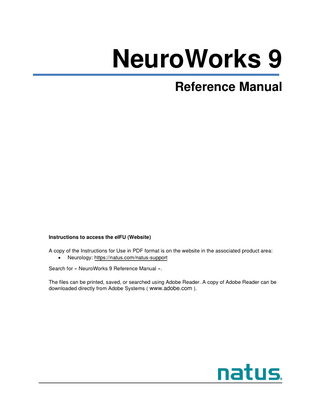
Preview
Page 1
NeuroWorks 9 Reference Manual
Instructions to access the eIFU (Website) A copy of the Instructions for Use in PDF format is on the website in the associated product area: • Neurology: https://natus.com/natus-support Search for « NeuroWorks 9 Reference Manual ». The files can be printed, saved, or searched using Adobe Reader. A copy of Adobe Reader can be downloaded directly from Adobe Systems ( www.adobe.com ).
Publisher’s Notice 036454 Rev 02 NeuroWorks 9 Reference Manual Released: 08/2022 Natus Medical Incorporated DBA Excel-Tech Ltd. (XLTEK) 2568 Bristol Circle Oakville, Ontario, L6H 5S1 Canada Tel: 905-829-5300 or Fax: 905-829-5304 Toll Free (US & Canada): 800-303-0306 Technical Support Email : [email protected] Website: www.natus.com EUROPEAN AUTHORIZED REPRESENTATIVE Natus Manufacturing Limited IDA Business Park, Gort, Co. Galway, Ireland
Copyright © 2022 by Natus Medical Incorporated. All Rights Reserved. All product names appearing on this document are trademarks or registered trademarks owned, licensed to, promoted or distributed by Natus Medical Incorporated, its subsidiaries or affiliates. This copy of the User Manual shall be used only in accordance with the conditions of sale of Natus Medical Incorporated or its distributors. Natus Medical Incorporated makes no representations or warranties of any kind whatsoever with respect to this document. Natus Medical Incorporated disclaims all liabilities for loss or damage arising out of the possession, sale, or use of this document. All product names appearing in this document are trademarks or registered trademarks owned, licensed to, promoted or distributed by Natus Medical Incorporated, its subsidiaries or affiliates. Duracell ® and COPPERTOP® are registered trademarks of the Duracell Company. Panasonic® is a registered trademark of Panasonic Corporation. Azure® is a trademark of Microsoft Corporation. Pelco® is a registered trademark of the Motorola Company, Videology® is a registered trademark of Videology Imaging Solutions. Sanyo® is a registered trademark of Sanyo Electronics. Sunell is owned by Shenzhen Sunell Technology Corporation. Ipela is owned by Sony Corporation. Notice: Any serious incident that has occurred in relation to the device should be reported to Natus Medical Incorporated and the competent authority of the Member State in which the user and/or patient is established.
–2–
Table of Contents 1.
2.
3.
4.
Safety Information... 11 1.1.
Intended Use Statement ... 11
1.2.
Warnings ... 11
1.3.
Using the Manual ... 14
1.4.
Recommended User Performed Maintenance ... 15
1.5.
Disclaimer ... 16
Introduction... 17 2.1.
Basic Overview ... 17
2.2.
Installation and Upgrade Instructions ... 18
2.3.
Natus Policy on Installing Virus Protection Software ... 19
2.4.
Powering the Acquisition DT System ... 19
2.5.
Calibration and Verification ... 20
2.6.
Contacting Technical Support ... 20
Study Acquisition and Features ... 22 3.1.
Overview ... 22
3.2.
Performing a Basic EEG Study ... 22
3.3.
Creating a New Patient Record ... 25
3.4.
Study Information Box... 26
3.5.
Channel Test ... 32
3.6.
Impedance Check ... 34
3.7.
Workspaces ... 35
3.8.
Selecting a Monitor ... 37
3.9.
Touchscreen Operation Mode ... 37
3.10.
Checking Recording Station Operation ... 40
3.11.
Observation Notes ... 41
Ambulatory Studies ... 43 4.1.
Overview ... 43
4.2.
Before You Begin... 45
4.3.
Performing an Ambulatory Study ... 47
4.4.
Ambulatory Headbox Warnings ... 50 –3–
5.
6.
7.
Recording Video and Audio ... 51 5.1.
About Video and Audio Recording ... 51
5.2.
Video Recording ... 51
5.3.
Audio Recording ... 52
5.4.
Remote Camera Control ... 53
Reviewing a Study ... 54 6.1.
Overview ... 54
6.2.
Opening a Review Study ... 55
6.3.
Mismatched Labels Warning ... 55
6.4.
Opening a Study That Has Been Archived on Disk ... 56
6.5.
Navigating Through a Study ... 57
6.6.
As Reviewed Montage Mode ... 60
6.7.
Using the Waveform Cursors Tool ... 61
6.8.
Vertical Paging of Traces On-Screen ... 62
6.9.
Clipping and Pruning a Study ... 62
6.10.
Reviewing Video and Audio ... 69
6.11.
Performing a Screen Capture ... 71
6.12.
Screen Capture Using Snapshot ... 71
6.13.
Printing the Trace Window ... 72
6.14.
Closing a Study ... 73
6.15.
Marking and Unmarking a Study as Reviewed ... 74
6.16.
Adding Comments to Report Tabs ... 75
6.17.
Adding Diagnosis Codes ... 75
6.18.
Batch Analyzer ... 76
6.19.
Integration with Persyst... 80
1.1
Reviewing Observation Notes ... 81
Using Analyzers to Review a Study ... 82 7.1.
Types of Analyzers Available with NeuroWorks ... 82
7.2.
Installing Optional Analyzers ... 88
7.3.
Using Analyzers ... 89
7.4.
Working with trend plots in NeuroWorks ... 93
7.5.
Displaying trends during live monitoring ... 101
7.6.
Export options in the Trend Toolbar... 101
7.7.
Natus Spike and Event Detection ... 102 –4–
7.8.
Persyst Analyzers ... 120
7.9.
Stellate Analyzers ... 120
8.
Working with Reports ... 122 8.1.
NeuroWorks Report Generation ... 122
8.2.
Report Templates ... 123
8.3.
Using a Word Macro to Customize Reports ... 127
8.4.
Attaching External Documents to a Study ... 127
8.5.
Multi-Study Reports ... 128
8.6.
Adding Snapshots to Reports ... 131
8.7.
Dynamic Fields in Reports... 131
8.8.
Using Trend plot images in Reports ... 136
9.
Working with Notes ... 137 9.1.
Annotation Viewer ... 137
9.2.
Displaying/Hiding/Deleting/Restoring Notes... 141
9.3.
Adding Notes Using Mouse Click Annotation Mode ... 142
9.4.
Adding Notes and Custom Notes on the Fly ... 142
9.5.
Adding a Note to a Slideshow Set ... 143
9.6.
Bookmarks ... 144
9.7.
Feature Marks ... 145
10.
Channel Labeler ... 147
10.1.
Overview ... 147
10.2.
Using Channel Labeler ... 150
10.3.
Channel Labeler FAQs ... 156
11.
Label Factories ... 158
11.1.
Overview ... 158
11.2.
Creating or Editing Label Factory Rules ... 158
11.3.
Applying a Label Factory to a Channel Selection ... 160
11.4.
Restoring Original Channel Names as Labels ... 161
11.5.
Label Factory Packages ... 161
11.6.
Creating a Custom Label Factory Package ... 162
11.7.
Selecting a Custom Label Factory Package ... 163
11.8.
Copying Labels to the Clipboard ... 163 –5–
12.
NeuroWorks EEG Menus ... 164
12.1.
File Menu ... 164
12.2.
Edit Menu ... 165
12.3.
View Menu ... 166
12.4.
Trace Menu ... 169
12.5.
Controls Menu... 171
12.6.
Protocol Menu... 173
12.7.
Montage Menu... 174
12.8.
Notes Menu ... 175
12.9.
Audio Menu ... 175
12.10.
Analysis Menu ... 176
12.11.
Window Menu... 177
13.
Acquisition Profiles ... 179
13.1.
Overview ... 179
13.2.
Acquisition Profiles ... 180
13.3.
Altering Acquisition Profile Settings During a Live Session... 183
13.4.
Profile Affinity to Headbox Type ... 184
13.5.
Selecting a Profile for New or Returning Studies ... 184
13.6.
Automatic Actions Saved into Acquisition Profile ... 186
13.7.
Establishing the Default Montage ... 186
14.
Slideshows ... 188
14.1.
Overview ... 188
14.2.
Enabling the Slideshow Icon in the Natus Database ... 188
14.3.
Creating a New Slideshow ... 189
14.4.
Slideshow Dialog ... 190
14.5.
Configuring Slideshow Options ... 191
14.6.
Defining Slideshow Categories ... 197
14.7.
Pruning Studies from a Slideshow ... 199
14.8.
Deleting a Slideshow ... 203
14.9.
Reporting on a Slideshow ... 203
15.
Physiological Monitoring Integration... 204
15.1.
Introduction ... 204
15.2.
Supported PhM Devices ... 205
15.3.
Supported PhM Parameters ... 206 –6–
15.4.
Establishing a Connection to a PhM Device... 207
15.5.
Start an EEG Recording with PhM Data ... 209
15.6.
Connecting a PhM Device During Acquisition... 212
15.7.
Montage Setting for Physiological Monitoring ... 213
15.8.
Reviewing an EEG Study with PhM Data ... 214
16.
Settings ... 218
16.1.
Editing NeuroWorks Settings ... 218
16.2.
Setting up a Protocol ... 218
16.3.
Creating and Editing a Montage ... 220
16.4.
Editing Montage Channel Settings ... 223
16.5.
Montage Editing ... 230
16.6.
Organizing Channels into Sets ... 235
16.7.
Linked Ears Montage ... 236
16.8.
Laplacian Montage ... 236
16.9.
Viewing and Adjusting Channel Properties ... 240
16.10.
Changing Montage Settings during Recording ... 241
16.11.
Editing Channel Labels ... 241
16.12.
Extracting Channel Labels from a Montage ... 242
16.13.
Editing Timebase Settings ... 245
16.14.
Editing Acquisition Settings ... 246
16.15.
Editing Review Settings ... 249
16.16.
Editing Analysis Settings ... 251
16.17.
Heads Up Display Settings ... 253
16.18.
Frequency Tool Settings ... 254
17.
Tools and Toolbars ... 258
17.1.
Stopwatch Toolbar ... 258
17.2.
Montage Toolbar ... 258
17.3.
Note Toolbar ... 259
17.4.
Bookmarks Toolbar... 259
17.5.
Feature Marks Toolbar... 260
17.6.
Protocol Toolbar ... 261
17.7.
Camera Toolbar ... 261
17.8.
Instant Pruned View Toolbar ... 262 –7–
17.9.
Review Toolbar... 263
17.10.
Study Toolbar ... 267
17.11.
Workflow Toolbar... 268
17.12.
Trend Summary Toolbar ... 269
17.13.
Analog Printing Toolbar ... 269
17.14.
Heads Up Display Toolbar ... 270
17.15.
Frequency Tool ... 270
17.16.
Docking Toolbars ... 272
18.
Customizing NeuroWorks EEG ... 273
18.1.
Customizing Acquisition Options ... 273
18.2.
Customizing Display Colors ... 275
18.3.
Customizing Study Field Label Options ... 275
18.4.
Customizing Notes, Acquisition Notes, and Review Notes ... 276
18.5.
Customizing Notes ... 277
18.6.
Customizing Display for Events Visualization ... 278
18.7.
Customizing the Title Bar ... 282
18.8.
Customizing the Study Information Box... 282
19.
Customizing Video ... 283
19.1.
Accessing Video Options ... 283
19.2.
Analog Camera Configuration ... 284
19.3.
TCP/IP Camera Configuration ... 290
19.4.
USB Webcam and Internal Camera Configuration ... 291
19.5.
Two Simultaneously Recorded Streams of Video ... 292
19.6.
Configuring Squeeze Recorded Video Options ... 294
19.7.
Configuring the Video Source ... 296
19.8.
Two Network Adaptors Conflict ... 298
20.
Cortical Stimulator Controls ... 299
20.1.
Support of the Nicolet Cortical Stimulator ... 299
20.2.
System Setup... 300
20.3.
Starting a Stimulation ... 301
20.4.
Creating & Editing Preset Electrodes for Stimulation ... 304
21.
Photostimulation using NeuroWorks ... 307
21.1.
Photic Stimulator Controls ... 307
21.2.
Photic Protocol ... 308 –8–
21.3.
22.
Photic Sensor Montage Adjustment ... 308
Natus Database ... 310
22.1.
Basic Overview ... 310
22.2.
Customizing the Natus Database View ... 312
22.3.
Column Headings... 316
22.4.
Search Companion and Search Filters ... 318
22.5.
Toolbars ... 326
22.6.
Menus ... 329
22.7.
Customizing Natus Database ... 335
22.8.
Custom Fields in Natus Database ... 351
22.9.
Customizing Patient/Study Information Dialogs Using the HTML Forms Generator ... 359
22.10.
Synchronizing with Storage Resources... 362
22.11.
Working with Databases ... 368
22.12.
IP Headbox Configuration ... 373
22.13.
Study File Operations... 377
22.14.
Archiving Studies ... 379
22.15.
Purging Studies ... 386
22.16.
Importing and Exporting Studies ... 387
22.17.
Automated Export and Import to Remote Locations ... 395
22.18.
EDF/EDF+ Import and Export... 407
22.19.
Long Term Monitoring Studies ... 414
22.20.
Database Backup ... 415
22.21.
Setting up a Network Connection ... 415
22.22.
Laptop Operating Modes ... 418
23.
XLSecurity ... 420
23.1.
Overview ... 420
23.2.
XLSecurity Brief Tutorial ... 422
23.3.
Launch Pad ... 423
23.4.
Windows (Active Directory) Users ... 425
23.5.
Changing Password ... 425
23.6.
Switching the Logged-on User ... 425
23.7.
Locking the System ... 425
23.8.
XLSecurity Shortcut Key Commands ... 426 –9–
23.9.
24.
XLSecurity FAQs... 426
Troubleshooting ... 429
24.1.
General Troubleshooting ... 429
24.2.
Software and Hardware Troubleshooting ... 430
24.3.
Ambulatory Troubleshooting ... 432
24.4.
Video Troubleshooting ... 432
24.5.
Recording FAQs ... 433
24.6.
Reviewing FAQs ... 436
24.7.
Networking FAQs... 439
25.
Shortcut Keys ... 440
25.1.
Shortcut Keys for Acquisition ... 440
25.2.
Shortcut Keys for Reviewing ... 442
26.
Configuring NeuroWorks ... 446
26.1.
Restoring Automatic Login ... 446
26.2.
Settings for Fast EEG Review ... 447
26.3.
Audio EEG Time Offset ... 448
26.4.
Disabling Acquisition Profiles ... 448
27.
System Tools ... 449
27.1.
Sentry Tool ... 449
27.2.
Alarms... 451
27.3.
Machine Manager ... 452
28.
Appendix... 454
28.1. Appendix A: Brief Discussion of Clinical and Non-clinical Testing for Natus Spike and Event Detection ... 454 28.2.
Disposal at the end of operating life ... 458
28.3.
Appendix B: Description of Equipment Symbols ... 459
28.4.
Appendix C: Cortical Stimulation control quick guide ... 462
28.5.
Appendix E: Security Hardening ... 463
28.6.
Appendix D: Glossary ... 475
– 10 –
1. Safety Information 1.1. Intended Use Statement Natus NeuroWorks is EEG software that displays physiological signals. The intended user of this product is a qualified medical practitioner trained in Electroencephalography who will exercise professional judgment in using the information. The NeuroWorks EEG software allows acquisition, display, archive, review and analysis of physiological signals. •
The Seizure Detection component of NeuroWorks is intended to mark previously acquired sections of the adult (greater than or equal to 18 years) EEG recordings that may correspond to electrographic seizures, in order to assist qualified clinical practitioners in the assessment of EEG traces. EEG recordings should be obtained with full scalp montage according to the standard 10/20 system.
•
The Spike Detection component of NeuroWorks is intended to mark previously acquired sections of the adult (greater than or equal to 18 years) EEG recordings that may correspond to electrographic spikes, in order to assist qualified clinical practitioners in the assessment of EEG traces. EEG recordings should be obtained with full scalp montage according to the standard 10/20 system.
•
aEEG, Burst Suppression, Envelope, Alpha variability, Spectral Edge and Spectral Entropy trending functionalities included in NeuroWorks are intended to assist the user while monitoring the state of the brain. The automated event marking function of NeuroWorks is not applicable to these analysis features.
•
NeuroWorks also includes the display of a quantitative EEG plot, Density Spectral Array (DSA), which is intended to help the user to monitor and analyze the EEG waveform. The automated event marking function of NeuroWorks is not applicable to DSA.
•
This device does not provide any diagnostic conclusion about the patient’s condition to the user.
1.2. Warnings The following Warnings and Cautions apply to Natus Desktop and Laptop systems and accompanying software. The Acquisition LT (laptop) has its own additional system-specific warnings and cautions. If you are uncertain or have any questions about operational safety or about any of the warnings and cautions, please contact Natus Technical Support.
GENERAL WARNINGS AND CAUTIONS Federal law restricts the sale, distribution, or use of this software to, by, or on order of a physician. Proper use of any Natus device depends on careful reading of all instructions and labels that come with or on the system. Inaccurate measurements may be caused by incorrect application or use. Natus headboxes are classified as an IPX0 – ordinary degree of protection against ingress of water according to IEC 60529. For battery powered headboxes, dispose of used batteries in accordance with local regulations.
– 11 –
The computer used with a Natus headbox must either be approved by Natus and supplied as part of an IEC 60601-1 approved system, or it must be approved to IEC 60950-1/ IEC 62368-1 or similar and kept outside of the patient environment (that is, at least 1.5 meters from the patient laterally and not within a height of 2.5 meters from the floor in the area occupied by the patient). To ensure the validity of signals, do not operate the device near any sources of electromagnetic interference. Turn off the system power before cleaning. Prevent detergent solution or cold sterilization agents from seeping into the electronics of the system. Be careful around all connectors and edges. Do not use abrasive agents. Natus systems are not AP or APG rated. DO NOT USE Natus systems in the presence of a flammable anesthetic mixture with air, oxygen, or nitrous oxide. Device accessories may include several kinds of disposable, sterile needle electrodes. These needles are labeled as STERILE and the method of sterilization is documented on the packaging. These electrodes should not be used if the sterile packaging has been tampered with. The sale, distribution, or use of Natus devices is restricted to, by, or on order of a physician.
ELECTRICAL WARNINGS AND CAUTIONS Natus systems are intended for connection to a properly grounded electrical outlet only. Periodically check the system ground integrity, the system leakage current, and the patient contact leakage current. This should be performed at least ONCE PER YEAR. Do NOT turn on the system power until all cables have been connected, verified, and visually inspected for any damage. Failure to inspect the cables may result in electrocution.
ELECTRICAL SHOCK HAZARD: Do NOT connect electrode inputs to earth ground. The patient headbox contains warning symbols reminding you that the connections are intended for isolated patient connections only. Connecting an earth ground might result in electrocution.
ELECTRICAL SHOCK HAZARD: Do NOT service the system. Refer servicing to qualified personnel only. The system uses a three-wire power cord with a hospital grade plug. The system is earth grounded. For grounding reliability, only connect the device to a hospital grade or hospital-only receptacle. Inspect the power cord often for fraying or other damage. Do NOT operate the system with a damaged power cord or plug. Where local regulations require the use of an isolation transformer, do NOT place the isolation transformer on the floor. Plug only Natus recommended components into the isolation transformer. Only devices that are approved by Natus and supplied as part of an IEC 60601-1 approved system or devices that meet the IEC 60601-1 standard may be connected to the input or output ports of the computer system.
– 12 –
If you combine a medical device with another, strictly follow device installation procedures to ensure IEC 60601-1 Clause 16 ME Systems is met after all devices are connected.
ELECTRODES AND PATIENTS WARNINGS AND CAUTIONS Connect all patient electrodes to fully electrically isolated physiological devices only. Connecting patient electrodes to any other device, or an external outlet, may result in personal injury. Patient headboxes accept only touch-proof style electrode inputs. Do NOT attempt to use any other style of patient electrode input. The patient event switch attached to Natus EEG headboxes is not intended for critical patient-safetyrelated incidents. Patient connections are NOT intended for direct cardiac contact. Do NOT use the XLDetect montage with custom channel labels. To prevent cabling entanglement/strangulation, ensure no loose cables are accessible to the patient. If multiple medical devices are connected to a patient, the sum of the patient leakage currents may exceed the limits given in IEC 60601-1. Consult with service personnel to ensure compliance with IEC 60601-1 limits.
PATIENT ENVIRONMENT WARNINGS AND CAUTIONS Outside the USA: Any part of the desktop computer that is not IEC 60601-1 approved (and, in Europe, CE marked) must be kept outside of the patient environment (that is, at least 1.5 meters from the patient laterally and not within a height of 2.5 meters from the floor in the area occupied by the patient). However, if the computer has an isolation transformer, and is part of the Natus system, then it can be as close to the patient as needed. As with all medical equipment, carefully route patient cabling to reduce the possibility of patient entanglement or strangulation. Any video monitor that is not IEC 60601-1 approved (and, in Europe, CE marked) MUST be kept outside of the patient environment (that is, at least 1.5 meters from the patient laterally and not within a height of 2.5 meters from the floor in the area occupied by the patient).
ACQUISITION LT SPECIFIC WARNINGS AND CAUTIONS The following specific Warnings and Cautions for the Acquisition LT (Laptop) are in addition to the General Warnings and Cautions. Please read ALL Warnings and Cautions before operating the Acquisition LT. If you have any uncertainties or questions about operational safety, or about any of the warnings and cautions, do not hesitate to call Natus Technical Support at 1-800-303-0306.
– 13 –
The laptop computer used with the Natus EEG Laptop System MUST adhere to the IEC 60601-1 Standard and in Europe MUST be CE marked. Outside the USA: Any part of the laptop computer that is not IEC 60601-1 approved (and, in Europe, CE marked) MUST be kept outside of the patient environment (that is, at least 1.5 meters from the patient laterally and not within a height of 2.5 meters from the floor in the area occupied by the patient). However, if the computer has an isolation transformer, and is part of the Natus system, then it can be as close to the patient as needed. Use only Natus supplied medical grade power supplies for the headbox interface card and the laptop. This system is only designed to work with the approved Natus power supply for the laptop and the AULT SW175 power supply for the PCMCIA card. Do NOT operate the system with any other type of power supply. The laptop’s battery may be replaced by a suitable lithium-ION, rechargeable battery. There are no waste products or residues to dispose of in conjunction with the operation of the laptop system. Refer to the user manual for the proper environmental conditions for the use and transport of the laptop system.
1.3. Using the Manual This manual presents descriptions and step-by-step instructions that take you through the testing, customizing, and operation of the NeuroWorks software and accessories. It guides you through the acquisition of a patient study, its review and storage, and the creation of a study report. When going through procedures, we recommend that you read the entire section before starting the sequence. Please follow instructions carefully.
Typographical Conventions Symbol
Description WARNING or CAUTION: Provides information about serious hazards which could result in injury or death. Provides important information that should not be overlooked.
NOTE: Provides important supplemental information.
Tip
TIP: Provides information that may help you save time or perform a useful function not immediately apparent.
Bold
Bold text denotes names of control keys, function keys, options and labels, or key words.
– 14 –
Symbol
Description
Glossary
A Glossary near the end of this document provides definitions of technical terms.
We encourage you to explore the manual and to take advantage of everything that Natus has designed the NeuroWorks system to do.
WARNING: Read all warnings and cautions carefully before starting the system for the first time.
1.4. Recommended User Performed Maintenance Following a regular schedule of general maintenance will help to prolong the life span of your Natus NeuroWorks system. Maintenance performed by the user does not involve access to the interior of any of the equipment. For service problems that require corrective maintenance and/or internal component service, please contact Natus Technical Support or your local Natus representative. NOTE: It is recommended that the user perform the maintenance procedures described in this section at least once per year. User performed maintenance involves regular inspection and cleaning of all system components, including: •
Monitor and CPU (computer console)
•
Connectors
•
Headbox and Headbox Cable
•
Electrodes and Accessories WARNINGS: •
Disconnect the power cord from the system and the wall before cleaning. Use a lint-free cloth. Do not use abrasive cleaners on any system component.
•
Be careful not to allow any excess fluid to seep into the internal electronic components of the system. Be especially cautious with fluids around grills.
Monitor and CPU The monitor and CPU can be cleaned with a damp cloth, using water, mild detergent or a cold sterilizing agent. Be careful to avoid allowing excess fluid to seep into any internal components. Connectors Connectors should only be cleaned with a dry, soft, lint-free cloth.
– 15 –
Headbox and Cable Check regularly to see if any of the electrode connections have become loose. If this occurs, contact Natus Technical Support. Take care to avoid extreme physical stress to the headbox (for example, dropping). Check periodically to determine cable integrity. The headbox should be cleaned only with a dry, soft, lint-free cloth. Electrodes and Accessories Regularly clean all surface electrodes and accessories with warm, soapy water or liquid sterilizing agents. Ensure that all gels and/or pastes are removed from the electrodes and their cables. Follow the electrode manufacturer’s instructions for cleaning and/or sterilizing all electrodes and accessories. While the Natus NeuroWorks system has been carefully designed and manufactured to be as reliable and durable as possible, regular cleaning and inspection of system components supports long term troublefree operation of the system. As with other types of medical equipment, try to avoid extremes of physical stress (such as rough handling) and sustained exposure to extreme temperatures. If you suspect any problem that might impact on the safety or effectiveness of your Natus NeuroWorks system, call Natus Technical Support or contact your local Natus representative.
1.5. Disclaimer Any serious incident that has occurred in relation to the device should be reported to Natus Medical Incorporated DBA Excel-Tech Ltd. (Xltek) and the competent authority of the Member State in which the user and/or patient is established.
– 16 –
2. Introduction 2.1. Basic Overview Natus NeuroWorks is electroencephalography (EEG) software that displays physiological signals. The software platform is designed to work with Xltek and other select Natus amplifiers (headboxes). Software add-ons and optional accessories let you customize your system to meet your specific clinical EEG monitoring needs. Natus NeuroWorks software consists of two parts: the Natus Database- where study files are stored, and NeuroWorks-the software used to acquire data. Their representative buttons appear on your Windows taskbar when the programs are open. Natus software runs on the Microsoft Windows operating system. It offers true multi-tasking and realtime network communications using standard networking protocols. Natus provides three acquisition computer systems that deliver affordable, high-end performance combined with the advanced capabilities of Microsoft Windows workstations: Acquisition LT (laptop), Acquisition DT (desktop) and Acquisition All-in-One Panel PC (monoputer). Your Natus system may be customized to meet your specific needs. It may include any of the following products, which are available to you through Natus: •
Patient amplifier (headbox), headbox cable, patient leads
•
Acquisition computer (DT, LT or Panel PC)
•
Monitor (for DT)
•
Isolation transformer or UPS*
•
Cart or trolley (optional)
•
Photic stimulator (optional)
•
Printer (optional)
•
Disk electrodes
•
Conductive media and preps
•
Review or nurse station (optional)
For more information on Natus accessories, contact a Customer Service Representative at 1-800-3030306 or visit www.natus.com for a catalog.
WARNING: Natus EEG systems are required to be connected to a medical-grade isolation transformer or uninterruptible power supply (UPS) in the USA. Follow your local regulations on requirements for powering patient connected medical devices through an isolation transformer or UPS.
– 17 –
2.2. Installation and Upgrade Instructions Software Installation New Natus NeuroWorks computer systems are pre-loaded with NeuroWorks software and license activated. The NeuroWorks software requires license activation to be fully functional. When re-installing software, you must enter the Product Serial number and Option Pack number during the installation process. This generates a Request Code. Provide the Request Code and Serial Number to Natus Technical Support. A Technical Support Representative will provide you with an Activation Code to complete product activation. For assistance and detailed instructions on re-installing the software, please contact Natus Technical Support. Software Upgrade From time to time, Natus may send you software upgrades. Upgrade software is available through an installation CD or via a download link available through Natus Technical Support. To upgrade software: 1. Activate installation by inserting the installation CD. To install via the software link, click on the link and press Run. Press Run again after download completes. In the WinRAR self-extracting archive window that appears, select Destination folder by clicking Browse, then press Install. 2. Open the NeuroWorks folder, then click Install > NWorks > Setup
application file.
3. Follow the instructions prompted by the InstallShield Wizard for NeuroWorks. 4. Enter the Serial Number and Options Pack number to generate a Request Code. 5. Provide the Request Code to Natus Technical Support. You will be given an Activation Code to re-activate your license and options packs. 6. To restart your computer and complete the installation, click OK. Installing Add-ons Your system is activated with all optional add-ons and features purchased during your initial order (such as high resolution video, analyzers). If you are re-installing or upgrading your software, the same add-ons can be activated during installation. If you wish to add additional features, please contact your Natus representative to place your order. A new Option pack serial number will be provided to you. To activate your new add-on using the new Option pack serial number: 1. Select Start > All Programs > Excel Tech > Utilities > RegAdmin 2. In the Product Registration Maintenance box, click the View Product Activation button. 3. In the Product Activation box, click Change Registration. A confirmation window opens. Click Yes to proceed. 4. Enter your new Options Pack serial number to generate a new Request Code. 5. Provide the Request Code to Natus Technical Support. You will be given an Activation Code to activate your new option pack feature. Verifying Serial Number and Available Add-ons To view your NeuroWorks serial number, Options Pack number and a list of options available on your software: 1. Select Start > All Programs > Excel Tech > Utilities > RegAdmin 2. In the Product Registration Maintenance box, click the View Current Registration Options button.
– 18 –
3. OR 4. In Natus Database, click Help > About Natus Database > More Info.
2.3. Natus Policy on Installing Virus Protection Software Purpose and Scope The purpose of the Anti-Virus and Microsoft Security Updates Policy is to provide our customers with answers to their concerns about the topic and to help them protect their data. This policy is available upon request. Policy At Natus, we understand the need to keep security updates installed and to have an anti-virus solution protecting your equipment. We are providing the following recommendations for installation and configuration. Natus is not responsible for on-going maintenance of Anti-Virus systems and Microsoft Window updates. Anti-Virus Recommendations: •
Real-Time Scanning should be configured with our file types excluded (AVI, ERD, ETC, SNC, STC, VTC, VTP, VT2, MPG, EPO, IOM, REC, EDF, EEG, ENT, ENT.OLD, ENT.TXT, EPR, VT2, MG2, MG2.INDX, MG2.XML, MG2.BACKFILL, SD4, SD4.INDX, PSX, LAY, TXT, DOC, PDF, TIF, JPG, JPEG). All the study directories (root subfolders in each storage resource - same directory where the DSN file resides) need to be excluded from real-time scanning.
•
Virus definitions should not be configured to automatically update.
•
Larger sites (five or more computers) should use a corporate product that provides central management from a server.
Microsoft Windows Updates Recommendations: •
Natus systems are shipped with Windows automatic updates disabled. We recommend that customers keep the automatic updates disabled, as installation of unapproved software may destabilize your systems.
•
If you are concerned that your systems may inadvertently be exposed to cyber-security threats, then we recommend that customers periodically check with Natus to determine which Windows updates are approved for the Natus product sold, and to download and install only those specific updates.
•
For an up-to-date list of the Windows Service Pack updates suitable to be installed on Natus systems, visit the Technical Support section of the Natus website (http://www.natus.com/index.cfm?page=support_1&crid=135).
2.4. Powering the Acquisition DT System To power up the Acquisition DT System, follow these steps: 1. Where local regulations require the use of an isolation transformer, make sure that the isolation transformer is plugged into a medical grade power outlet*. 2. Plug in network cable, if available. 3. Turn on the isolation transformer if this is part of your system. 4. Turn on the monitor. 5. Turn on the desktop computer (there is an additional power switch at the back of the unit). 6. Turn on any other equipment (such as photic stimulators).
– 19 –
7. Start the Natus Database program. To shut down the Acquisition DT System, follow these steps: 1. Exit from the Natus Database. 2. Click the Start button on the Windows taskbar. 3. Choose Shut Down from the Start menu. 4. Use the power switch to turn off the computer. There is no need to turn off any of the other components. 5. Unplug the isolation transformer from the power outlet if this is part of your system. *WARNING: Natus EEG systems are required to be connected to a medical-grade isolation transformer or uninterruptible power supply (UPS) in the USA. Follow your local regulations on requirements for powering patient connected medical devices through an isolation transformer or UPS.
2.5. Calibration and Verification Natus headboxes are fully assembled, tested, and calibrated before being shipped to you. There is no need to calibrate either Natus headboxes or software. To verify that the headbox system is correctly calibrated, perform the following procedure: 1. Connect the headbox to a Natus computer and turn on the system. 2. Start Natus Database. 3. To start a new study, click New EEG or Sleep. 4. Choose Edit > Settings > Acquisition. 5. On the Acquisition tab, set the Reference Electrode to Common. 6. Design a bipolar montage using pairs of the channels to be verified. For example, to verify C3, C4, O1 and O2, use a montage with C3-C4 and O1-O2. 7. Apply a sine wave of 50 microvolts, peak-to-peak amplitude, 10 Hz to all channels of the group using a signal generator. Ensure that there is a 50 Ohm load on the generator output if the generator is designed to deliver the specified level into this load. 8. Set the LFF to 0.1, the HFF to OFF and the Notch filter to OFF. 9. Verify that no sine wave is greater than 50 microvolts peak-to-peak. 50 microvolts represents gain match to 1%.
2.6. Contacting Technical Support If you need help and cannot find a solution in this reference manual, first follow these steps. Step
Description
Step 1: Document the Incident
Carefully document the incident. If possible, note error messages, dialog box names, and what you did before the problem occurred.
– 20 –